How to Convert VTT to SRT Online Free
Captions and subtitles are necessary for making your video content accessible, enabling you to reach a wide variety of audiences. Unfortunately, different subtitles formats can end up posing compatibility issues.
SRT and VTT are two most talked and popular subtitle formats. VTT is absolutely crucial for the online video platform while SRT is widely used with the editing software and media players. If you're looking for subtitle formats for the editing software or media platforms, you can think of turning the VTT to SRT without doing much.
Get into this insightful post to learn how to convert VTT to SRT in detail.
Part 1: What is a VTT file?
If you want to convert VTT to srt, getting the knowledge of VTT files is absolutely compulsory.
VTT is the Web Video Text track, which is commonly used for storing the subtitles. It is a human-readable file format in which you can store the subtitles sequentially, along with the metadata and timing information. Most subtitles you'll get to see on the internet will probably come in the VTT file format.
Part 2: What is an SRT file?
A SubRip Subtitle file or SRT is easily one of the most talked about subtitle file formats for your video content where you can easily store the metadata. It generates plain text files that include the subtitles' text in sequence along with the end time and start codes.
Part 3: Best AI-Powered VTT to SRT Converter
BlipCut Video Translator supports uploading of the SRT and VTT files and editing their subtitle file format. With BlipCut Video Translator, you've found the best VTT to SRT converter, which allows you to convert VTT to SRT without affecting the quality of the videos.
On top of that, BlipCut Video Translator is compatible with the 35+ languages meaning you can turn the video into multiple languages and video translation doesn't take any time either. Thus, whether you're a Mac user or Windows user willing to translate the video subtitles to another subtitle format, BlipCut Video Translator is there to assist you in translating the videos into the preferred and desired subtitle file format.
Another significant thing to like about the BlipCut Video Translator is that it is an online tool, meaning you don't have to install any software to translate the videos.
Features
- Lets you to convert the VTT subtitle file format to the SRT and convert SRT to VTT as well
- Supports turning the video subtitles to the 35+ languages
- Explore the effortless user interface
- It doesn't mess up with the quality of the video files.
- Enables you to translate the multiple video files simultaneously
- Offers a fast translation speed
- Compatible with multiple video formats
- Supports the Mac and Windows as well
Here's the detailed guide to change VTT to SRT.
Step 1:
Start the computer and visit the official webpage of the BlipCut Video Translator after using the appropriate web browser. It is compatible with multiple web browsers, so you can select the most appropriate option. Next, you'll need to import the VTT files into the timeline of the BlipCut Video Translator. Then you'll need to choose the language of the subtitles.
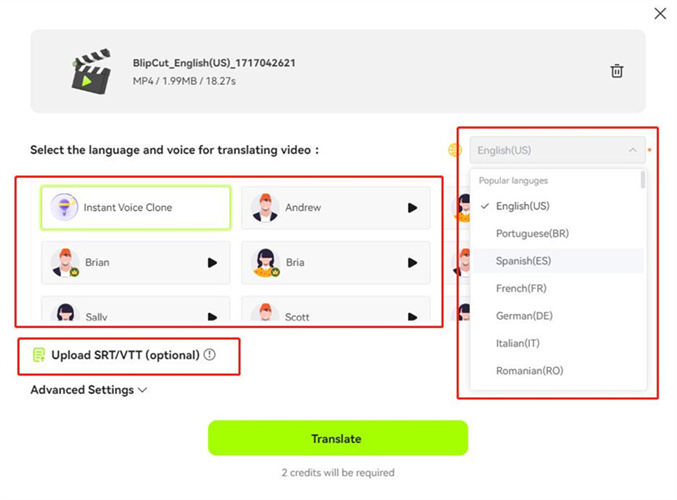
Step 2:
Wait a few minutes, you can edit the original subtitles or the translated ones if you want.
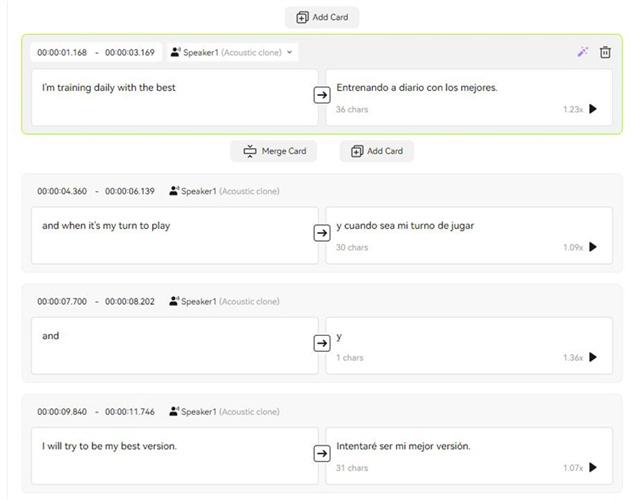
Step 3:
Once you're done reviewing the video, you'll need to select the Download button to download the SRT subtitle file to your PC. Finally, VTT to SRT conversion is done!
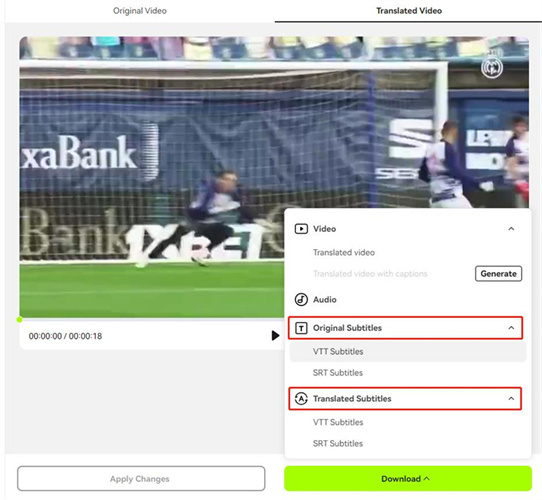
Part 4: How to Convert VTT to SRT Manually
If the VTT subtitles are incompatible with the videos you wish to add them into, you can consider turning the VTT subtitles to SRT. Fortunately, the operation of turning the VTT to SRT is quite simple, and only a couple of simple steps will be required to turn the VTT to SRT.
Here's the step guide by step guide to convert VTT to SRT.
Step 1:
To begin with, you can use the text editor like TextEdit or Notepad to launch the VTT file. Next, you'll need to remove the file containing the WEBVTT or same header text. Next, you'll need to alter the timestamp to hours:minutes:seconds,milliseconds from the hours:minutes:seconds.milliseconds.

Step 2:
In this phase, you'll need to eliminate any additional cues or metadata specific to VTT which doesn't support the SRT files.
Step 3:
Now, you can save your file with the .srt extension. You'll need to ensure that you're carrying the UTF-8 encoding for compatibility. After turning the VTT files to the SRT, you'll need to upload the converted file into the video player to ensure that the subtitles you've added are displaying accurately and have been synchronized with the video appropriately.
Part 5: How to Batch Convert VTT to SRT
If you're thinking of converting VTT to SRT in a batch, you can rely on several online tools. Of all the online tools you can pay attention to, Toolslick is one of the most pinnacle and efficient ones. This tool supports the different subtitles from the VTT format to the SRT format.
This tool only asks you to import the subtitle for conversion into the tool and then can let the tool do the rest. The program also supports shifting the time of your subtitles backwards or forward through the Time Shift By option.
Here's the detailed guide to convert VTT to SRT online through Toolclick.
Step 1:
Start tts Toolclick ok the PC and select the Upload button to import VTT files into the timeline of the Toolclick.
Step 2:
In the settings option, you'll need to shift your subtitle settings by mentioning your duration in the ''Time Shift By Section. You can rely upon the negative value to move backward. You can also mention the value at Time Shift After gi fix the synchronization issues.
Step 3:
Once you're done with the settings, you'll need to press the Convert button to initiate translating the VTT subtitles file format to the SRT online.
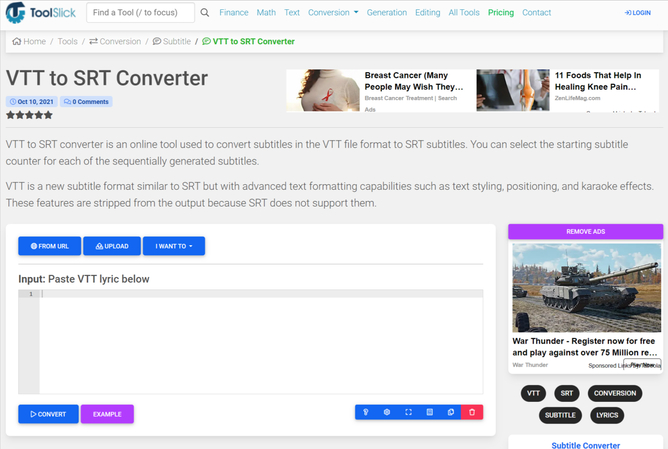
In Conclusion
You can take the insightful notes from this guide to convert .VTT to SRT as we've listed the top and most reliable ways for this purpose. Apart from enabling you to turn the VTT files to SRT manually, this guide has also introduced the tremendous method to convert multiple VTT files to SRT subtitle formats.
BlipCut Video Translator is by far the best way to convert VTT to SRT, as it supports uploading the SRT and VTT files and then editing them into the preferred and most suitable file format. BlipCut Video Translator is compatible with 35+ languages, meaning you can translate video files into these many languages.
Try It Free





 HitPaw Edimakor
HitPaw Edimakor HitPaw VikPea (Video Enhancer)
HitPaw VikPea (Video Enhancer)


Share this article:
Select the product rating:
Daniel Walker
Editor-in-Chief
This post was written by Editor Daniel Walker whose passion lies in bridging the gap between cutting-edge technology and everyday creativity. The content he created inspires audience to embrace digital tools confidently.
View all ArticlesLeave a Comment
Create your review for HitPaw articles