How to Convert SUB Files to SRT: A Step-by-Step Guide
Subtitles play a crucial role in enhancing the viewing experience, making movies and videos accessible to a wider audience. However, not all subtitle files are compatible with every media player or platform. If you've ever encountered .sub files and struggled to use them, worry not! Here's a simple guide to convert .sub files to the widely supported .srt format.
Part 1: What is a SUB file?
A .sub file is a subtitle file format commonly used for DVDs. These files contain crucial subtitle information such as the start and end times of each subtitle, along with the actual subtitle text. The .sub format, along with its accompanying .idx file, is frequently utilized for DVD video subtitles. While .sub files are widely used, they may not be compatible with all media players or platforms. In such cases, converting .sub files to the more universally supported .srt format becomes necessary.
Part 2: How to Convert SUB Files to SRT with Subtitle Edit?
Converting .sub files to the widely supported .srt format is simple and straightforward with Subtitle Edit. Follow these step-by-step instructions to convert your subtitles:
Step 1:Download the latest version of Subtitle Edit from [Subtitle Edit Releases], install it on your PC, and launch the application.

Step 2:Click on the "File" tab at the upper-left side of the interface and select "Open VobSub(sub/idx)" to import the .sub subtitles.
Step 3:Click the "Start OCR" button to begin the OCR process. The program will automatically transcribe the image subtitles to text. If there's any incorrect transcription, you can manually modify it in the blank box on the left side. Once done, click "OK".

Step 4:Now, back to the main workplace, locate the "Format" option at the upper-right side. Set it to "SubRip(.srt)" and customize the subtitle encoding if needed.

Step 5:Finally, go to the "File" tab again, select "Save as", define the output file name, and save the file.
With these simple steps, you can easily convert your .sub files to .srt format, making them compatible with a wide range of media players and platforms.
Part 3: How to Convert SUB to SRT with Online Subtitle Converter
Converting .sub files to .srt format doesn't necessarily require software installations. There are several online tools available that make this process quick and effortless. Here are three online subtitle converters that you can use:
1. MConverter SUB to SRT
Converting .sub files to .srt format is essential for ensuring compatibility across different media players and platforms. MConverter offers a simple and efficient solution to convert your .sub files to .srt format online.
1.At the top of the MConverter SUB to SRT page, drag and drop your .sub files. Alternatively, click to select .sub files using your operating system's file picker.

2.Converting a folder with .sub files to .srt is also supported. Simply paste or drag and drop it.
3.Click or tap on "SRT" from the list of target formats. Alternatively, you can use the search field to quickly find the format you need, whether it's SRT or something else.
4.Download your .srt files after MConverter has finished processing them. There's an option to automatically download the converted .srt files, so you don't have to press the download icon for each .srt.
5.On desktop platforms, you can download the .srt files to a different folder by clicking on "SAVE TO..". You may see a share icon as well. Use it to directly share the .srt files with other apps.
2. Subtitle Tools
Subtitle Tools is a versatile online platform that provides a variety of tools for working with subtitles. One of its useful features is the ability to convert subtitle files to the popular SRT format, which is widely supported by media players and editing software. Whether you need to convert subtitles for a video project or make adjustments to an existing SRT file, Subtitle Tools makes the process quick and easy.
1.Visit the Subtitle Tools website.
2.Click on the "Choose file" button to select the .sub file you want to convert to .srt.

3.Once the file is uploaded, click on the "Convert" button.
4.Wait for the conversion process to complete.
5.Once the conversion is finished, click on the "Download" button to download the .srt file to your computer.
3. GoTranscript SUB to SRT converter
GoTranscript's SUB to SRT converter is a convenient online tool designed to streamline the process of converting subtitle files from the SUB format to the widely used SRT format. Whether you're working on a video project, need to edit subtitles, or want to ensure compatibility with various media players and platforms, this tool simplifies the conversion process.
1.Search for "GoTranscript subtitle converter" on your favorite search engine.
2.Drag and drop the .sub files you wish to convert in the upload section. Alternatively, click on the "Upload" button to choose your files.

3.In the "Select Format" section, select "SRT" to convert the file(s) into the .srt file format.
4.Click the "Convert" button and wait for the conversion to complete. Typically, the conversion process shouldn't take more than a few seconds.
These online subtitle converters provide a convenient way to convert .sub files to .srt format without the need for any additional software installations. Simply upload your .sub files, select the desired output format, and download the converted .srt files to enjoy hassle-free subtitle compatibility.
Part 4: How to Add Subtitles to Videos with Ease
HitPaw Univd (HitPaw Video Converter) offers a user-friendly solution for adding subtitles to your videos. With its intuitive interface and powerful features, you can easily enhance your videos with subtitles in just a few simple steps. Whether you're creating content for YouTube, social media, or personal use, HitPaw Univd provides all the tools you need to create professional-looking videos with subtitles.
- Easy-to-use interface
- Support for various subtitle formats, including .srt
- Customization options for subtitles
- Compatibility with popular video formats
Step 1.Download and install HitPaw Univd on your computer. Launch the application and click on the "Add Files" button to import the video to which you want to add subtitles.

Step 2.After importing your video, click on the "Subtitle" tab. Then, click on the "Add Subtitle" button and select the .srt subtitle file you want to add to your video.

Step 3.You can select an output format and click on the "Convert" button to start adding the subtitles to your video.

Conclusion
Converting .sub files to .srt format is essential for ensuring compatibility across different media players and platforms. With Subtitle Edit, the process is simple and hassle-free. Additionally, tools like HitPaw Univd make it easy to add subtitles to your videos, enhancing accessibility and the overall viewing experience. Now, you can enjoy your favorite movies and videos with perfectly synced subtitles, regardless of the file format.





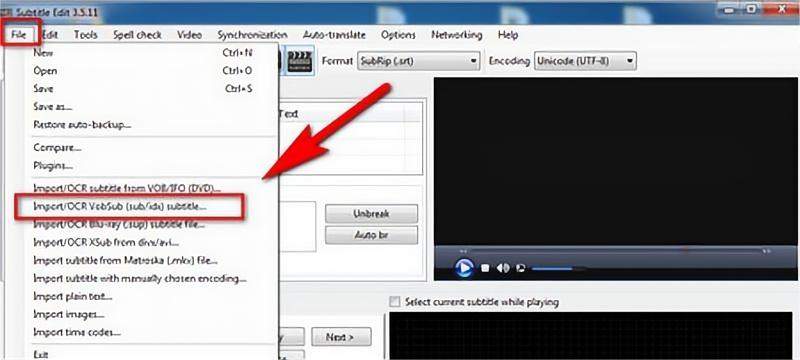
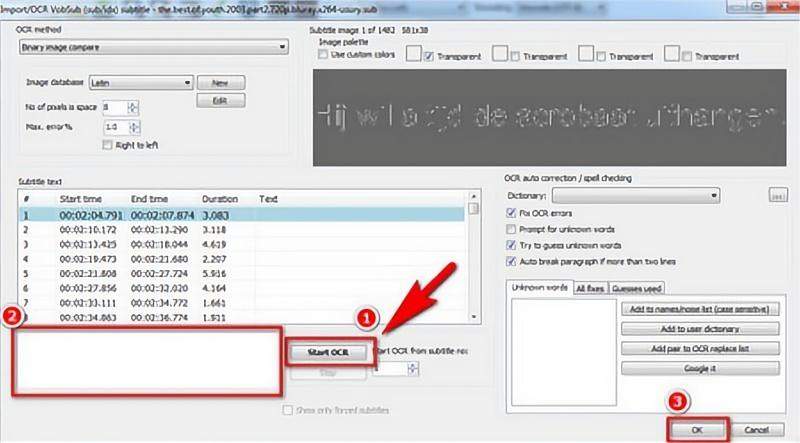

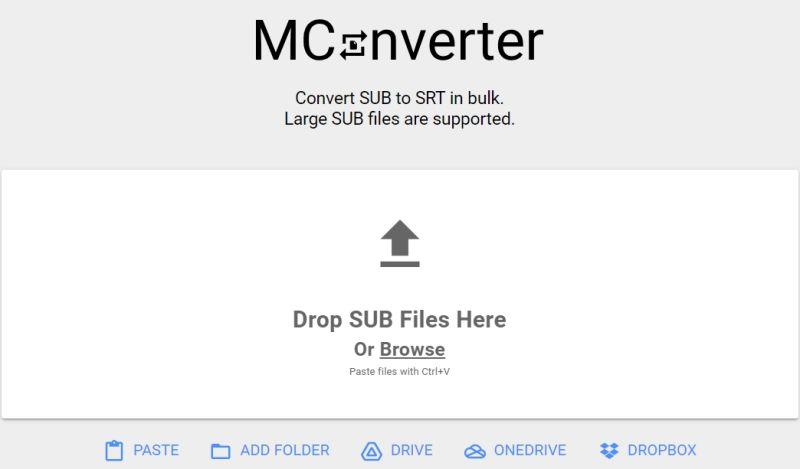
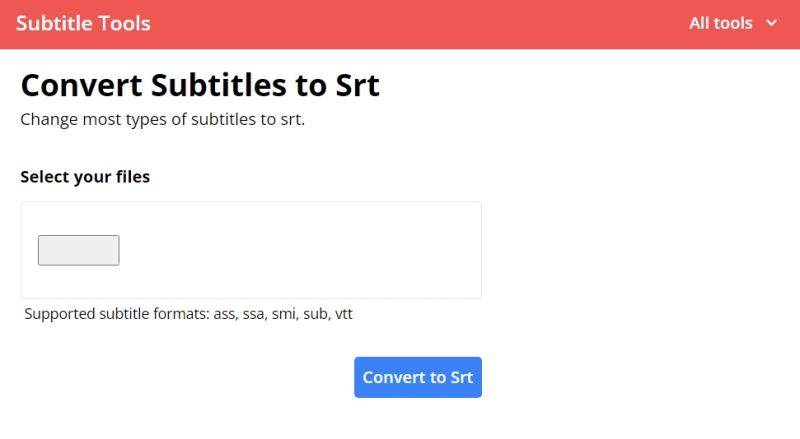
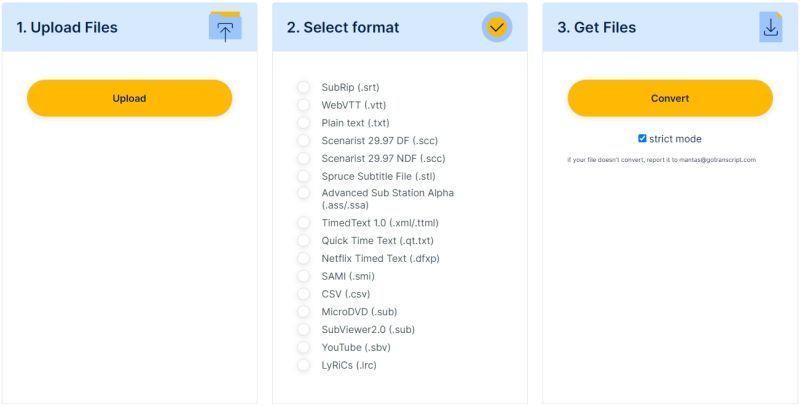








 HitPaw VikPea (Video Enhancer)
HitPaw VikPea (Video Enhancer) HitPaw Watermark Remover
HitPaw Watermark Remover 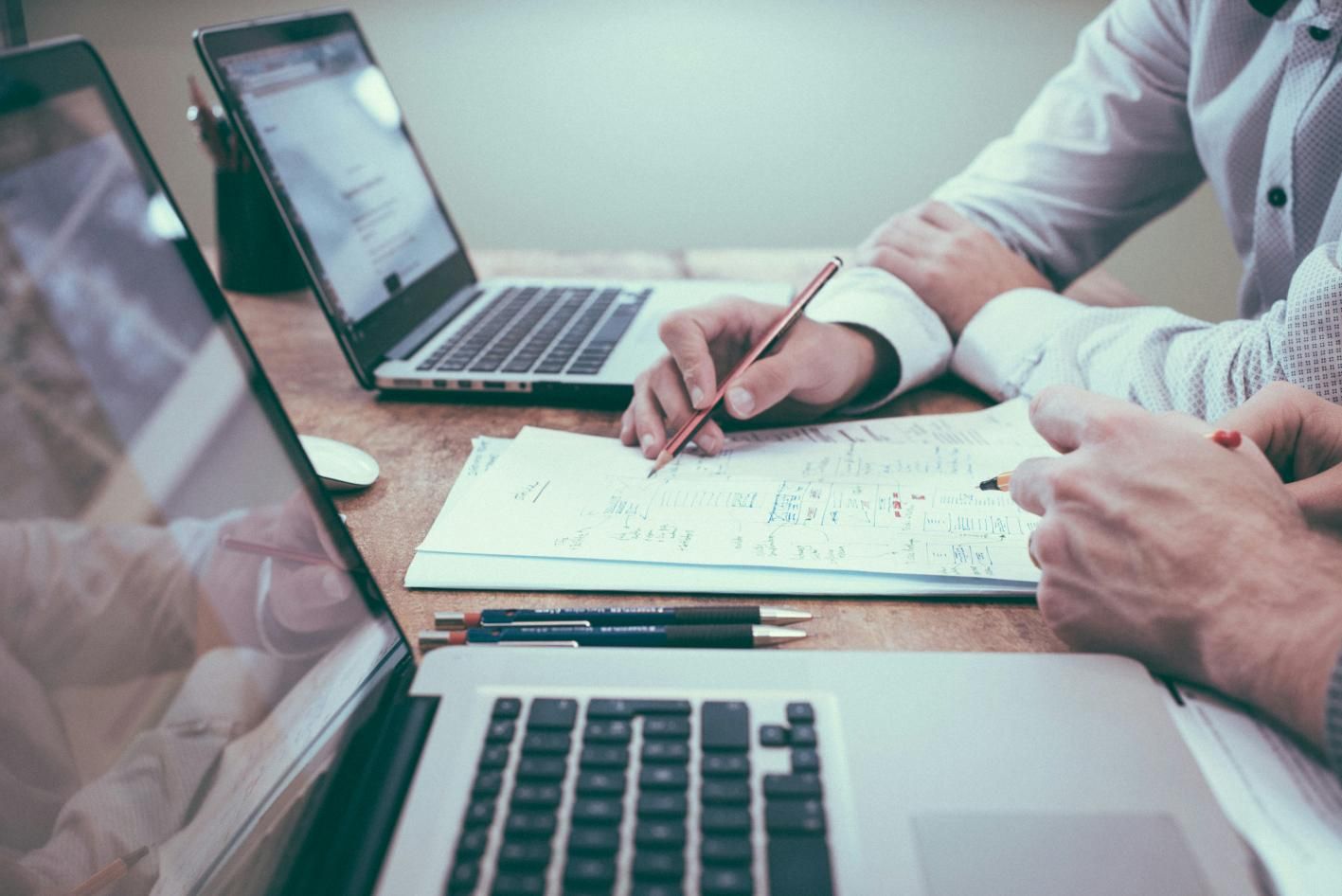


Share this article:
Select the product rating:
Daniel Walker
Editor-in-Chief
This post was written by Editor Daniel Walker whose passion lies in bridging the gap between cutting-edge technology and everyday creativity. The content he created inspires audience to embrace digital tools confidently.
View all ArticlesLeave a Comment
Create your review for HitPaw articles