Enable Dual Subtitles on YouTube/Netflix/Amazon Prime in 2024
In this guide, 'dual subtitles' means watching a movie with two subtitles simultaneously on the screen. You may want to enable dual subtitles for training purposes. For instance, if you know English and are learning Spanish, turning on dual subtitles while streaming a video on Amazon Prime, YouTube, or Netflix might reduce your learning tenure and flatten the curve.
This piece is also helpful to video creators, as it teaches how to add dual subtitles to a clip or movie with the best AI-powered tool available in the market.
Part 1: How to Watch Dual Subtitles on YouTube
The following factors are involved when watching YouTube videos with dual subtitles:
The video must have two or more subtitles
The browser must support the feature
While managing the first of the above two prerequisites isn't in your control, you can manage the second with a few adjustments. To elaborate, if the uploader didn't add two or more subtitles to the video, you can't do anything about it. On the other hand, the browser part is manageable with the help of extensions, and Google Chrome is famous for its extensive library in this context.
Therefore, the following steps teach how to watch YouTube with dual subtitles:
Launch Google Chrome
Visit this link to go to the Dualsub Chrome extension and install it on your browser
Search and start streaming the YouTube video with two or more subtitles
Click the CC icon from the lower-right section of YouTube's web player
Click the Dualsub icon from the top-right
Select your preferred subtitle languages from both Subtitle Files lists
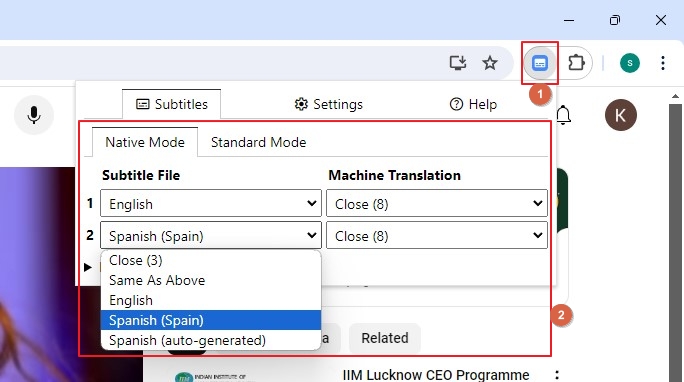
Note: Dualsub supports only two concurrent subtitle languages at the time of this writing. If you want to enable more subtitles for YouTube videos, a quick online search will redirect you to the one that fits your needs.
Part 2: How to Watch Dual Subtitles on Netflix
When streaming on Google Chrome, Netflix is no different than YouTube, except for the extensions you need to watch videos. While the installation process of all Chrome extensions is identical, the interface for the one dedicated to Netflix might vary. Also, several Chrome extensions for Netflix are available and you can pick any of them. As for this tutorial, NflxMultiSubs is used as a reference.
The following steps explain how to use NflxMultiSubs to enable dual subtitles for Netflix:
Visit this link and install NflxMultiSubs on Google Chrome
Start streaming a Netflix show or movie
Click the NflxMultiSubs icon from the top-right
Configure the parameters for the Primary Subtitles and Secondary Subtitles sections
Continue watching Netflix with dual subtitles
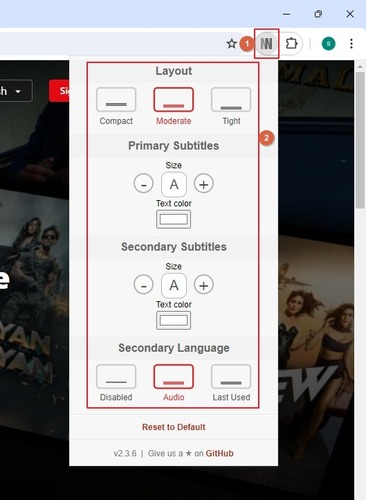
Part 3: How to Watch Dual Subtitles on Amazon Prime
As with Netflix and YouTube, you need a Chrome extension to enable dual subtitles even on Amazon Prime. The steps are given below:
Use Google Chrome to visit this link and install the Double Subtitles for Prime extension
Sign in to your Prime Video account and start streaming the show/video with more than one subtitles
Turn on the primary subtitles' language on Amazon Prime itself
Click the Double Subtitles for Prime extension icon from the upper-right
Choose the second language for subtitles
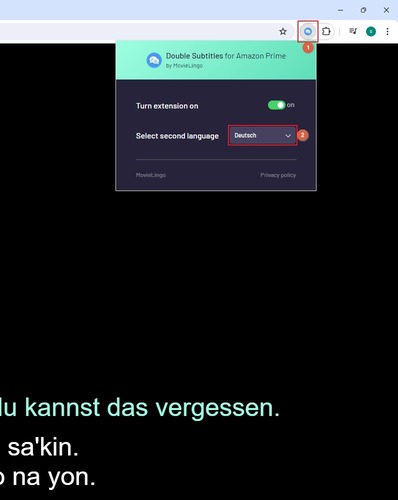
Note: You must refresh the page or restart streaming the video/show if you switch to a different subtitle language in Double Subtitles for Prime.
Part 4: Bonus Tip: Best AI Dual Subtitle Generator You Should Try
Watching videos with dual subtitles is a good way of learning new languages. However, what if you want to create a custom video that supports two or more subtitles? This could be cumbersome if you're new to movie creation or vlogging. Therefore, you will need an intuitive application like HitPaw Edimakor to simplify the process.
The latest release of HitPaw Edimakor allows adding dual subtitles to your videos. The step-by-step instructions to do the job are given below:
Step 1: Import the Video
Open HitPaw Edimakor and click Subtitle Maker on the box that appears.
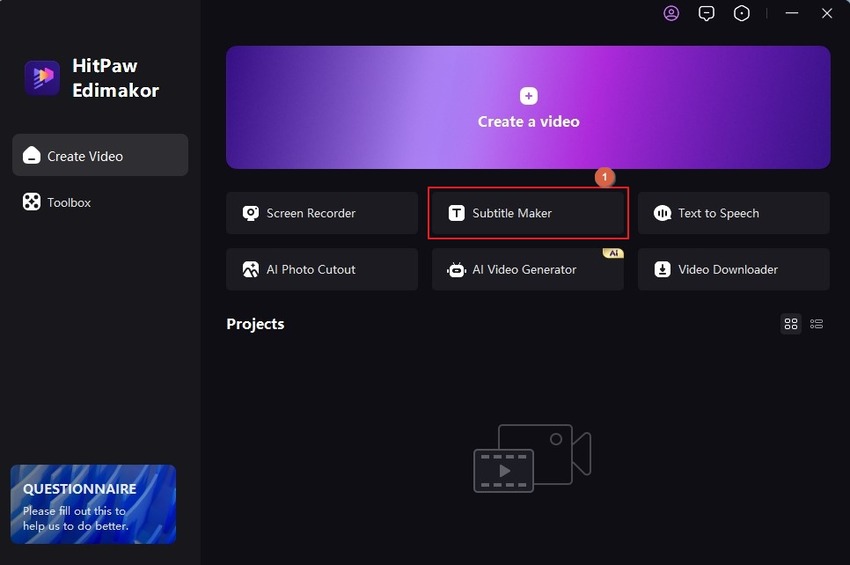
Click Import Files on the next window and import the source video from your PC.
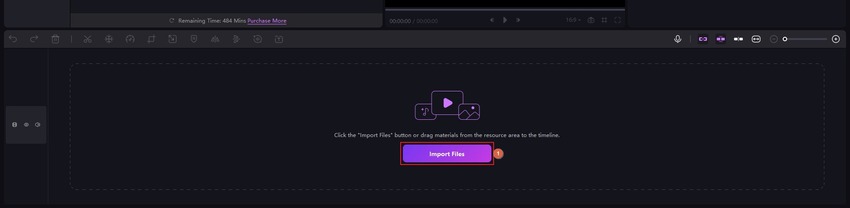
Note: Edimakor also allows downloading videos from the web. To do so, go to Media from the standard toolbar at the top, click Download from the left pane, and download an already published video using its URL to add subtitles.
Step 2: Auto-Generate Subtitles
Select the media track in the Timeline and click Auto Subtitling from the Auto Subtitles box. Wait while Edimakor generates subtitles and adds them on a different track above the media layer in the Timeline.
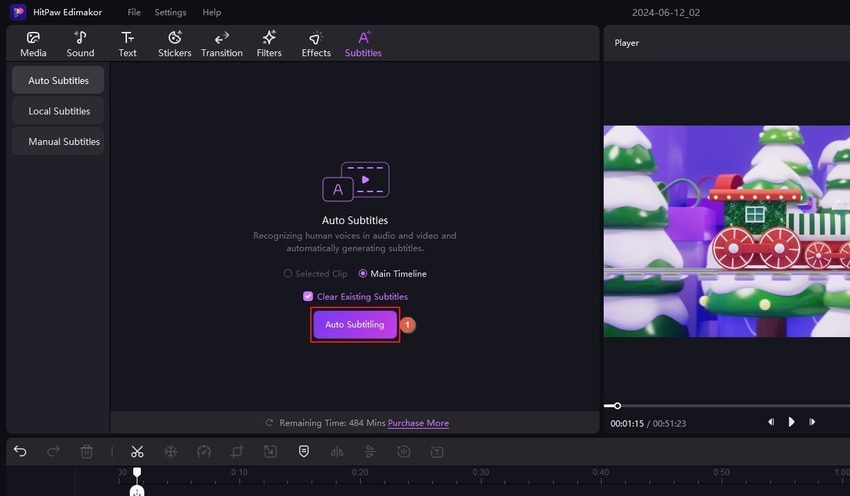
Step 3: Generate Dual Subtitles and Export the Video
Click any of the subtitle segments in the Timeline, go to the Subtitles tab on the right pane, and click Translate from the upper-right area.
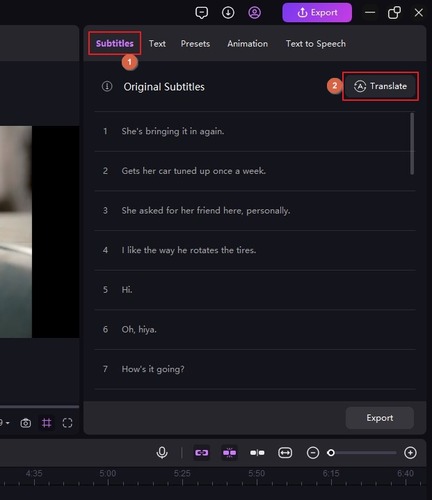
On the Translate Subtitles box, choose your preferred language from the Target Language list and click Start Translate to generate dual subtitles.
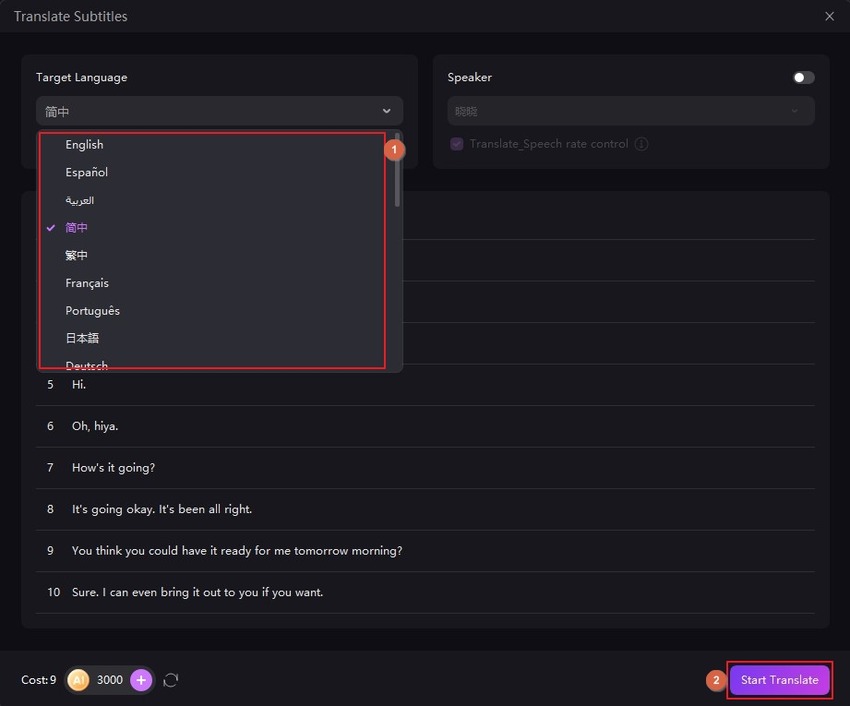
Once done, check the Bilingual Subtitles box from the lower-right corner and click Add.
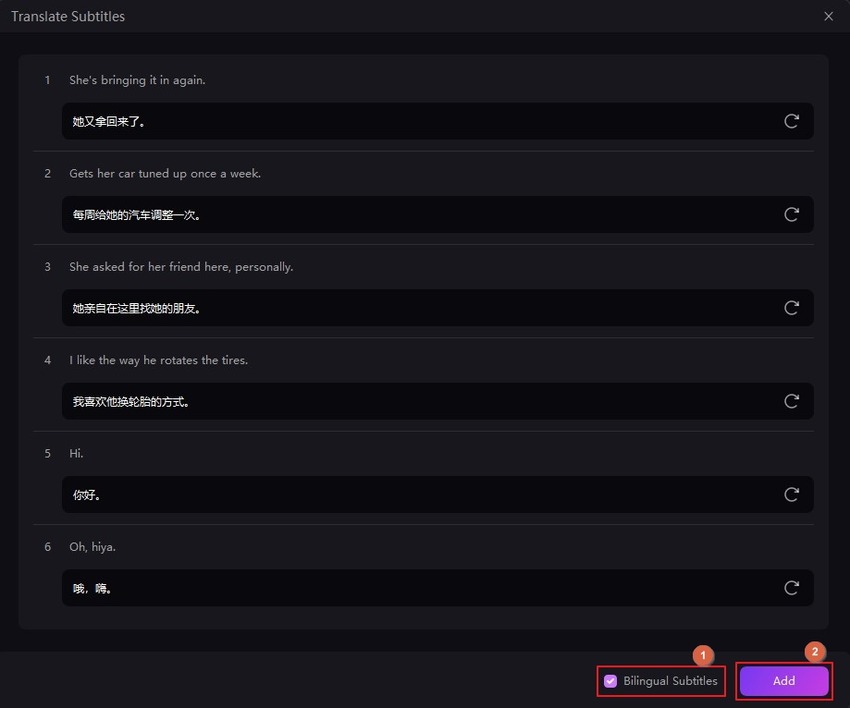
Next, click Export from the top-right and export the video with dual subtitles.
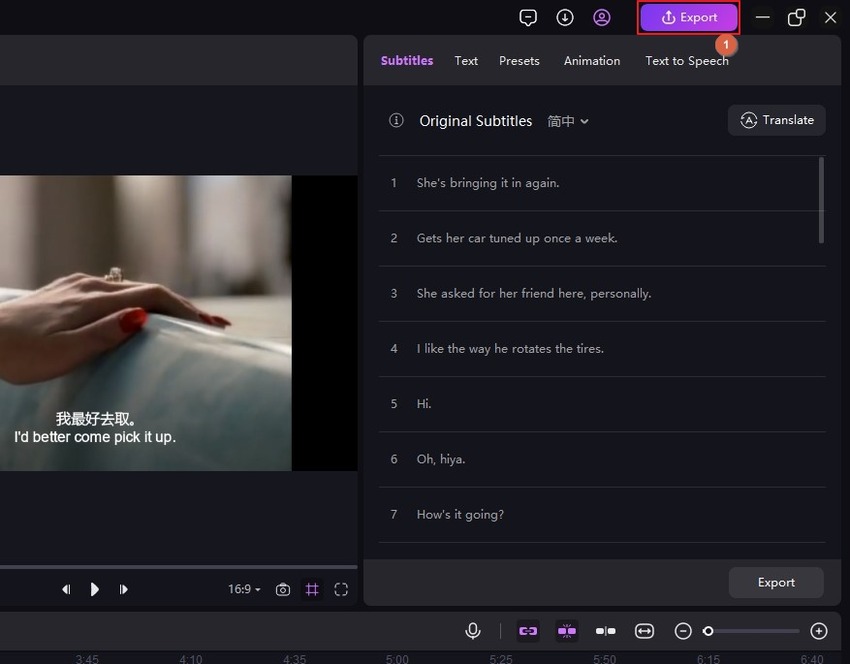
Part 5: FAQs on Dual Subtitles You Want to Know
Q1. What are double subtitles?
A1. Double subtitles are two subtitle files (typically in an SRT format) shipped with a movie. In most cases, audiences prefer enabling one language for subtitles to understand the dialog more clearly. However, in some instances, especially for learning purposes, they may want to turn on captions simultaneously in two or more languages. This arrangement is technically called double subtitles or dual subtitles.
Q2. Can you put subtitles in two languages?
A2. Yes. If you have a robust post-production application like HitPaw Edimakor, adding two or more subtitles to a video is child's play.
Q3. How do I add multiple subtitles to a movie?
A3. You can use the above method to exploit HitPaw Edimakor to add dual subtitles to a video.
Conclusion
Be it Amazon Prime, YouTube, or Netflix dual subtitles, you can enable any or all of these with the help of their corresponding Google Chrome extensions. If you use a different browser, e.g., Firefox, you can find extensions on their respective marketplace. The bottom line is that watching videos with two or more subtitles turned on is not challenging. However, complications arise when you plan to add multiple subtitles to your clips. But thanks to HitPaw Edimakor, which has your back and makes adding dual subtitles a simple task.





 HitPaw Video Converter
HitPaw Video Converter  HitPaw Screen Recorder
HitPaw Screen Recorder HitPaw Video Enhancer
HitPaw Video Enhancer
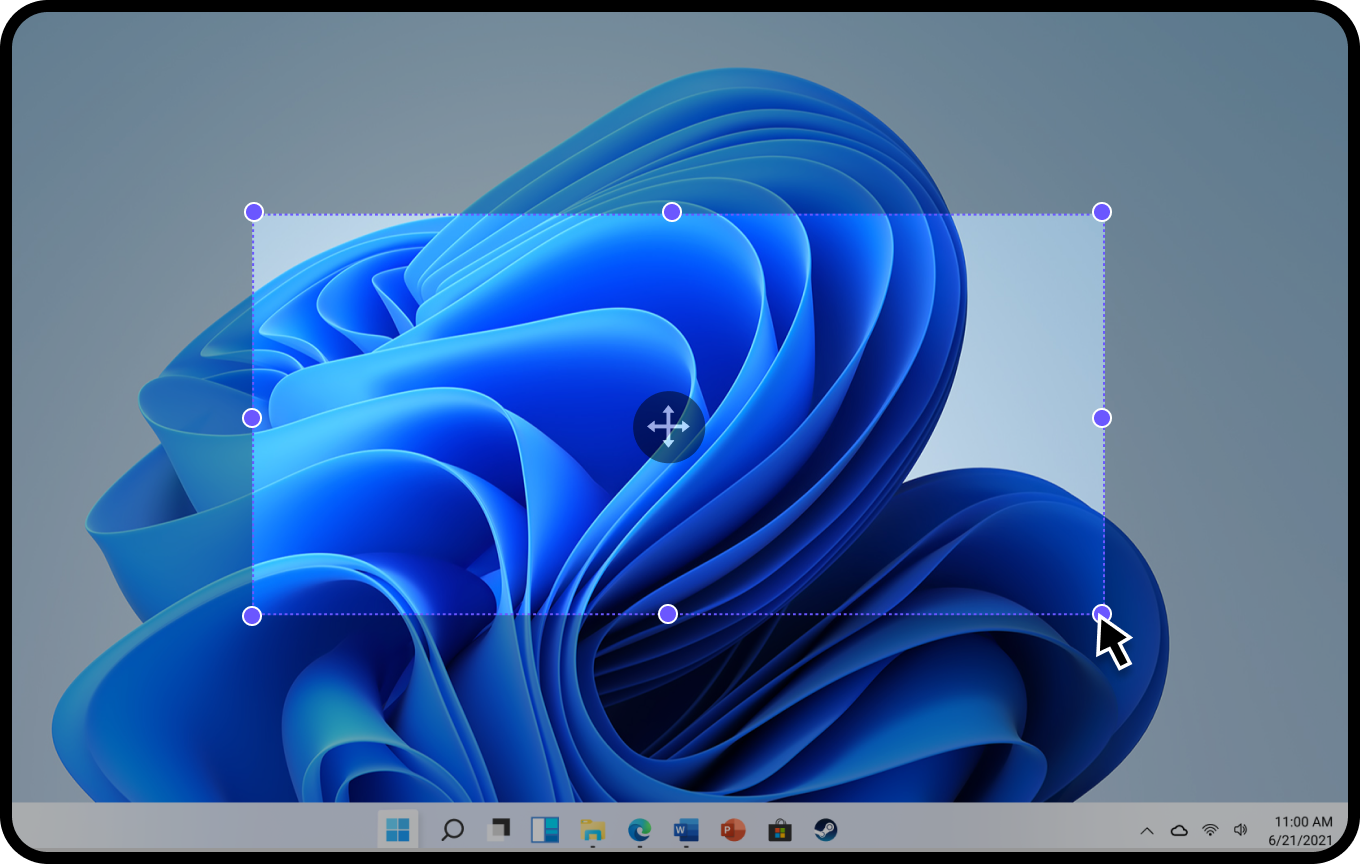


Share this article:
Select the product rating:
Joshua Hill
Editor-in-Chief
I have been working as a freelancer for more than five years. It always impresses me when I find new things and the latest knowledge. I think life is boundless but I know no bounds.
View all ArticlesLeave a Comment
Create your review for HitPaw articles