[Win&Mac] 6 Tools to Capture Streaming Video
Capturing streaming video can be essential for various reasons, whether for educational purposes, personal archiving, or sharing content with others. The article introduces six reliable tools that cater to both Windows and Mac users, providing solutions for high-quality capture streaming video.
These tools vary in features, ranging from simple screen recording capabilities to advanced functionalities like editing and real-time streaming. Each tool is evaluated based on ease of use, performance, and unique features, offering a comprehensive guide for anyone looking to record streaming video efficiently on their preferred operating system.
Part 1. 6 Essential Tools to Capture Streaming Video
1. The Best Tool to Capture Streaming Video with HitPaw Video Converter
You can effortlessly record streaming content with HitPaw Video Converter, a powerful tool designed to provide a seamless and intuitive experience. This software offers a user-friendly interface that makes capturing streaming videos simple, whether you are using a Mac or Windows system.
HitPaw Video Converter ensures that the video quality remains brilliant, preserving the original clarity and detail of the stream. Its versatility and efficiency make it an ideal choice for anyone looking to record live streams, webinars, online tutorials, or any other type of streaming content.
Features
- Maintains the original quality of the streaming video, ensuring you get crisp and clear recordings.
- Easy-to-navigate interface that makes capturing videos straightforward for users of all experience levels.
- Available for both Mac and Windows, making it versatile and accessible for different users.
- Allows you to save captured videos in various formats, providing flexibility for different needs.
- Enables you to set a schedule for recording live streams, so you never miss your favorite content.
Steps to Capture Streaming Videos with HitPaw Video Converter
Step 1: Open the HitPaw Video Converter and choose the YouTube Live Stream Downloader from the Toolbox.
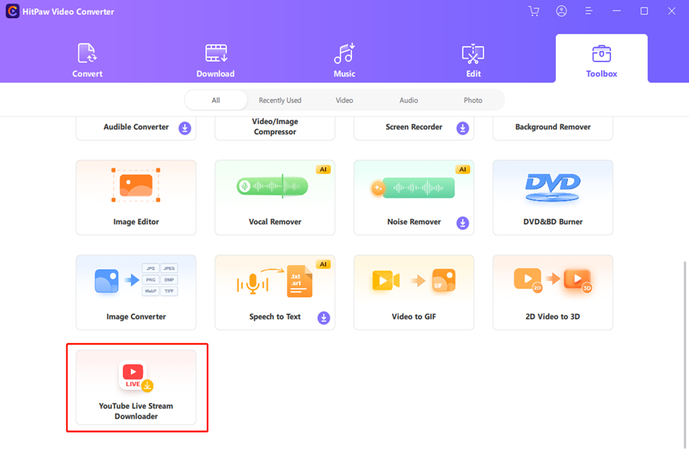
Step 2: Select the area you want to record. If you wish to record the full screen, simply press the Spacebar. After selecting the area, you can choose to enable or disable the volume, microphone, or webcam for the recording.

Step 3: Press the red button to begin or stop recording the chosen region.

Step 4: When you're done recording, click the "x" button to stop. Then, go to the output folder to preview your recorded video.

2. Record Streaming Content with the Xbox Game Bar
Xbox Game Bar is a built-in feature in Windows 10 and 11 that allows users to record streaming media effortlessly. Initially created for gaming, this tool has proven to be an excellent choice for capturing streaming video from any online source. It provides a convenient and straightforward way to record high-quality video without needing to install any additional software.
With quick access via a simple keyboard shortcut, the Xbox Game Bar makes it easy for anyone to start recording their screen in just a few clicks. This versatile tool not only supports video recording but also offers features like capturing screenshots, recording audio, and broadcasting gameplay.
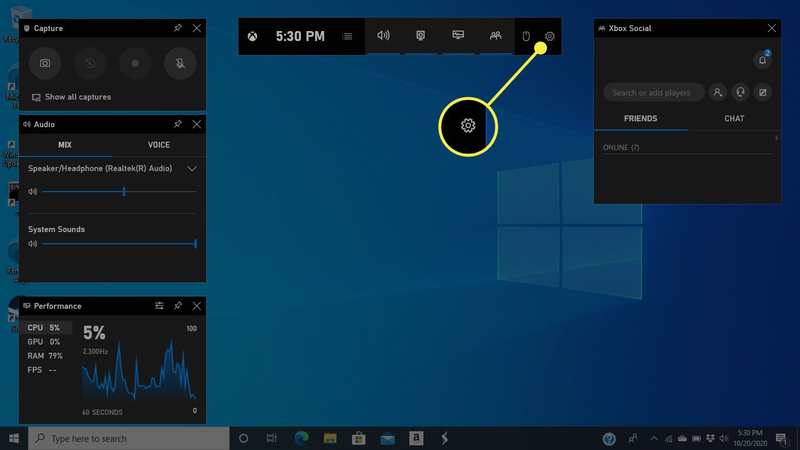
Pros:
- Simple and accessible on Windows 10 and 11.
- High-quality recording capability.
- Quick access with a keyboard shortcut.
Cons:
- There are a few editing features.
- It is only available on Windows.
- Windows 10
- Windows 11
2. Record Streaming Media with Movavi Screen Recorder
Movavi Screen Recorder is a powerful and versatile tool that offers an intuitive interface and robust features for video capture for streaming. It is designed to cater to both beginners and advanced users, making it an ideal choice for anyone seeking a reliable screen recording solution. Movavi Screen Recorder supports a wide range of video formats and provides various editing tools to enhance your recordings.
If you're capturing a live stream, webinar, or online tutorial, this software ensures a seamless recording experience with high-quality results. Additionally, Movavi Screen Recorder allows users to schedule recordings, capture audio from multiple sources, and easily share their content on various platforms. It is a comprehensive solution for all your screen recording needs.
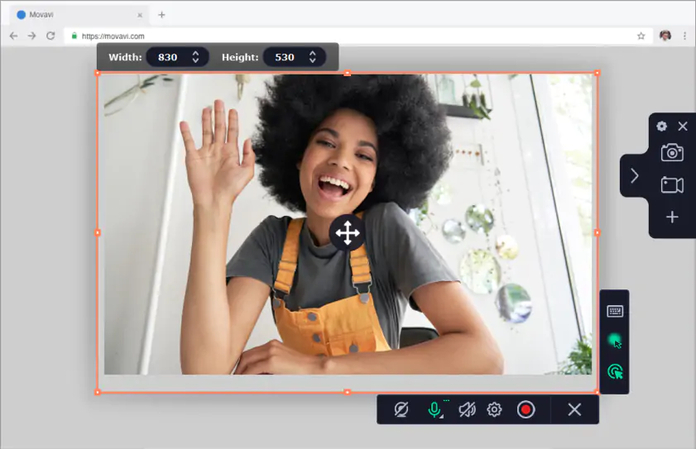
Pros:
- Very user-friendly.
- Supports many video formats.
- Includes post-recording editing tools.
Cons:
- The free version has limitations.
- Can be heavy on system resources.
- Windows
- Mac
3. Video Capture for Streaming with Screencastify
Screencastify is a convenient Chrome extension that enables users to capture streaming video directly from the browser. This tool is particularly useful for quick and easy video recordings, making it a popular choice among educators, professionals, and content creators alike. Screencastify integrates seamlessly with Google Drive, allowing you to save and share your recordings effortlessly.
Whether you need to record a webinar, tutorial, or any other streaming content, Screencastify offers a straightforward solution that gets the job done without any hassle. With features like annotation tools, webcam and microphone integration, and the ability to export videos in various formats, Screencastify ensures a smooth and efficient recording experience.
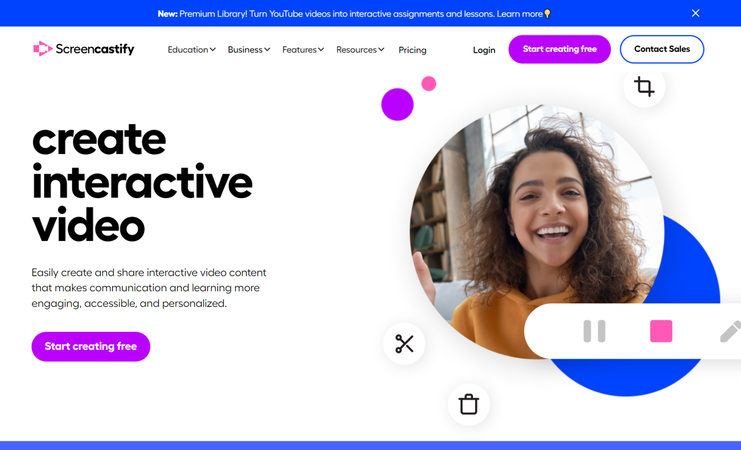
Pros:
- Easy installation and use.
- Integrates with Google Drive.
- Free version available.
Cons:
- Limited recording time on the free plan.
- Only works with Google Chrome.
- Google Chrome (Windows, Mac, Linux)
4. Record Streaming Content with OBS Studio
OBS Studio is a widely used, free, open-source software for video recording and live streaming. Renowned for its high level of customization, OBS Studio is favored by streamers, gamers, and professionals who require advanced features for their recording and broadcasting needs. The software supports a range of plugins that extend its functionality, making it an incredibly powerful tool for capturing streaming video.
Despite its steep learning curve, OBS Studio's robust feature set and flexibility make it a top choice for those serious about video recording and live streaming. With capabilities such as real-time audio and video mixing, customizable transitions, and multiple output formats, OBS Studio offers unparalleled control and quality for any recording or streaming project.
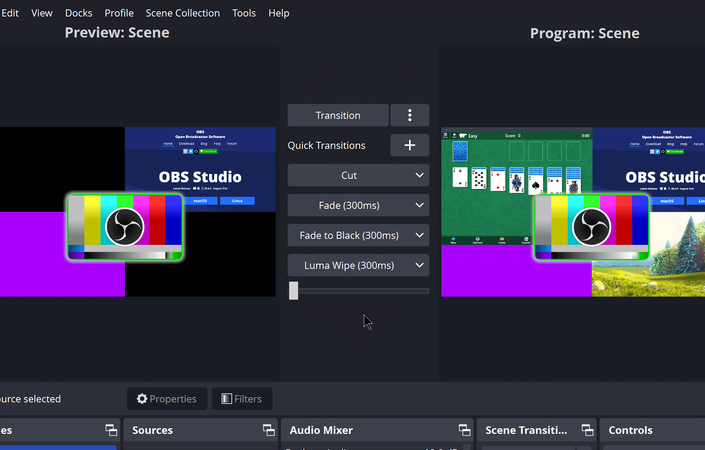
Pros:
- Free and open-source.
- Highly customizable with plugins.
- Works on multiple platforms.
Cons:
- Steep learning curve.
- Can use a lot of system resources.
- Windows
- Mac
- Linux
5. Video Capture for Streaming with QuickTime Player
QuickTime Player is a multimedia player that comes pre-installed on macOS, offering basic screen recording capabilities. It provides a simple and straightforward solution for Mac users who need to capture streaming video without the need for additional software. QuickTime Player is easy to use, making it ideal for quick recordings of webinars, tutorials, and other online content.
While it lacks advanced editing tools, its simplicity and reliability make it a popular choice for basic video capture needs. Additionally, QuickTime Player supports various file formats and allows for basic video trimming, making it a versatile tool for everyday recording tasks. Its seamless integration with macOS ensures a smooth and user-friendly experience, making it an excellent option for those seeking an uncomplicated video recording solution.
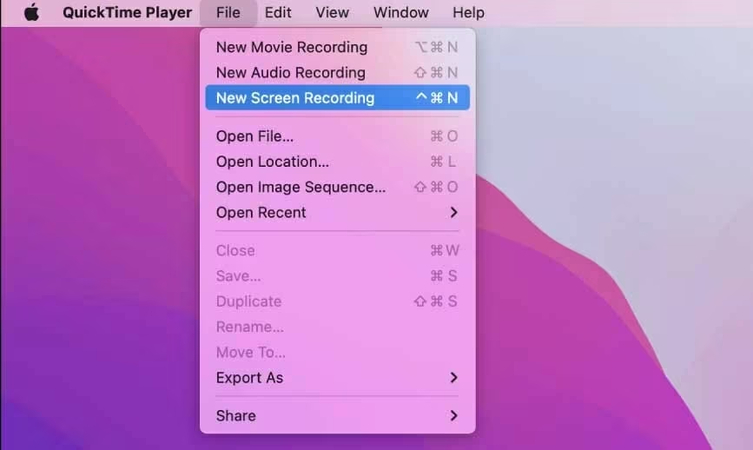
Pros:
- Built-in on Mac.
- Simple and easy to use.
- No need for extra software.
Cons:
- Only basic recording features.
- Lacks advanced editing tools.
- macOS
Conclusion
We've explored six outstanding ways to capture streaming video, each offering unique features and benefits. From the built-in simplicity of Xbox Game Bar and QuickTime Player to the advanced capabilities of Movavi Screen Recorder, Screencastify, and OBS Studio, there is a solution for every need and skill level.
However, after considering ease of use, versatility, and performance, we recommend HitPaw Video Converter as the best way to capture streaming videos. It ensures high-quality results for all your recording needs, making it the ideal choice for both beginners and professionals alike. Whether you're capturing live streams, webinars, or tutorials, HitPaw Video Converter stands out as the most reliable and efficient tool for the job.






 HitPaw Edimakor
HitPaw Edimakor HitPaw Watermark Remover
HitPaw Watermark Remover  HitPaw VikPea (Video Enhancer)
HitPaw VikPea (Video Enhancer)



Share this article:
Select the product rating:
Joshua Hill
Editor-in-Chief
I have been working as a freelancer for more than five years. It always impresses me when I find new things and the latest knowledge. I think life is boundless but I know no bounds.
View all ArticlesLeave a Comment
Create your review for HitPaw articles