DVR to MP4: Expert Tips & Tricks
In today’s digital age, video formats can be somewhat confusing, and converting between them can be necessary for compatibility and storage reasons. One common need is converting DVR (Digital Video Recorder) files to MP4, a more universally accepted format. This guide delves into the DVR and MP4 formats and explores why conversion is beneficial. You will also learn about the top tools to convert DVR to MP4. Continue reading for their details!
Part 1. What Are DVR & MP4 Formats
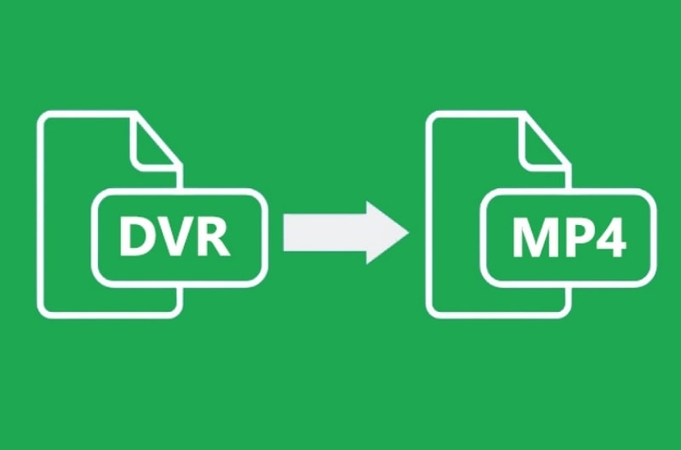
DVR (Digital Video Recorder) and MP4 (MPEG-4 Part 14) are prominent in digital media but serve different purposes. DVR is a format used by recording devices to capture and store video, often associated with CCTV and home security systems.
These files are usually specific to the hardware that created them and may not be compatible with other devices without conversion. MP4, on the other hand, is a widely used digital multimedia container format. It stores video, audio, and other data, such as subtitles and still images. Its universal compatibility and efficient compression make it ideal for digital distribution.
Part 2. Why Converting DVR to MP4
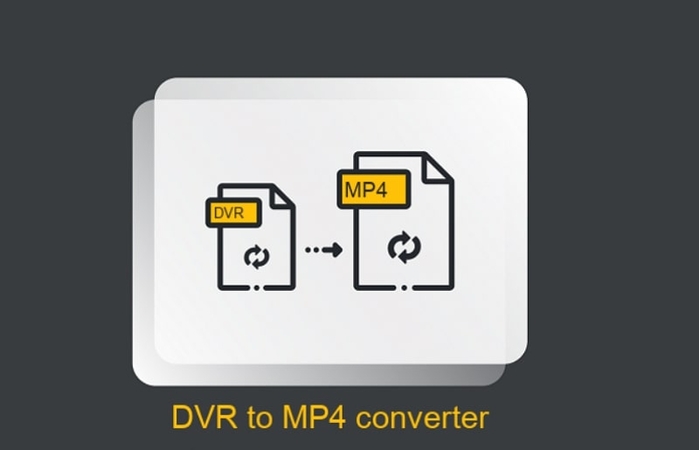
Converting DVR files to MP4 offers several advantages. Firstly, MP4 files are supported by a vast array of devices and media players, enhancing the accessibility and usability of the content originally recorded in DVR format. This conversion also allows for better compression, reducing the file size losslessly, which is crucial for storage and sharing.
Moreover, MP4 files are easier to edit, making them preferable for professional video editing tasks. Finally, MP4's compatibility with internet streaming platforms enables users to easily share and broadcast their videos online, expanding their reach.
Part 3. Top 6 Tools to Convert DVR to MP4
Here is a compiled list of the six best DVR to MP4 converter with all the necessary details. Let’s explore them one by one!
1. HitPaw Video Converter
HitPaw Video Converter is highly recommended for its robust and efficient format conversion program. It supports a range of video, audio, device, and social video formats. So, you can also make it work as a DVR to an MP4 converter. It also lets you change the quality, resolution, frame rate, bitrate, and other preferences. Besides conversion, you can also download videos from 10000+ websites using a URL. Also, it’s a one-stop video processing software offering tools including an image compressor, screen recording, 2D to 3D, etc.
Features:
- Work efficiently on Windows and Mac
- Help you convert video or audio formats
- Let you download music from famous platforms
- Allows you to edit and compress videos without hassle
- 120x AI video converter for DVDs, music, videos, and images
Let’s follow these steps to convert video to other formats using the HitPaw Video Converter:
Step 1. Add Video Files

The first step is to launch the HitPaw AI Voice Changer and open the “Convert” section. Click the “Add Files” tab to import the DVR file.
Step 2. Edit Video Info

You also have the option to tap the pen or info icon to edit the metadata, such as title, artist, genre, album, etc.
Step 3. Add Subtitles

Now, expand the subtitles drop-down menu and choose the “Add subtitles,” “No subtitles,” or “Keep all subtitles” option.
Step 4. Choose an Output Format

It’s time to press the small rectangle icon for the file format to select the MP4 format under the “Video” section. Also, choose the quality and click “Create.”
Step 5. Convert the Video

Enable or disable this feature from the “Hardware Acceleration Detection” window for lossless or speedy conversion. Next, hit the “Convert” or “Convert all” button.
Step 6. Access the Converted Files

Once the conversion is complete, go to the “Converted” section to access all the converted DVR to MP4 files. It's all done!
Watch the following video to learn more details:
2. CloudConvert
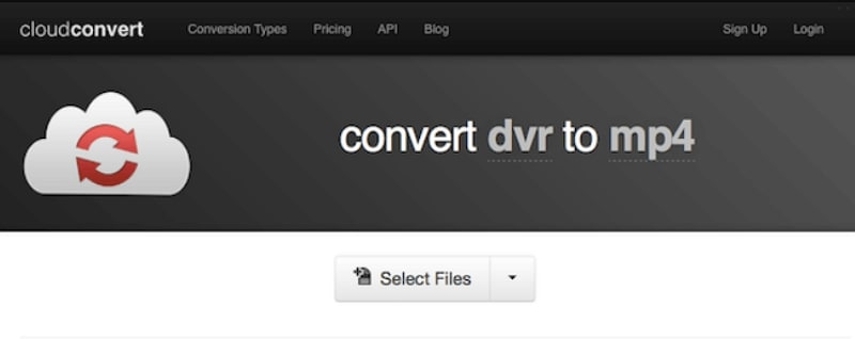
CloudConvert is an online file converter, supporting over 200 formats, making it exceptionally versatile. It allows users to convert files without installation, ensuring ease of use and accessibility. With robust privacy policies and options for batch conversions, it is ideal for quick and secure transformations of DVR files to MP4.
3. FreeConvert
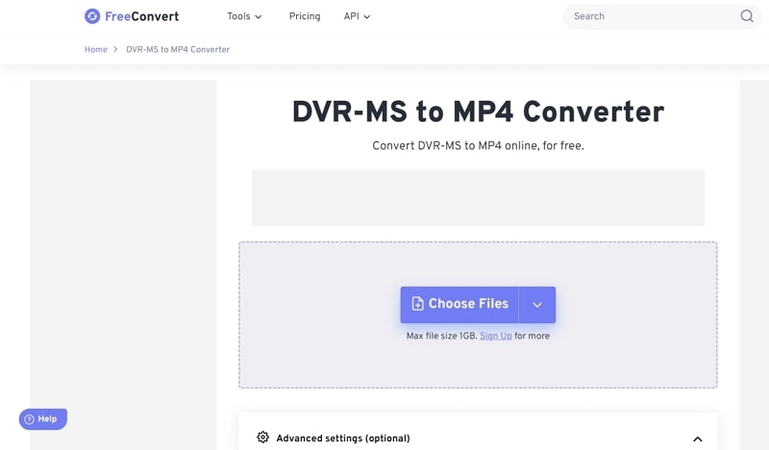
FreeConvert is a powerful online tool for converting multimedia files, including DVR to MP4. It offers users control over video settings such as resolution, codec, and file size, enhancing the customization of the output file. FreeConvert ensures high-quality conversions with a simple user interface, making it a secure option for beginners and professionals.
4. Avdshare Video Converter
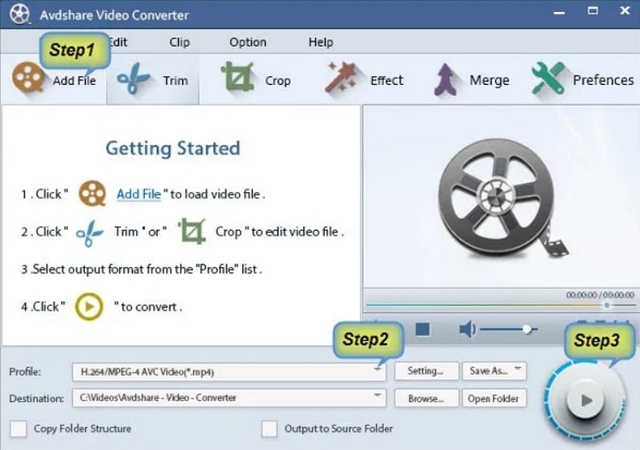
Avdshare Video Converter excels at converting a wide range of video & audio formats, such as DVR to MP4. It also features integrated video editing tools that allow users to trim, crop, and adjust their videos during conversion. It is suitable for detailed and bulk video conversion tasks with support for high-definition video and batch processing capabilities.
5. DVR.MP4.com
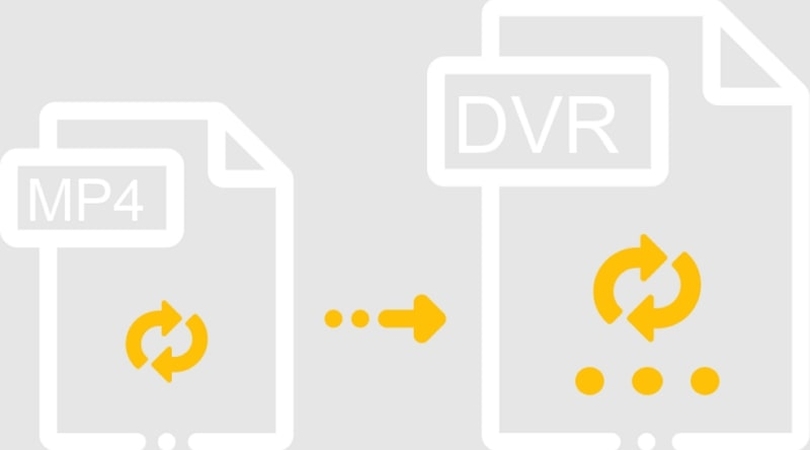
AVI.MP4.com offers a straightforward and focused approach to video conversion. This online converter simplifies converting DVR to MP4, catering specifically to users who need quick, hassle-free conversions without additional features. It is an excellent choice for those prioritizing speed and simplicity in their conversion tasks.
6. Online-Convert.com
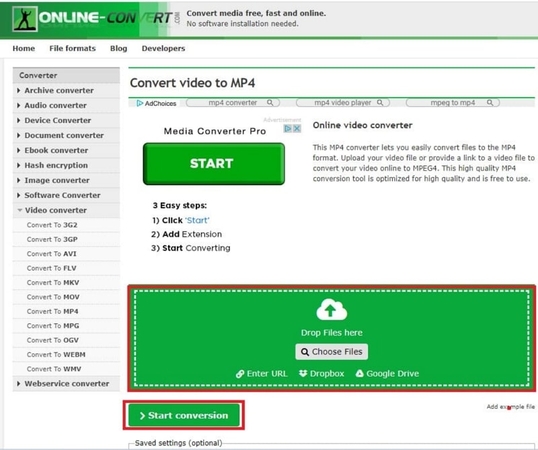
Online-Convert.com is a comprehensive conversion tool that supports a myriad of file types, including DVR and MP4. It provides extensive options for file customization, such as adjusting video bitrate and frame rate, as well as even extracting audio from video files. Its user-friendly interface and flexibility make it a go-to resource for users needing detailed control over their conversions.
Part 4. FAQs of DVR to MP4
Q1. What format is DVR video?
A1. DVR video format usually refers to proprietary formats Windows Media Center uses for recording TV content. They are often not supported by standard media players.
Q2. How do you convert DVR to MP4?
A2. To convert, use a video converter tool like HitPaw Video Converter, select your DVR files, choose MP4 as the output, and start the conversion process.
Q3. Can you download DVR recordings?
A3. Yes, most DVR systems allow you to export or download recordings, which you can then convert to other formats like MP4 for easier access and sharing.
Bottom Line
Converting DVR to MP4 not only enhances the versatility and accessibility of your video files but also optimizes them for storage, sharing, and editing. Whether you're a professional needing to edit footage or simply looking to preserve and share memories, MP4 is the preferred format. For a seamless conversion experience, HitPaw Video Converter offers a comprehensive, user-friendly solution with robust features and a straightforward interface. Download this DVR to MP4 converter software for free today to easily transform your recordings into high-quality videos.






 HitPaw Edimakor
HitPaw Edimakor HitPaw Watermark Remover
HitPaw Watermark Remover  HitPaw VikPea (Video Enhancer)
HitPaw VikPea (Video Enhancer)



Share this article:
Select the product rating:
Joshua Hill
Editor-in-Chief
I have been working as a freelancer for more than five years. It always impresses me when I find new things and the latest knowledge. I think life is boundless but I know no bounds.
View all ArticlesLeave a Comment
Create your review for HitPaw articles