6 Best MP4 Converters in 2024
If you want high-quality video downloads that'll play nearly on all your devices start converting your video's format to MP4. There are hundreds of MP4 converters that you can use to convert videos on Mac, Windows, and online. Which are the best video file converters to use for your MP4 files? Would you go for the paid or free MP4 converters?
To choose the best MP4 converter, go for a video converter that supports converting HD videos and isn't filled with ads. Keep reading to know the best MP4 converters.
Part 1: Best MP4 Converters for Windows and Mac
MP4 converters are designed to work on different operating systems. While some will convert video files on Windows computer perfectly well, others will work on Mac. In this section, you'll learn the best MP4 converters to convert videos on Mac and Windows.
1. HitPaw Video Converter - Best Batch MP4 Converter for Win&Mac
If you want to quickly and easily convert your videos to/from MP4, HitPaw Video Converter is the best MP4 converter to use. It works on both Windows and Mac. Unlike other converters, this flawless converter converts high-resolution videos including 8K, 4K, and Full HD. You can use the HitPaw Video Converter to convert videos as you download from YouTube, Facebook, Netflix, and other platforms.
HitPaw Video Converter Features
- Converts audio and videos to/from 1000+ formats including MP4, MKV, MPEG, MPEG4, MPG, VP8, VP9, WebM, WMP, WMV, etc.
- Support advanced encoders H265, VP9, AV1 and other HD video formats
- Convert 8K/4K videos to MP4 without losing qality
- Batch converts videos to MP4 at 120X faster
- Diverse editing options enable you to polish your MP4 video easily
- Works on both Windows and Mac systems
How to Convert Videos to MP4 With HitPaw Video Converter
Follow these simple steps to convert videos to/from MP4.
Step 1:Download and install the HitPaw Video Converter on your Mac or Windows computer. Launch the software and click on the “Convert” tab. Click on the “Add Video” option and select the videos to import to the program. You can also drag and drop the videos to convert to software.


Step 2:Select your desired output format. To select MP4 format, click on the inverted triangle icon on the lower right side of the video to expand output video list. If you're converting a batch of files to MP4, click on the “Convert All to” to select MP4 format.

Would you love to customize your video output parameters including quality and codec? Then click on the edit icon to open output preferences and select your preferred video or audio quality and codec.

Step 3:To convert video files to MP4 using HitPaw Video Converter, click on the “Convert”, or “Convert All” button to start batch conversion.

Step 4:After conversion, you can access the converted MP4 videos in the Converted tab. Here you can play the MP4 directly with the built-in player, or import MP4 videos for further editing.

2. Any Video Converter - MP4 Video Converter for Mac
As a multifunctional video and audio application, you can use Any Video Converter to download, screen record, compress, convert, and crop videos. Besides being free to use most of its features, your converted videos will have no watermark. This MP4 converter supports converting a wide range of audio and video formats including MP4, AVI, WEBM, MOV, MKV, MPEG, M2TS, M4V, WMV, ASF, OGV, and more.
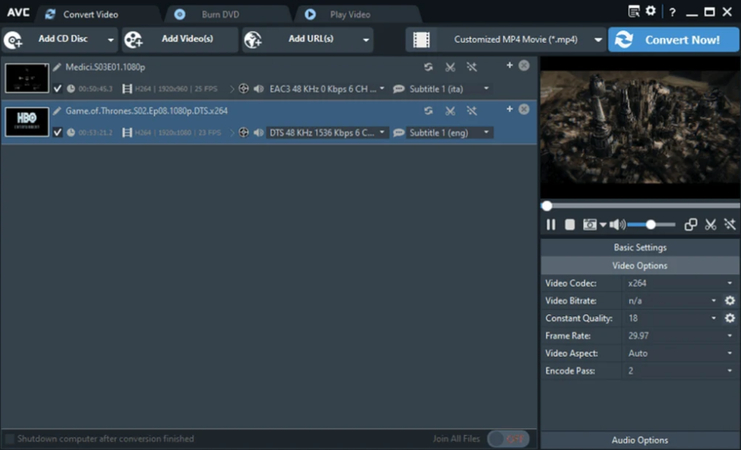
Pros
- Frequently updated with new features
- Supports a wide range of video and audio formats
- Has video editing features like merging, trimming, and cropping features
- Simple workflow process
Cons
- You've to pay to use some features
3. VideoProc Converter AI - Easiest MP4 Video Converter
VideoProc Converter AI will not only help you convert your videos, but also download, compress, record, and edit images and videos. With the GPU acceleration feature activated, converting videos should take a few minutes. This software is compatible with Mac OS X 10.6, and Windows 11/10/8.1/8/7. Converting short videos is free and the videos have no watermark.
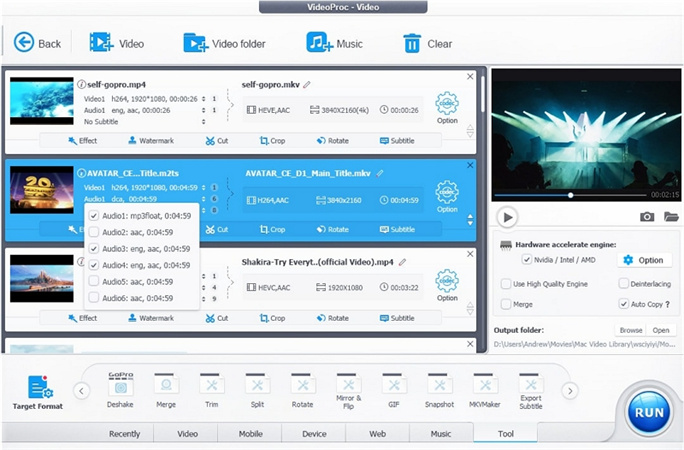
Pros
- Works smoothly on Windows and Mac
- Built-in AI tools help stabilize, smooth, upscale, and improve video visual quality
- Has a GPU acceleration feature to convert video files faster
- Converts HD and 4K video resolution
Cons
- Sometimes lags on the computer
- Not easy to learn
4. HandBrake - Best Open Source MP4 Converter for Mac
HandBrake is among the few open-source free MP4 converters that support converting a wide range of audio and video encoders including H.264, MPEG-4, MP3, FLAC, and many more. If you've got non-protected DVDs and Blu-rays, you can easily use HandBrake to convert them.
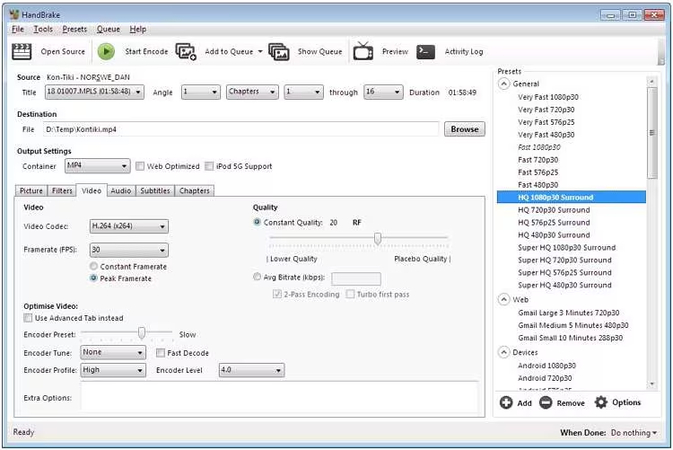
Pros
- Open-source video converter
- It's free to use
- Converts video and audio to/from nearly all formats
- Works on Mac, Linux, and Windows
Cons
- Not reliable for converting long videos
- Cannot circumvent copy-protected media like the HitPaw Video Converter
Part 2: Best MP4 Converters to Use Online
For easy and fast conversion of MP4 media, turn to online MP4 converters. With online MP4 converters like the HitPaw Online Video Converter, you don't pay to use them. And the majority work smoothly on multiple platforms. Here are the best free MP4 converters to use online.
1. HitPaw Online Video Converter - The Best Online MP4 Converter
HitPaw Online Video Converter is the best online mp4 video converter if security, simplicity, and cost matters to you. Unlike many free MP4 converters that will leave your converted videos with a watermark, this online MP4 converter doesn't watermark converted videos. No distraction from ads and the video conversion process is simple.

Pros
- You don't have to download the application to convert your videos.
- Simple and fast to use.
- Supports converting videos to/from many video formats.
- Works on all operating systems (Android, iPhone, Mac, Windows).
- Safe and secure to use.
Cons
- Doesn't convert 8K, and 4K resolution.
- Requires upgrade to use certain features
2. CloudConvert
CloudConvert is an online video and audio converter that's ISO 27001 certified. Rest assured your device security is guaranteed. You can use this online converter on Android, iPhone, Mac, and Windows. It's not limited to audio and video; it also converts documents, images, vectors, E-books, presentations, and many other kinds of files.
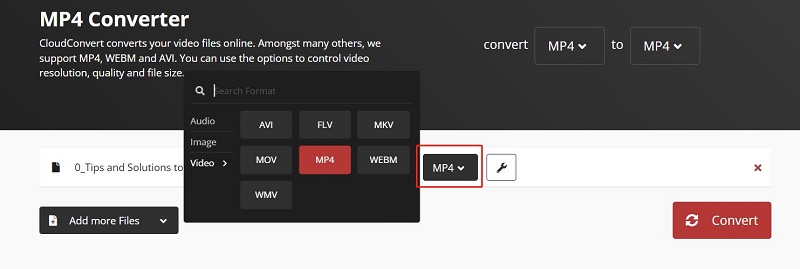
Pros
- Supports a wide range of formats
- Availability of customizable customization features
- 100% safe to use
- Free to use
Cons
- Some features are costly to use
Conclusion
If you want high-quality converted MP4 videos you need the best MP4 converter. Even though the free MP4 converters are the go-to converters for many, they have many limitations, and their conversion speed is too low. We recommend using the HitPaw Video Converter to convert your MP4 files.












 HitPaw VikPea
HitPaw VikPea HitPaw Watermark Remover
HitPaw Watermark Remover 

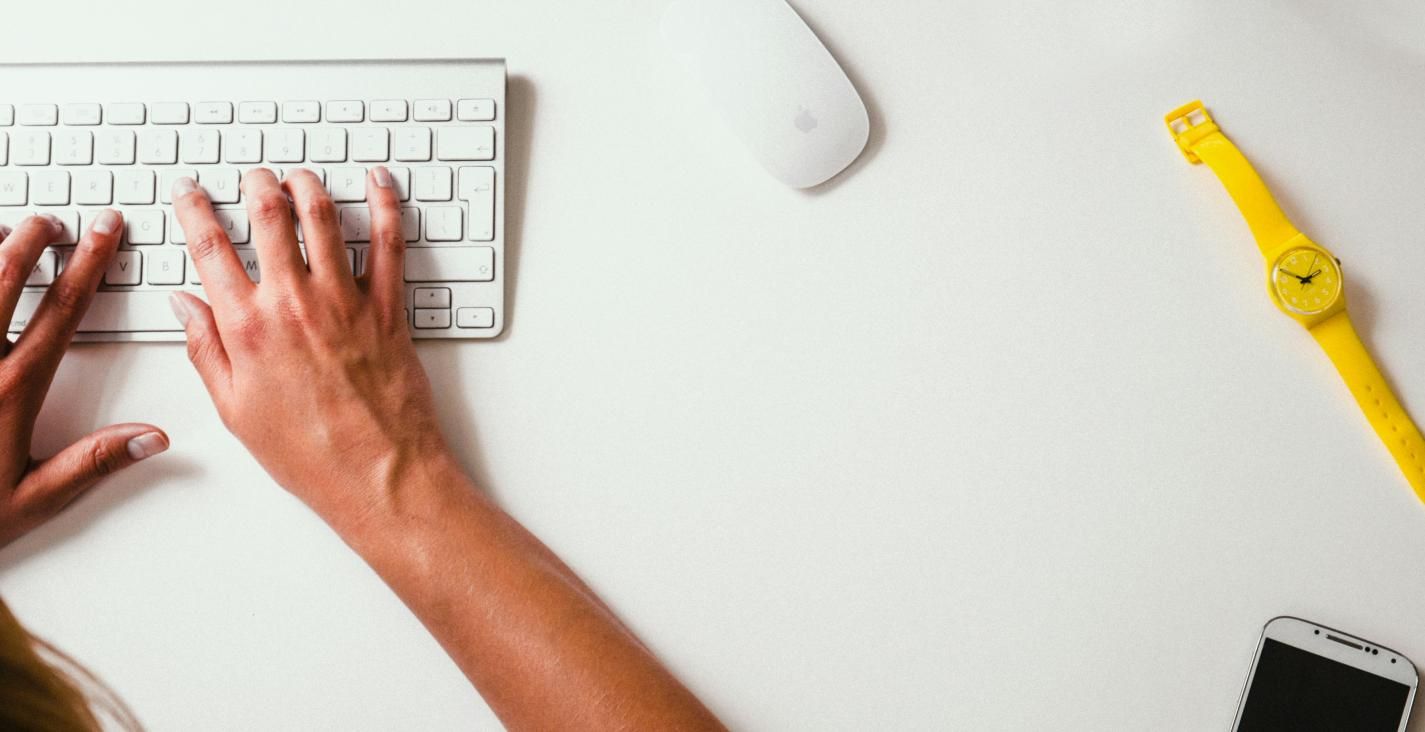

Share this article:
Select the product rating:
Joshua Hill
Editor-in-Chief
I have been working as a freelancer for more than five years. It always impresses me when I find new things and the latest knowledge. I think life is boundless but I know no bounds.
View all ArticlesLeave a Comment
Create your review for HitPaw articles