If you are a video editor or animator, you might have encountered some difficulties when importing MKV files into After Effects. MKV is a popular container format that can hold various video and audio codecs, but it is not natively supported by After Effects. This means that you cannot directly import MKV files into After Effects without converting them to a compatible format first. In this article, we will show you five ways to convert MKV to After Effects supported format, how to import mkv file in after effects, so that you can edit your MKV videos in After Effects smoothly and easily.
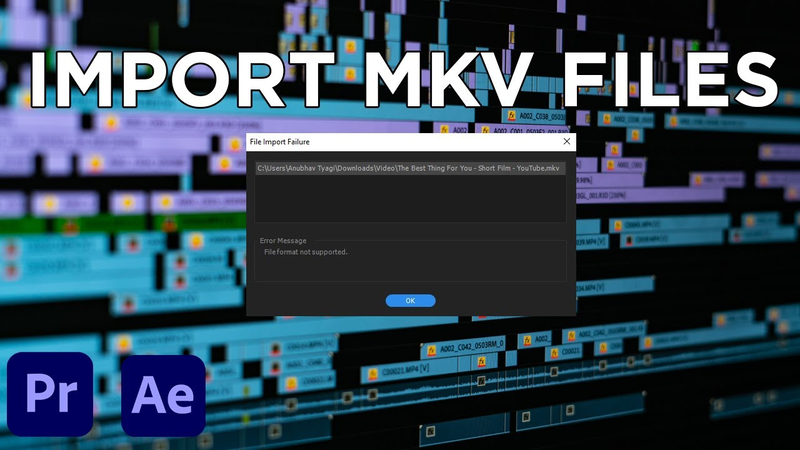
Part 1: What is MKV and After Effects?
MKV stands for Matroska Video, which is an open standard container format that can store multiple streams of video, audio, subtitles, and metadata. MKV files are often used for high-definition videos, such as movies, TV shows, and anime. MKV files can contain various video and audio codecs, such as H.264, HEVC, VP9, AAC, DTS, etc. However, not all media players and editing software can recognize and play MKV files, especially those that use proprietary formats. After Effects is a professional video editing and compositing software developed by Adobe. It is widely used for creating motion graphics, visual effects, animations, and other creative projects. After Effects can import and export various video and audio formats, such as MOV, AVI, MP4, WAV, etc. However, After Effects does not support MKV files natively, which means that you need to convert MKV files to a compatible format before importing them into After Effects.
Part 2: 4 Ways to Convert MKV to After Effects Supported Format
There are many ways to convert MKV files to After Effect supported format, but we will focus on the following five methods that are easy, fast, and reliable.
Way one: Convert MKV to After Effects Supported Format with HitPaw Video Converter
If you want to convert MKV files to After Effect supported format, you can use HitPaw Video Converter . It is an AI-powered video converter and downloader that can convert MKV files to MP4, MOV, AVI, VOB, MKV, etc. with 4K resolution. It can also download videos, playlists, and channels from YouTube and other 10000+ websites.
Features of HitPaw Video Converter
- AI-powered video converter that can convert videos with high quality and speed
- Supports 1000+ formats and devices, including MP4, MOV, AVI, VOB, MKV, etc.
- Video downloading from 10000+ websites, including YouTube, Netflix, Crunchyroll, etc.
- Supports video editing, such as trimming, cropping, rotating, adding watermark, etc.
- DVD and Blu-ray conversion and burning
- 2D video to 3D conversion
- Supports lossless music converter for Apple Music, Spotify, YouTube Music, etc.
- Built-in smart AI tools, such as video enhancers, video compressor, video merger, etc.
How to use HitPaw Video Converter?
Step 1: Launch HitPaw Video Converter. To import your files, either click the "Add Video" button or drag and drop them directly into the program.

Step 2: If you wish to edit your video's information, click on the file name to change the title.

Step 3: Choose an output format for each file by clicking the inverted triangle icon in the lower right corner.

Step 4: To convert your video, select a target folder within the interface and click "Convert" (or "Convert All" if you're converting multiple files). Your video will be processed into the selected format.

Watch the following video to learn more details:
Way Two: Rename MKV to AVI
One of the simplest ways to convert MKV to After Effects supported format is to rename the MKV file extension to AVI. This method works only if the MKV file contains a video codec that After Effects can recognize, such as H.264 or MPEG-4. To do this, you need to install a codec pack, such as K-Lite Mega Codec Pack, and set it as the default Windows player. Then, you can rename the MKV file extension to AVI, and drag it to After Effects or Premiere Pro. If there is an error about the frame rate, you can use the Interpret Footage option to conform it.

Pros:
- Easy and quick
- No quality loss
- No additional software required
Cons:
- Not compatible with all MKV files
- May cause audio sync issues
- May not work on Mac or Linux
Way Three: Use Influx Plugin
Another way to convert MKV to After Effects supported format is to use a plugin called Influx. This plugin can import MKV files into After Effects or Premiere Pro without converting them. It supports various video and audio codecs, such as H.264, HEVC, VP9, AAC, DTS, etc. To use this plugin, you need to download and install it from its official website. Then, you can import MKV files into After Effects or Premiere Pro as usual.

Pros:
- Fast and convenient
- No quality loss
- Supports various codecs
Cons:
- Requires a plugin installation
- May not work on some MKV files
- May cause stability issues
Way Four: Use XMedia Recode Software
A fourth way to convert MKV to After Effects supported format is to use a software called XMedia Recode. This software can convert MKV files to MP4 within seconds, so that they can be imported to After Effects or Premiere Pro without any error. It also supports batch conversion, which means that you can convert multiple MKV files at once. To use this software, you need to download and install it from its official website. Then, you can follow these steps:
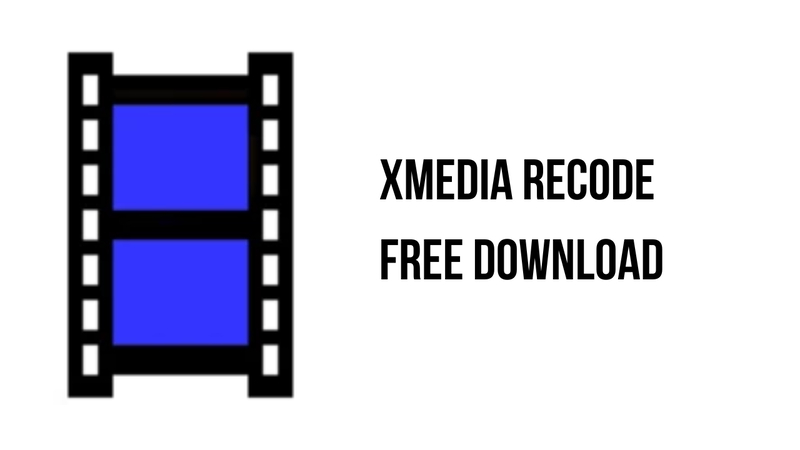
Pros:
- Fast and easy
- Supports batch conversion
- Supports various codecs
Cons:
- Requires a software installation
- May cause quality loss
- Windows only
Way Five: Use EaseFab Video Converter
A fifth way to convert MKV to After Effects supported format is to use EaseFab Video Converter. This is a video converter that can convert video and audio files to/from 1000+ formats, including MP4, MOV, AVI, VOB, MKV, etc. It can also rip and burn DVDs and Blu-rays. It supports GPU acceleration, which means that it can convert videos at 120x faster speed. To use this software, you need to download and install it from its official website.
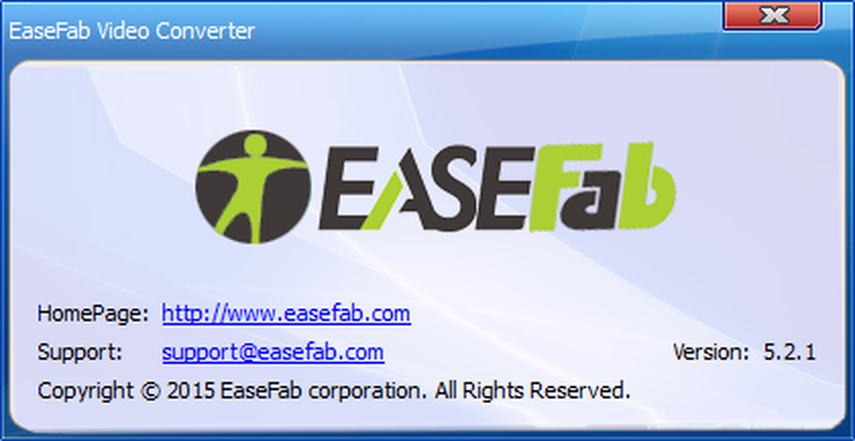
Pros:
- Fast and reliable
- Supports 1000+ formats and devices
- Supports DVD and Blu-ray conversion
Cons:
- Requires a software installation
- May cause quality loss
- Not free
FAQs
Q1. How to import MKV files into After Effects without converting them?
A1. There is no direct way to import MKV files into After Effects without converting them, as After Effects does not support MKV files natively. However, you can try some of the methods mentioned above, such as renaming MKV to AVI or using Influx plugin, to import MKV files into After Effects without converting them. However, these methods may not work on all MKV files, and may cause some errors or issues.
Q2. What is the best format for After Effects?
A2. The best format for After Effects depends on your project and workflow. Generally, After Effects supports various video and audio formats, such as MOV, AVI, MP4, WAV, etc. However, some formats may be more compatible and efficient than others. For example, MOV files with ProRes or Animation codec are recommended for high-quality and lossless editing. MP4 files with H.264 codec are recommended for web and mobile delivery.
Conclusion
In this article, we have shown you five ways to convert MKV to After Effects supported format, so that you can edit your MKV videos in After Effects smoothly and easily. You can choose the method that suits your needs and preferences, such as renaming MKV to AVI, using Influx plugin, using XMedia Recode software, using HitPaw Video Converter. It also supports video downloading from 10000+ websites, video editing, DVD and Blu-ray conversion and burning, 2D video to 3D conversion, lossless music converter, and built-in smart AI tools. HitPaw Video Converter is the ultimate solution for all your video conversion needs.





 HitPaw Edimakor
HitPaw Edimakor HitPaw Watermark Remover
HitPaw Watermark Remover  HitPaw VikPea (Video Enhancer)
HitPaw VikPea (Video Enhancer)



Share this article:
Select the product rating:
Joshua Hill
Editor-in-Chief
I have been working as a freelancer for more than five years. It always impresses me when I find new things and the latest knowledge. I think life is boundless but I know no bounds.
View all ArticlesLeave a Comment
Create your review for HitPaw articles