The Ultimate Guide of BDMV to MKV
Embark on a journey to master the art of converting BDMV to MKV format with our comprehensive guide. Whether you're a seasoned pro or a novice enthusiast, we've curated expert tips and tricks to streamline the conversion process. Dive into this ultimate resource and discover efficient methods, tools, and techniques to transform your BDMV files into MKV effortlessly. Say goodbye to compatibility issues and hello to seamless file conversions!
Part 1. What Are BDMV and MKV Formats
BDMV Format:
BDMV, short for Blu-ray Disc Movie, is a format primarily used for Blu-ray discs. It encompasses the structure and data required for the playback of high-definition audio and video on Blu-ray players. BDMV files typically contain audio, video, and other multimedia data encoded in formats like MPEG-2, AVC (H.264), or VC-1. They also include interactive menus, subtitles, and additional features common to Blu-ray discs.
MKV Format:
MKV, the Matroska Multimedia Container, is an adaptable and open-source format for consolidating video, audio, and subtitles. Unlike BDMV, it's not limited to Blu-ray discs, commonly employed for digital video storage and distribution due to its versatility.
Common Use in Blu-ray Discs:
Blu-ray discs rely on the BDMV format for storing high-definition audiovisual content, incorporating video, audio, subtitles, and interactive menus. BDMV files ensure seamless playback of HD movies and TV shows on Blu-ray players. With support for features like multiple audio tracks and subtitles, BDMV remains the top choice for premium multimedia distribution on Blu-ray discs.
Part 2. Why Converting BDMV to MKV
Limitations and Compatibility Issues of BDMV Format:
- Blu-ray Dependency: BDMV files are specifically designed for Blu-ray discs, limiting their compatibility with other devices and platforms.
- Large File Sizes: BDMV files can be quite large due to the high-definition video and audio data they contain, making them cumbersome for storage and sharing.
- Limited Software Support: Not all media players and editing software support BDMV format, restricting users' ability to play or manipulate these files.
MKV Format Advantages:
- Universal Compatibility: MKV format is widely supported across various platforms, media players, and devices, including computers, smart TVs, and mobile devices.
- Flexible Container: MKV files can contain multiple audio tracks, subtitles, and chapters, offering greater flexibility for organizing and customizing multimedia content.
- Efficient Compression: MKV supports efficient video compression techniques, allowing for smaller file sizes without compromising on quality.
Reasons to Convert BDMV to MKV:
1. Improved Compatibility: Converting BDMV to MKV ensures broader compatibility with a wider range of devices and media players.
2. File Size Reduction: MKV's efficient compression techniques can significantly reduce the file size of BDMV content, making it easier to store and share.
3. Enhanced Features: MKV format offers advanced features such as multiple audio tracks and subtitles, providing users with greater control over their multimedia content.
Part 3. Top 6 Tools to Convert BDMV to MKV
1. HitPaw Video Converter
HitPaw Video Converter stands out as the top choice for seamlessly converting BDMV to MKV Mac systems. With its user-friendly interface and powerful features, HitPaw simplifies the conversion process, ensuring high-quality results every time. Its intuitive design caters to both beginners and advanced users, offering efficient batch conversion and customizable output settings. Trust HitPaw Video Converter to effortlessly transform your BDMV files into MKV format on your Mac, guaranteeing a smooth and hassle-free experience.
Features
- Format conversion for photos and videos
- Video downloading from 10,000+ sites
- Music downloading from popular platforms
- Video editing tools for precision editing
- Additional tools: image compressor, screen recording, 2D to 3D conversion, and more
- Comprehensive and user-friendly interface
Steps
Here's a step-by-step guide to convert BDMV to MKV using HitPaw Video Converter:
1. Import Videos:
Open HitPaw Video Converter and click on the "Import" button to add your BDMV files to the program.

2. Edit Video Info (Optional):
If necessary, you can edit the video information such as title, artist, genre, etc., by selecting the video and clicking on the "Edit Info" option.

3. Add Subtitles (Optional):
If you want to add subtitles to your video, click on the "Subtitles" tab and select the subtitle file you wish to include.

4. Select an Output Format:
Choose the MKV format as the output format by clicking on the "Output Format" dropdown menu and selecting "MKV" from the list.

5. Convert the Video:
Once you've configured the settings, click on the "Convert" button to start the conversion process. HitPaw Video Converter will begin converting your BDMV files to MKV format.

6. Access the Converted Files:
After the conversion is complete, navigate to the output folder to access your newly converted MKV files. You can now enjoy your videos in MKV format on any compatible device or media player.

By following these steps you can convert BDMV MKV files effortlessly.
Watch the following video to learn more details:
2. AnyMP4 Blu-ray Ripper:
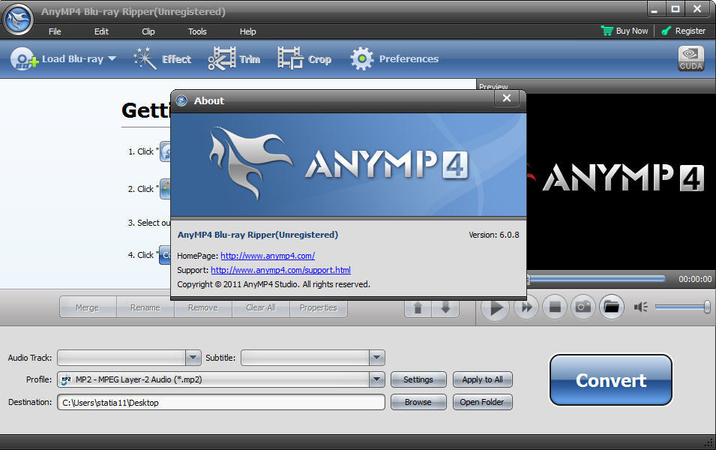
AnyMP4 Blu-ray Ripper is a powerful and professional tool designed specifically for ripping and converting Blu-ray discs, including BDMV files, to various video formats like MKV, MP4, AVI, and more. It offers advanced features such as batch conversion, customizable output settings, and support for 3D Blu-ray ripping. The software ensures high-quality output with fast conversion speed, making it a reliable choice for Blu-ray enthusiasts.
3. HandBrake:
HandBrake is a popular open-source video transcoder that supports converting BDMV files to MKV format. It offers a simple yet effective interface with advanced video encoding options, including various codecs and presets for optimal quality and compatibility. HandBrake is known for its fast conversion speed and cross-platform compatibility, making it a versatile choice for users seeking a free and reliable solution for converting BDMV to MKV.
4. MakeMKV:

MakeMKV is a dedicated tool for converting Blu-ray and DVD discs, including BDMV folders, into MKV format. It offers straightforward functionality with the ability to retain all video and audio tracks, subtitles, and chapter information from the original disc. MakeMKV is renowned for its simplicity and efficiency, providing users with an easy-to-use solution for converting BDMV files to MKV format without compromising on quality.
5. Leawo Blu-ray Creator:
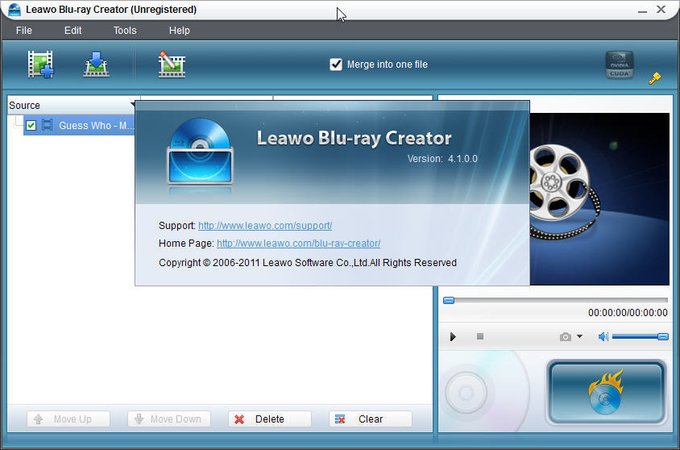
Leawo Blu-ray Creator is a comprehensive Blu-ray authoring tool that also supports converting BDMV files to MKV format. In addition to conversion capabilities, it offers features for creating custom Blu-ray discs with menus, chapters, and other interactive elements. Leawo Blu-ray Creator provides a user-friendly interface and advanced customization options, making it suitable for both beginners and advanced users looking to convert and author Blu-ray content.
6. ImgBurn:
ImgBurn is primarily known as a lightweight and versatile disc burning software, but it also offers limited capabilities for converting BDMV files to MKV format. While not as feature-rich as dedicated converters, ImgBurn can be used to extract video and audio tracks from BDMV folders and create MKV files. It's a free and easy-to-use solution for basic BDMV to MKV conversion needs, particularly for users already familiar with the software.
Part 4. FAQs of BDMV to MKV
Q1. How to Convert BDMV to MKV with Subtitles?
A1. To convert BDMV to MKV with subtitles, utilize HitPaw Video Converter. Import BDMV files, add subtitles during conversion, and choose MKV as the output format. HitPaw Video Converter seamlessly embed subtitles into the resulting MKV files.
Q2. Is There a Free BDMV to MKV Converter?
A2. Yes, there are several free BDMV to MKV converters available, including HandBrake and MakeMKV. These tools offer basic functionality for converting BDMV files to MKV format, making them suitable for users seeking cost-effective solutions for their conversion needs.
Q3. What Are the Best Settings for Converting BDMV to MKV?
A3. For optimal BDMV to MKV conversion, prioritize factors like video quality, file size, and compatibility. Consider using codecs like H.264 or H.265, selecting suitable audio tracks, and ensuring subtitle compatibility. Experiment for desired balance.
Bottom Line
In conclusion, converting BDMV to MKV format opens up a world of compatibility and convenience for multimedia enthusiasts. With HitPaw Video Converter's intuitive interface and powerful features, the process becomes effortless. Take control of your video library today and experience seamless conversions with HitPaw Video Converter. Try it now and unlock a new level of multimedia versatility!






 HitPaw Edimakor
HitPaw Edimakor HitPaw VikPea (Video Enhancer)
HitPaw VikPea (Video Enhancer)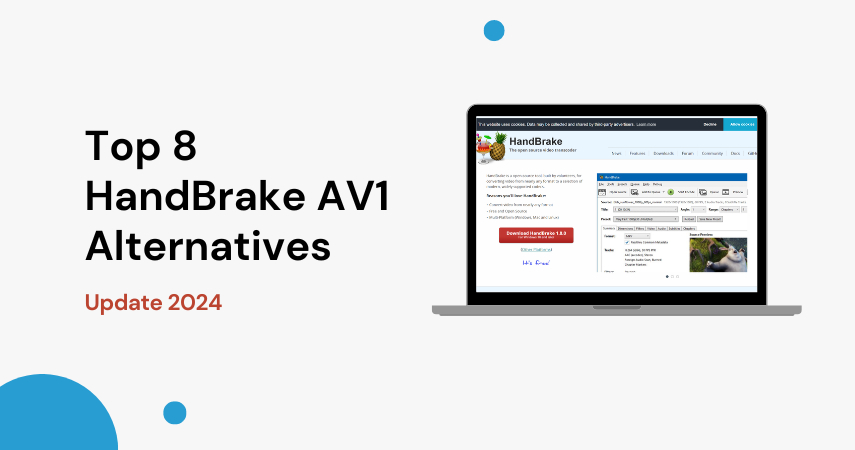



Share this article:
Select the product rating:
Joshua Hill
Editor-in-Chief
I have been working as a freelancer for more than five years. It always impresses me when I find new things and the latest knowledge. I think life is boundless but I know no bounds.
View all ArticlesLeave a Comment
Create your review for HitPaw articles