How to Upload a Video to Google Drive in 5 Ways
In today's digital age, videos have become a powerful way to share information, capture memories, and express creativity. Google Drive, a free cloud storage service offered by Google, provides a convenient platform to store and share your videos. Uploading videos to Google Drive is a straightforward process, and this guide will walk you through five different methods to achieve this.
The Steps of Uploading a Video to Google Drive
Before uploading a video to Google Drive, ensure it's downloaded and saved on your computer or mobile device. Here's a general overview of the upload process:
- 1. Access Google Drive:Open a web browser and visit Google Drive or launch the Google Drive app on your phone or tablet.
- 2. Locate the Upload Option:Look for the "New" or "Upload" button on the Google Drive interface.
- 3. Select the Video:Navigate to the location where the video is saved on your device and select it.
- 4. Upload Confirmation:Confirm the upload process. Google Drive will start uploading the video to your storage space.
This provides a basic understanding, but let's explore specific methods for different scenarios.
Best Downloader to Upload a Video to Google Drive
If you need to download a video online before uploading it to Google Drive, consider using a video downloader. HitPaw Video Converter is an excellent option as it offers a user-friendly interface, fast download speeds, and supports a wide range of video formats. You can take a closer look at HitPaw Video Converter in the video below.
HitPaw Video Converter Key Features:
- HitPaw Video Converter offers to downloads videos from various online platforms.
- HitPaw Video Converter supports high-definition and 4K video downloads.
- HitPaw Video Converter converts downloaded videos to various formats compatible with Google Drive.
- HitPaw Video Converter offers basic video editing features like trimming and adding subtitles.
Pros
- User-friendly interface
- High-quality video output
- Versatile features for video conversion, enhancement, and editing
- Excellent video stabilization and frame rate conversion for smooth videos
- Supports various video formats and resolutions
Cons
- Paid software with a subscription model
- Certain advanced features might be overwhelming for beginners
How to Use HitPaw Video Converter to Upload a Video to Google Drive?
Step 1: Import your video
Click the "Add Files" button and browse to select the video you want to convert. Alternatively, drag and drop the video file directly onto the HitPaw Video Converter interface.

Step 2: Choose your desired location
Navigate to the location "Save to" where HitPaw Video Converter saved the downloaded or converted video on your computer.

Step 3: Initiate Upload process
Select the video file and click "Open" to initiate the upload process.

Step 4: Upload your video
A progress bar will indicate the upload status. Once complete, the video will be displayed in your Google Drive storage, ready for sharing or storing.

Tips:
- Ensure you have a stable internet connection for faster download and upload speeds.
- Be mindful of Google Drive's storage limitations when choosing video quality and file size during conversion.
- Consider using HitPaw Video Converter built-in basic editing features (trimming, adding subtitles) to enhance your video before upload (optional).
Exploring Other Four Alternative Video Downloaders
HitPaw Video Converter is a fantastic tool for downloading videos and preparing them for upload to Google Drive. However, you might have specific needs or preferences that another downloader might better suit. Here's a breakdown of four popular alternatives, highlighting their strengths, weaknesses, and how they can fit your video downloading needs:
1. Movavi Video Converter
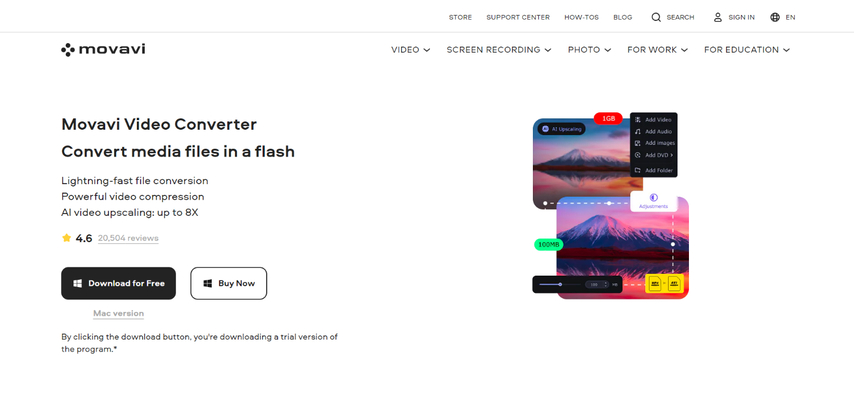
Movavi Video Converter is a user-friendly software that simplifies video downloading. It offers a clean interface with intuitive controls, making it a good choice for beginners.
Key Features:
- Downloads videos from various online platforms like YouTube, Dailymotion, and Facebook.
- Supports a wide range of output formats, including MP4, AVI, and MOV, ensuring compatibility with Google Drive.
- Offers basic video editing features like trimming unwanted parts or adjusting video quality.
Pros
- User-friendly interface with clear instructions.
- Supports various video formats and platforms.
- Basic editing features enhance downloaded videos.
Cons
- The free version has limited features, including a watermark on downloaded videos and conversion limits.
- Advanced features like batch downloading and high-resolution downloads require a paid subscription.
2. Wondershare UniConverter

Wondershare UniConverter is a powerful video converter with built-in downloading capabilities. It caters to a wider range of users, offering both basic and advanced video processing features.
Key Features:
- Downloads videos from numerous online platforms, including YouTube, Vimeo, and Dailymotion.
- Supports high-definition and 4K downloads, preserving video quality.
- Offers advanced video editing features like cropping, adding effects, and subtitles.
- Includes screen recording functionality for capturing on-screen content.
Pros
- Comprehensive video downloader with support for high resolutions.
- Advanced video editing features for enhanced control over downloaded videos.
- Screen recording functionality adds another layer of versatility.
Cons
- The software can be resource-intensive, requiring a decent computer setup for smooth operation.
- The free version has limited functionalities, including download speed restrictions and conversion limits.
- Advanced features like batch downloads and high-resolution downloads require a paid subscription.
3. Any Video Converter
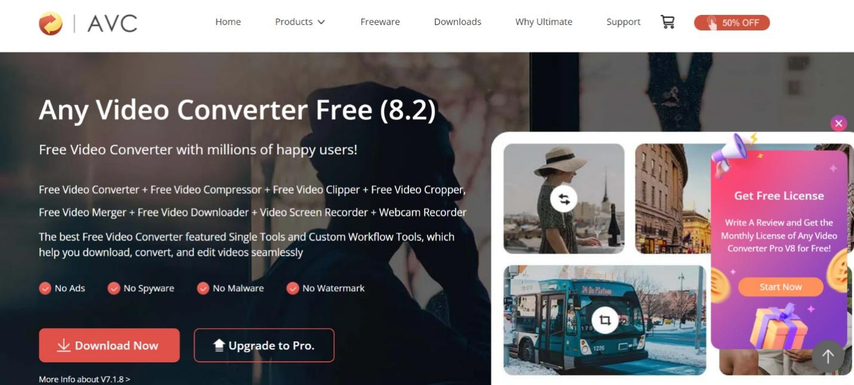
Any Video Converter (AVC) is a free and open-source video downloader and converter. It's a popular choice for users who prefer a lightweight and customizable option.
Key Features:
- Downloads videos from various online platforms.
- Supports a vast range of output formats, ensuring compatibility with most devices and platforms.
- Offers basic video editing features like trimming and adjusting video quality.
Pros
- Free and open-source software, accessible to everyone.
- Supports a wide range of video formats, offering flexibility.
- Lightweight and doesn't require significant system resources.
Cons
- The interface might feel dated compared to some newer software options.
- May require some technical knowledge to navigate advanced settings.
- Limited editing features compared to paid alternatives.
4. DVDFab Video Converter
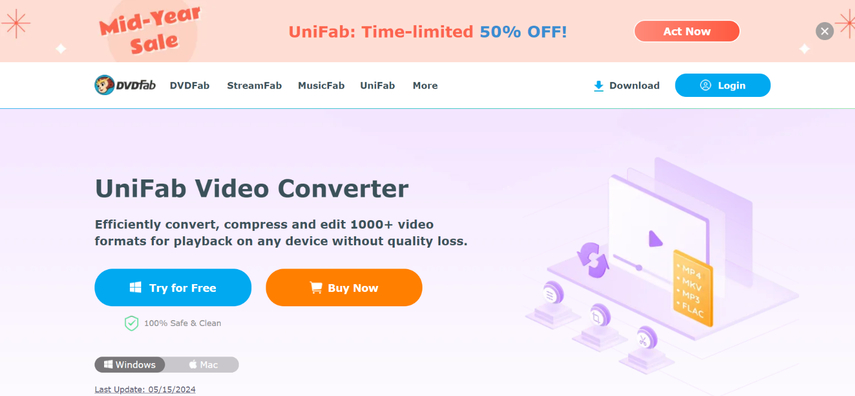
DVDFab Video Converter is a powerful video converter with advanced features, including video downloading capabilities. It's geared towards users who need professional-grade video processing tools.
Key Features:
- Downloads videos from numerous online platforms.
- Supports high-definition and 4K downloads, preserving video quality.
- Offers advanced video editing features like cropping, color correction, and watermarking.
- Includes DVD ripping functionality for converting physical DVDs to digital files.
Pros
- Powerful video converter with support for high resolutions and advanced editing features.
- DVD ripping functionality adds another dimension to its capabilities.
Cons
- Paid software with a higher price point compared to other options.
- The interface can be complex for beginners due to the vast array of features.
- More suited for professional users or those who need advanced video processing capabilities.
FAQs
Q1. Can I upload large videos to Google Drive?
A1. Yes, you can upload large videos to Google Drive. However, there's a storage limit based on your Google account. Free accounts typically offer 15GB of storage, while paid plans provide additional storage space. Uploading very large videos might take longer depending on your internet connection speed.
Q2. Can I share videos uploaded to Google Drive with others?
A2. Absolutely! Google Drive allows you to share uploaded videos with others. Right-click on the video file in your Drive, select "Share", and adjust the access permissions to control who can view or edit the video.
Conclusion
Uploading videos to Google Drive is a convenient way to store and share your video content. This guide has provided various methods to achieve this, including using a video downloader like HitPaw Video Converter if needed. Remember to choose the method that best suits your specific requirements and technical expertise. So, why wait? Start uploading your videos to Google Drive and share them with the world!






 HitPaw VikPea
HitPaw VikPea HitPaw Watermark Remover
HitPaw Watermark Remover 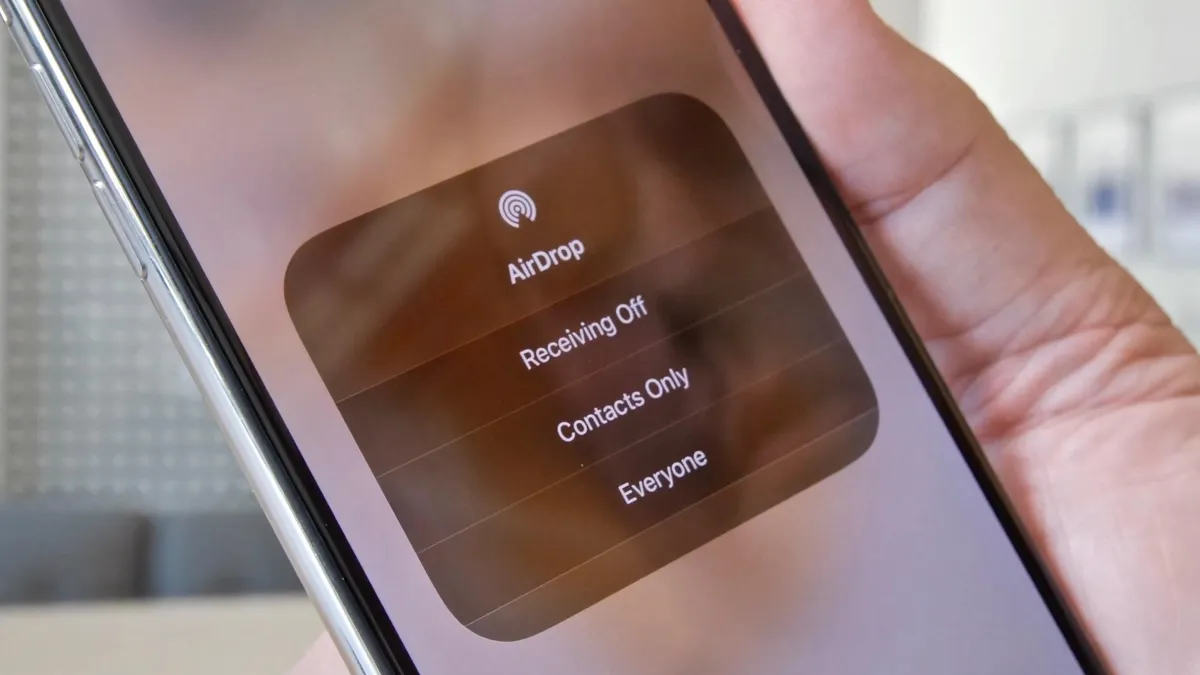
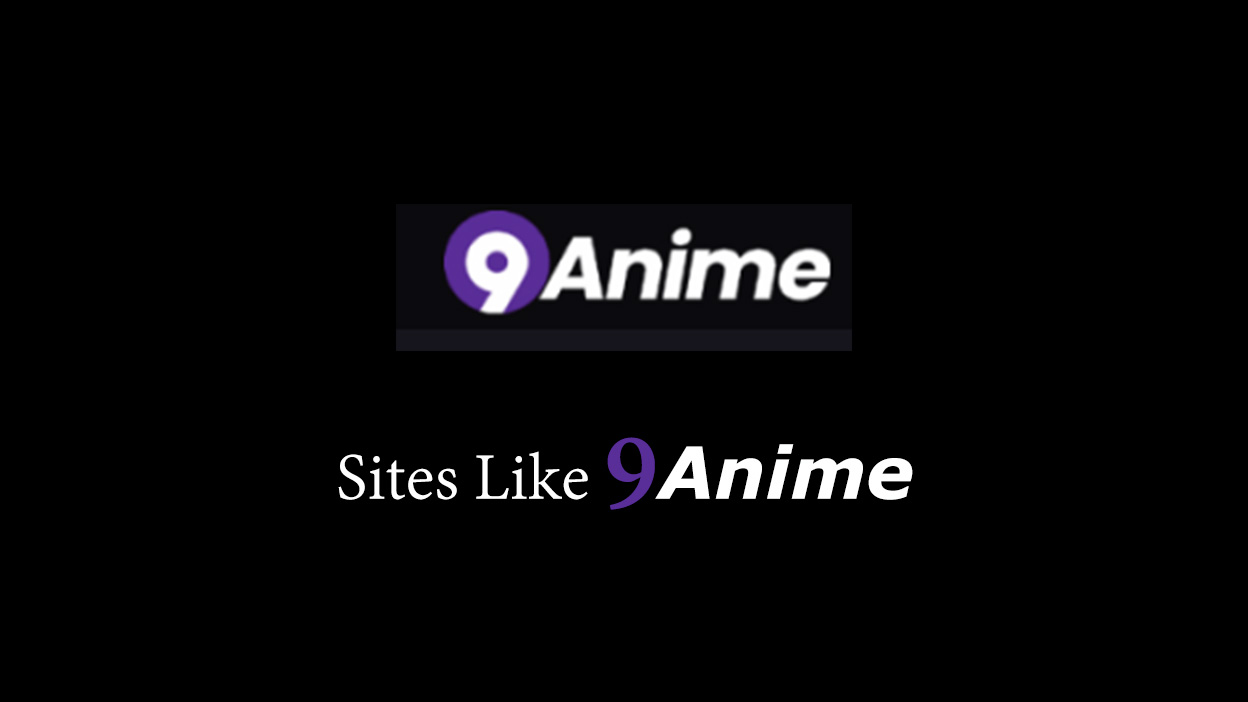


Share this article:
Select the product rating:
Joshua Hill
Editor-in-Chief
I have been working as a freelancer for more than five years. It always impresses me when I find new things and the latest knowledge. I think life is boundless but I know no bounds.
View all ArticlesLeave a Comment
Create your review for HitPaw articles