Best DVD Menu Creators to Burn DVD with Menu Templates
Have you ever wanted to create your DVDs with custom menus? Whether it's to showcase your home videos, photo slideshows, or personal projects, having a well-designed DVD menu can make your creation look truly professional and enjoyable to watch. In this blog post, we'll explore the top free DVD menu creators that allow you to burn DVDs with free menu templates, ensuring your content shines and navigation is a breeze.
Part 1. Best DVD Menu Creator Recommended to Burn DVDs
When it comes to DVD menu makers, our top recommendation is HitPaw Video Converter, a comprehensive multimedia solution that excels at creating professional-looking DVDs while offering numerous other features.
Features of HitPaw Video Converter
- Supports 1000+ video format.
- Create DVDs with professionally designed menu templates in styles such as Sport, Travel, Memory, Family Life, and more.
- Burn videos to DVD disc, DVD folder or ISO file.
- Burn videos to DVDs quickly and with high quality.
- Includes an additional toolbox for burning data discs, creating photo slideshows, copying DVDs to DVDs, converting DVDs to videos, burning ISOs to DVDs, easily editing videos, and more.
- Supports both Windows and Mac operating systems.
Steps to Burn Videos to DVD with Menu
Making DVD menu with HitPaw Video Converter is a straightforward process that can be broken down into the following steps:
Step 1.Launch HitPaw Video Converter and select the "DVD Burner" feature from the Toolbox.

Step 2.Click the "+" Add files button or drag and drop your video files into the interface to add them to the DVD project.

Step 3.The Settings panel within HitPaw Video Converter offers a range of customization options to tailor your DVD project to your specific needs. Begin by setting a DVD label if burning to a physical disc, as this requires inserting a blank disc. Next, select a visually appealing DVD menu template from the available designs, ensuring a professional and engaging navigation experience.

When it comes to aspect ratio, choose the 16:9 widescreen format for optimal video viewing, as it provides a cinematic experience by being 78% wider than tall. Alternatively, the 4:3 aspect ratio, only 33% wider than its height, is better suited for photography and printing purposes.

Ensure compatibility with your target audience's region by selecting the appropriate TV standard: NTSC for North America and most of South America, or PAL for most European and Asian countries.

Adjust the DVD quality setting to strike a balance between file size and visual fidelity, with higher quality resulting in larger output files. Finally, determine the suitable DVD type based on your project's duration and storage requirements. HitPaw supports both standard DVDs and Blu-rays, with DVD-5 offering up to 4.7GB (120-133 minutes) of storage, DVD-9 up to 8.5GB (240 minutes), BD-25 up to 25GB (4 hours HD or 11 hours SD), and BD-50 up to 50GB of capacity.


Step 4.Switch to the Templates tab and select a preferred DVD menu template from the provided options. Customize the background, add music, and modify the title to suit your preferences.


Step 5.Before burning, you can preview the DVD slideshow, including the menu and chapters, to ensure everything looks as desired.

Step 6.Decide whether you want to burn the DVD to a physical disc, create a DVD folder on your computer, or generate an ISO file for later use.

Step 7.Once you're satisfied with the preview, click the "Burn" button to initiate the DVD-burning process at fast speeds, thanks to HitPaw Video Converter's GPU acceleration.

Step 8.After the burning process is complete, you can play the DVD or the DVD folder.

With its intuitive interface, powerful features, and impressive customization options, HitPaw Video Converter simplifies the process of creating professional-looking DVDs with custom menus, making it an excellent choice for both personal and professional projects.
Part 2. Other Free DVD Menu Creators
1. VobBlanker
VobBlanker is a niche software that shines when dealing with VOB files, a format commonly used for DVD video content. It excels in formatting and converting VOB files, ensuring seamless playback on DVDs. While not a general-purpose DVD creator, VobBlanker's ability to handle VOB files makes it a valuable addition to your toolbox.
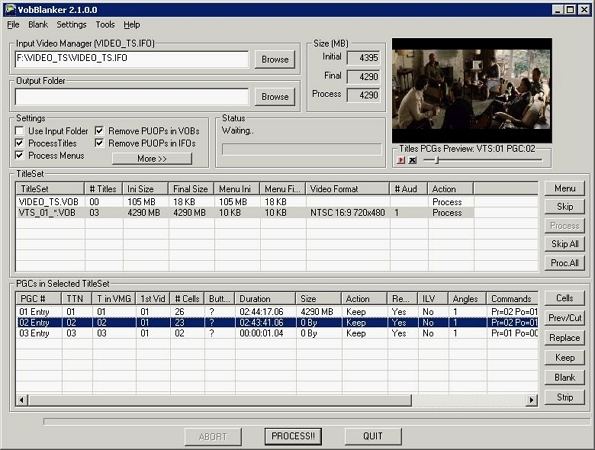
2. LiquidCD
LiquidCD is a free DVD creator freeware that offers a user-friendly interface and supports a wide range of video formats. Although it may occasionally experience bugs, LiquidCD's overall reliability and format compatibility make it a solid choice for creating DVDs with custom menus.
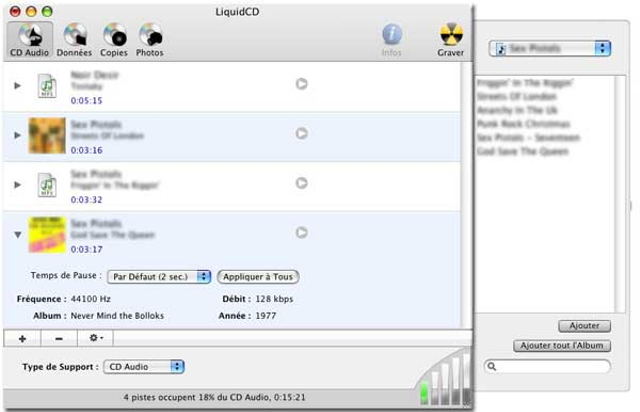
3. iSkySoft DVD Creator
If you're an aspiring filmmaker or enjoy editing videos, iSkySoft DVD Creator could be an excellent option. It features a built-in video editor, allowing you to trim, merge, and adjust scenes before burning them to DVD. This integrated functionality streamlines the entire process, from editing to DVD creation with custom menus.
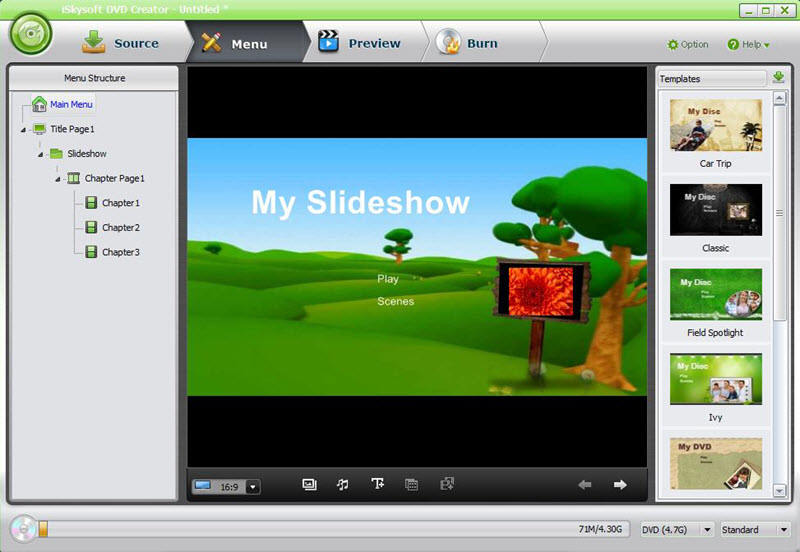
4. Avi2DVD
Avi2DVD stands out for its beginner-friendly interface, making it an accessible choice for those new to DVD creation. Despite some stability issues, its ease of use and ability to handle a variety of formats makes it a contender worth considering.
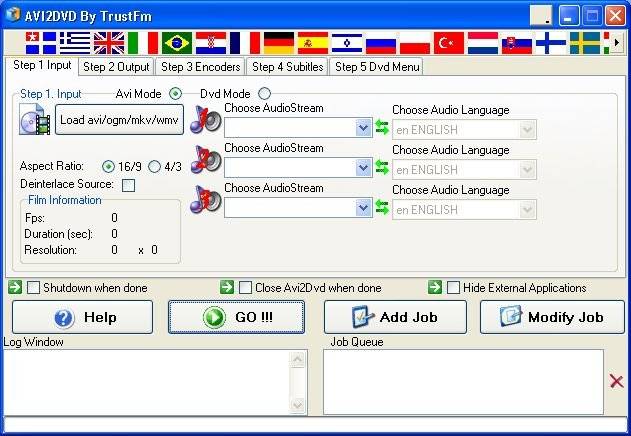
5. DVD Styler
When it comes to creating professional-looking DVD menus, DVD Styler is a strong contender. It offers a selection of pre-made, high-quality DVD menu templates, ensuring your DVDs have a polished and visually appealing interface, even if you're not a design expert.

6. Disco for Mac
Mac users can explore Disco for Mac, a no-frills DVD creator that excels in simplicity. While it may lack advanced features, its user-friendly interface and ability to add animations and menus make it a viable option, especially for creating DVDs for personal use or family projects.
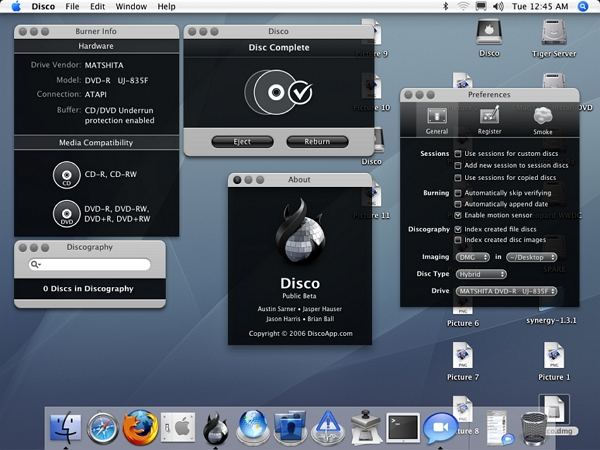
7. DeVeDe
DeVeDe is a solid choice for Windows users seeking a reliable and bug-free DVD creator. While it may not offer extensive bells and whistles, its simplicity and stability make it a dependable option for creating DVDs with basic menus.
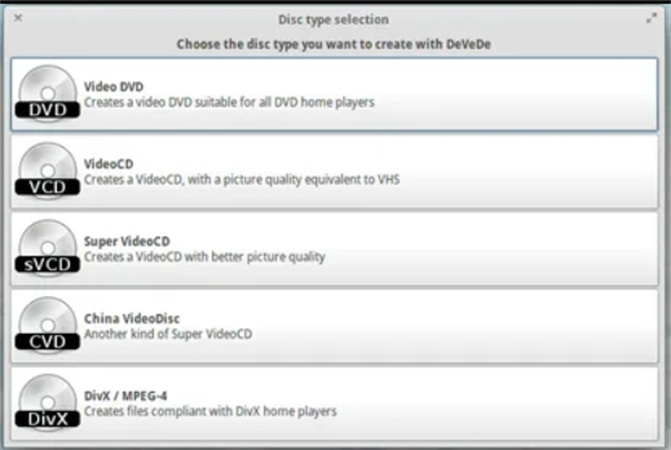
8. BurnX
BurnX stands out for its unique temporary DVD creation feature, which allows you to use DVDs as storage backup devices, similar to memory cards or USB drives. This versatility, combined with its DVD menu creation capabilities, makes BurnX a valuable addition to your toolkit, especially for backup and archiving purposes.
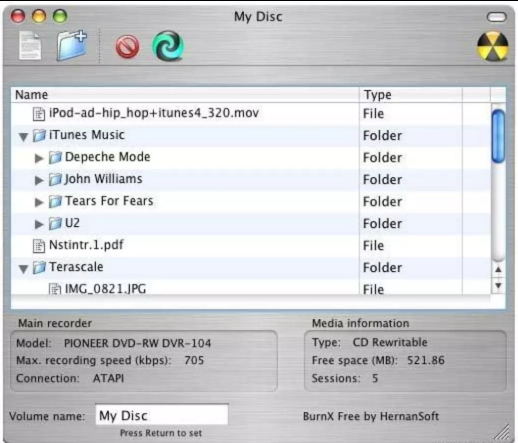
9. WinX DVD Author
WinX DVD Author is a professional-grade DVD authoring software that offers a wealth of features, including subtitle support, advanced menu customization, and compatibility with a wide range of video formats. While it may be slightly more complex than some other options, its powerful capabilities make it a great choice for those seeking a robust DVD menu making software.
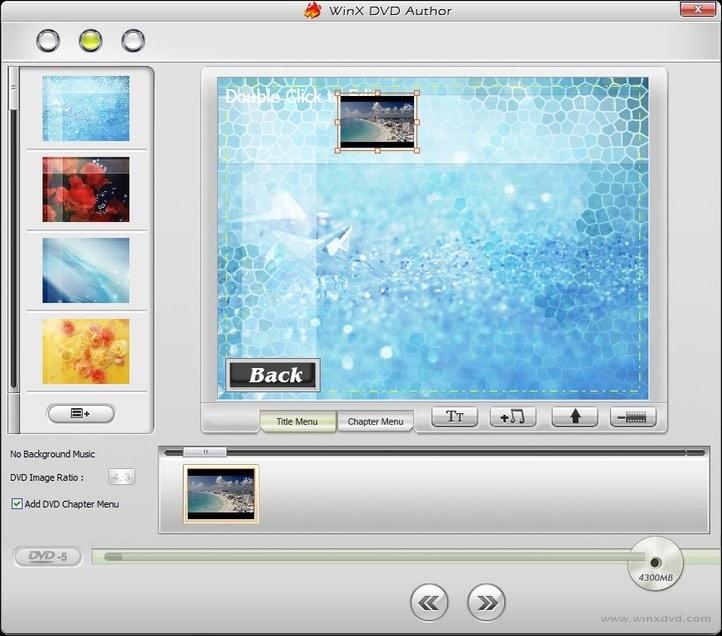
Conclusion
Creating professional-looking DVDs with custom menus has never been easier thanks to the numerous free DVD menu creator options available. Whether you're a hobbyist, an aspiring filmmaker, or simply looking to preserve precious memories, these software solutions provide the tools you need to bring your projects to life.
From our top recommendation, HitPaw Video Converter, with its intuitive interface, powerful features, and extensive customization options, to specialized alternatives like VobBlanker and Avi2DVD, there's a DVD menu maker to suit every need and skill level.










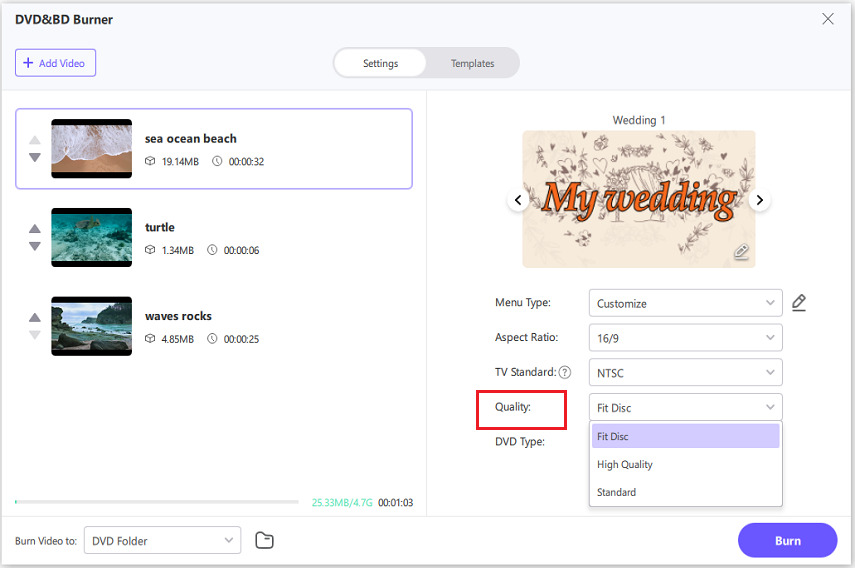








 HitPaw VikPea
HitPaw VikPea HitPaw Watermark Remover
HitPaw Watermark Remover 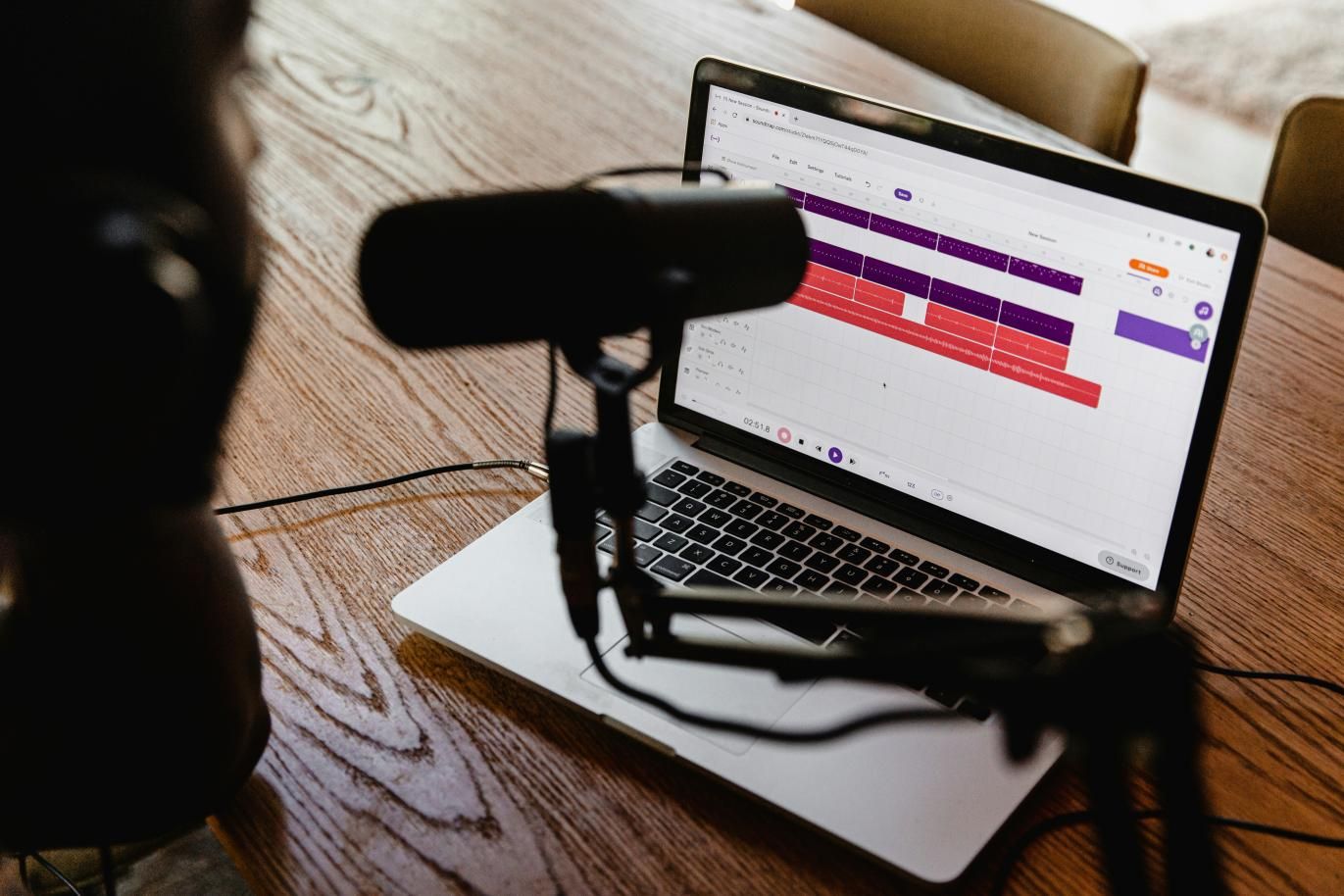

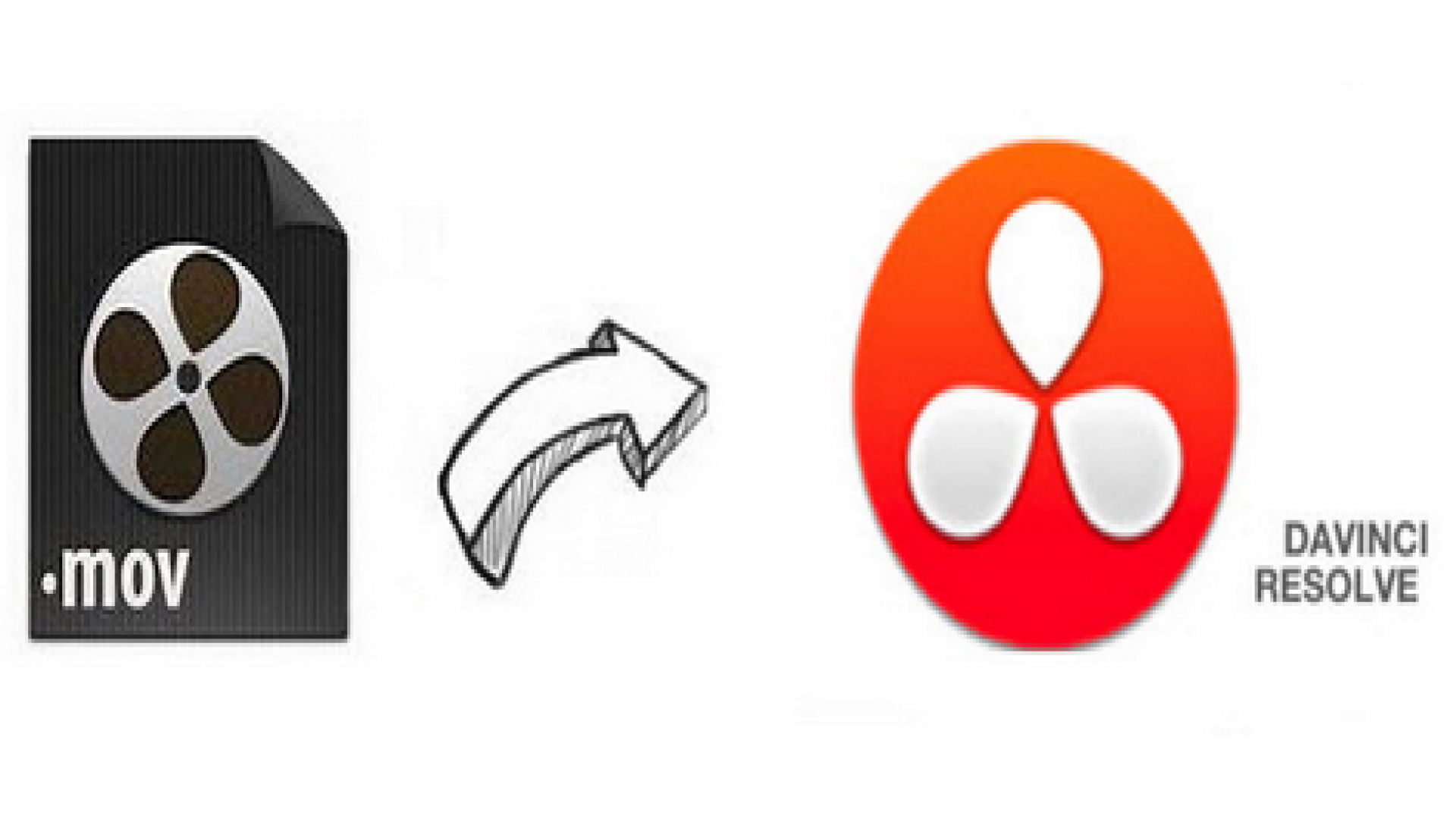

Share this article:
Select the product rating:
Joshua Hill
Editor-in-Chief
I have been working as a freelancer for more than five years. It always impresses me when I find new things and the latest knowledge. I think life is boundless but I know no bounds.
View all ArticlesLeave a Comment
Create your review for HitPaw articles