The Ultimate Guide of MKV to ISO
Welcome to the ultimate guide on transforming MKV files into ISO format effortlessly. Whether you're a novice or an experienced editor, this comprehensive resource will equip you with expert insights and techniques to streamline your video conversion journey. Dive in to discover the best practices and tools to ensure a smooth and efficient MKV to ISO conversion process.
Part 1. What are MKV and ISO Formats
MKV (Matroska Video):
MKV is a versatile multimedia container format that can store multiple audio, video, and subtitle tracks in a single file. It supports various codecs and is commonly used for high-definition video content.
ISO (International Organization for Standardization):
ISO is a disk image file format that contains the exact copy of the contents of an optical disc, such as a CD, DVD, or Blu-ray disc. It preserves the entire structure and data of the original disc, including files, folders, and metadata.
Differences:
Compression:
- MKV typically uses lossy or lossless compression algorithms to reduce file size without sacrificing quality.
- ISO files do not compress data; they contain a byte-by-byte copy of the original disk's contents, preserving all data and structure.
Quality:
- MKV files can vary in quality depending on the compression settings and codecs used.
- ISO files maintain the exact quality of the original disk, ensuring no loss of data or quality during conversion.
Compatibility:
- MKV files are widely supported by media players, operating systems, and devices, making them easy to playback and share.
- ISO files are primarily used for creating or burning optical discs and may require specific software or tools to mount or extract contents for playback.
Part 2. Why Convert MKV to ISO
Users may need to convert MKV to ISO for several reasons:
1.Better Compatibility: ISO files are universally recognized and can be burned onto Blu-ray or DVD discs, ensuring compatibility with various playback devices, including standalone Blu-ray or DVD players.
2.Archiving and Distribution: ISO files provide a convenient way to archive and distribute video content, as they preserve the entire structure and data of the original video, including menus, subtitles, and audio tracks.
3.Ease of Playback: Converting MKV to ISO allows users to create a single file that contains the entire contents of the video, making it easier to playback on different devices without compatibility issues or the need for additional software.
By converting MKV to blu ray ISO, users can ensure seamless playback on Blu-ray or DVD players and streamline their video storage and distribution processes.
Benefits of converting MKV to ISO
Converting MKV to ISO offers numerous advantages:
- High-Quality Playback: To convert MKV to blu ray ISO maintains the original quality of the MKV video, ensuring high-definition playback on Blu-ray players.
- Menu Support: Blu-ray ISO preserves menus, chapters, and subtitles, providing a seamless viewing experience similar to commercial Blu-ray discs.
- Compatibility: To convert MKV to dvd ISO is compatible with most DVD players, making it easy to enjoy MKV videos on home theater systems.
- Archive and Distribution: Blu-ray ISOs allow users to archive and distribute MKV videos in a format that is recognized by Blu-ray disc authoring software.
Converting MKV to Blu-ray ISO ensures optimal playback quality and compatibility on Blu-ray players, making it an ideal choice for creating custom Blu-ray discs from MKV videos.
Part 3. Top 5 MKV to ISO Converters
1. Convert MKV to ISO using HitPaw Video Converter
HitPaw Video Converter stands out as the premier solution for converting MKV to ISO seamlessly and free of charge. With its intuitive interface and robust functionality, HitPaw Video Converter offers a hassle-free experience, ensuring high-quality conversions without compromising on efficiency. Whether you're a novice or a seasoned editor, HitPaw Video Converter provides the perfect toolset to meet all your format conversion needs with ease and reliability. It's your go-to MKV to ISO converter.
Features
- Easily convert between various photo and video formats with high-quality output.
- Download videos from over 10,000 websites with ease and convenience.
- Extract audio from videos or download music from popular platforms effortlessly.
- Edit videos with advanced editing tools, including trimming, cropping, adding effects, and more.
- Compress images without compromising quality for efficient storage and sharing.
- Convert 2D videos to immersive 3D experiences for enhanced viewing pleasure.
Steps
To convert MKV to ISO using HitPaw Video Converter, follow these steps:
1. Open HitPaw Video Converter and Add Files: Click on "Add Video" to import yourMKV files, or simply drag and drop them into the program interface.

2. Edit Video Info (Optional): Optionally, edit the video information such as title, artist, album, and more by clicking on the file name and using the editing options provided.

3. Add Subtitles (Optional): If needed, add external subtitles by clicking on "Add Subtitles" and selecting the appropriate subtitle file format (SRT, ASS, VTT, SSA).

4. Select Output Format: Choose ISO as the output format by clicking on the inverted triangle icon next to each file. Alternatively, select "Convert all to" to set a unified output format for all imported files.

5. Customize Output Parameters: Customize the parameters for the output format, such as quality, video codec, and audio codec, by clicking on the edit icon and adjusting the preferences accordingly.

6. Convert the Video: Ensure hardware acceleration is enabled for optimal performance. Then, choose a target folder and click on "Convert" (or "Convert All" for multiple files) to initiate the conversion process.

7. Access the Converted Files: Once the conversion is complete, navigate to the "Converted" tab to view the converted files. Click on "Open Folder" to access the finished ISO files or click "Add" to further edit the list if needed.

Watch the following video to learn more details:
2. iSkysoft
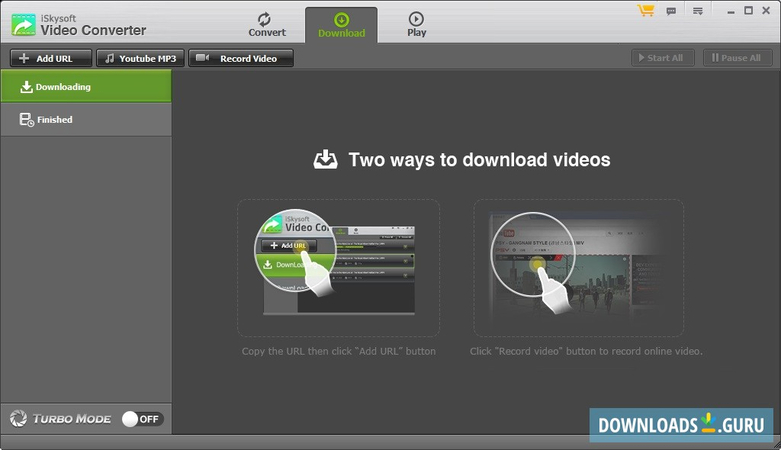
Features:
- MKV to ISO Conversion
- Supports a Wide Range of Formats
- Ensures High-Quality Conversions
- Allows Batch Processing
Pros:
- User-Friendly Interface
- Fast Conversion Speed
- Versatile (supports various multimedia formats)
Cons:
- Limited advanced editing capabilities
- Potential for bugs or compatibility issues
3. FFmpeg:
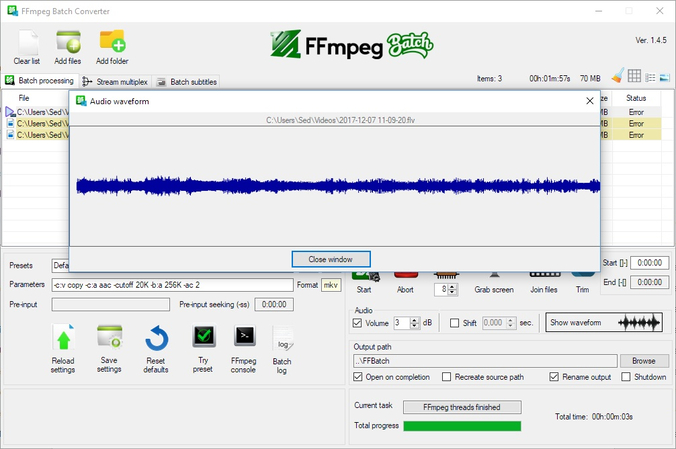
Features:
- Command-line tool supporting a wide range of multimedia formats, including MKV and ISO.
- Offers extensive options for video conversion, manipulation, and processing.
- Highly customizable with numerous parameters and filters available.
- Available for Windows, macOS, and Linux platforms.
Pros:
- Powerful and versatile tool with support for many formats and features.
- Free and open-source software with active development and community support.
Cons:
- Lack of a graphical user interface may be intimidating for beginners.
- Requires some technical expertise to use effectively due to command-line interface.
4. MakeMKV:

Features:
- User-friendly software specializing in ripping Blu-ray and DVD discs to MKV format.
- Supports batch conversion and retains original video quality.
- Preserves all audio tracks, subtitles, and metadata from the source disc.
- Available for Windows, macOS, and Linux platforms.
Pros:
- Easy-to-use software suitable for beginners and casual users.
- Fast conversion speed with high-quality output.
Cons:
- Limited output formats available (primarily MKV).
- Free trial version has limitations on functionality.
5. HandBrake:
Features:
- Open-source video transcoder supporting MKV input and ISO output.
- Offers a wide range of presets for various devices and platforms.
- Supports batch processing and includes basic video editing features.
- Available for Windows, macOS, and Linux platforms..
Pros:
- User-friendly interface suitable for both beginners and advanced users.
- Supports a variety of input and output formats for flexibility.
Cons:
- Limited support for Blu-ray discs; may require additional software for decryption.
- Conversion speed may vary depending on the complexity of the source video.
Part 4. FAQs of MKV to ISO
Q1. Can I convert MKV to ISO using free software?
A1. Yes, there are free tools like ImgBurn and BurnAware that can convert MKV to ISO, but they may have limited features compared to paid software.
Q2. How can I burn MKV files to DVD as ISO?
A2. To convert MKV to DVD ISO, utilize DVD burning software like Nero or ImgBurn. These tools enable you to convert MKV to DVD ISO format, facilitating the burning process onto discs. Simply import your MKV files, select the ISO option, and proceed with burning.
Q3. Is there a way to convert multiple MKV files to ISO at once?
A3. Yes, many video conversion software, both free and paid, offer batch conversion functionality, allowing you to convert multiple MKV files to ISO simultaneously for efficiency.
Conclusion
Mastering MKV to ISO conversion expands possibilities for media enthusiasts and pros. Utilize expert tips for quality preservation and cross-platform compatibility. For seamless conversion, try HitPaw Video Converter. Its intuitive interface, high-speed performance, and comprehensive features simplify the process, catering to both beginners and experts. Elevate your media conversion experience with HitPaw, effortlessly transforming MKV files into ISO images.






 HitPaw Edimakor
HitPaw Edimakor HitPaw VikPea (Video Enhancer)
HitPaw VikPea (Video Enhancer)
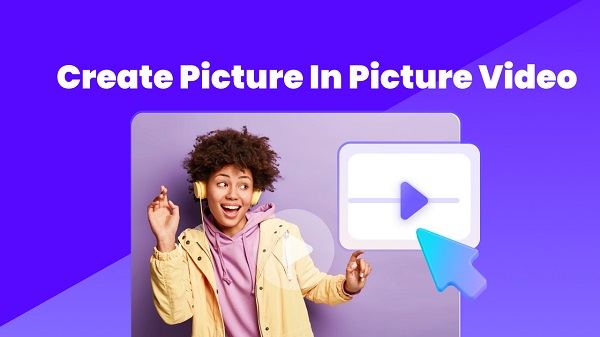
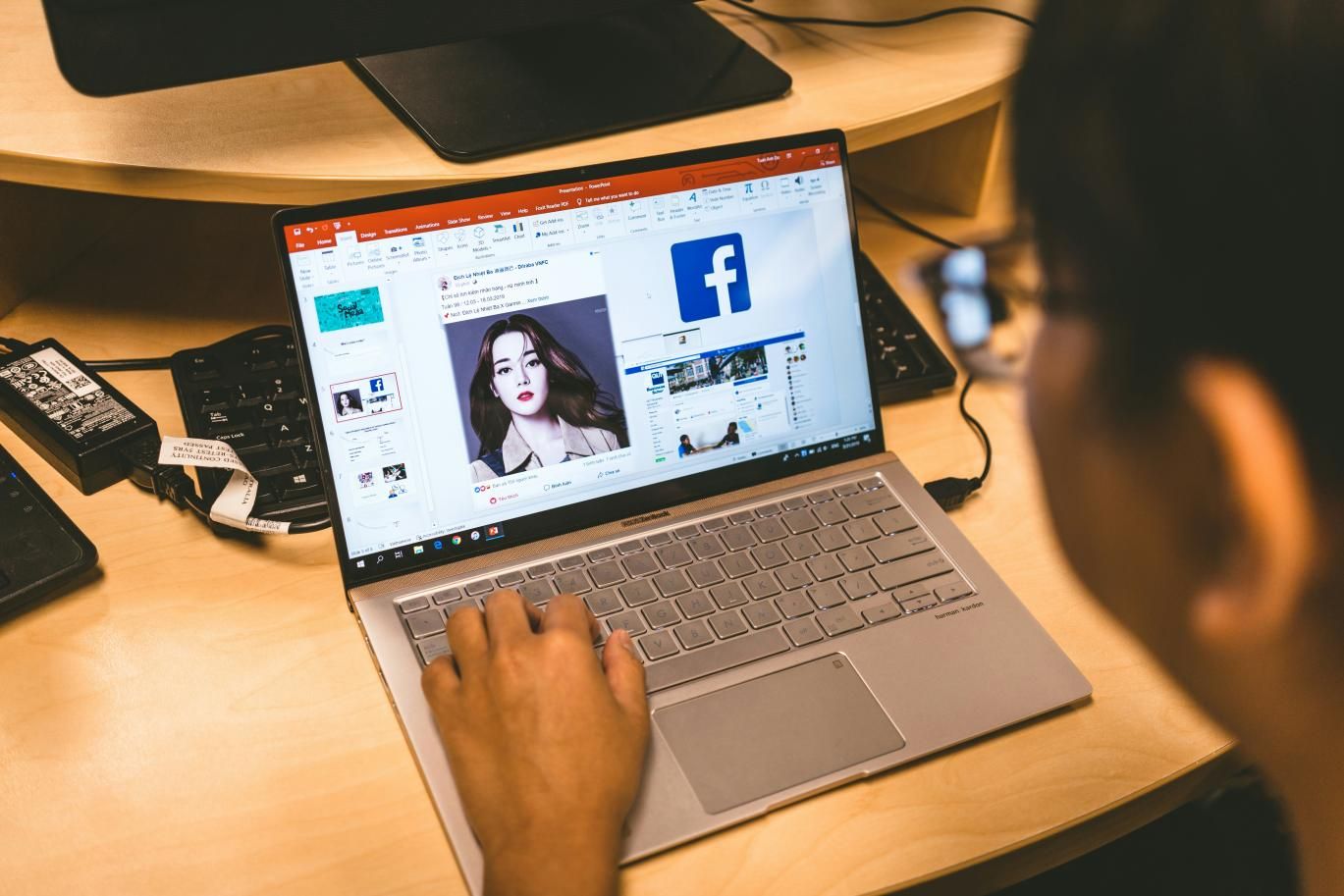

Share this article:
Select the product rating:
Joshua Hill
Editor-in-Chief
I have been working as a freelancer for more than five years. It always impresses me when I find new things and the latest knowledge. I think life is boundless but I know no bounds.
View all ArticlesLeave a Comment
Create your review for HitPaw articles