Easy Steps to Compress 1GB Video to 10 MB Online Free/Win/Mac
The need to compress large video files arises from the demand for efficient storage, faster transmission, and seamless streaming. As video content continues to increase across digital platforms, the size of these files becomes a significant concern, requiring optimization without sacrificing quality.
However, compressing a 1GB video to a mere 10MB presents a formidable challenge. Achieving such compression necessitates sophisticated algorithms and techniques to retain essential visual information while dramatically reducing file size. Balancing compression ratios with perceptual quality is a delicate endeavor, highlighting the complexity involved in this task.
Part 1. How to Compress 1GB Video File to 10MB for Win & Mac?
HitPaw Video Converter is a versatile software solution designed for both Windows and Mac users, providing powerful tools for video conversion and compression. With its intuitive interface and robust features, the HitPaw Video Converter simplifies the process of compressing large video files without compromising on quality.
Main Features of HitPaw Video Converter
- High-Speed Conversion: HitPaw Video Converter utilizes advanced algorithms to ensure swift conversion of video files, allowing users to compress videos quickly and efficiently.
- Support for Various Formats: Whether you're working with MP4, AVI, MOV, or other popular video formats, HitPaw Video Converter offers comprehensive support, ensuring compatibility with a wide range of media files.
- Customizable Output Settings: Users have the flexibility to customize output settings such as resolution, bitrate, and format, allowing for tailored compression to meet specific requirements.
- User-Friendly Interface: With its user-friendly interface, the HitPaw Video Converter makes the compression process accessible to users of all skill levels, eliminating the need for complex technical knowledge.
How to Compress Video using HitPaw Video Converter
1. Download and Install:Start by downloading the HitPaw Video Converter from the official product page and follow the on-screen instructions to install the software on your Windows or Mac computer.
2. Launch the Program:After installation, launch the HitPaw Video Converter and select the "Compress Video" option from the main menu.

3. Import Video File:Click on the "Add Files" button to import the video file you wish to compress. Alternatively, you can drag and drop the file directly into the program interface.

4. Select Compression Settings:Choose the desired compression settings, including output format, resolution, bitrate, and quality level, to achieve the desired file size reduction while maintaining optimal video quality.

5. Preview and Adjust:Preview the compressed Video to ensure satisfactory results. If necessary, make further adjustments to the compression settings until you're satisfied with the output.

6. Start Compression:Once you're happy with the settings, click on the "Compress" button to initiate the compression process. HitPaw Video Converter will then work its magic to efficiently compress the video file to the specified size.

Watch the following video to learn more details:
Part 2. How to Compress 1GB Video File to 10MB Free Online?
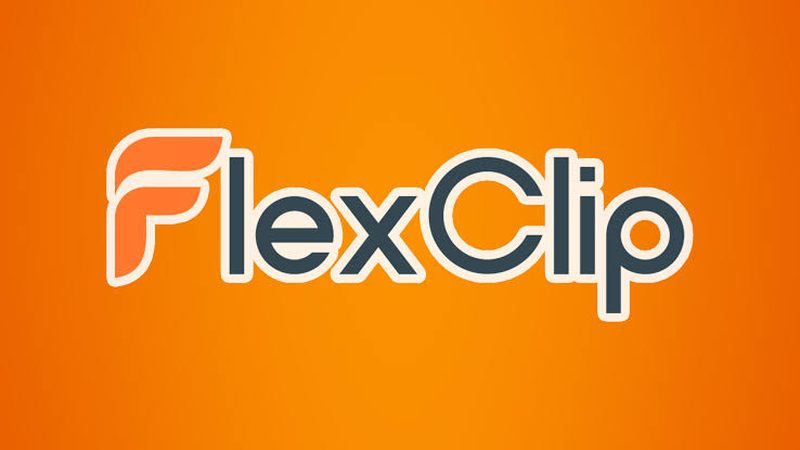
FlexClip is a versatile online tool designed to simplify video editing tasks, including video compression. It offers a user-friendly interface and requires no software installation, making it accessible to users of all skill levels. With FlexClip, users can compress large video files to smaller sizes quickly and conveniently, all for free.
How to Compress Video Using FlexClip
- 1. Visit FlexClip's Website:Begin by visiting the FlexClip website and navigating to the video compression tool.
- 2. Upload Your Video:Click on the "Upload Video" button to select the 1GB video file you want to compress from your device.
- 3. Adjust Compression Settings:FlexClip provides options to adjust compression settings such as resolution, bitrate, and format. Choose the desired settings to achieve a 10MB file size while maintaining acceptable video quality.
- 4. Preview and Compress:After adjusting the settings, preview the compressed Video to ensure it meets your requirements. Once satisfied, initiate the compression process.
- 5. Download Compressed Video:Once the compression process is complete, download the compressed video file to your device.
Pros and Cons of FlexClip
Pros
- Free to Use: FlexClip offers its video compression tool for free, making it accessible to all users.
- No Software Installation Required: As an online tool, FlexClip eliminates the need for users to download or install any software, making it convenient and hassle-free.
- User-Friendly Interface: FlexClip features a simple and intuitive interface, making it easy for users to navigate and compress videos with minimal effort.
- Customizable Compression Settings: Users can customize compression settings according to their preferences, allowing for greater control over the compression process.
Cons
- Internet Connection Required: Since FlexClip is an online tool, users need a stable internet connection to access and use its features.
- Limited Advanced Features: While FlexClip is suitable for basic video editing tasks like compression, it may need some advanced features found in dedicated video editing software.
- File Size Limitations: There may be limitations on the maximum file size that can be uploaded and compressed using FlexClip, which could pose challenges for users with extremely large video files.
Part 3. How to Compress 1GB Video File to 10MB on Mobile?

Veed.io is a versatile online platform that offers a wide range of video editing and compression tools accessible directly from your mobile device. With its user-friendly interface and powerful features, Veed.io is an excellent choice for those seeking to compress large video files on the go.
How to Compress Video on Veed.io?
- 1. Upload Your Video:Begin by accessing the Veed.io website or mobile app and upload the 1GB video file you wish to compress.
- 2. Select Compression Settings:Once the Video is uploaded, navigate to the compression settings. Here, you can choose the desired output file size, with options ranging from 10MB and beyond.
- 3. Preview and Adjust:Veed.io allows you to preview the compressed Video before finalizing the compression process. If necessary, make any adjustments to ensure the quality meets your expectations.
- 4. Compress and Download:After confirming the settings and previewing the compressed Video, initiate the compression process. Veed.io will then work its magic to reduce the file size while maintaining acceptable video quality. Once complete, download the compressed Video to your mobile device.
Pros and Cons of Veed.io
Pros
- User-Friendly Interface: Veed.io boasts an intuitive interface that makes video compression accessible to users of all skill levels.
- Mobile Accessibility: With its mobile-friendly design, Veed.io allows you to compress videos directly from your smartphone or tablet, offering convenience and flexibility.
- Customizable Settings: The platform offers a range of compression settings, allowing users to tailor the output file size and quality to their specific needs.
Cons
- Internet Dependency: As Veed.io is an online platform, a stable internet connection is required for uploading and compressing videos, which may be a limitation in areas with poor connectivity.
- Limited Advanced Features: While Veed.io excels at basic video compression tasks, it may lack
Part 4. FAQs about Compressing 1GB Video File to 10MB
Q1. How does compression affect video quality?
A1. Compression can reduce video quality, especially when compressing large files significantly. It's essential to find a balance between file size and maintaining acceptable visual integrity.
Q2. Are there any limitations to compressing video file sizes?
A2. Yes, there are limitations. Excessive compression can lead to loss of detail and clarity in the Video, impacting its overall visual appeal and usability.
Conclusion
In conclusion, the need to compress large video files is undeniable in today's digital landscape, where storage space and bandwidth are precious commodities. HitPaw Video Converter emerges as a reliable and efficient solution, offering users the ability to compress videos without sacrificing quality. Take action today and experience the convenience and effectiveness of HitPaw Video Converter for yourself. Your videos deserve the best treatment.











 HitPaw VikPea
HitPaw VikPea HitPaw Watermark Remover
HitPaw Watermark Remover 

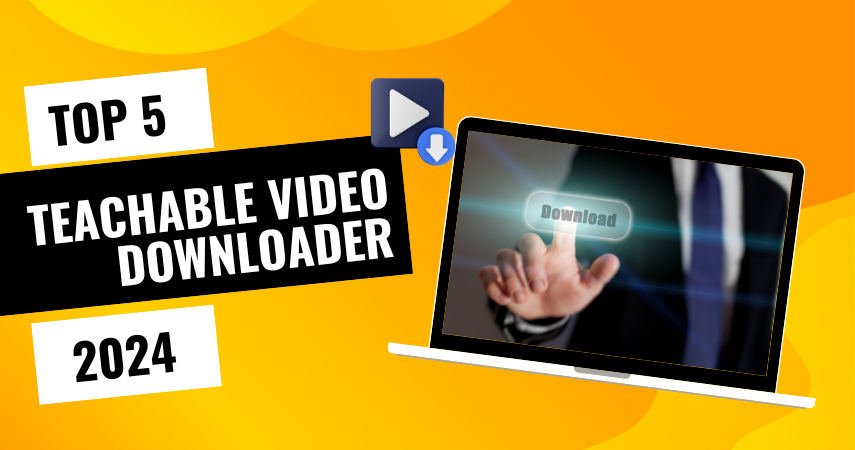

Share this article:
Select the product rating:
Joshua Hill
Editor-in-Chief
I have been working as a freelancer for more than five years. It always impresses me when I find new things and the latest knowledge. I think life is boundless but I know no bounds.
View all ArticlesLeave a Comment
Create your review for HitPaw articles