5 Ways to Burn AVCHD to DVD Without Losing Quality
AVCHD is a high-definition video format that is widely used by digital cameras and camcorders. It can capture stunning videos with high resolution and quality. However, AVCHD files are usually large and not compatible with many devices and players. If you want to save your precious AVCHD videos and enjoy them on a bigger screen, you may need to burn them to a DVD disc. But how to do that without losing quality? In this article, we will show you five ways to burn AVCHD to DVD with ease and efficiency.
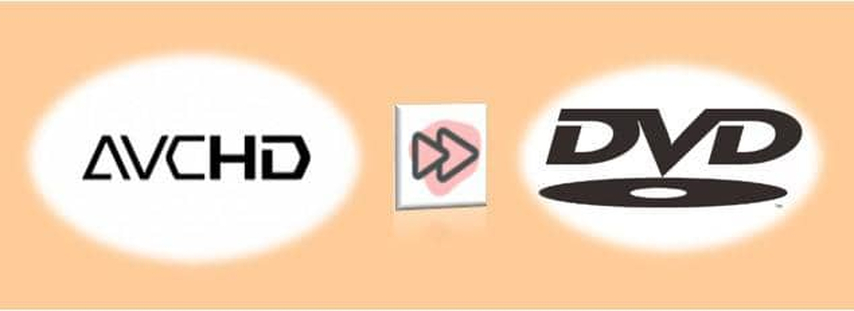
Best Way to Burn AVCHD to DVD with HitPaw Video Converter
The best way to burn AVCHD to DVD is to use a powerful and reliable video converter tool, such as HitPaw Video Converter. HitPaw Video Converter is a versatile tool that can convert, download, and edit videos in various formats and devices. It also offers AI features such as speech to text, subtitle editor, and 3D video creator. With HitPaw Video Converter, you can easily convert your AVCHD videos to DVD-compatible formats and burn them to a DVD disc with high quality and speed.
Features of HitPaw Video Converter
- Support over 1000 video and audio formats, including AVCHD, MP4, MOV, MKV, AVI, VOB, etc.
- Provide preset profiles for different devices, such as Apple, Samsung, Huawei, Sony, LG, etc.
- Enable you to customize the video parameters, such as resolution, bitrate, frame rate, aspect ratio, etc.
- Allow you to edit the videos before burning, such as crop, trim, rotate, add watermark, adjust brightness, contrast, saturation, etc.
- Support batch conversion and hardware acceleration to save your time and energy.
How to use HitPaw Video Converter?
Step 1: Launch HitPaw Video Converter and select "DVD Burner" from the Toolbox.

Step 2: Add or drag videos to the HitPaw DVD Burner interface.

Step 3: Insert a blank disc and set up the DVD label. Select a DVD menu.

Step 4: In the Settings tab, choose the output type (DVD disc, DVD folder, or ISO file).

Step 5: Click the "Burn" button to begin burning the videos to the DVD.

Watch the following video to learn more details:
Other 5 Ways to Burn AVCHD to DVD
Besides HitPaw Video Converter, there are also other ways to burn AVCHD to DVD. Here are five of them:
Vidmore DVD Creator
Vidmore DVD Creator is another professional AVCHD to DVD converter that can help you burn your AVCHD videos to DVD and Blu-ray discs with ease. It also allows you to customize the DVD menu, template, frame, button, text, etc. and edit the videos with advanced features, such as crop, enhance, watermark, etc. It supports various video formats, such as MTS, M2TS, MP4, MOV, AVI, VOB, etc. and offers different output options, such as DVD disc, DVD folder, and ISO file.
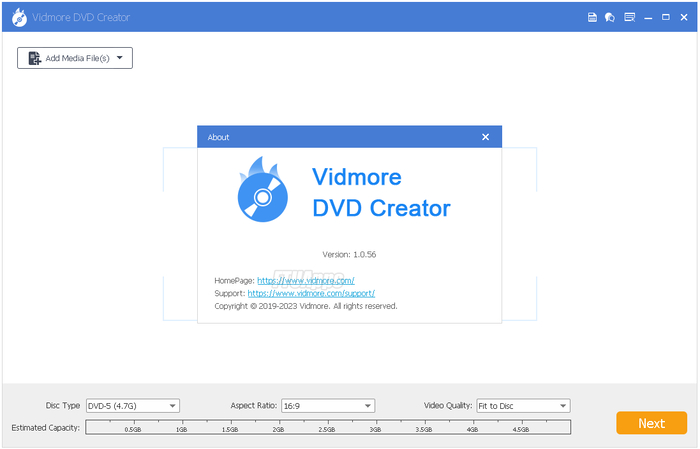
Pros:
- Support multiple video formats and output options
- Provide various DVD menu templates and customization options
- Offer advanced video editing features and settings
Cons:
- Not free to use
- The burning speed may depend on the video size and quality
WinX DVD Author
WinX DVD Author is a free AVCHD to DVD burner that can help you create a standard DVD from your AVCHD videos. It can also convert convert AVCHD to DVD, such as MP4, MKV, AVI, FLV, etc. to DVD. It enables you to customize the background image, buttons, audio, chapter, and text for your DVD project. It also allows you to add subtitles in SRT format for each input video. It can burn videos to DVD with fast speed and good quality.
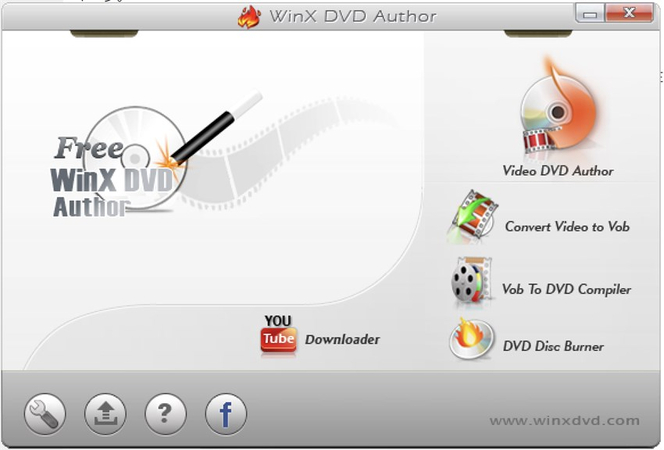
Pros:
- Free to use
- Support various video formats and subtitles
- Provide DVD menu customization options
Cons:
- Not support Blu-ray discs
- Not able to add custom soundtracks to videos in DVDs
Blu-ray Master DVD Creator
Blu-ray Master DVD Creator is another effective AVCHD to DVD burner for Windows and Mac. It can convert AVCHD to DVD and Blu-ray discs, folders, and ISO files with high quality and efficiency. It also supports other video formats encoded with AVCHD, such as MPEG-4, AC-3, etc. It offers excellent video editing features, such as clipping, splitting, rotating, flipping, etc. It also provides built-in menu templates for video designing.
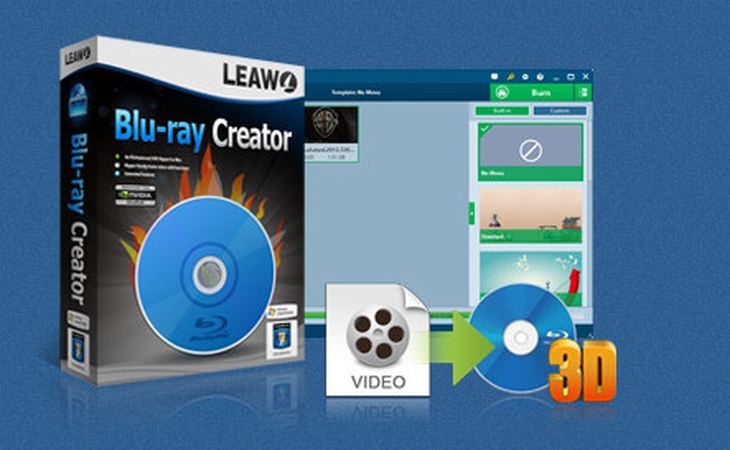
Pros:
- Support DVD and Blu-ray discs, folders, and ISO files
- Support various video formats encoded with AVCHD
- Offer outstanding video editing tools and menu templates
Cons:
- Not free to use
- The interface may be a bit complicated for beginners
AVS Video Converter
AVS Video Converter is a versatile AVCHD to DVD converter that can help you convert and burn your AVCHD videos to DVD with ease. It can also convert other video formats, such as MP4, MOV, MKV, WMV, etc. to DVD. It allows you to edit the videos before burning, such as trim, crop, add effects, watermark, etc. It also enables you to choose the DVD menu style, background, and music for your DVD project. It can burn videos to DVD with fast speed and good quality.
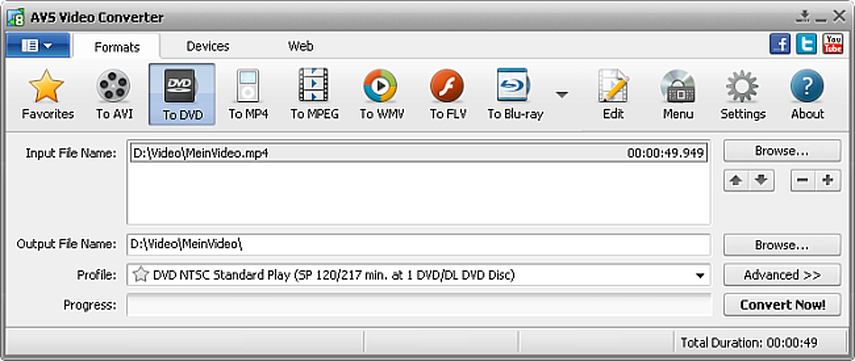
Pros:
- Support various video formats and DVD menu styles
- Offer video editing features and settings
- Burn videos to DVD with fast speed and good quality
Cons:
- Not free to use
- Not support Blu-ray discs
DVD Flick
DVD Flick is a simple and free AVCHD to DVD converter that can help you burn your AVCHD videos to DVD with ease. It can also convert other video formats, such as MP4, MKV, AVI, FLV, etc. to DVD. It allows you to add audio tracks and subtitles to your DVD project. It also enables you to choose the DVD title, menu, and chapters for your DVD project. It can burn videos to DVD with decent speed and quality.
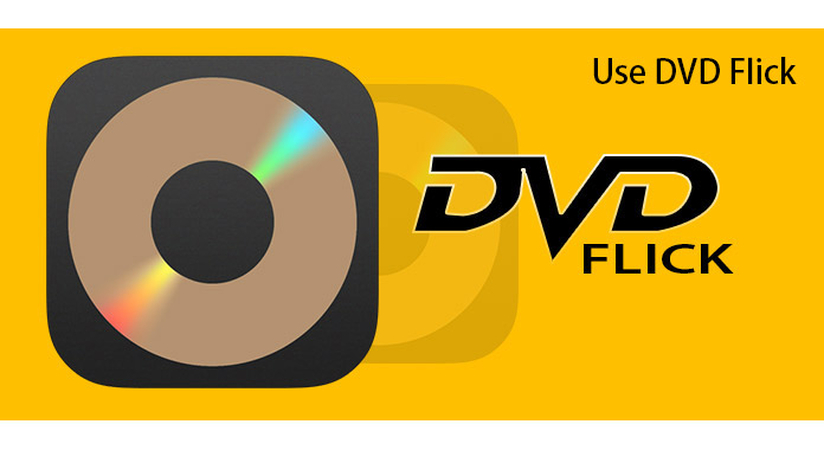
Pros:
- Free to use
- Support various video formats and subtitles
- Provide DVD title, menu, and chapters options
Cons:
- Not support Blu-ray discs
- Not offer video editing features and settings
FAQs of AVCHD to DVD
Q1. What is the difference between AVCHD and DVD?
A1. AVCHD is a video format that can record high-definition videos with high resolution and quality. DVD is a disc format that can store videos, audio, and data. AVCHD videos are usually not compatible with DVD players and devices, so you need to convert them to DVD-compatible formats, such as MPEG-2, VOB, etc. before burning them to DVD.
Q2. How to play AVCHD videos on a DVD player?
A2. To play AVCHD videos on a DVD player, you need to convert them to DVD-compatible formats, such as MPEG-2, VOB, etc. and burn them to a DVD disc. You can use one of the AVCHD to DVD converters mentioned above to do that. Alternatively, you can use a Blu-ray player or a PS3 that can support AVCHD playback.
Conclusion
Burning AVCHD to DVD is a good way to save your precious AVCHD videos and enjoy them on a bigger screen. There are many ways to do that, but the best way is to use HitPaw Video Converter, a versatile tool that can convert, download, and edit videos in various formats and devices. It also offers AI features such as speech to text, subtitle editor, and 3D video creator. With HitPaw Video Converter, you can easily convert and burn your AVCHD videos to DVD with high quality and speed. If you are looking for a reliable and powerful AVCHD to DVD converter, you should try out HitPaw Video Converter. It is easy to use, fast, and efficient.






 HitPaw Edimakor
HitPaw Edimakor HitPaw Watermark Remover
HitPaw Watermark Remover  HitPaw VikPea (Video Enhancer)
HitPaw VikPea (Video Enhancer)



Share this article:
Select the product rating:
Joshua Hill
Editor-in-Chief
I have been working as a freelancer for more than five years. It always impresses me when I find new things and the latest knowledge. I think life is boundless but I know no bounds.
View all ArticlesLeave a Comment
Create your review for HitPaw articles