[Quick & Easy] How to Remove Audio from MP4
Removing audio from an MP4 file is a common task that can enhance the quality and relevance of your videos. Whether you're preparing a silent video for a professional presentation, replacing the background music, or eliminating unwanted noise from your footage, knowing how to efficiently remove audio from mp4 can be extremely useful.
This guide will walk you through the process of removing audio from MP4 files using HitPaw Video Converter, a versatile and user-friendly tool. By following these simple steps, you can ensure your videos meet your specific needs without compromising on quality.
Part 1. When Do You Need to Remove Audio from MP4?
Removing audio from an mp4 file can be useful in various scenarios. Here are three common ones:
1. Creating Silent Videos for Presentations
Sometimes, you might want to create a silent video for a presentation or slideshow where the focus is solely on the visuals. This can be particularly important in professional or academic settings where background music or other sounds could be distracting. Silent videos ensure that the audience's attention is directed entirely at the visual content, allowing for a clearer and more impactful message.
For example, instructional videos, product demonstrations, and scientific presentations often benefit from having no audio, ensuring that the viewer's focus remains on the key information being presented.

2.Background Music Replacement
You should replace the existing audio track with different background music to match the video content better. This is especially relevant for content creators, marketers, and social media influencers who need to align their videos with specific themes or brand aesthetics. For instance, a travel vlog might initially have ambient noise from the shooting location, but replacing this with an uplifting background track can enhance the viewer's experience. Similarly, a promotional video for a product might require background music that reflects the product's energy and vibe.
By removing the original audio through audio remover mp4 and adding a carefully selected music track, you can significantly improve the emotional and aesthetic appeal of your video.

3. Eliminating Unwanted Noise
If your video has unwanted background noise or conversations that you don't want in the final cut, removing the audio is a straightforward solution. This is particularly important for content that was recorded in uncontrolled environments, where extraneous sounds can detract from the main content.
For example, a video interview conducted in a busy cafe might have background chatter and clinking dishes that distract from the interviewee's responses. Similarly, home videos often capture incidental noises, like a barking dog or a passing car, which can interfere with the intended audio.
By removing these unwanted sounds, you can produce a cleaner, more professional video. This process can also be a precursor to adding a new, cleaner audio track, such as a voice-over or new background music, further enhancing the final product.
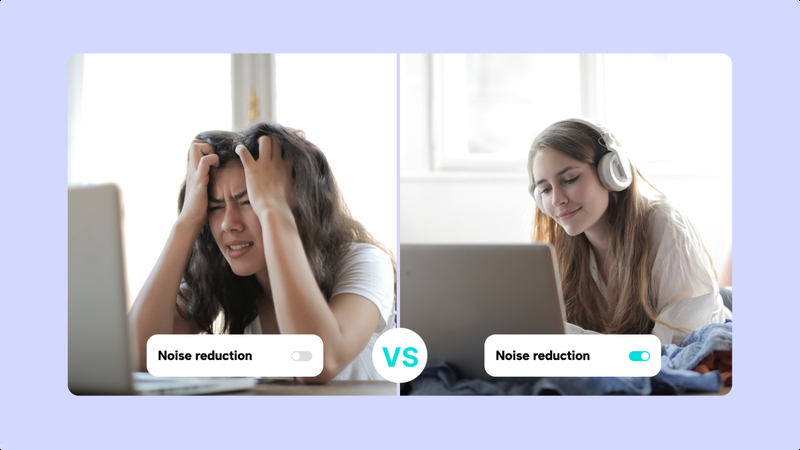
Part 2. Audio Remover MP4 with HitPaw Video Converter
HitPaw Video Converter is an essential mp4 sound remover for all your video and audio editing needs. Designed for both novices and professionals, this powerful software makes it simple to remove unwanted audio from your videos. With its user-friendly interface and robust capabilities, HitPaw Video Converter ensures that you can quickly and efficiently achieve high-
Eliminating unwanted audio can greatly enhance the clarity and professionalism of your videos. HitPaw Video Converter is distinguished by its reliability and ease of use. It offers a smooth experience for users aiming to refine their videos by removing background noise, dialogue, or other unwanted sounds.
Features
- An intuitive design that makes it easy for users of all skill levels to navigate and use the tool effectively.
- Ensures that the video quality remains intact after removing the audio or vocals.
- Efficiently handles audio removal tasks, saving you time with quick processing.
- Allows you to remove audio from multiple MP4 files simultaneously, improving productivity.
- Compatible with various video formats, including MP4, AVI, MOV, and more.
- Advanced algorithms that accurately remove vocals or background audio without affecting the video.
How to remove voice from MP4 through HitPaw Video Converter?
Step 1: Visit HitPaw's official website and download the software. To install it on your computer, follow the directions on the screen. Once installed, open the HitPaw application. Once the application is launched, go to the "Toolbox" tab in the main interface.
Step 2: Under the "Toolbox" menu, you will find a variety of functions and tools. Locate the "Vocal Remover" feature and click on it to open the utility.
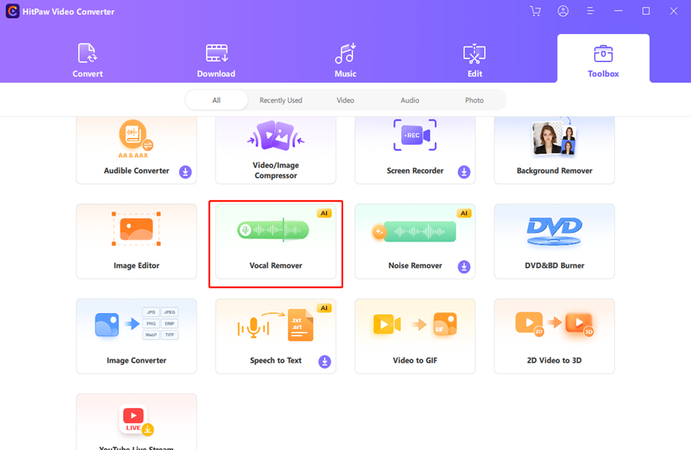
Step 3: Next, import your audio or video clip into HitPaw for vocal extraction. You can accomplish this by either clicking the "Add File" button and selecting the desired file from your computer, or by dragging and dropping the file directly into the allocated area of the Vocal Remover interface. HitPaw allows vocal extraction from both audio and video sources.

Step 4: After you've loaded your file, HitPaw's AI will start studying it to separate the vocal and instrumental components. This process may take some time, depending on the size and complexity of the audio or video file.

Step 5: Once the analysis is completed, HitPaw will show the separated tracks in the interface. You'll usually find two tracks: the voice track and the instrumental track. You can preview both tracks to confirm that the extraction was successful. Now, you can export either or both tracks based on your need.

Part 3. FAQs of MP4 Sound Remover
Q1. How do I convert MP4 to audio only?
A1.
To convert an MP4 to audio only, you can use a versatile video converter tool such as HitPaw Video Converter. The process is simple and straightforward. First, import your MP4 file into the software by clicking on the "Add Files" button. Once the file is loaded, choose the desired audio format (e.g., MP3, WAV, AAC) from the output format options.
After selecting the audio format, click on the "Convert" button. The software will then extract the audio from the MP4 file and save it as a separate audio file. This allows you to enjoy the audio content independently from the video.
Q2. Is it possible to remove audio from an MP4 file without losing video quality?
A2.
Yes, it is entirely possible to remove audio from an mp4 file without compromising the video quality. Tools like HitPaw Video Converter are designed to efficiently strip the audio track from the video while maintaining the original video resolution and quality.
The software processes the video and audio separately, ensuring that the removal of the audio track does not affect the visual elements of the video. This is particularly useful for creating silent videos or preparing video content that requires different background audio or no sound at all. By using a reliable tool like HitPaw Video Converter, you can achieve this with ease and precision.
Summary
In this guide, we've outlined various scenarios where you might need to remove audio from mp4 file, such as creating silent videos for presentations, replacing background music, or eliminating unwanted noise. Understanding how and when to remove audio can significantly enhance the quality and professionalism of your video content.
For an efficient and reliable solution, we recommend using HitPaw Video Converter. This powerful tool offers an intuitive interface, high-quality output, and fast processing, making it the best choice for deleting audio from mp4 files.






 HitPaw Edimakor
HitPaw Edimakor HitPaw Watermark Remover
HitPaw Watermark Remover  HitPaw VikPea (Video Enhancer)
HitPaw VikPea (Video Enhancer)



Share this article:
Select the product rating:
Joshua Hill
Editor-in-Chief
I have been working as a freelancer for more than five years. It always impresses me when I find new things and the latest knowledge. I think life is boundless but I know no bounds.
View all ArticlesLeave a Comment
Create your review for HitPaw articles