How to Add Audio to Canva Videos [Step-by-Step]
Canva is excellent for creating eye-catching designs, whether you’re a beginner or an experienced designer. Canva has a lot of templates, let's see how to add audio in Canva video.
Part 1: How to Add Audio to Video in Canva

Not many people know that Canva has the capability to edit video files, but yes, Canva offers a free online video editor with a drag-and-drop interface, making it easy to create engaging videos. Here are some of the features you can use in Canva’s video editor:
- Basic Editing: You can trim clips, add text overlays, apply filters, and adjust the speed of your videos. These features are handy for creating short social media videos or quick promotional clips.
- Collaboration: Canva allows real-time collaboration, so you can edit and collaborate with others on your videos. It works on any mobile device, browser window, online, or offline.
- Canva's Audio Magic: helps for how to add your own audio to Canva video as you can add pre-licensed music, sound effects (with a Pro subscription), voice-overs, and multiple audio tracks to your videos. Canva even has a feature called Beat Sync, which automatically syncs your video to any tune.
- AI Auto-Editing: Canva’s Magic Design for Video acts as your creative assistant. It auto-edits your videos, adds music, applies transitions, and generates share-worthy videos for any platform. You can also use AI-generated avatars to narrate your video content.
- Video Templates: Canva provides video templates that make your videos universally viewable and beautiful on all devices.
Preparing Audio Files for Canva Videos
Now, how to add audio to video in Canva is by adding sound effects, music, voice-overs, and more. Apart from that, you could extract audio from an existing video in Canva and sync audio with video.
- If you want to extract audio from an existing video in Canva, follow these steps:
- Open your design in Canva.
- Right-click on the video element and select "Extract Audio.”
- Hover over the audio waveform, and the Trim Handles will appear. Drag them to adjust the audio as needed.
- If you want to sync your scenes to the beat of the music:
- Create or open an existing video project.
- Add a video and an audio track of your choice.
- Click on the audio pill at the bottom of the editor.
- Select “Beat Sync” in the top audio editing panel.
- Enable “Show beat snap points” to align your audio with the timeline.
Adding Audio to Your Canva Video
Now, how do you add audio to Canva video?
- Start a video project in Canva and upload your video.
- Go to the “Audio” section on the left menu bar. Search for any sound effect you’d like to use. And drag and drop your chosen sound effects onto the video timeline.
- Adjust the timing by dragging the sound effect across the timeline. You can also trim the sound effect by dragging its edges.
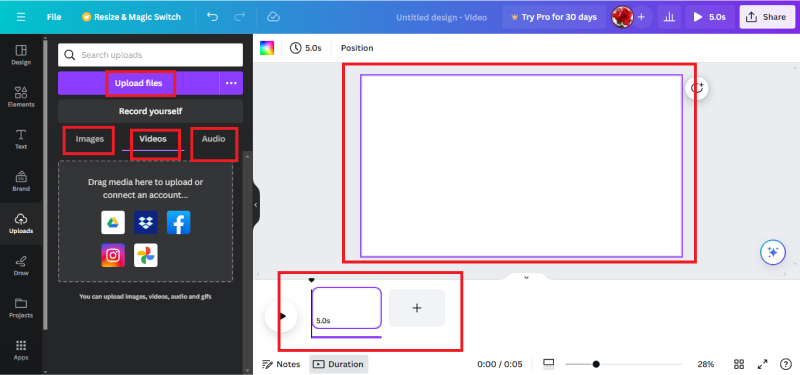
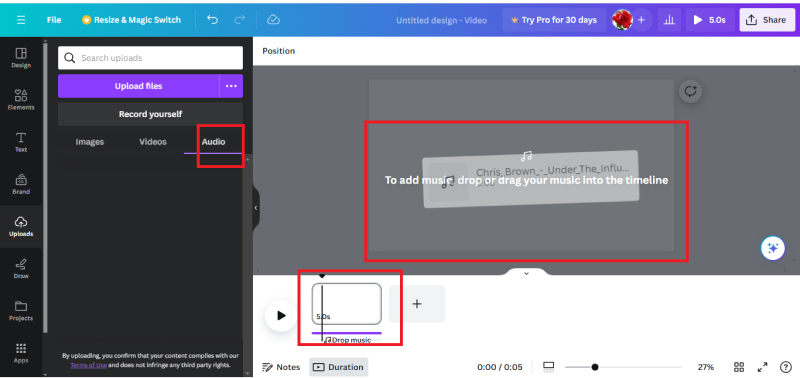
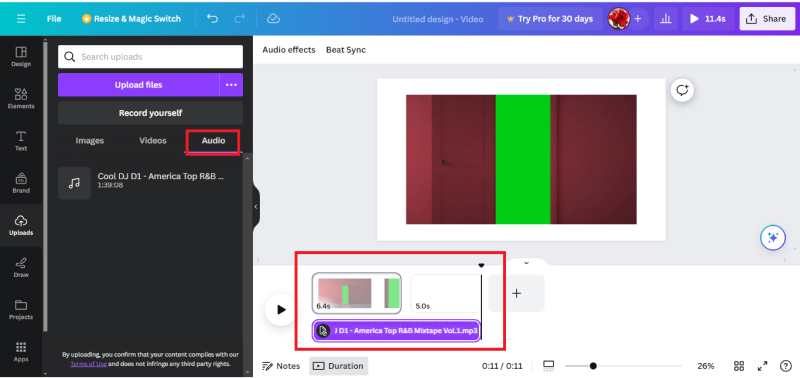
Add Audio to Video in Canva
Canva supports common audio formats like MP3, WAV, M4A, and OGG. For how to add audio to Canva videos, here’s how to upload your own audio:
- Open your video project in Canva.
- Click the “Uploads” tab in the left sidebar.
- Use the “Upload media” button to select your audio file.
- Once uploaded, drag it from the “Uploads” tab onto your video timeline.
Part 2: How to Add Audio to Video without Canva
If you want to add audio to a video without using Canva, there are several other tools and methods you can explore. Hitpaw Edimakor is an AI-powered video editing software that combines being easy to use with powerful editing capabilities. Let's see the benefits of using this software below.
Benefits of Edit Audio with HitPaw Edimakor(Video Editor)
- AI-Powered Editing: HitPaw Edimakor utilizes artificial intelligence to streamline tasks like trimming, cutting, and merging video clips. The AI-driven features significantly speed up the editing process and enhance the final product.
- Rich Media Library: HitPaw Edimakor offers a vast collection of videos, images, and sounds. You can easily enhance your projects by adding creative assets from the library.
- Text-to-Subtitle Conversion: Creating subtitles is simplified with AI technology. You can convert spoken content into written subtitles effortlessly.
- Background Removal: HitPaw Edimakor allows users to seamlessly remove backgrounds from images within the video. This feature is useful for creating professional-looking videos.
How to Add Audio to Video
- Click the “Create Video” button.
- Choose an audio file (such as background music or voiceover) from your computer.
- Set the starting point for the audio by moving the scissors.
- Trim and adjust the audio as needed on the timeline.
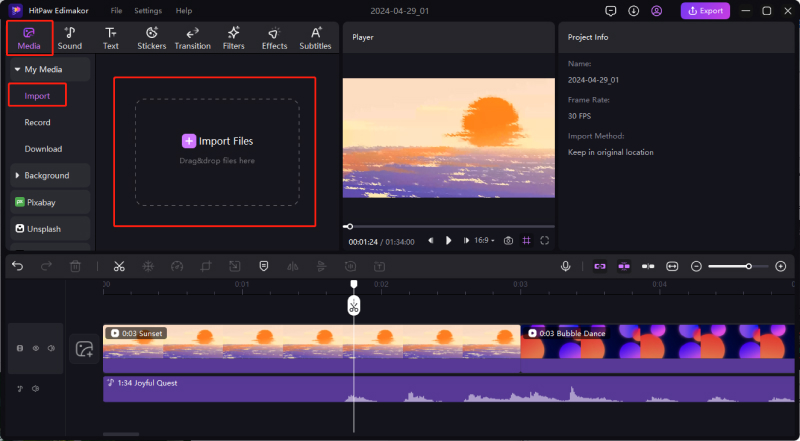
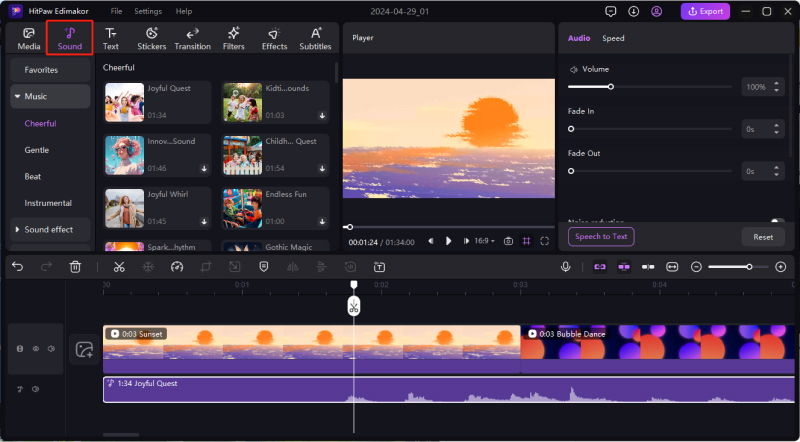
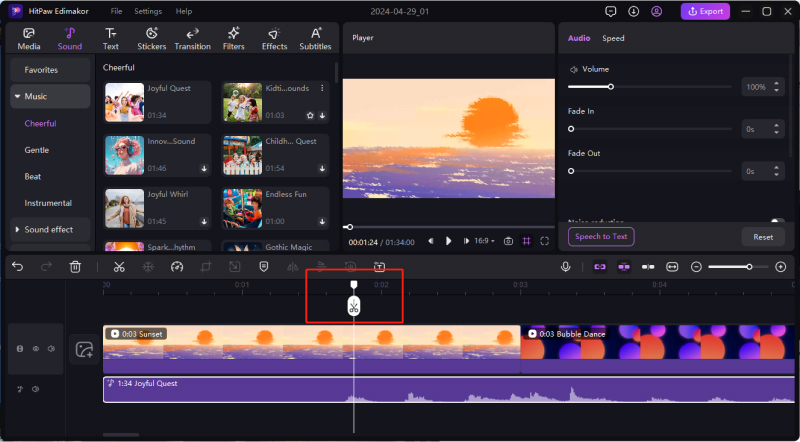
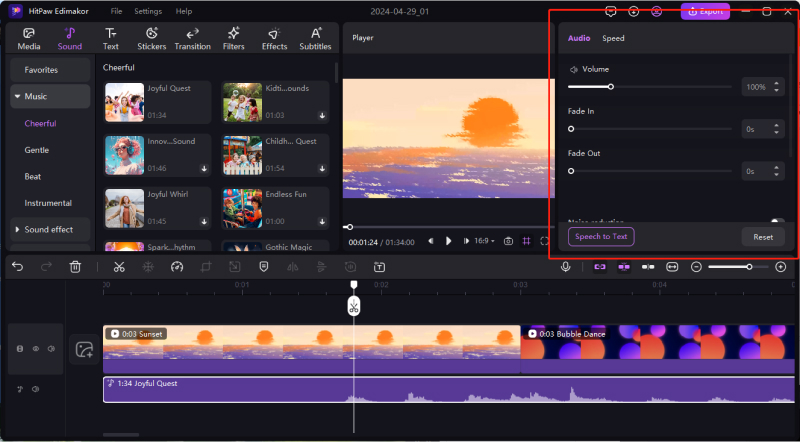
How to Edit Audio to Video
- Detach Audio from Video
- Add Background Music (BGM)
- Trim or Cut Audio
- Adjust Audio Levels
- Click on the audio clip
- Add Sound Effects
How to Split Audio to Video
- Drag the play-head to the desired time point where you want to split the audio.
- Click the scissor icon (or “Split” icon) in the toolbar to split the audio at that point.
- Now you have two separate audio segments.
- If needed, repeat this process to split the audio further.
- Select the unwanted audio segment.
- Click the “Delete” button to remove it from the timeline.
FAQ About How to Add Audio to Canva Videos
Q1. Can I use copyrighted music in my Canva videos?
A1. Certainly, Canva provides a vast library of media, including music, for use in your designs. You should review Canva’s Content License Agreement (CLA) to understand the full terms and conditions that apply to your use of content.
Q2. Can I record and add my own voiceover to a Canva video?
A2. Yes, adding your own voiceover to a Canva video is a great way to personalize your content.
Q3. Can I add multiple audio tracks to a Canva video?
A3. Yes, adding multiple audio tracks to a Canva video can enhance your content.
Q4. Can I edit the audio once it's added to the Canva video?
A4. Yes, once you’ve added audio to your Canva video, you can edit it to fine-tune the sound.
Conclusion:
Because the majority of people have no idea Canva has the capability of editing videos, this article is a guide as to how to edit video on Canva and step-by-step how to add audio to Canva video. A more convenient video editor is HitPaw Edimakor(Video Editor). Which is AI-powered with limitless features.









 HitPaw VikPea (Video Enhancer)
HitPaw VikPea (Video Enhancer) HitPaw Screen Recorder
HitPaw Screen Recorder

Share this article:
Select the product rating:
Daniel Walker
Editor-in-Chief
This post was written by Editor Daniel Walker whose passion lies in bridging the gap between cutting-edge technology and everyday creativity. The content he created inspires audience to embrace digital tools confidently.
View all ArticlesLeave a Comment
Create your review for HitPaw articles