What Is LRV File? And How to Open It Correctly?
Have you ever heard or come across LRV files and wondered what they actually are? The LRV files on GoPro are especially favored for faster playback speed and greater computing power, but many users find themselves unsure of how to open and play them on their devices.
If you're also curious to learn more about GoPro LRV files and want to know how you can open an LRV file, this guide is here to help you out!
Part 1: What Is An LRV File?
LRV file, also known as low-resolution video file, is one of the file types generated by GoPro cameras in MPEG-4 video format. These files contain lower resolution of video and are smaller in size as compared to MP4 files that allows the users to quickly review footage and perform basic editing tasks.
To provide a decent preview of the content and maintain reasonable level of quality, the GoPro LRV file use H.264 or H.265 video compression codec for reducing the file size.

Part 2: How to Open GoPro LRV file?
If you're familiar with working with these camera setups, then you probably already know that most apps can't play GoPro LRV files directly. However, you can open them easily by changing their file extension to .MP4 using any application capable of playing .MPEG4 video files.
No matter whether on a phone or computer, to open and view LRV files, you can follow these tricks:
Open LRV file via GoPro App
Download the GoPro mobile app on your phone, and open your LRV file through this app. After opening it on the app, you can simply watch the content of this file .

Rename LRV File GoPro as MP4
Right-click the LRV file on the computer, select Rename, change the file type to mp4, and save the changes.
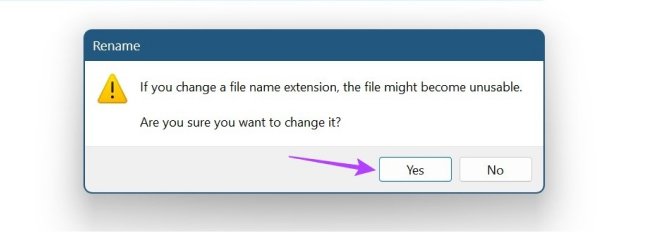
Tips: Some users have reported that they still cannot open LRV files even after changing their file extensions. There could be a variety of reasons for LRV video files not playing on your computer:
- File Corruption: There could be a missing video component on SD card, interruptions and sudden disconnects, or a malware attack can also make a LRV file corrupted.
- Outdated Software Versions: The video drivers or software are not updated that can cause several errors and stop the videos from playing.
- Operating System Limitations: Playing a LRV GoPro video file in an operating system that doesn't support a particular format can also results in different video errors.
Part 3: Repair the LRV File Corruption with HitPaw VikPea
As you can see, the corruption can be due to the LRV video file itself, its storage medium, or because of the device it is playing on. Whatever the reason, the most convenient solution to fix corrupted LRV file is with the help of a specialized video repairing software- HitPaw VikPea (formerly HitPaw Video Enhancer).
With its super impressive video repairing features, HitPaw VikPea allows the users to effectively repair and restore corrupted LRV videos files within only a few simple steps. In addition to fix corruption, it comes with a lot of powerful functionalities to take any low resolution video and enhance its quality.
Features of HitPaw VikPea
- Repair all levels of corruption
- Support fixing corrupted video files on different popular camera brands
- Powerful batch processing mode to repair multiple LRV files with no limit
- Provide the best solution for low-resolution videos
- Auto enhancement features to remove background noise and add natural colors
Steps on Fixing GoPro LRV Files
Step 1: Download and Install HitPaw VikPea: To start fixing unlimited GoPro LRV files, download and install HitPaw VikPea on your Windows PC or Mac.
Step 2: Select Video Repair Mode: Select "Video Repair" module from the main interface of the program. After entering into the repairing module, choose the most relevant corrupted video scenario from the provided options or simply hit the "Intelligent detection and repair" button on the bottom.
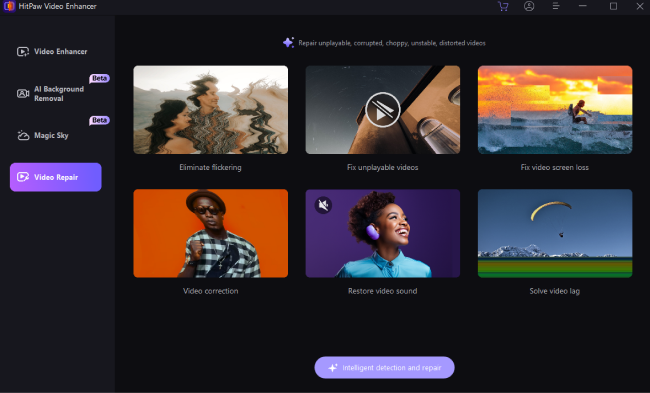
Step 3: Import Damaged LRV file for Repairing: You can click on the browse folders tab to search and import particular LRV files from the local drive. Alternatively, you can also drag and drop multiple LRV files to the frame as it supports batch processing to repair corrupted videos.

Step 4: Hit Start Repair Tab: Once you have uploaded all the LRV video files you want to repair, locate the "Start Repair" button at the bottom-right corner and click on it.
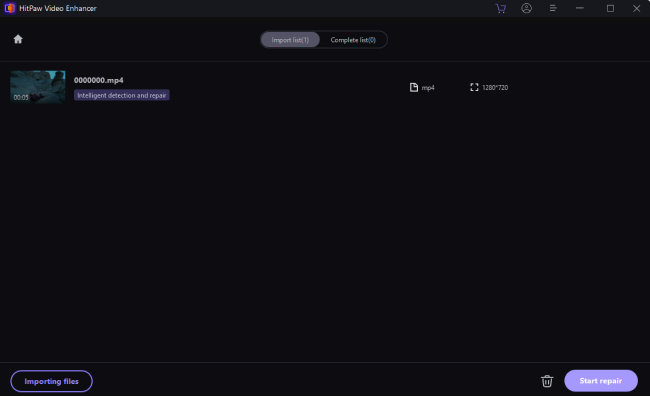
Step 5: Repair GoPro LRV File: The HitPaw VikPea start repairing the damaged LRV files in just a matter of few minutes only, and once done, it will display all the repaired files under the "Repair completed" tab. Now, you can click the "Download" button on the file or hit the "Export All" button at the down-right corner to save all of the files all together.
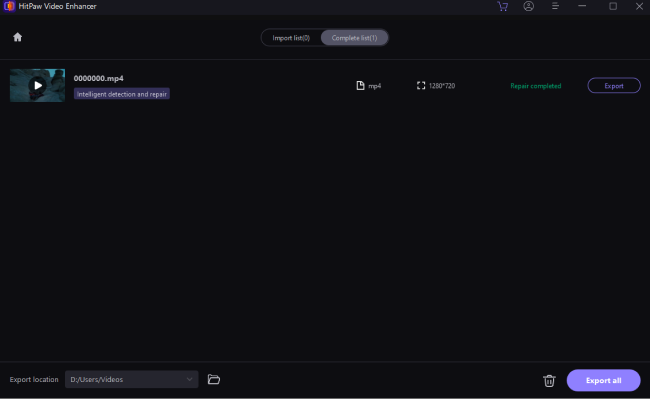
Part 4: FAQs about LRV File
Q1. How can I convert LRV to mp4?
A1. The simplest way to convert LRV to MP4 is by renaming the file extension. In any case you are unable to see the file extension with LRV files on your Windows PC; you can open the File Explorer, click the View tab, and check the File name extensions box.
Q2. How to disable LRV file GoPro?
A2. Being an essential part of the operation on GoPro cameras, it is not possible to disable the creation of LRV files. These files are automatically generated and saved on the SD card every time you capture any footage with your GoPro.
Part 5: The Bottom Line
We hope now you have a better understanding of what's an LRV file and how to open it on your devices in 2024. If you still cannot open your LRV files after changing their file extensions, you will need to use a relaible video repairing program.
HitPaw VikPea is a highly reliable and time-efficient software that can literally repair any type of damaged video, including GoPro LRV file, with all levels of corruption. That's not all; you can also improve the quality of your videos with its top-notch enhancing features and make your content stand out from the crowd.










 HitPaw Watermark Remover
HitPaw Watermark Remover  HitPaw Screen Recorder
HitPaw Screen Recorder HitPaw VikPea (Video Enhancer)
HitPaw VikPea (Video Enhancer)
Share this article:
Select the product rating:
Daniel Walker
Editor-in-Chief
This post was written by Editor Daniel Walker whose passion lies in bridging the gap between cutting-edge technology and everyday creativity. The content he created inspires audience to embrace digital tools confidently.
View all ArticlesLeave a Comment
Create your review for HitPaw articles