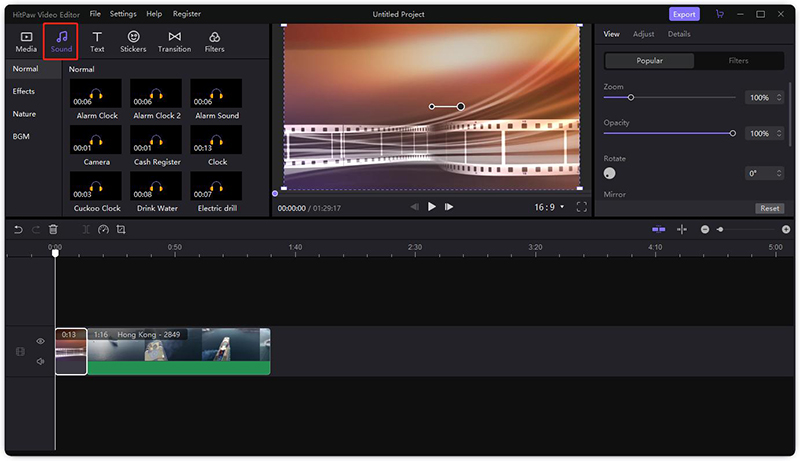How to Add Background Music to a Video (Desktop/Online/Mobile App)
Background music does add to the livery of a video, primarily when such video is for educational or informational purposes. There are guides on how to add background music to a video clip directly, as you'd see further into the article.
How to Add Background Music to a Video On Desktop App
Use HitPaw Edimakor
The HitPaw Edimakor can help you create immersive video content by natively including music files. The following are the details on how to add music to the background of a video using the HitPaw Edimakor:
Download and launch the software from the desktop.
Click on the Drag & drop files here to import your video and music, then drag the video to the main track and drag the music to a new track.

There are several background music available. Click on the Sound option, choose the BGM you want and drag it to a new track.

- When everything is done, click the Export button to save your video.
How to Add Background Music to a Video in Windows Media Player
Windows Media Player has transitioned into the new media player on the latest version of Windows. It comes with native support for adding background music to a video. The following are some of the procedures to follow on how to add background music to video in Windows Media Player:
- Open the Photos app on the desktop.
Click on the "Create" button, which is the blue icon at the top of the screen.

- From the list of the drop-down menu that shows afterward, choose the "Custom video with music" option.
- Select the video for processing by ticking the box on the top right corner of the video image. You can also drag the desired video.
- Click on the Music icon; you can either choose a Custom Track or follow the recommended sections to add one of the default options.
- Make the selection and click on "Done" to finish up processing. You can further choose to match the music with the video.
How to Add Background Music to Video Online
a. Use Clideo
The software works in browsers to quickly add background music to video files. The steps on how to add background music to a Youtube video, for example, using Clideo, goes thus:
- Upload the video file from a directory; desktop, mobile, or Mac devices and even online cloud services.
Add the audio file to the video and adjust the volume. You can set it to loop should in case the audio file is lengthier than the video itself.

- Trim the audio using the scissors icon, making sure to move the cursors at the beginning and end of the timeline to the desired point.
- Select the output format from the drop-down menu.
- Download the finished product into local file storage or the cloud.
b. Use Kapwing
Kapwing is one quick way to add background music to the video directly on the internet. The steps you are to take on how to add background music to a video online using Kapwing are as follows;
- Copy the link to the video (or GIF files), and paste it into the Kapwing website. You can also upload the file directly, using the "Upload" button.
Drag and drop the audio file into the video; it would ask to set the start time of the audio.

- Tap on the "Create" icon, and wait for the processing.
c. Use Online Converter
The online application is one of the easier ways when it comes to how to add background music to a video. Its procedures are as follows:
Select the video and audio files and upload them to the website. Use the "Add" button to import the audio and video.

- Set the position of the audio. By default, it begins at the same point as the video, but you can move forward or backward by the second.
- Once done with the addition, the software processes both files and redirect to a page where the final product is.
How to Add Background Music to a Video on iPhone/Android
a. Use VideoSound
The software comes with nifty features such as resolution selection, individual soundtrack volumes, and aspect ratio preservation. The following are the ways to use VideoSound to add background music to video content.
- Select the target video using either "Single Photo/Video" or "Photo Slideshow" options.
- Crop the video if necessary, with the audio option setting back or forth by 15 seconds. You can mix multiple audio files as well.
- once done, save and export directly to social media or local storage.
b. Use Magisto
You can use Magisto to include the soundtrack and music in a video file. The following are the steps to using Magisto:
- Tap on the Play icon located on the soundtrack screen's right side to review what music file to use. You can also go through the "Recommended" tab for audio suggestions.
- Tap on "Create" to automatically add the audio file to the video.
Where to Find Great Music?
1. YouTube Audio Library
The library lives in the "Create" section of the actual YouTube app. It includes several free-to-use kinds of music from across a wide range of genres. However, you would need to attribute the original owner of the theme somewhere in your content.
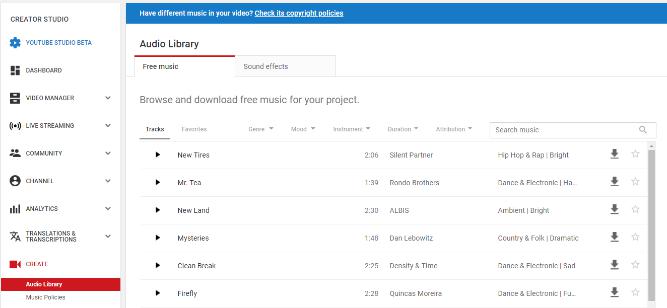
2. Free Music Archive
Free Music Archive is a repository of music, both for commercial and non-commercial purposes. The search function of the site supports queries using license availability and commercial use.
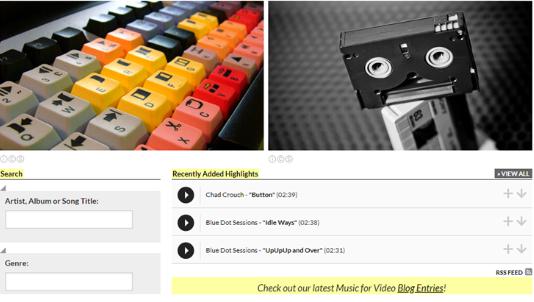
3. Museopen
Museopen is a unique music library with completely royalty-free audio content. The catalog is entirely classic, meaning you can only find music from the likes of Johann Bach. You can search using the composer name, instrument, or author.
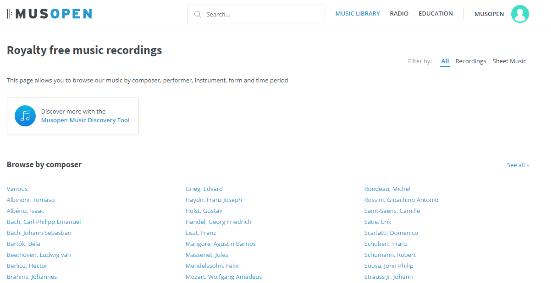
4. ccMixter
ccMixter has a social network framework, with DJs and other music creators share their content for free. You can go through their Editors Pick and Highest Rated Tracks for a quick view.
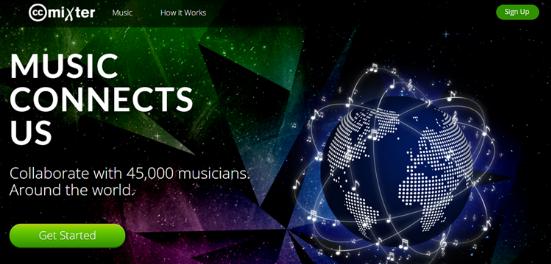
5. Jamendo
Jamendo is a music repository specifically for digital marketing and advertising purposes. The website allows you to pick out specific music for projects, such as Facebook, YouTube, Kickstarter, and so on. Furthermore, you can also search based on themes, instruments, speed, and music duration.

Conclusion
The advent of the internet has enabled content creators to edit videos and do advanced functions such as adding separate music files into video contents. As mentioned above, software solutions are primarily on how to add background music in a video clip. Some solutions require free/paid downloads, while others are available online. You can choose whether HitPaw Edimakor or others to edit your videos.
Select the product rating:
Leave a Comment
Create your review for HitPaw articles