No Stream Available: Troubleshooting and Solutions
Kodi, the popular open-source media player, has revolutionized the way we consume content on our devices. However, like any software, Kodi is not immune to errors. One of the most common issues users encounter is the frustrating "No Stream Available" error. This guide aims to provide a comprehensive understanding of the error, its causes, and solutions to help you get back to enjoying your media seamlessly.
Part 1: Understanding the "No Stream Available" Error on Kodi
The "No Stream Available" error message on Kodi typically appears when attempting to play a video stream from an online source. It signifies that Kodi is unable to access or decode the selected content. Several factors can contribute to this error, including network issues, incompatible codecs, unsupported file formats, or even issues with the Kodi add-ons or plugins you're using.
Part 2: How to Fix Kodi 'No Stream Available' Error
1. Check Your Network Connection and Stream Source
The first step in troubleshooting the "No Stream Available" error is to ensure your network connection is stable and the stream source is accessible. Weak or interrupted network signals can prevent Kodi from fetching the video stream. Additionally, if the stream source has been taken down or moved, you will also encounter this error. Make sure you are using a reliable stream provider and your network is functioning properly.

2. Update the Add-on and Kodi
Kodi add-ons enable you to access various content repositories and streaming services. If you're encountering the "No Stream Available" error, it might be due to an outdated or incompatible add-on. Updating your add-ons to the latest version can often resolve this issue. To update an add-on, navigate to the Kodi add-on browser, select the add-on you want to update, and look for the "Update" option.
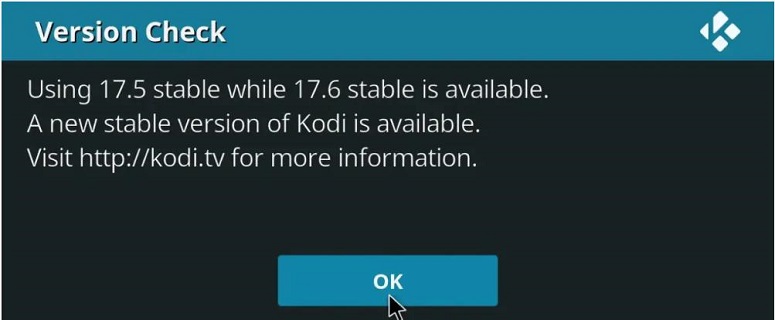
3. Clear Excessive Caches
Over time, Kodi can accumulate caches and cookies from various sources, which can cause conflicts and errors. Clearing these caches and cookies can often resolve issues like the "No Stream Available" error. To clear Kodi's caches, navigate to the settings menu, select "System," and then "Manage Add-ons." From here, you can clear the caches for individual add-ons or use a maintenance tool like "Advanced Settings" to clear all caches at once.
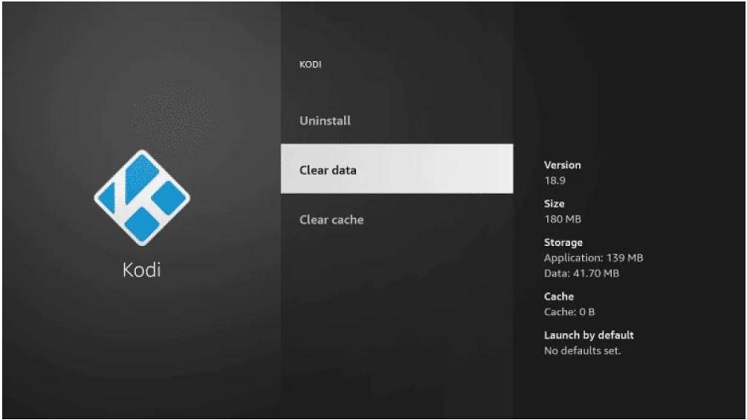
4. Use a VPN on Kodi
If you're accessing geo-restricted content or your ISP is throttling your streaming speeds, using a VPN on Kodi can help bypass these restrictions and improve your streaming experience. VPNs encrypt your internet traffic and route it through a remote server, making it appear as if you're accessing the internet from a different location. This can help you access content that might be blocked in your region or improve streaming speeds. Some popular VPNs that work well with Kodi include ExpressVPN, NordVPN, and Surfshark.
5. Adjust Kodi's video settings
Kodi's default video settings can cause a "No Stream Available" error, and adjusting these settings can sometimes improve streaming performance. This includes enabling or disabling hardware acceleration, changing buffer settings, and adjusting resolution and display settings. You can adjust the settings according to your device and needs.
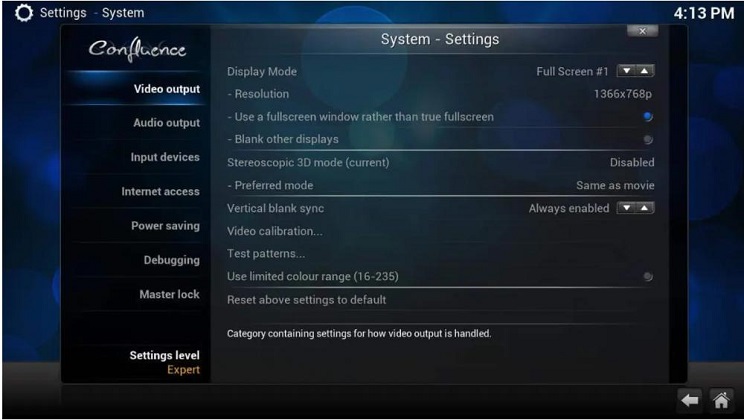
Part 3: Bonus Tips: Using HitPaw Video Converter as a Solution
If you're still encountering the "No Stream Available" error on Kodi after trying the above solutions, another option is to use a video converter like HitPaw Video Converter. This powerful tool allows you to convert videos to various formats, ensuring compatibility with Kodi and other media players. Additionally, HitPaw Video Converter can also download videos from online sources, making it a versatile solution for all your video needs.
HitPaw Video Converter is an all-in-one video processing software that supports a wide range of video formats. It's an excellent tool for converting videos to formats that Kodi can play smoothly, ensuring you don't miss out on your favorite content due to compatibility issues.
Watch the following video to learn more details
Key features of HitPaw Video Converter
- Extensive Format Support: Converts videos to over 1000 formats, including MP4, AVI, MKV, and more.
- Fast Conversion Speed: Leverages advanced technologies to deliver quick and efficient conversions.
- Video Download: Allows you to download videos from various streaming sites.
- Customizable Output: Adjust video parameters like resolution, bitrate, and frame rate to your liking.
- Easy-to-Use Interface: Intuitive design makes video conversion a breeze, even for beginners.
How to use HitPaw Video Converter
Step 1: Download and install the HitPaw Video Converter.
Step 2: Import Your Video: Launch the software and click "Add Files" to import the video you want to convert.

Step 3: Choose Output Format: Select the desired output format from the dropdown menu. For Kodi, MP4 is a safe bet.

Step 4: Customize Settings (Optional): Adjust any desired settings like video resolution, bitrate, etc.

Step 5: Start Conversion: Click the "Convert" button to start the conversion process.

Step 6: Enjoy Your Video on Kodi: Once the conversion is complete, you can easily play the video on Kodi without any "No Stream Available" errors.

By using HitPaw Video Converter, you can ensure that your videos are always in the right format for Kodi, saving you from the frustration of dealing with streaming errors.
Part 4: FAQs about No Stream Available
Q1. Why does The Crew keep saying 'no stream available'?
A1. This could be due to network issues, incompatible codecs, or unsupported file formats. Try the solutions mentioned earlier to troubleshoot.
Q2. How to fix no stream available on the crew?
A2. The solutions range from checking your network connection to updating add-ons and clearing caches. You can also try using a VPN or converting your videos using HitPaw Video Converter.
Q3. Why does my Exodus say 'no stream'?
A3. Similar to The Crew, Exodus's "no stream" error could be caused by various factors. Follow the troubleshooting steps outlined in this article to resolve the issue.
Bottom Line
When the "No Stream Available" error plagues your Kodi experience, remember that solutions like updating add-ons, checking your network connection, and clearing caches are always at hand. However, for a more comprehensive solution, consider using HitPaw Video Converter to convert and download videos in compatible formats. Give it a try today and enjoy smooth streaming on Kodi!











 HitPaw Edimakor
HitPaw Edimakor HitPaw Video Enhancer
HitPaw Video Enhancer



Share this article:
Select the product rating:
Joshua Hill
Editor-in-Chief
I have been working as a freelancer for more than five years. It always impresses me when I find new things and the latest knowledge. I think life is boundless but I know no bounds.
View all ArticlesLeave a Comment
Create your review for HitPaw articles