Top 6 MJPEG Video Converters for Various Platforms (Workable in 2024)
Understanding the various formats and tools available in video compression and encoding is crucial. MJPEG (Motion JPEG) and H264 are two distinct video compression formats with advantages and applications.
Whether you want to enhance compatibility, reduce file sizes, or improve video quality, converting MJPEG to H264 can be beneficial. This article will delve into MJPEG, compare it with H264, and introduce several software and online tools to facilitate this conversion.
Part 1. What is MJPEG?
MJPEG (Motion JPEG) is a video compression format in which each frame or field of the video sequence is individually compressed as a JPEG image. Unlike more modern video codecs, MJPEG does not use interframe compression, meaning there is no reference to previous or future frames to reduce file size.
Comparison: MJPEG vs. H264
- Compression Efficiency: H264 offers much better compression efficiency compared to MJPEG. While MJPEG compresses each frame individually, H264 uses interframe compression, significantly reducing file size without compromising quality.
- Quality: MJPEG provides high-quality images since each frame is a JPEG image. However, H264 can achieve similar or better quality at lower bitrates due to its advanced compression techniques.
- Use Cases: MJPEG is often used in video capture devices, such as digital cameras and webcams, due to its simplicity and robustness. Due to its efficiency and quality, H264 is widely used for streaming, Blu-ray discs, and various digital video formats.
- Compatibility: H264 is more widely supported across different platforms and devices; this feature makes it a preferred choice for most modern video applications.
Part 2. 3 Software to Convert MJPEG to H264
1. MJPEG Tools

MJPEG Tools is a suite of programs that handle MJPEG video, including capturing, editing, and converting. It is a command-line-based tool often used in Unix-like operating systems.
Pros
- Open-source and free to use.
- Highly customizable for advanced users.
- Supports a range of MJPEG operations beyond conversion.
Cons
- Command-line interface can be intimidating for beginners.
- Limited support and updates.
2. Xilisoft Video Converter

Xilisoft Video Converter is a comprehensive tool that supports various video formats, including MJPEG and H264. It offers an intuitive interface and multiple features for video editing and conversion.
Pros
- User-friendly interface with easy navigation.
- Supports batch conversion.
- Offers additional editing tools like trimming, cropping, and adding effects.
Cons
- Paid software, though it offers a trial version.
- It may have slower conversion speeds compared to other tools.
3. Prism Video Converter

Prism Video Converter by NCH Software is a versatile video conversion tool that supports many formats. It is known for its simplicity and effectiveness.
Pros
- Simple and easy-to-use interface.
- Supports batch processing.
- Offers video preview before conversion.
Cons
- More advanced features compared to competitors.
- The free version has restrictions on certain features.
Part 3. 3 Online Tools to Convert MJPEG to MP4
1. Convertio
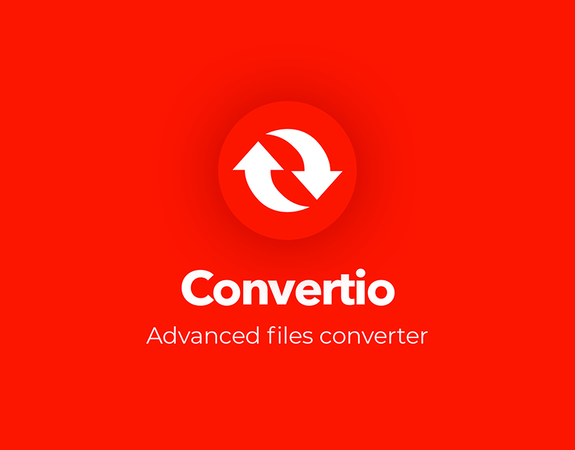
Convertio is an online file conversion tool that supports various formats, including MJPEG to MP4. It is accessible directly through a web browser.
Pros
- No installation is required.
- Supports a variety of formats.
- User-friendly interface.
Cons
- Limited file size for free users.
- It depends on internet connection speed.
2. Evano

Evano is another online conversion tool that supports MJPEG to MP4 conversion, among many other formats. It offers additional tools for editing and compressing videos.
Pros
- Supports multiple file formats and conversions.
- Offers essential editing tools.
- Simple and intuitive interface.
Cons
- The free version has limitations on file size and features.
- Ads may be included in the free version.
3. Anyconv

Anyconv is a straightforward online converter that handles various file formats, including MJPEG to MP4. It focuses on simplicity and ease of use.
Pros
- Easy to use with a straightforward interface.
- Supports many different file formats.
- No need to install software.
Cons
- Limited to smaller files for free users.
- Conversion speed can be slow for large files.
Part 4. Extra Tips to Convert Videos to MP4
HitPaw Video Converter is a powerful and user-friendly tool that handles various video conversion needs. It supports a wide range of formats and offers excellent quality high-speed conversion.
HitPaw Video Converter offers an intuitive and powerful way to convert your videos into different formats, including converting MJPEG to H264.
Key Features of HitPaw Video Converter
- Wide Range of Supported Formats: Converts between formats, including MJPEG, MP4, AVI, MOV, and more.
- High-Speed Conversion: Use advanced acceleration technology to ensure fast conversions without losing quality.
- Batch Processing: You can convert multiple videos simultaneously, saving time and effort.
- User-Friendly Interface: A simple, intuitive design helps users of all backgrounds to understand and use the software.
- Essential Editing Tools: Includes options to trim, crop, and add effects to videos before conversion.
Step-by-Step Guide
Here's a step-by-step guide to help you through the process:
1. Download and Install:
- Visit the HitPaw Video Converter product page.
- Download the appropriate version for your operating system (Windows or Mac).
- Follow the installation instructions to complete the setup.
2. Add Your MJPEG Video File:
Click on the "Add Files" button located on the main interface. Please navigate to the folder containing your MJPEG file and select it. Alternatively, drag and drop your MJPEG file directly into the software window.

3. Select the Output Format:
Once the file is added, go to the "Convert all files to" section at the interface's bottom. Choose "MP4" from the list of formats and then select "H264" as the codec.

4. Start the Conversion:
After setting your preferences, click the "Convert All" button to start the conversion process.
5. Retrieve the Converted File:
Once the conversion is complete, navigate to the "Converted" tab to find your new H264 video file.

Following these steps, you can easily convert your MJPEG videos to H264 using HitPaw Video Converter, ensuring high-quality output and compatibility across various devices and platforms.
Watch the following video to learn more details:
Part 5. FAQs about MJPEG Converter
Q1. Is MJPEG suitable for all types of video recording?
A1. MJPEG is excellent for high-quality individual frames, making it ideal for video recording in cameras and webcams. However, for streaming or storage efficiency, H264 is often preferred due to its better compression.
Q2. Can I edit MJPEG videos before converting them to H264?
A2. Many tools, including the HitPaw Video Converter, offer basic editing features like trimming, cropping, and adding effects before converting MJPEG videos to H264.
Conclusion
Converting MJPEG to H264 is a practical approach to ensure better compression and broader compatibility for your videos. For a user-friendly and comprehensive option, HitPaw Video Converter stands out with its robust features and ease of use. Start exploring these tools today to efficiently manage and convert your video files, enhancing their usability across various platforms and devices.






 HitPaw Video Enhancer
HitPaw Video Enhancer HitPaw Watermark Remover
HitPaw Watermark Remover 
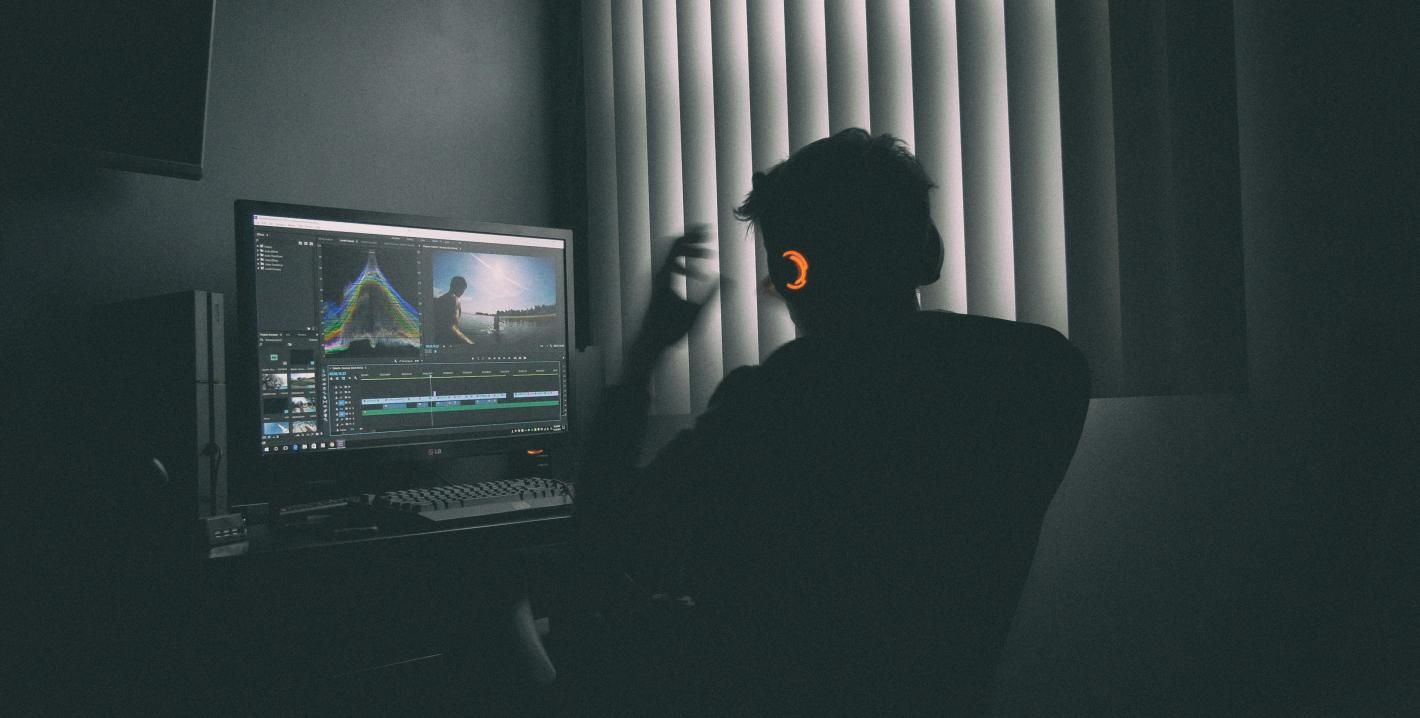
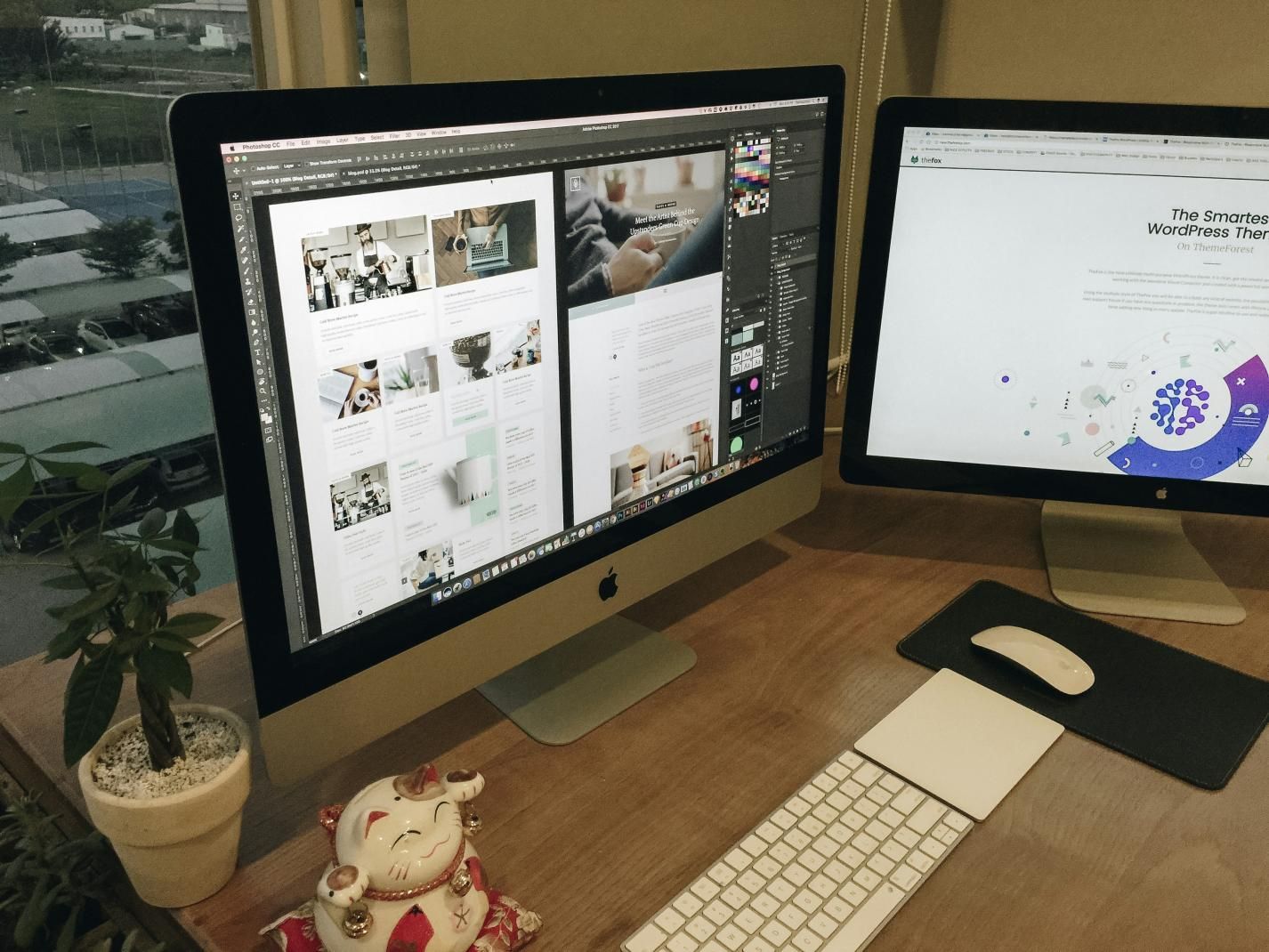

Share this article:
Select the product rating:
Joshua Hill
Editor-in-Chief
I have been working as a freelancer for more than five years. It always impresses me when I find new things and the latest knowledge. I think life is boundless but I know no bounds.
View all ArticlesLeave a Comment
Create your review for HitPaw articles