How to Change Aspect Ratio on Amazon Prime
Are your Amazon Prime videos not fitting your TV or device screen correctly? It can be frustrating when movies and shows don't display properly. But don't worry, we have the solution for you! This guide will explain how to change aspect ratio on Amazon Prime. The aspect ratio is the size and shape of the video image. By changing it, your Amazon Prime videos will look great and fill up the whole screen. We'll cover what aspect ratios Amazon Prime uses and show you step-by-step how to adjust the aspect ratio easily.
Part 1. What is the Aspect Ratio for Amazon Prime?
Before we dive into the solutions, let's quickly understand what aspect ratio means. The aspect ratio refers to the proportional relationship between the width and height of an image or video. Common aspect ratios include
- 4:3 (standard definition),
- 16:9 (high-definition widescreen)
- 2.35:1 (cinematic widescreen)
Amazon Prime supports various aspect ratios for uploaded videos, including 4:3, 16:9, 1.85:1, 2.35:1, and 2.39:1. However, the most widely used are 16:9 for HD videos and 4:3 for standard definition content.
Part 2. How to Make Amazon Prime Video Full Screen on TV
Unfortunately, the Amazon Prime Video app doesn't offer a built-in option to manually adjust the aspect ratio. However, you can change the display settings on your streaming device to alter the picture size. This process varies depending on the device you're using, but we'll guide you through the steps for popular platforms.
If your device has a "Fit to Screen" or similar option, you can use that to automatically adjust the aspect ratio to your screen's native resolution. However, if that feature is unavailable or doesn't work as expected, you need HitPaw Video Converter software to convert your videos to the correct aspect ratio beforehand.
What is HitPaw Video Converter?
HitPaw Video Converter is a powerful yet user-friendly software that allows you to convert videos between various formats, including adjusting the aspect ratio, resolution, bitrate, and other settings. It's compatible with both Windows and Mac, making it a versatile solution for optimizing your videos before streaming them on Amazon Prime.
Features of HitPaw Video Converter
- Convert videos to over 1000 formats, including MP4, AVI, MKV, and more
- Adjust aspect ratio to 16:9, 4:3, or any custom ratio
- Upscale or downscale video resolution (up to 8K)
- Trim, crop, rotate, and merge video clips
- Add subtitles in multiple formats (SRT, ASS, VTT)
- Hardware acceleration for lightning-fast conversion speeds
- Batch processing for converting multiple files at once
- User-friendly interface with intuitive controls
Steps to Change Aspect Ratio on Amazon Prime
Let's walk through the process of using HitPaw Video Converter to optimize your videos for Amazon Prime Video change screen size:
Step 1.After installing the software, launch the HitPaw Video Converter on your computer. From the main interface, navigate to the "Edit" section where you'll find various video editing tools.

Step 2.In the "Edit" section, locate and open the "Crop & Rotate" tool. When you click on it, you'll be prompted to add the video files you want to convert for Amazon Prime Video.
Step 3.Within the Crop & Rotate tool, you can change the aspect ratio of your video to suit Amazon Prime's requirements. For a proper widescreen display, select the 16:9 aspect ratio.
You can either use the preset 16:9 ratio from the buttons on the right or manually adjust the crop boundaries by dragging the box on the preview window.

Step 4.In the preview window, you can see how your video will look with the new 16:9 widescreen aspect ratio. Ensure that the framing and composition are to your liking before proceeding.
Step 5.Once you're satisfied with the aspect ratio adjustment, click the "Export" or "Export All" button to begin the conversion process. HitPaw Video Converter will convert your video to the new 16:9 aspect ratio optimized for Amazon Prime Video.

Step 6.After the conversion is complete, navigate to the "Edited" tab to access your newly converted video files. These optimized videos should now display correctly on Amazon Prime Video, filling the screen with the proper widescreen aspect ratio.
By following these simple steps in the Edit & Crop interface, you can ensure that your Amazon Prime videos are displayed in the ideal 16:9 aspect ratio, providing an immersive and enjoyable viewing experience across various devices.
Part 3. How to Fix Amazon Prime Aspect Ratio Keeps Changing Issues?
Even after adjusting the aspect ratio, some users may still encounter issues with Amazon Prime videos changing aspect ratios unexpectedly. If you're facing this frustrating problem, here are four potential fixes to try:
1. Restart Your Device
Sometimes, a simple restart can resolve temporary glitches or clear cached data that may be causing aspect ratio issues.
2. Try a Different Title or Streaming Platform
If the aspect ratio problem persists with a specific title, try streaming a different movie or TV show from Amazon Prime. Additionally, you can test other streaming platforms like Netflix or Hulu to determine if the issue is isolated to Amazon Prime.
3. Change Your Device's Aspect Ratio Settings
Many devices have built-in options to adjust the aspect ratio or picture size. On Roku TVs, for example, you can press the "*" button on your remote, navigate to "Picture Settings" > "Picture Size," and select the desired aspect ratio. Consult your device's documentation for specific instructions.
4. Update Amazon Prime Video and Your Device's Software
Outdated software can sometimes cause compatibility issues, leading to aspect ratio problems. Check for updates to the Amazon Prime Video app and your device's operating system, and install any available updates.
By trying these troubleshooting steps, you can potentially resolve any persistent aspect ratio issues and enjoy a seamless viewing experience on Amazon Prime.
Conclusion
Watching movies and shows in their intended aspect ratio is crucial for an immersive and enjoyable viewing experience. While Amazon Prime Video doesn't offer a built-in option to adjust the aspect ratio, you can use third-party software like HitPaw Video Converter to optimize your videos beforehand.
By following the step-by-step guide outlined in this article, you can change the aspect ratio of your Amazon Prime videos to ensure they fit your screen perfectly. Whether you prefer the cinematic 16:9 widescreen or the classic 4:3 standard definition, HitPaw Video Converter provides the tools to achieve the desired aspect ratio with ease.







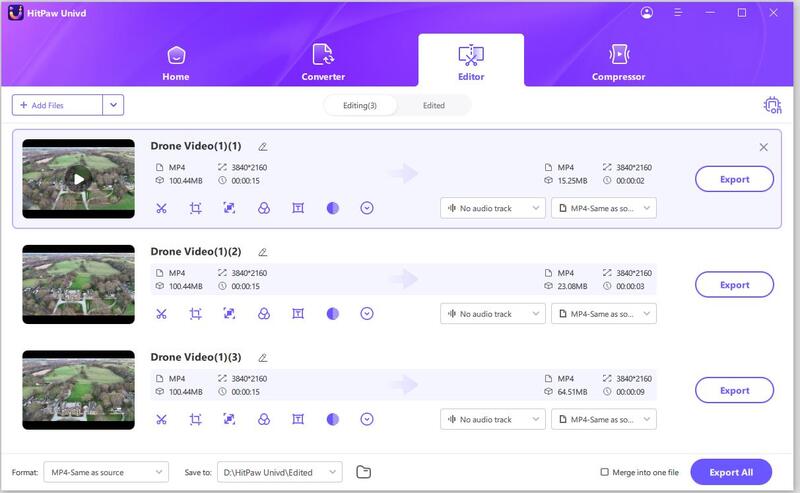

 HitPaw VikPea
HitPaw VikPea HitPaw Watermark Remover
HitPaw Watermark Remover 

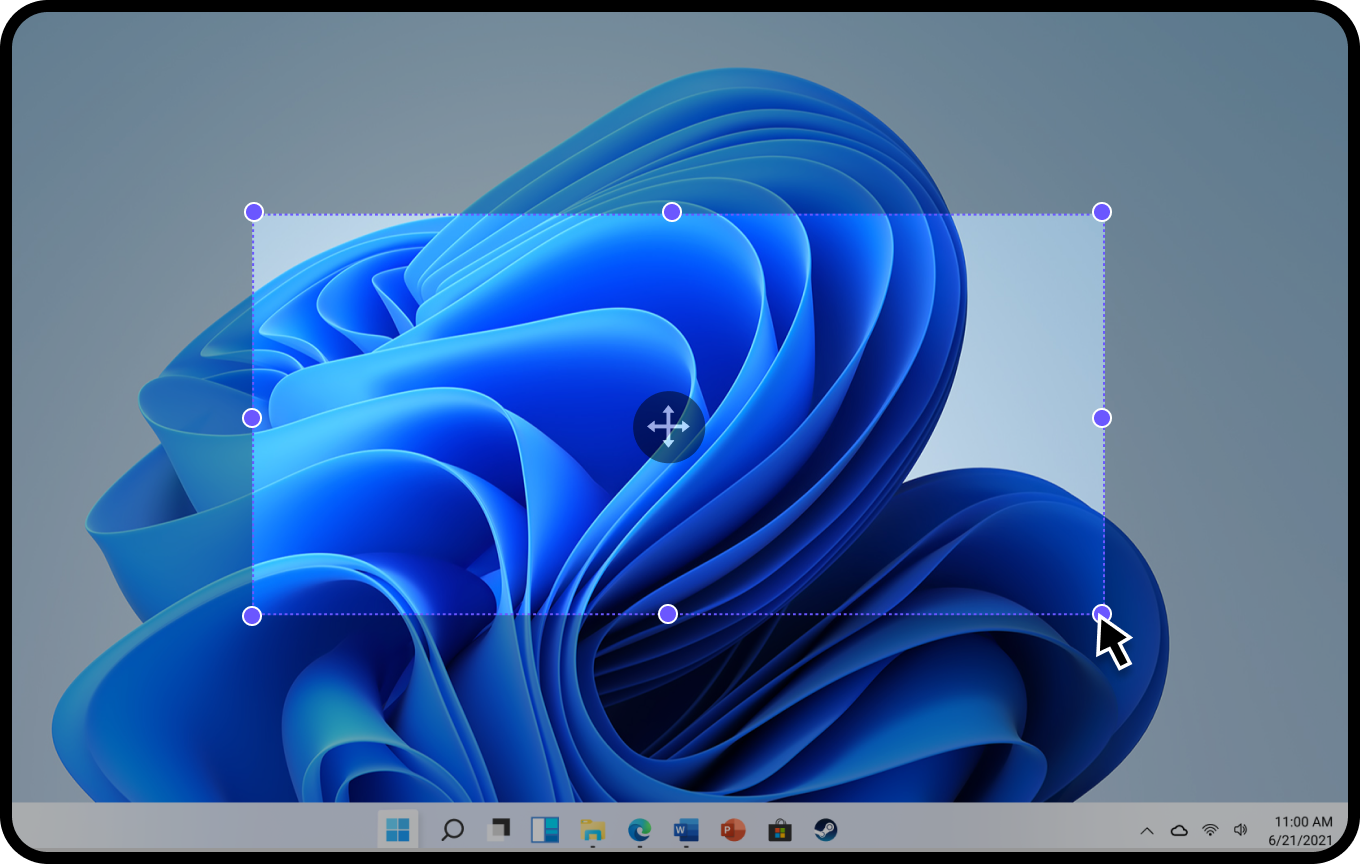

Share this article:
Select the product rating:
Joshua Hill
Editor-in-Chief
I have been working as a freelancer for more than five years. It always impresses me when I find new things and the latest knowledge. I think life is boundless but I know no bounds.
View all ArticlesLeave a Comment
Create your review for HitPaw articles