5 Easy Ways to Download Audio from Website
Downloading audio from websites can be incredibly useful, whether you want to save a podcast for offline listening, extract music from a video, or simply archive sound files. Various methods are available to suit different needs and platforms. This article will explore several effective techniques to download audio from websites, including using specialized software and built-in developer tools.
Method 1: How to Download Audio from Website on Windows & Mac
HitPaw Video Converter is a versatile tool that allows users to download audio and video files from a wide range of websites. This software supports both Windows and Mac, making it a convenient choice for many users. You can easily download high-quality audio from a wide range of websites using HitPaw Video Converter on either Windows or Mac. Enjoy your favorite audio content offline without any hassle.
- Download from 1000+ websites like YouTube, SoundCloud, Spotify, and Tidal.
- Save audio in MP3, M4A, FLAC, and WAV with up to 320 kbps quality
- Download songs, albums, playlists, artists and podcasts in batch
- Download audios with metadata and ID3 tags
- Fast music downloader speed and high quality output
1.Download HitPaw Video Converter from the official website and install it on your computer.
2.Go to the website containing the audio you want to download and copy the URL.

3.Open HitPaw Video Converter and go to Download tab. Paste the URL into HitPaw Video Converter's download field.

4.Choose MP3 as the desired format for audio. Click the download button to begin the process.

5.Once the download is complete, you can find the downloaded audio files under Finished Tab.

Method 2: How to Download Audio from Website on Android
How to download audio from a website? HitPaw also offers an Android app, making it easy to download audio from any website directly to your mobile device. This method is perfect for users who prefer managing their media on their phones or tablets.
- Download from multiple sites: Supports numerous popular websites.
- High-quality downloads: Ensures excellent audio quality.
- User-friendly interface: Easy to navigate and use.
- Batch downloads: Download multiple files at once.
- In-app search: Find the audio directly within the app.
1.Download HitPaw for Android from the official website and install it. Launch HitPaw on your device.
2.Visit the website with the desired audio and copy the URL. Paste the URL into the app's search field.
3.Choose MP3 as the format for audio and Tap the download button to begin. Once downloaded, access your audio file in the app's Download folder.

(You can download HitPaw Video Converter for Android from the Official Website.)
Method 3: How to Download Audio Files from Website Online
How to download audio from website? For those who prefer not to install additional software, online tools provide a convenient way to download audio from website chrome. These tools work directly from your browser.
1.Search for a reliable online audio downloader (e.g., Download4.cc, YTMP3, Online Video Converter).

2.Copy the URL of the webpage containing the audio and paste the URL into the online tool's input field.
3.Choose MP3 as the output format. Click the download button and wait for the process to complete. Save the downloaded audio file to your device.
Method 4: Download Audio from Website with Developer Tools
How can I download audio from a website? Using developer tools available in browsers like Chrome and Firefox is another method to download audio files. This approach is more technical but does not require additional software.
Download Audio Files from Website with Developer Tool of Chrome
- 1.Open Chrome: Launch Chrome and navigate to the webpage with the desired audio.
- 2.Open Developer Tools: Press F12, go to the Network tab, and then select Media.
- 3.Refresh Page: Press F5 to refresh the page and play the audio.
- 4.Find the File: In the Media tab, locate the audio file.
- 5.Download: Right-click the file, select "Open in New Tab", click the three dots, and choose the download option.
Download Audio Files from Website with Developer Tool of Firefox
- 1.Open Firefox: Launch Firefox and navigate to the audio webpage.
- 2.Open Developer Tools: Click the menu button, select "Web Developer", then "Web Developer Tools", and go to the Network tab, then Media.
- 3.Refresh Page: Press F5 to refresh and play the audio.
- 4.Find the File: In the Media tab, locate the audio file.
- 5.Download: Right-click the file, select "Open in New Tab", click the menu button, choose "Save Page As", and press Ctrl + S to download.
Conclusion
Downloading audio from websites can be achieved through various methods, each catering to different user preferences and technical skills. Whether using software like HitPaw Video Converter, mobile apps, online tools, or browser developer tools, there are effective solutions available for everyone. Choose the method that best suits your needs and enjoy your audio files offline.









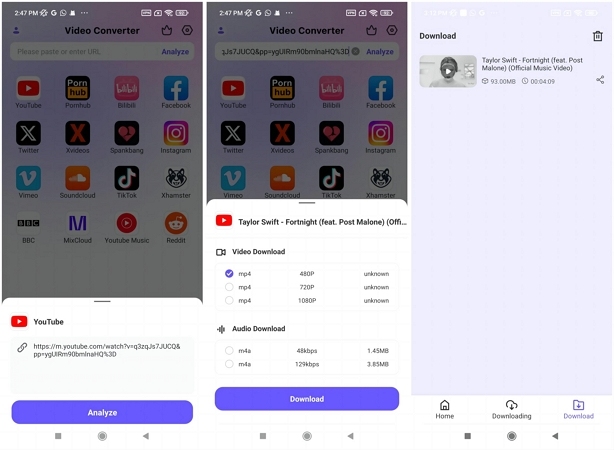
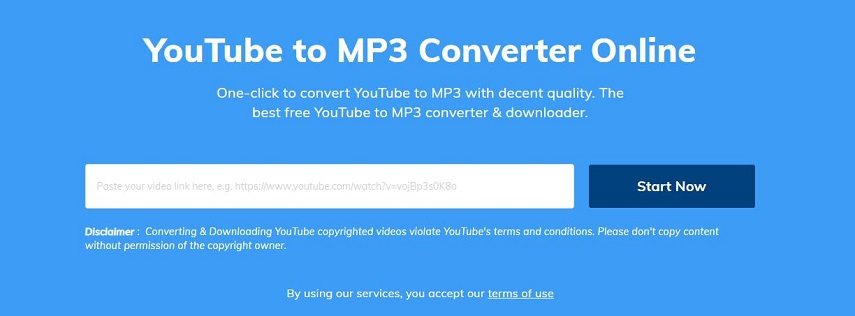

 HitPaw VikPea
HitPaw VikPea HitPaw Watermark Remover
HitPaw Watermark Remover 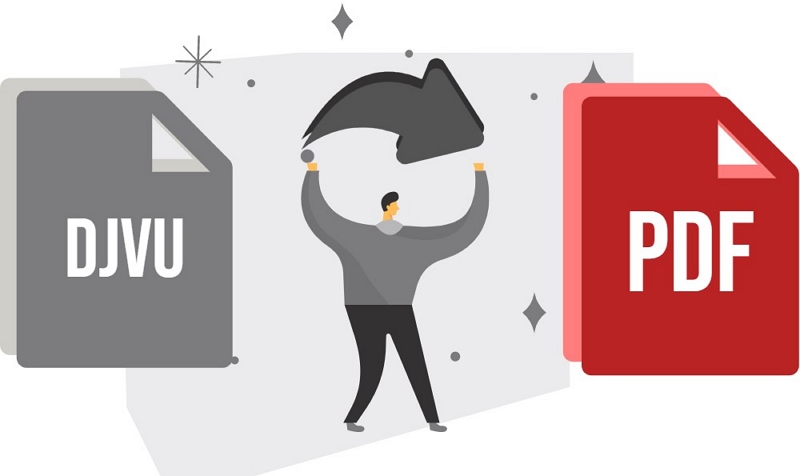

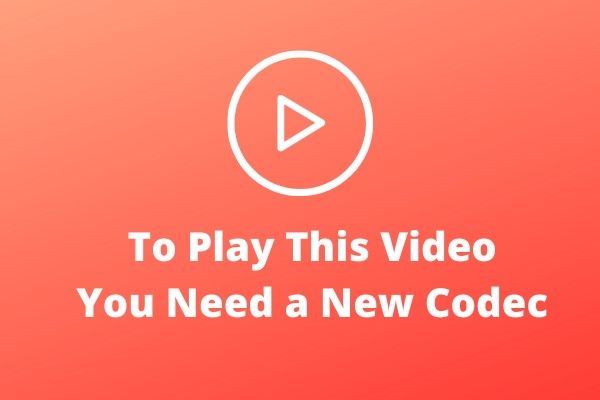

Share this article:
Select the product rating:
Joshua Hill
Editor-in-Chief
I have been working as a freelancer for more than five years. It always impresses me when I find new things and the latest knowledge. I think life is boundless but I know no bounds.
View all ArticlesLeave a Comment
Create your review for HitPaw articles