How to Convert BRAW to MP4 with DaVinci Resolve
Blackmagic RAW (BRAW) is a high-quality video format known for its flexibility and efficient compression. However, when it comes to sharing or playing BRAW files on standard media players or devices, compatibility issues may arise. Fortunately, converting BRAW files to the universally supported MP4 format resolves this issue. In this guide, we'll explore two methods to convert BRAW to MP4 seamlessly, ensuring your videos are accessible across a wide range of devices and platforms.
Part 1: Why Do You Need to Convert BRAW Files to MP4?
While BRAW offers unparalleled quality and flexibility for professional video editing, its compatibility with standard media players and devices is limited. Converting BRAW files to MP4 ensures broader compatibility, allowing you to share and play your videos effortlessly on various devices, including smartphones, tablets, and smart TVs.
Part 2: How to Convert BRAW to MP4 with DaVinci Resolve?
DaVinci Resolve, renowned for its powerful video editing capabilities, also serves as an excellent BRAW to MP4 converter for converting BRAW files to MP4. Follow these steps to convert BRAW to MP4 using DaVinci Resolve:
1. Download and Install DaVinci Resolve:Visit the official website and download the latest version of DaVinci Resolve. Choose the free version, which includes the necessary features for converting BRAW files.
2. Import BRAW File:Launch DaVinci Resolve and import your BRAW file into the media pool. Navigate to "File" > "Import" > "Media..." to add the BRAW file to your project.

3. Access Delivery Tab:Click on the "Deliver" tab located at the bottom of the screen. This tab is represented by a rocket ship icon.

4. Adjust Render Settings:In the "Render Settings" section, customize the output settings according to your preferences, including filename, location, format (MP4), codec, resolution, frame rate, and quality.

5. Add to Render Queue and Export:Once you've configured the render settings, click "Add to Render Queue" at the bottom right corner. Your file will appear in the render queue section. Finally, click "Render All" to export the BRAW file as an MP4.

Part 3: Best Video Converter to Convert Any Video to MP4 with High Quality
When it comes to converting videos to MP4 format, HitPaw Video Converter stands out as one of the most user-friendly and efficient tools available. It supports a wide range of video formats, ensuring that you can convert any video file to the universally compatible MP4 format with ease. Here are some of the top features that make HitPaw Video Converter an excellent choice for all your video conversion needs:
- Convert any video file to MP4 effortlessly
- Preserve the original quality of your videos
- Fast conversion speeds with batch conversion
- Convert large video files to MP4 without limits
- Basic video editing tools to trim, crop, rotate, etc.
Step 1.Visit the official website and download HitPaw Video Converter. Follow the on-screen instructions to install the software on your computer.

Step 2.Launch HitPaw Video Converter and click on the "Add Files" button to import your video file into the program.

Step 3.Choose MP4 as the output format by clicking the inverted triangle icon. Adjust video parameters such as resolution, frame rate, and bitrate if needed.

Step 4.Click on the "Convert All" button to initiate the conversion process. Once completed, your video file will be converted to MP4 format.

Conclusion
Converting BRAW files to MP4 format opens up a world of possibilities for sharing and viewing your videos across different devices and platforms. Whether you opt for DaVinci Resolve's powerful converter BRAW to MP4 capabilities or HitPaw Video Converter simplicity, the process is straightforward and effective. With these tools at your disposal, you can ensure your BRAW files are accessible to a wider audience without sacrificing quality or flexibility.

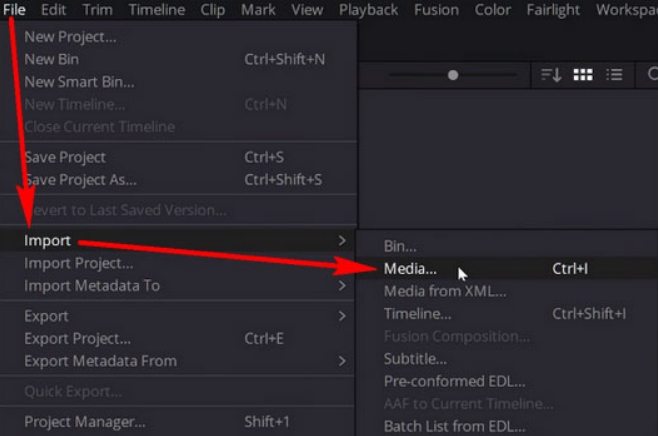

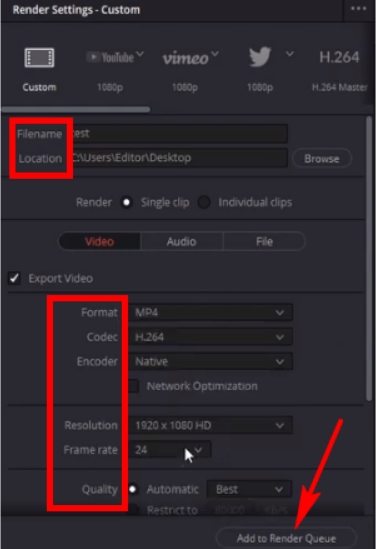
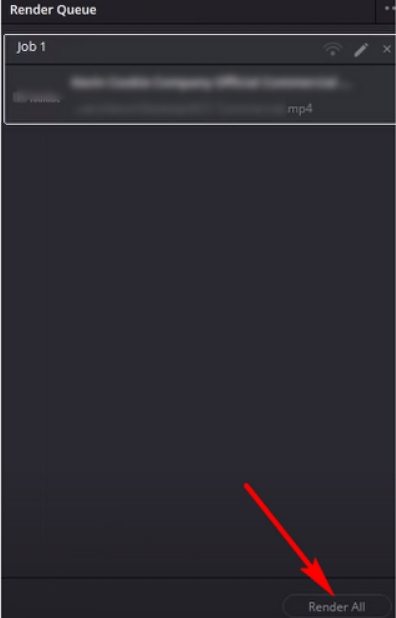









 HitPaw VikPea
HitPaw VikPea HitPaw Watermark Remover
HitPaw Watermark Remover 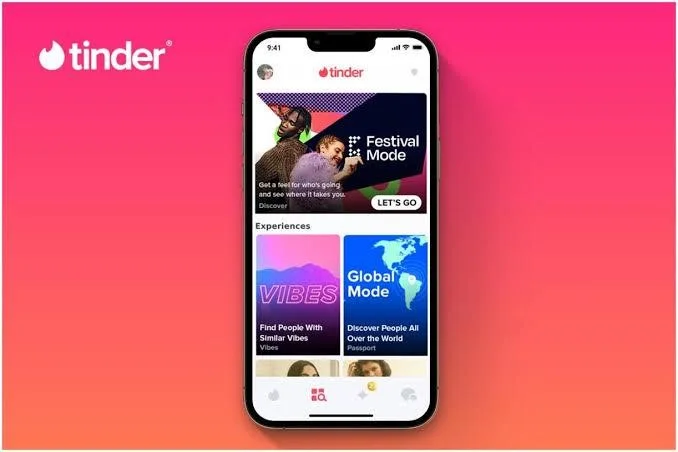



Share this article:
Select the product rating:
Joshua Hill
Editor-in-Chief
I have been working as a freelancer for more than five years. It always impresses me when I find new things and the latest knowledge. I think life is boundless but I know no bounds.
View all ArticlesLeave a Comment
Create your review for HitPaw articles