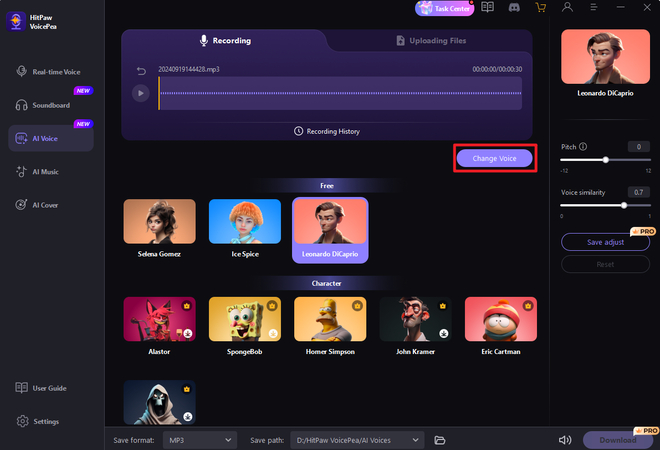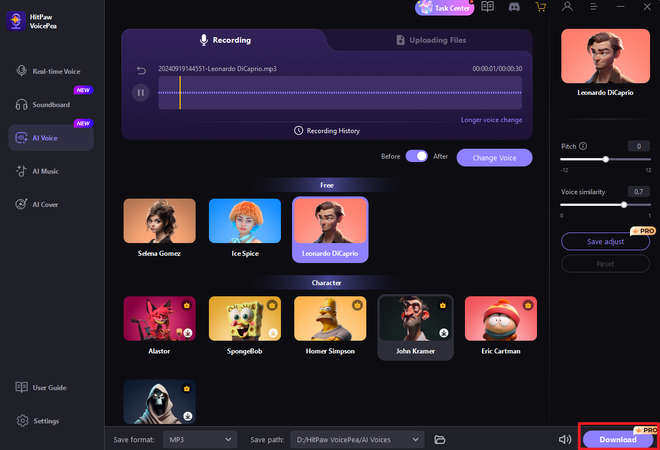Catalog
With the simple interface of HitPaw VoicePea (formerly known as HitPaw VoicePea), you can change audio/video voice in simple steps.
How to Change Audio/Video Voice with AI
Step 1: Import Audio/Video
Click "AI Voice" and import your audio/video files.HitPaw AI VoicePea supports uploading many formats include:
Audio: mp3, m4p, wav, wma , m4a , m4b , m4r , ape ,aac , ac3 , mka , aif , aiff , aa , amr , flac , au, cue , mpa ra , ram, ogg , mp2 , opus, caf, opus
Video: mp4, mov ,mkv , m4v , flv , divx , avi, mpg , mpeg, vob , 3gp , 3g2, wmv , asf, rm, rmvb , dat, dav , ogv , webm , dvr-ms, vro , mxf, mod , tod , mts ,m2ts , tp , trp, ts , dv , nsv , wtv, f4v, xvid, kux, qsv, prores
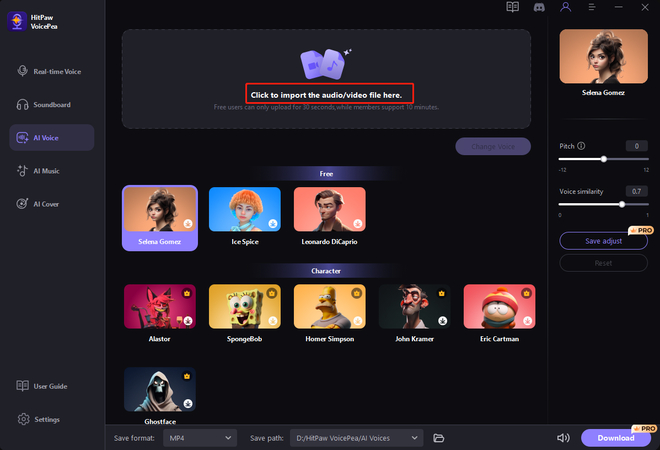
Step 2: Select AI Voice Effects
Choose the AI voice effects you prefer and click to apply it.
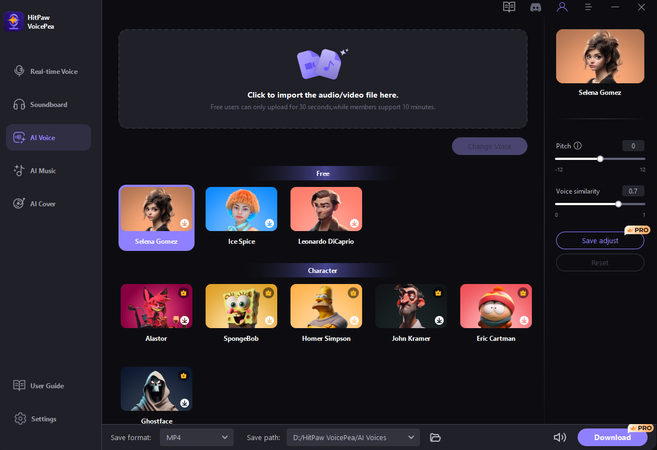
Step 3: Adjust Voice Settings
After select your prefered voice effects, you can adjust the pitch and voice similarity.After each parameter adjustment, you need to click 'Change Voice' for the changes to take effect.
Tips: To change from a male voice to a female voice, increase the pitch by +12. To change from a female voice to a male voice, decrease the pitch by -12.
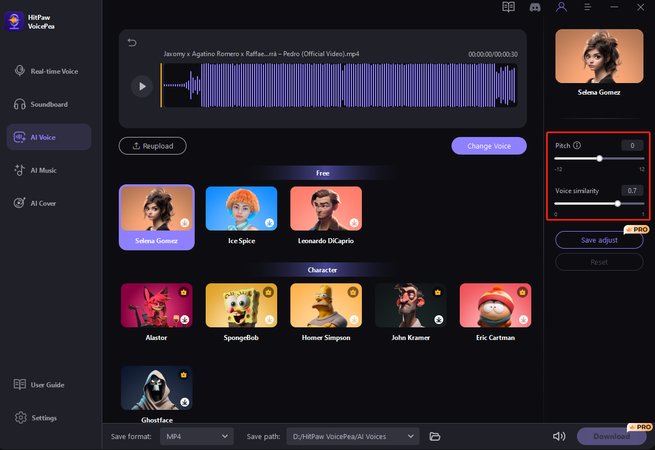
Step 4: Change Voice and Download
After adjust voice settings, simply click "change voice" to change voice with AI, Free users can only process up to 30 seconds and cannot export, while members can process up to 10 minutes and can download.
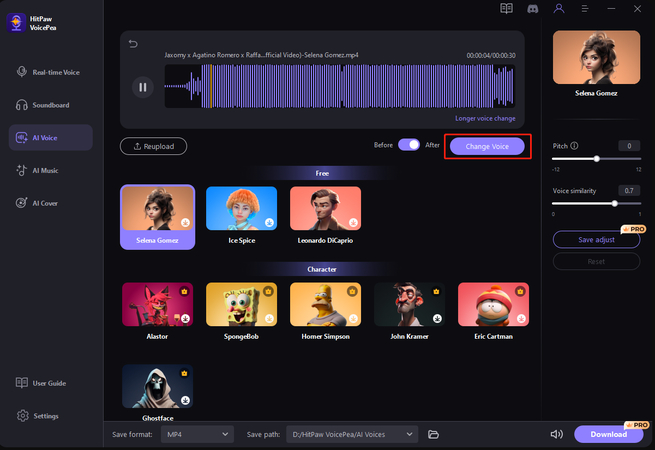
Part 2: Simple Steps to Record Voice
Step 1: Turn On the Microphone
Please ensure the microphone in the real-time voice changer is turned on before starting the recording.
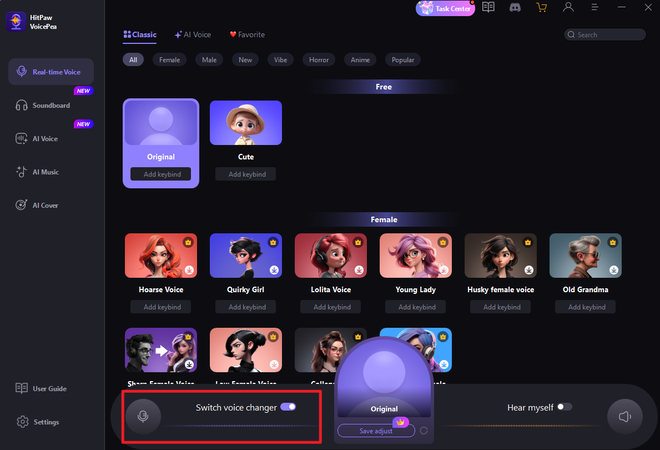
Step 2: Click to Record Your Voice
Select "AI Voice" on the left panel, then click the record button to start recording.
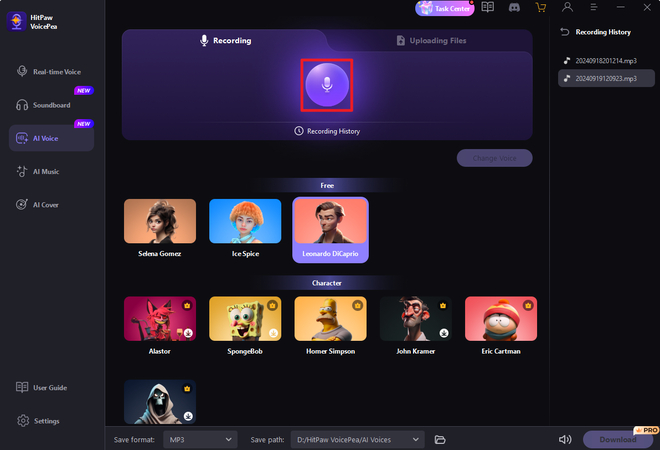
If you want to pause the recording, you can click the middle button to pause or resume.
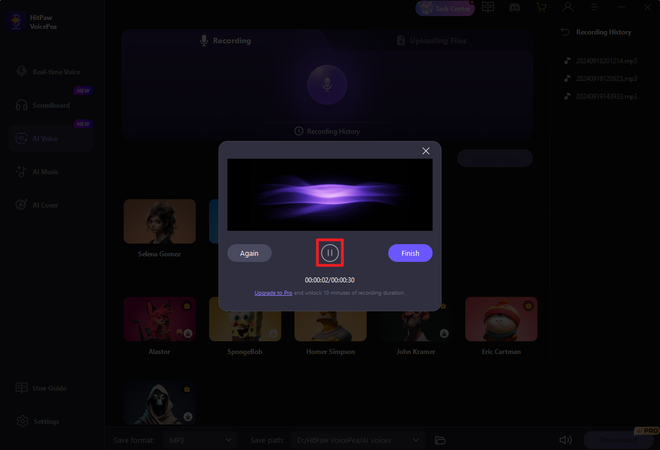
If you want to re-record, click "Again" to start recording again.
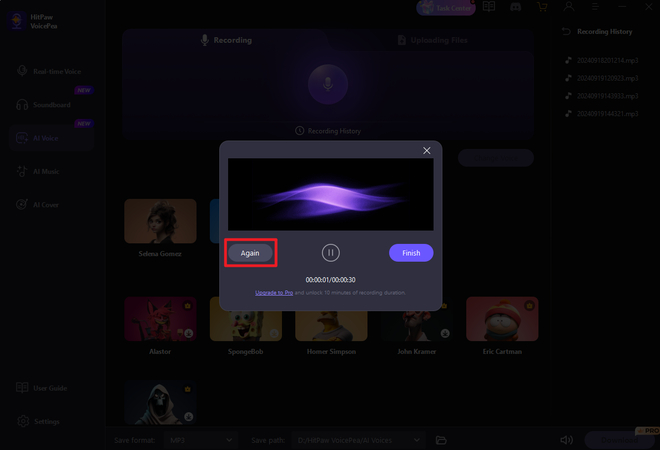
Simply click"finish" when you finished to record.
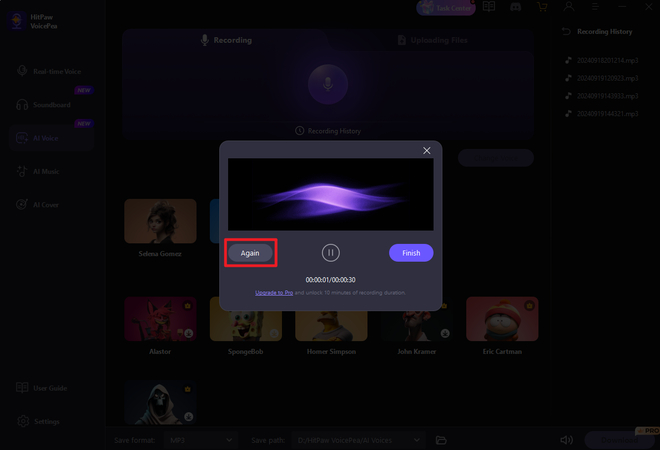
Step 3: Choose Your Preferred Voice Effects
After the recording is complete, you can choose your preferred sound effect and simply click to apply.
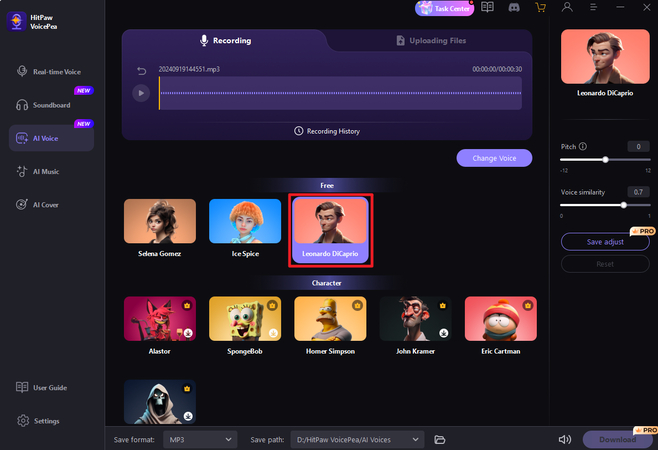
Step 4: Adjust the Voice Settings
After selecting the voice effects, you can adjust the pitch and voice similarity to your preference.
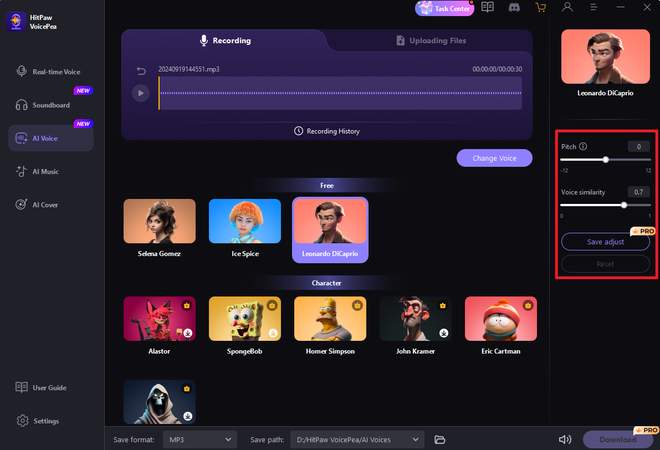
Step 5: Change and Download
After adjusting the settings, simply click "Change" and wait a few seconds. Once it's done, you can click to download the audio files.