How to Convert URL to GIF with Detailed Guide
In today's digital age, sharing engaging visual content has become crucial for effective communication and online presence. GIFs, or short animated images, have emerged as a popular and entertaining way to express emotions, illustrate concepts, or simply add a touch of humor to conversations.
However, converting videos or URLs into GIFs can be a daunting task without the right tools. In this article, we'll explore the top three URL to GIF converters, providing you with a detailed guide on how to transform video URLs into captivating GIFs effortlessly.
Part 1. Why Do We Need a URL to GIF Converter?
There are numerous situations where converting a URL to a GIF can be incredibly useful. For instance, when you come across an entertaining video on social media platforms like Twitter or YouTube and you want to share a specific moment or a funny scene with your friends or followers, a GIF can convey the message more effectively than sharing the entire video.
Additionally, GIFs can be a great way to create shareable content for marketing campaigns, product demonstrations, or instructional materials, allowing you to capture the essence of a video in a compact and eye-catching format.
Part 2: How to Convert a URL to a GIF with Robust Tools
While online converters are convenient for quick tasks, sometimes you need more control and editing power. Here's where a dedicated video converter shines. So, if you are wondering how to convert url to gif, consider using HitPaw Video Converter.
HitPaw Video Converter is a versatile multimedia software that goes beyond simple video conversion. It allows you to download videos from a variety of online platforms, including YouTube, Facebook, Vimeo, and Dailymotion. But that's not all! HitPaw also boasts a robust set of editing features, making it ideal for crafting the perfect GIF from your downloaded video.
Key Features of HitPaw Video Converter for URL to GIF Conversion:
- Effortless Video Download: HitPaw supports downloading videos from a wide range of URLs in various resolutions and formats.
- Intuitive Editing Suite: Trim the downloaded video to your desired length, adjust the frame rate for smoother animation, and even add captions or watermarks if needed.
- Advanced Output Control: HitPaw offers a range of output options for your GIF, allowing you to customize the size, quality, and frame rate for optimal results.
- Lightning-Fast Conversion: HitPaw utilizes hardware acceleration to ensure speedy conversions, so you don't waste time waiting.
How to Download a URL Video and Convert video URL to GIF:
Step 1: Download and install HitPaw Video Converter on your computer.
Step 2: Launch the software, and you'll see the main interface with various options.
Step 3: Head over to the website and copy the URL of the video you want to download

Step 4: Paste the URL of the social media video you want to download.

Step 5: Choose the desired output format and quality.

Step 6: Click "Download" to start the process.

Step 7: Once the video is downloaded, click on the "Toolbox" button and select "GIF" as the output format.

Step 8: Adjust the settings according to your preferences, such as the start and end times of the GIF, frame rate, and quality.

Step 9: Click "Convert" to begin the conversion process.

Step 10: After the conversion is complete, you can find the generated GIF in the designated output folder.
Watch the following video to learn more details:
Part 3: How to Convert a URL to a GIF Online
While desktop applications like HitPaw Video Converter offer robust features and flexibility, online URL to GIF converters can be a convenient option for those who prefer a more streamlined approach or don't want to install additional software. Here are two popular online tools for converting URLs to GIFs:
1. EZGif
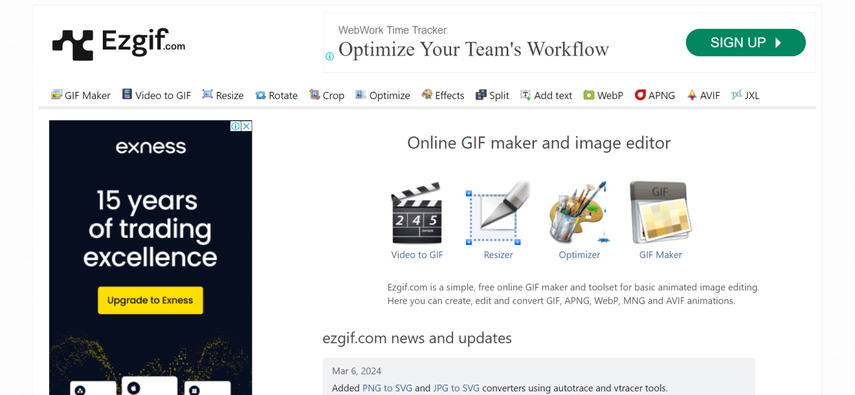
Ezgif is a popular web-based tool that allows you to convert videos and images to GIFs. It boasts a clean and user-friendly interface with minimal distractions, making it perfect for quick conversions.
Pros:
- No software installation is required, making it accessible from any device with an internet connection.
- Supports a wide range of video formats and sources, including popular platforms like YouTube and Vimeo.
- Offers basic editing tools for trimming and adjusting the GIF.
Cons:
- Limited customization options compared to desktop applications.
- Potential watermarks or ads on the generated GIFs.
- File size and quality limitations for free accounts.
Steps to Convert URL to GIF with Ezgif:
1. Visit Ezgif: Head over to the Ezgif website.
2. Paste URL or Upload Video: Choose between pasting the video URL into the designated field or uploading a video file from your computer.
3. Adjust Settings (Optional): If needed, use the sliders to adjust the video length, frame rate, and GIF size.
4. Convert to GIF: Click the "Convert to GIF" button to initiate the conversion process.
5. Download your GIF: Once complete, Ezgif will display your newly created GIF. You can then download it to your computer.
2.Imgflip:
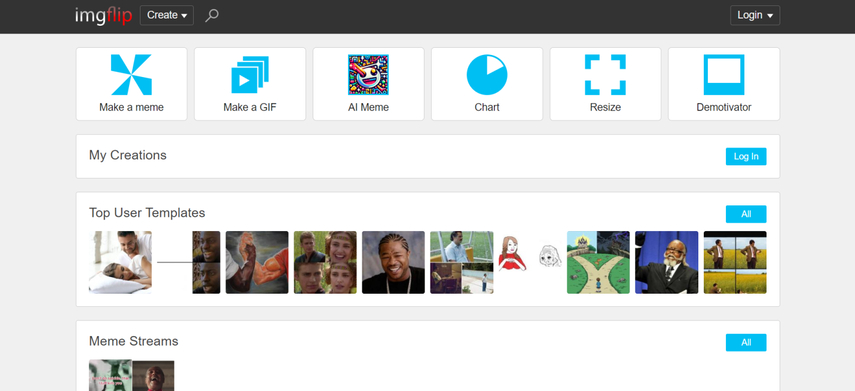
Imgflip is primarily known as a popular meme generator. However, it also offers a simple URL-to-GIF conversion tool. While not as feature-rich as Ezgif, Imgflip can be a quick option for basic conversions.
Pros:
- User-friendly interface with a straightforward conversion process.
- Supports a wide range of video formats and sources, including popular platforms like YouTube and Twitter.
- Offers basic editing tools for trimming and adjusting the GIF.
Cons:
- Limited customization options compared to desktop applications.
- Potential watermarks or ads on the generated GIFs.
- File size and quality limitations for free accounts.
Steps to Convert URL to GIF with Imgflip:
1. Go to Imgflip: Visit the Imgflip website
2. Paste YouTube URL: Look for the "Create GIF" section and paste the URL of your YouTube video.
3. Adjust Settings (Optional): Use the sliders to trim the video length and adjust the frame rate (if necessary).
4. Generate GIF: Click the "Generate GIF" button to convert the video.
5. Download or Edit: Imgflip allows you to either download the basic GIF or further edit it with captions and text overlays before downloading.
Part 4: FAQs about the URL to GIF Converter
Q1. Can I convert an entire video to a GIF using these tools?
A1. While it is technically possible to convert an entire video to a GIF, it is generally not recommended due to file size limitations and quality considerations. By trimming the video to the desired start and end points, you can create a more manageable and shareable GIF that captures the essence of the video without sacrificing quality or causing compatibility issues.
Q2. How do I choose the best URL to GIF converter for my needs?
A2.
The best converter depends on your specific needs.
Conclusion
The ability to convert URL to GIF opens up a world of creative possibilities. Whether you want to capture a funny moment, share a visually engaging snippet, or create a unique meme, having the right tools at your disposal makes all the difference.
This guide has explored both online converters and dedicated software solutions like HitPaw Video Converter. While online tools offer convenience for quick conversions, HitPaw provides a powerful and versatile solution for those looking to convert url to gif with more control and customization.






 HitPaw Edimakor
HitPaw Edimakor HitPaw Video Enhancer
HitPaw Video Enhancer


Share this article:
Select the product rating:
Joshua Hill
Editor-in-Chief
I have been working as a freelancer for more than five years. It always impresses me when I find new things and the latest knowledge. I think life is boundless but I know no bounds.
View all ArticlesLeave a Comment
Create your review for HitPaw articles