6 Ways of Burning M4V to DVD in 2024
M4V is a common video format used by iTunes and some digital cameras. But what if you want to watch your M4V videos on a traditional DVD player? Here's where burning M4V to DVD comes in. This process converts your M4V files into a format compatible with most DVD players, allowing you to enjoy your videos on the big screen or create physical backups.
This guide explores six effective methods for burning M4V to DVD in 2024, catering to both Mac and Windows users. We'll delve into free and paid options, highlighting their key features and conversion steps.
Best 6 Ways of Burning M4V to DVD
When selecting the perfect M4V to DVD converter, consider factors like:
- Ease of Use: How user-friendly is the interface? Is it intuitive for beginners?
- Editing Features: Does the software offer basic editing tools for trimming or adding effects?
- Output Quality: Does the converter maintain high video quality during the conversion process?
- Compatibility: Does it support a wide range of output formats, including DVD-compatible formats?
- Price: Is it free software, or does it require a paid subscription?
Now, let's delve into the details of each software option:
1. HitPaw Video Converter

HitPaw Video Converter stands out for its user-friendly interface, powerful conversion capabilities, and extensive format support. It seamlessly converts M4V to DVD format while preserving high video quality. You can take a closer look at HitPaw Video Converter in the video below.
Main Features:
- Batch Conversion: HitPaw Video Converter can batch convert multiple M4V files.
- Customise Format Parameters: HitPaw Video Converter has a built-in DVD menu creator for customization.
- Fast Conversion Speed: HitPaw Video Converter uses advanced encoding technology to convert fast.
- Convert multiple formats: HitPaw Video Converter can convert M4V to various other video and audio formats.
How to Use HitPaw Video Converter to Burn M4V to DVD?
Follow these steps to effortlessly burn your M4V videos to DVD with HitPaw Video Converter:
Step 1:Head over to the HitPaw website and download the software compatible with your operating system (Windows or Mac). Install it following the on-screen instructions.
Step 2:Launch HitPaw Video Converter. Click on "Toolbox" and select “DVD Burner”.

Step 3:Drag your M4V files into the program window. Alternatively, use the "Add Videos" button.

Step 4:Click on the “DVD Type” dropdown menu in the “settings” and select "DVD Disc".

Step 5:HitPaw Video Converter allows you to customize various DVD settings like menu style, chapter creation, and video quality. Click on the "Settings" tab and explore the available options.

Step 6:Insert a blank DVD into your computer's DVD burner. Under the "Burn Video to" tab, choose your DVD Folder and click the "Burn" button. HitPaw Video Converter will begin converting your M4V files and burning them onto the DVD.

2. DVDFab DVD Ripper
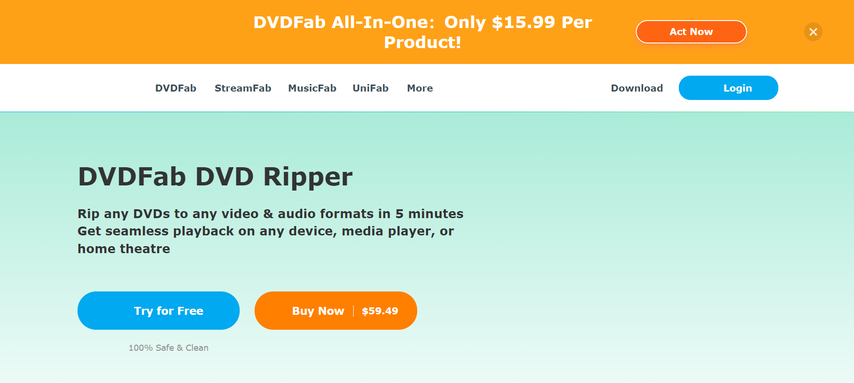
DVDFab DVD Ripper excels in DVD ripping capabilities but offers basic video conversion features. Let's explore its pros and cons:
Pros
- Excellent for users who need to rip DVDs and convert M4V files occasionally.
- Supports a wide range of output video formats.
Cons
- Lacks dedicated M4V to DVD conversion features compared to software specifically designed for this purpose.
- Paid software, which might not be ideal for users who only need basic M4V to DVD conversion.
3. WonderFox DVD Ripper Pro
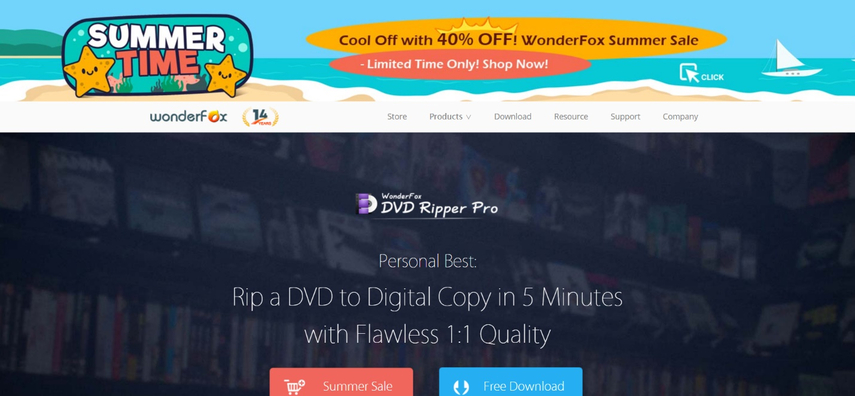
WonderFox DVD Ripper Pro provides a comprehensive solution for ripping DVDs and converting videos, including M4V, to various formats. Here's a closer look:
Pros
- A good option for users who require both DVD ripping and M4V to DVD conversion functionalities.
- Supports a wide range of output formats.
Cons
- The interface can be slightly complex for beginners, requiring a learning curve.
- Paid software, which might be unnecessary for users who only need basic M4V to DVD conversion.
4. Wondershare UniConverter

Wondershare UniConverter is a versatile video converter that supports M4V to DVD conversion. Let's explore its functionalities and limitations:
Pros
- Provides multiple video conversion functionalities beyond just M4V to DVD.
- Built-in editing tools offer some flexibility for video editing.
Cons
- For basic M4V to DVD conversion needs, the software might be more expensive compared to dedicated converters with simpler functionalities.
- Editing tools might be limited for advanced video editing requirements.
5. Aimersoft DVD Ripper
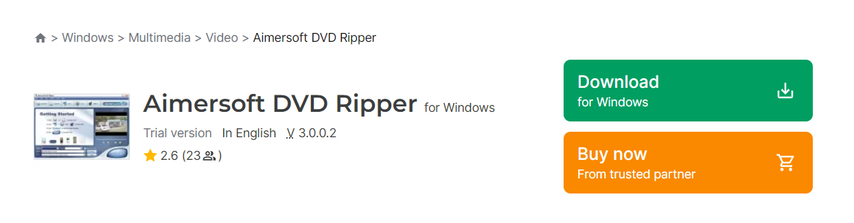
Aimersoft DVD Ripper caters to both DVD ripping and video conversion, including M4V to DVD. Here's a breakdown of its features and considerations:
Pros
- Offers functionalities for both DVD ripping and M4V to DVD conversion.
- Supports a variety of output formats.
Cons
- The user interface can be cluttered and overwhelming for beginners.
- Paid software, which might be a deterrent for users with basic M4V to DVD conversion needs.
6. HandBrake

HandBrake is a free and open-source video converter renowned for its advanced settings and customization options. Let's explore its strengths and weaknesses:
Pros
- Free option for M4V to DVD conversion.
- Highly customizable settings cater to users with technical knowledge.
Cons
- The learning curve can be steeper compared to user-friendly converters with simpler interfaces.
- Limited DVD authoring features, making it less ideal for creating professional-looking DVDs.
FAQs
Here are answers to some frequently asked questions about burning M4V to DVD:
Q1. Can I burn M4V files directly to a DVD without conversion?
A1. No, unfortunately, most standard DVD players cannot play M4V files directly. You'll need to convert your M4V files to a DVD-compatible format (usually MPEG-2) before burning them to a DVD.
Q2. Is there a quality difference between burning M4V to DVD and keeping the original M4V file?
A2. During the conversion process to a DVD-compatible format, there might be a slight decrease in video quality. However, most converters offer options to adjust the output quality settings, allowing you to find a balance between file size and video quality for your DVD.
Q3. Can I burn M4V files to a DVD with a built-in Mac program?
A3. Yes, with limitations. iTunes can burn some M4V files to DVD, but it might not work for DRM-protected rentals or purchases and lacks customization options. Consider dedicated M4V to DVD converter software for more control and compatibility.
Conclusion
Burning M4V to DVD is a practical way to preserve your videos and enjoy them on a traditional DVD player. We've explored six effective methods, catering to both free and paid options, with varying features and ease of use.
For a user-friendly and efficient solution, HitPaw Video Converter stands out with its intuitive interface, fast conversion speeds, and built-in DVD menu creation. It allows you to effortlessly convert your M4V videos and create professional-looking DVDs.
So, why wait? Download HitPaw Video Converter today and start preserving your M4V memories on playable DVDs!










 HitPaw Video Enhancer
HitPaw Video Enhancer HitPaw Watermark Remover
HitPaw Watermark Remover 

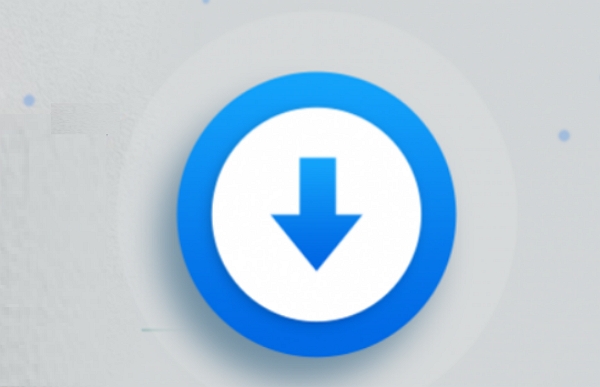

Share this article:
Select the product rating:
Joshua Hill
Editor-in-Chief
I have been working as a freelancer for more than five years. It always impresses me when I find new things and the latest knowledge. I think life is boundless but I know no bounds.
View all ArticlesLeave a Comment
Create your review for HitPaw articles