The Completed Guide to Converting MPEG to AVI for Free (Best Online & Software Tools)
If you are seeking to convert video files in MPEG format to AVI format, you are not alone. The majority of users would prefer to convert the video format for compatibility, editing, and sharing. Throughout this article, we are going to talk about how to convert MPEG to AVI using free software and online tools. No matter if you are using Windows or Mac, this tutorial will help you find the best solution.
Part 1: What is MPEG and Why Convert MPEG to AVI?
MPEG means "Moving Picture Experts Group." It's a video format that's highly popular and widely used for the storage of movies and video clips. MPEG files tend to be high in quality despite their small size. AVI (Audio Video Interleave) is a file format developed by Microsoft. It is widely used for video playback and editing on Windows and other platforms. There are video players, video editors, and devices that are not supportive of MPEG but support AVI files.
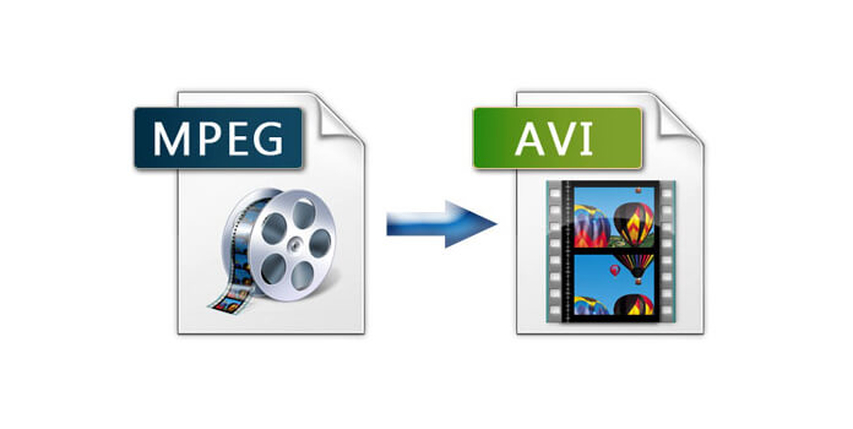
Why convert MPEG to AVI?
- To play back videos on media players that are not MPEG supportive.
- To edit videos with software that handles AVI files.
- To share or upload videos in a more popular format.
Part 2: 3 MPEG to AVI Converter Software Free Download for Windows & Mac
Desktop application is a preferable choice if you have to convert videos offline or require more control over quality and format. Below are three free MPEG to AVI converters to download on Windows and Mac.
1. HitPaw Univd
HitPaw Univd is a great program for users who want to convert MPEG files to AVI without losing any quality. It supports a wide range of video formats and makes the conversion process simple via a clean interface. It is simple to operate even for users without experience in video conversion. The software is available for Windows and Mac. Convert one file or many files at once to ensure high video quality. HitPaw Univd does the job quickly and easily, even when AVI format is required for playback and editing.
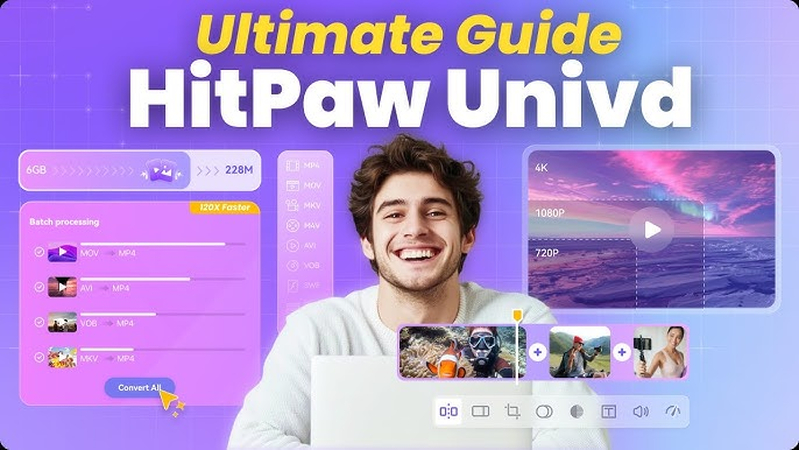
Here are the key features of HitPaw Univd, designed specifically for smooth and high-quality video conversion:
- Supports converting MPEG to AVI along with 1000+ other video and audio formats for broad compatibility.
- Batch conversion allows you to process multiple MPEG files to AVI at once without any loss in video quality.
- User-friendly interface with a drag-and-drop function makes the conversion process simple for beginners.
- Optimized for both Windows and Mac systems, ensuring cross-platform flexibility for users.
- Delivers fast and accurate video conversions while preserving original resolution, frame rate, and clarity.
- Includes a built-in preview and lightweight editing tools to trim or adjust videos before final conversion.
How to Convert MPEG to AVI Using HitPaw Univd
Step 1.Go to the official HitPaw website and download HitPaw Univd for Mac or Windows. Follow the installation prompts to set it up on your computer.
Step 2.Launch HitPaw Univd and open the Converter tab. Click Add Video or drag your video files into the interface. Videos will be queued for processing.

Step 3.Click the file name or the pen/info icon to edit metadata such as title, artist, album, genre, and more.

Step 4.Click Add Subtitles to import external subtitle files (SRT, ASS, VTT, or SSA). Only one subtitle file can be added at a time and can be deleted or reordered.

Step 5.Click the dropdown icon beside each video to select an output format. Use Convert All for batch conversion. Click the edit icon to customize video and audio settings.

Step 6.Enable Hardware Acceleration and choose your output folder. Then click Convert or Convert All to begin the conversion.

Step 7.Go to the Converted tab to find your finished files. Click Open Folder to view them or Add to re-edit if needed.

2. HandBrake
HandBrake is a free open source video converter in Windows, Mac and Linux. It is mostly meant for users who would like to tweak video settings such as resolution, bitrate and file size. HandBrake does not have the option of directly exporting AVI, though the same can be done using custom settings. As the software has many technical things involved, it may take time for fresh users to get used to it. That said, if you're used to it, HandBrake is a powerful video format converter.
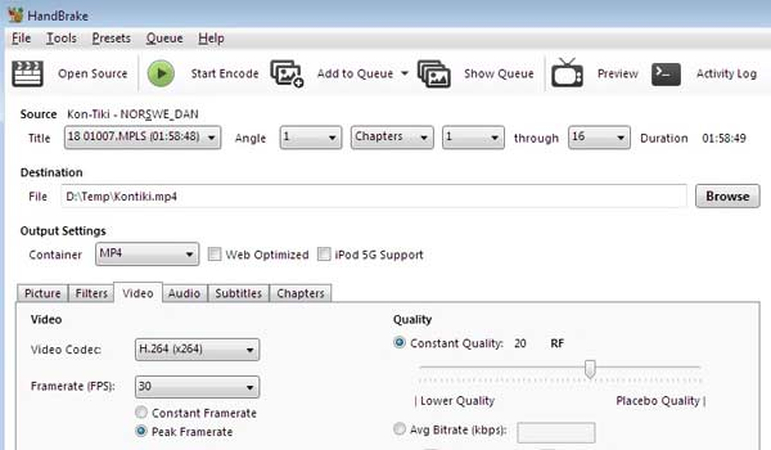
Pros
- 100% free with no ads
- Works on Windows, Mac, and Linux
- Detailed video settings provided
Cons
- Not beginner-friendly
- No direct AVI output (requires manual settings)
- Old-style interface design
3. FFmpeg
FFmpeg is a free command line audio and video format conversion tool. It is used by many developers and professionals due to its wide range of formats and flexible features. FFmpeg supports the conversion of MPEG to AVI in a single line of command. However, because it has no graphical interface, it is for those experienced users familiar with command input. With no fear of the command line, FFmpeg is fast and very accurate.
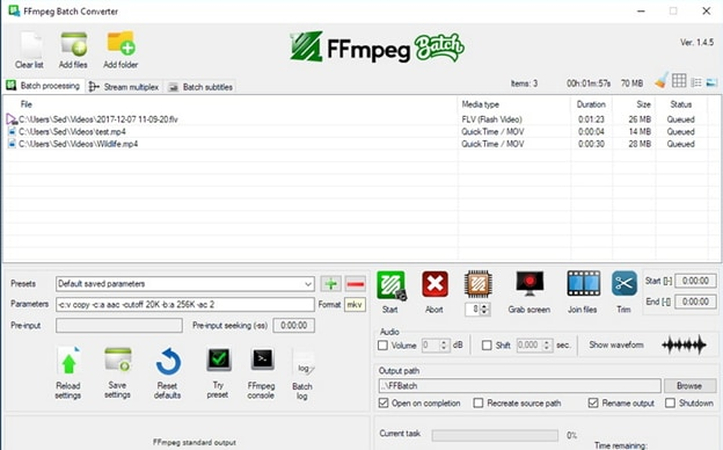
Pros
- Free and very lightweight
- Convert almost any video format
- Support for advanced options
Cons
- Command line only
- No graphical interface
- Not suitable for beginners
Software Selection Suggestions
- Select HitPaw Univd for simple high-quality conversion.
- Select HandBrake if you need bespoke settings and are okay with a technical interface.
- Select FFmpeg if you are accustomed to the command line or require total control.
Part 3: 3 Best Free MPEG to AVI Converters Online
If you do not want to install the software, the online converter is the most suitable choice. These free online converters can convert MPEG to AVI with several clicks in your browser and can be used anywhere and anytime.
1. CloudConvert
CloudConvert is an online converter that allows you to convert MPEG to AVI without installing software. Simply upload the video, select the output format and hit the convert button. Advanced settings also include resolution and bitrate. The tool supports files from devices, URLs, or cloud storage such as Google Drive or Dropbox. CloudConvert is free for small conversions but also provides a paid plan for large-scale needs. Simple and fast option for straightforward file change.
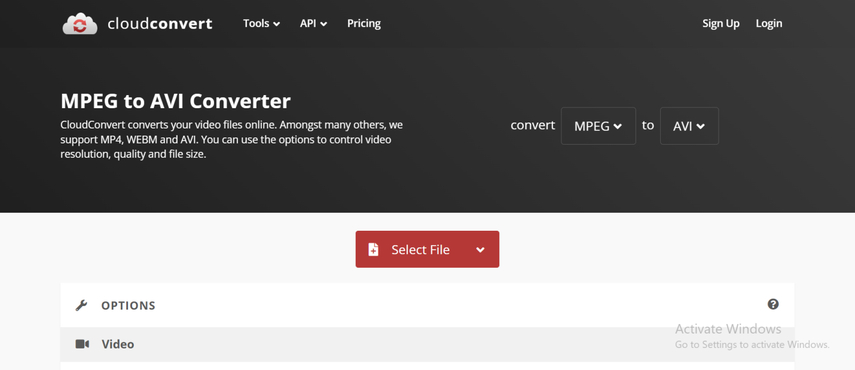
Pros
- Easy to use with any browser
- Format and resolution alteration
- Support for cloud storage
Cons
- Limited free conversions daily
- File size limit for free use
2. Zamzar
Zamzar is a long-standing online file conversion site. It supports a multitude of format conversions, including the conversion of MPEG to AVI. It is a simple process, upload the file, select the output format, and press the convert button. Suitable for individuals who have to use general tools within a limited time. No need to register unless an email notification is needed. Zamzar is software-free and the perfect choice for single-time conversion.
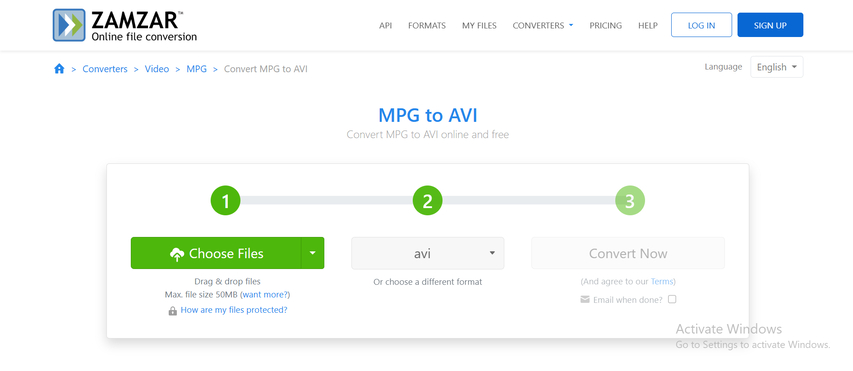
Pros
- Simple drag-and-drop feature
- Compatible with many formats like MPEG and AVI
- No installation required
Cons
- File size limitation for free use is
- Congestion delay
3. FreeConvert
FreeConvert is an online video converter which also allows you to edit output settings. In addition to convert MPEG to AVI online free, trimming, compression, resolution, and frame rate can be changed. It supports videos up to 1GB in the free version. It works directly on the browser and does not require account creation. In case you want to edit your videos during conversion, FreeConvert provides more tools than any online converter.
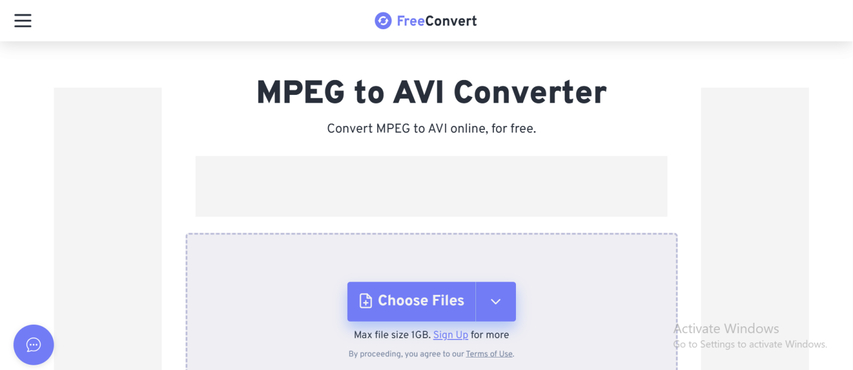
Pros
- Free version supports file size of up to 1GB
- Supports video cropping and compression
- Supports all browsers
Cons
- Ads are shown on the website
- Output quality can be low if settings are not configured properly
Online Tool Selection Suggestions
- Use CloudConvert if cloud integration and easy quality control are needed.
- Use Zamzar if a quick temporary simple conversion is needed.
- Use FreeConvert if editing or compressing videos during conversion is needed.
FAQs About MPEG to AVI
MPEG is a format of video and audio compression to reduce file size and is used widely for streaming over the web. AVI is a format developed by Microsoft and is supported by media players and editing programs, especially for Windows.
Yes, through the use of tools such as HitPaw Univd and FFmpeg, it is possible to convert MPEG to AVI in original quality. However, settings such as resolution and bitrate will affect output quality.
It is most convenient to utilize HitPaw Univd for PC and Zamzar for online tools. Both are free and are completed in a few steps.
You can use HitPaw Univd, HandBrake, or FFmpeg on Mac. CloudConvert and Zamzar are also available on Mac via browser.
Yes, FFmpeg is safe and used by developers widely. Download from the official website for free and open source and safe. But for novices, it may be difficult as command line usage is necessary.
Conclusion
Conversion of MPEG to AVI video is a convenience for compatibility and ease of editing. For desktop users, HitPaw Univd is simple to operate and has excellent output quality. HandBrake and FFmpeg are suitable if you require more detailed control. Online tools like Zamzar, CloudConvert, FreeConvert, etc., will provide a free and quick solution if you prefer not to install. From beginners to experts, there is a perfect tool for all. However, HitPaw Univd is the most appropriate choice regarding user-friendliness, speed, and quality.
Leave a Comment
Create your review for HitPaw articles













