days
How to Speed Up a Video on Mac

All the MacBook users generally spend a lot of time watching movies on their machine. You might relate to it if you own a MacBook. At times, you might feel the need to speed up a particular video on Mac to highlight some particular moments or to make certain snippets funnier. If you wish to know how to speed up a video on Mac, you have come to the right place! There are several tools that can be used for this purpose like iMovie, QuickTime, and many other third-party tools. This article tells you the different ways in which you can know how to speed up a video on Mac.
Part 1. How to Speed Up a Video on iMovie
iMovie is an inbuilt app on all Apple MacBooks which can be used to create engaging videos. Apart from video creation, it can also be used to edit videos and movies as per the user’s choice. You can not only know how to make a video slow motion on iMovie, but you can also know how to speed up a video on iMovie, and how to fast forward in iMovie. Here are the steps to know how to speed up a video on iMovie.
- 1.Launch iMovie on your MacBook and drag and drop the video of your choice to the timeline.
- 2.From the menu bar, launch the speed control tools by clicking on the “Speedometer” icon and choose whether you wish your video to be “Fast” or “Slow” and how fast or how slow.
- 3.You can even drag the speed slider on the selected video and drag it to the right to increase the speed and drag to the left if you wish to reduce the speed.
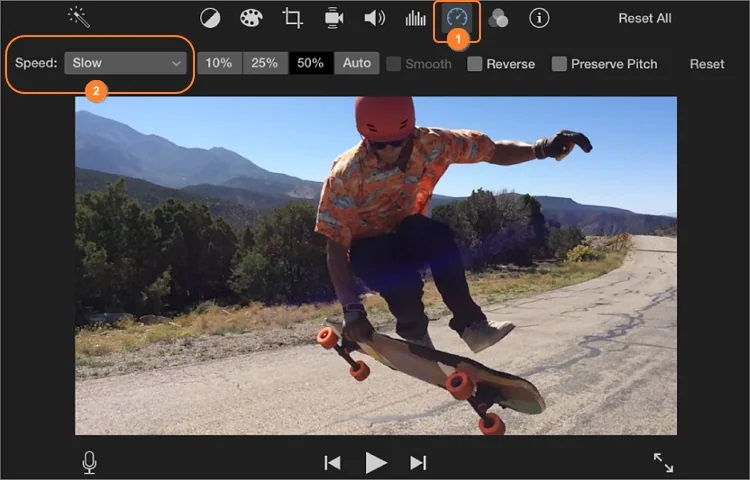
After this, you can save the video at the new adjusted speed and export it to the location you want.
Part 2. How to Speed Up Videos on QuickTime Player for Mac
Apart from iMovie, MacBook users can also make use of QuickTime player to speed up a video on Mac. You can follow the steps given below to know how to speed up videos on QuickTime player on Mac.
- 1.Launch QuickTime Player on your MacBook and open the video file which you wish to speed up.
- 2.Tap on the “Option” key on your keyboard and click on the “Fast Forward” button appearing on the window on your MacBook screen. With every click, your video speed will increase by 0.1X. You can increase this speed up to 2.0X.
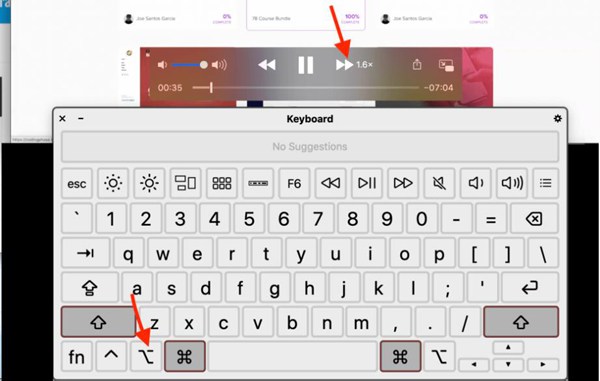
This is how simple it is to speed up video on MacBook using QuickTime player.
Part 3. An Easy and Powerful Video Editor Tool to Speed Up Videos on Mac
If you wish to use a better option, then you must try HitPaw Edimakor for Mac. This is a powerful video editing tool which has been specifically made to speed up video without changing pitch. It comes with multiple video editing and enhancing features which can help you in making your video stand out.
Features of HitPaw Edimakor
- Accurate speed change.
- Supports to speed up parts of a video.
- Rich material to make your video standout, like stickers, filters, creative transitions, etc.
- Built-in editors: split video, rotations, zoom, opacity adjustment, mirror, resize, add text, etc.
- Save and export to different formats.
Steps to use HitPaw Edimakor to Speed Parts of a Video on Mac
If you wish to know how to speed up any video on Mac using HitPaw Edimakor, you can follow the steps given below.
Step 02 Import your video to this program, and then select the video and drag and drop it to the video editor’s timeline.

Step 03 From the Quick toolbar, click on the “Speed” icon.
Step 04 From the pop-up window, you can drag the slider to adjust the video speed or you can even adjust the video duration. Click the “OK” button to save the changes.
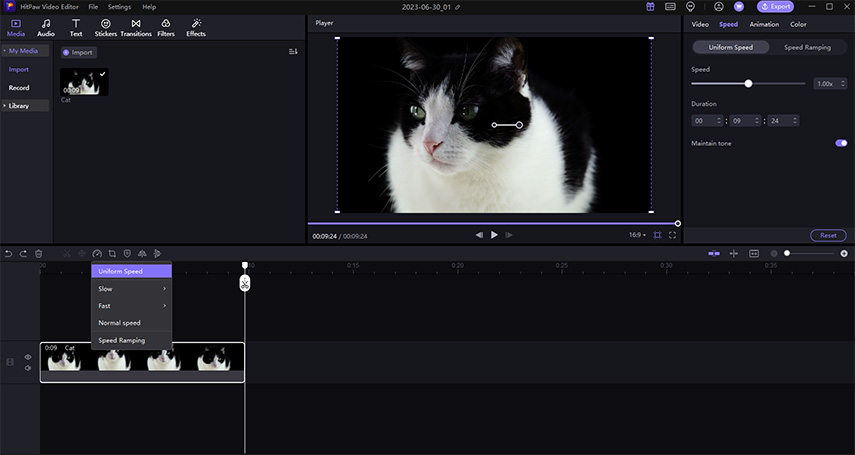
Step 05 Back to the play window, you can play the video to confirm the video speed and duration are set correctly. Click Export button to save your video.
Here is a video to demonstrate how to preview and export videos in HitPaw Edimakor.
Part 4. More Tips about Mac Video Speed Up
1. How to Speed Parts of a Video?
If you wish to speed up parts of a video on your MacBook, you can either use iMovie or HitPaw Edimakor. The operation of iMovie is relatively more complicated, because you need to split the video into different parts first, and the HitPaw Edimakor can directly speed up a certain part of the video without needing to split the video.
2. How to Speed Up Videos on iPhone/iPad
If you wish to know how to speed up videos on iPhone/iPad, you can use the steps given below.
Step 1: Launch iMovie app on your iPhone/iPad and open the video file you wish to speed up.
Step 2: Tap on the “Speed” icon and use it to adjust how fast or slow you wish the video speed to be.
Step 3: You can even use the slider and move it to the right to increase the video speed or to the left to reduce the video speed.
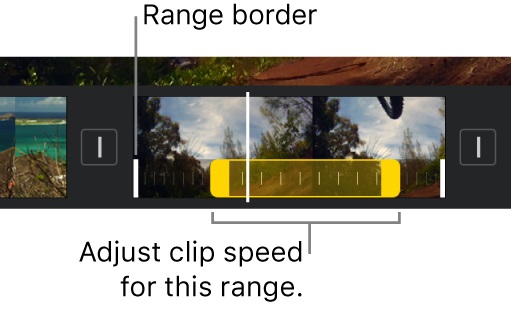
Once done you can save the video with the new pace.
The Bottom Line
MacBook users have plenty of options when it comes to know how change video speed on Mac. Tools like iMovie and QuickTime Player for absolutely free of cost to alter the speed of any video they like. However, if you wish you had additional video editing features to enhance the quality of the video after altering its speed, there is no other better tool than HitPaw Edimakor for this purpose. It is almost comparable to professional editing tools like iMovie, but the operation is simpler and more flexible, and it is more suitable for novices.
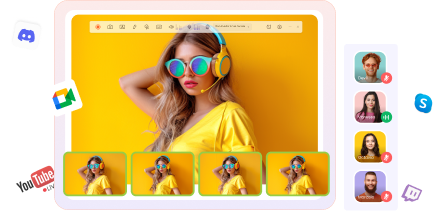
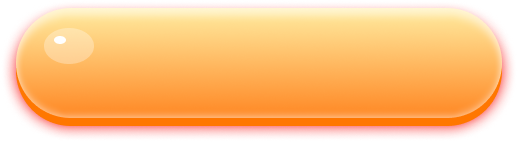
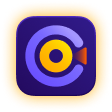












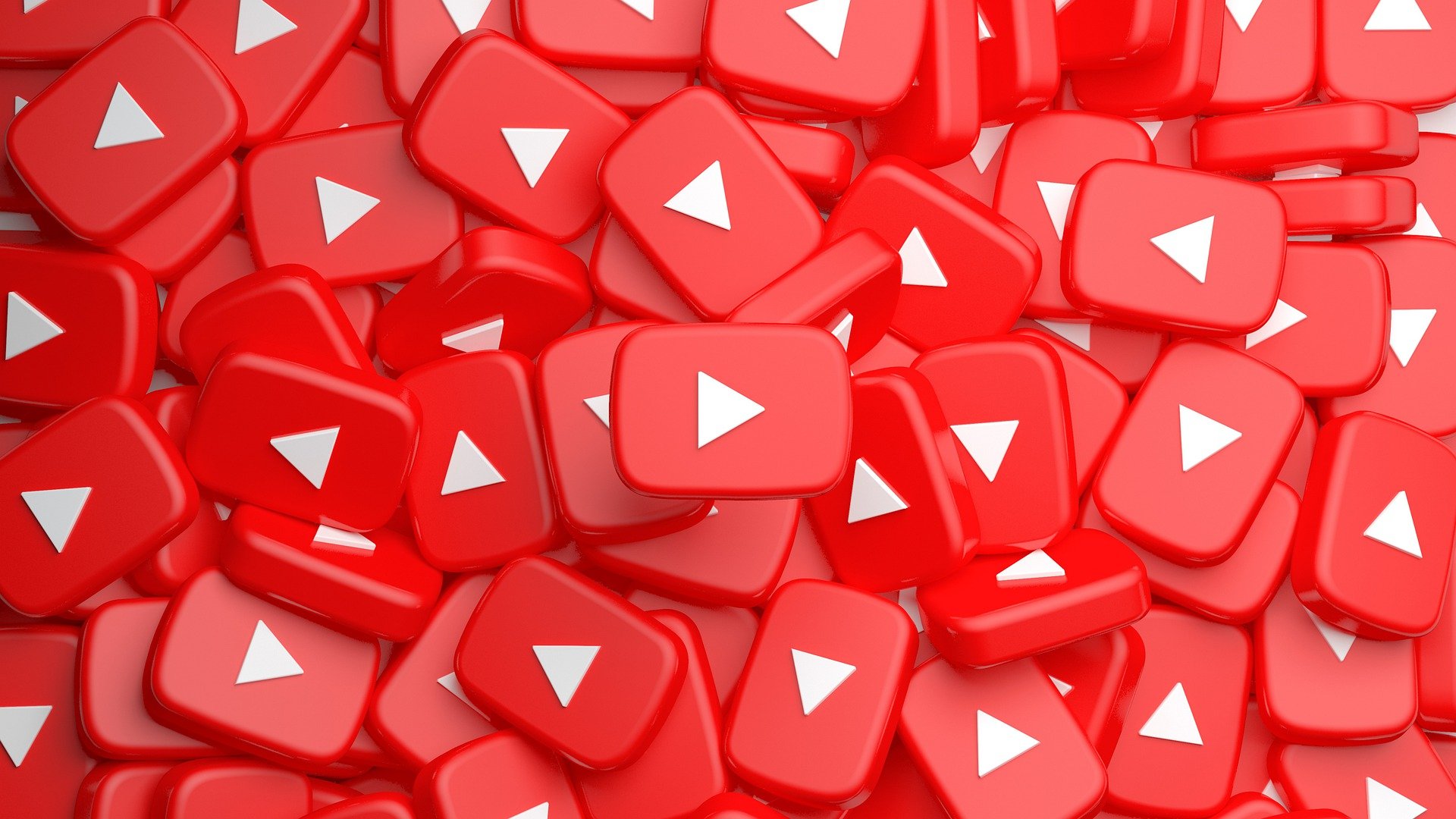

Join the discussion and share your voice here
Leave a Comment
Create your review for HitPaw articles