[8 Ways] How to Play WAV Files?
WAV files are a common audio format that can store high-quality sound without compression. They are widely used in the music industry, as well as for sound effects, voice recordings, and other audio applications. However, not all devices and platforms can play WAV files natively, so you may need to use some tools or methods to enjoy them. In this article, we will show you 8 ways how to play WAV files on different devices and platforms, as well as some extra tips on how to convert WAV files to other formats.
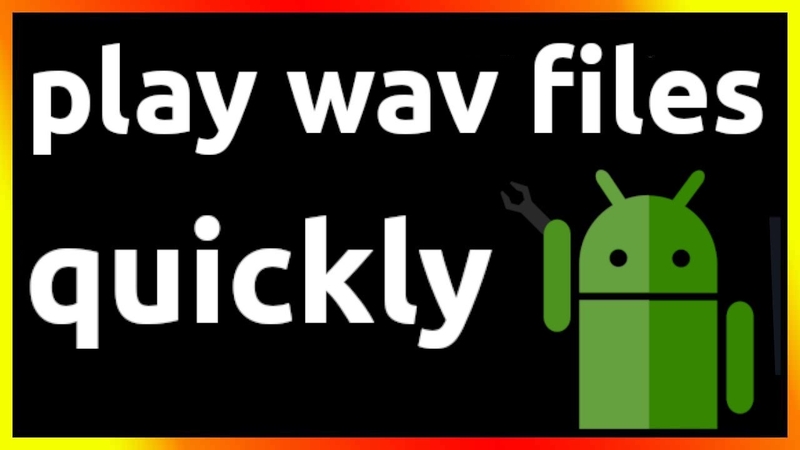
What are WAV Files?
WAV files, also known as WAVE files, are a type of audio file format that stands for Waveform Audio File Format. They were developed by Microsoft and IBM in 1991 as a standard for storing uncompressed audio on personal computers WAV files can store audio data in various formats, such as PCM, ADPCM, IEEE float, and more WAV files can also support multiple channels, sample rates, bit depths, and metadata.
The main advantage of WAV files is that they preserve the original quality of the audio without any loss of information. This makes them ideal for professional audio production, editing, and mastering WAV files can also be easily manipulated and edited with various software.
[8 Ways] How to Play WAV Files?
Here are 8 ways how to play a WAV file on different devices and platforms:
1. Use Any Video Converter
One of the easiest and most versatile wav file player which play WAV files to use Any Video Converter, a powerful and user-friendly software that can convert any video and audio files to various formats. With Any Video Converter, you can not only play WAV files on your computer, but also convert them to other formats that are compatible with your devices and platforms, such as MP3, AAC, M4A, OGG, WMA, and more. Supports over 1000 video and audio formats, including 4K, HD, and VR videos. Simple and intuitive interface that allows you to drag and drop files, choose output formats, and adjust settings.
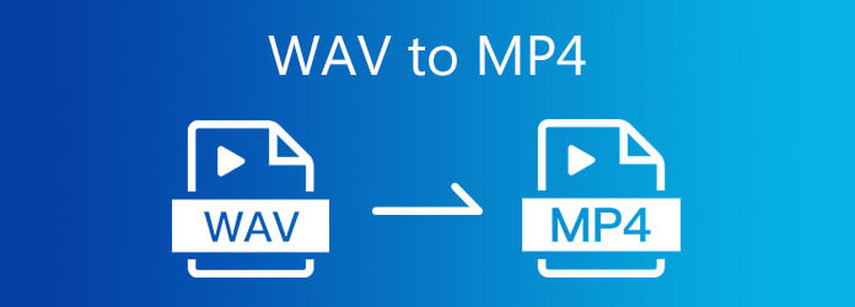
2. Use Windows Media Player
Another wav file player way to play WAV files is to use Windows Media Player, a built-in media player that comes with Windows operating systems. Windows Media Player can play most audio and video formats, including WAV files. However, Windows Media Player may not be able to play some WAV files that use uncommon formats or codecs. Locate the WAV files you want to play on your computer and right-click on them. A menu will appear and you can choose “Open with” and then “Windows Media Player”. Alternatively, you can launch Windows Media Player from the Start menu or the taskbar and click on the “File” menu and then “Open”.
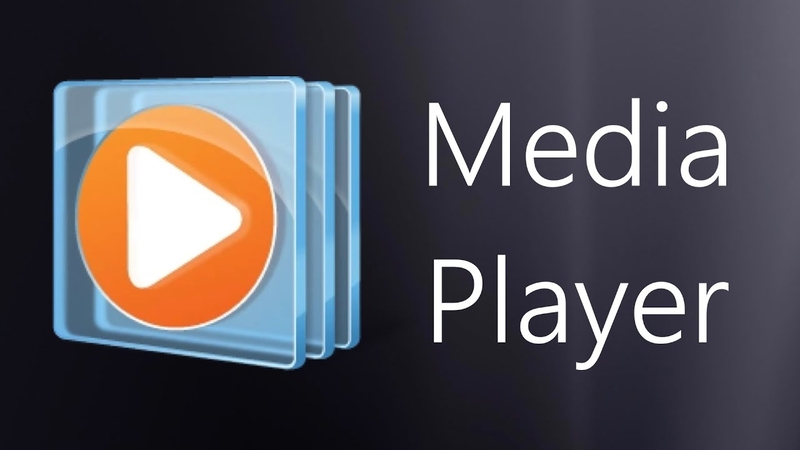
3. Use VLC Media Player
VLC Media Player is a free and open-source media player that can play almost any audio and video formats, including WAV files. VLC Media Player is also cross-platform, which means it can run on Windows, Mac, Linux, Android, iOS, and more. VLC Media Player can also stream media from online sources, such as YouTube, Spotify, and more. Download and install VLC Media Player from its official website. Launch the program and click on the “Media” menu and then “Open File”. A dialog box will appear and you can browse and select the WAV files you want to play. You can also drag and drop the files to the interface.

4. Use iTunes
iTunes is a media player and manager that is mainly used for Apple devices, such as iPhone, iPad, iPod, and Mac. iTunes can play and organize various audio and video formats, including WAV files. iTunes can also sync and backup your media files to your Apple devices and iCloud. Download and install iTunes from its official website. Launch the program and click on the “File” menu and then “Add File to Library”.
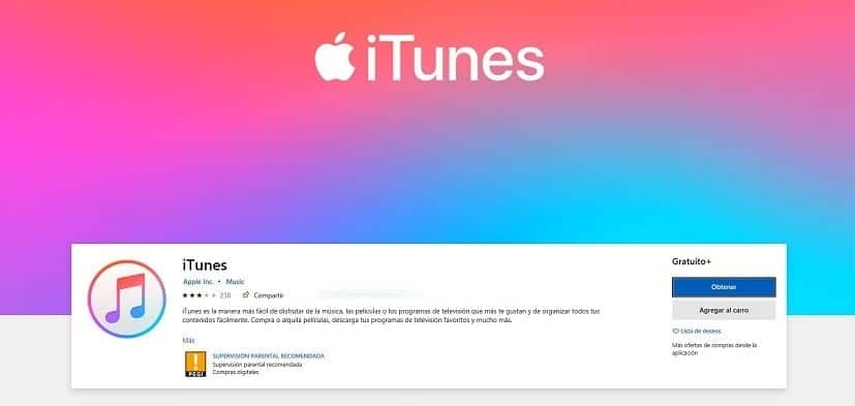
5. Use Google Play Music
Google Play Music is a music streaming service and app that allows you to upload and play your own music files, as well as access millions of songs online. Google Play Music can play various audio formats, including WAV files. Google Play Music can also create personalized playlists and recommendations based on your preferences and listening history. Download and install Google Play Music app from the Google Play Store or the App Store. Launch the app and sign in with your Google account. You can also create a new account if you don’t have one.
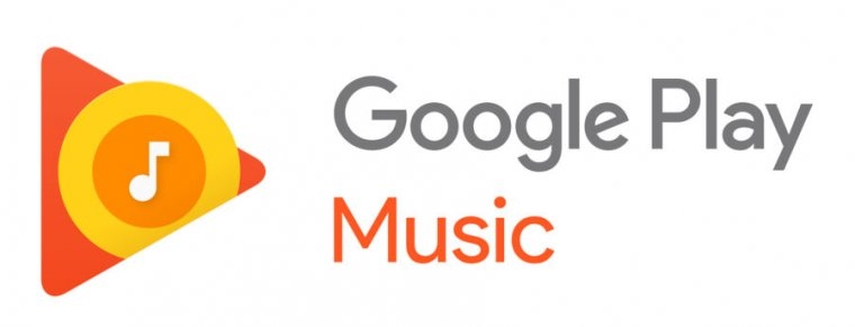
6. Use Online Audio Players
Several online audio players allow you to upload and play WAV files directly from your web browser. These platforms are convenient because you don’t need to install any software. Here are some popular options like audiomack is a free music streaming platform that supports WAV files. You can upload your WAV files to your account and play them online. It also offers features like playlists and sharing options. One more is SoundCloud allows artists and users to upload and share their music. You can create an account, upload your WAV files, and share them with others. SoundCloud also has a large community of music enthusiasts.

7. Use Mobile Apps
If you want to play WAV files on your smartphone or tablet, consider using dedicated mobile apps. Poweramp is a powerful music player for play wav files on android devices. It supports various audio formats, including WAV. You can customize the interface, create playlists, and enjoy high-quality sound.
VOX is an iOS app that plays WAV files and other formats. It also offers cloud storage integration, so you can access your music from different devices.

8. Use Hardware Devices
Finally, if you have WAV files stored on external devices, you can use hardware players to enjoy them. Many CD players can play audio CDs with WAV files burned onto them. Simply create an audio CD with your WAV files and play it on a standard CD player. If you’re a musician or audio professional, you can connect USB audio interfaces to your computer. These devices often support WAV playback and recording.

Extra Tips: How to Convert WAV Files?
One of the easiest and most versatile ways to play WAV files is to use HitPaw Video Converter, a powerful and user-friendly software that can convert any video and audio files to various formats. HitPaw Video Converter, you can not only play WAV files on your computer, but also convert them to other formats that are compatible with your devices and platforms, such as MP3, AAC, M4A, OGG, WMA, and more. Supports over 1000 video and audio formats, including 4K, HD, and VR videos. Simple and intuitive interface that allows you to drag and drop files, choose output formats, and adjust settings.
Watch the following video to learn more details:
Features of HitPaw Video Converter
- Multiple audio and video formats: HitPaw Video Converter can download Tiktok songs in various audio formats, such as MP3, M4A, WAV, FLAC, etc. It can also download Tiktok videos in various video formats, such as MP4, AVI, MOV, MKV, etc.
- Easy to use and user-friendly interface: HitPaw Video Converter has a simple and intuitive interface that makes it easy for anyone to use. You just need to copy and paste the Tiktok video link, choose the output format and quality, and click the download button.
- No ads, pop-ups, or malware: HitPaw Video Converter is a safe and reliable tool that does not have any ads, pop-ups, or malware. You can download Tiktok songs without any interruption or risk.
Steps to use HitPaw Video Converter
Step 1: Import Your FilesLaunch HitPaw Video Converter and either click "Add Video" to import your files or simply drag and drop them directly into the program. Your video files will be queued for processing.

Your video files will be queued for processing.

Step 2: Optional Video Info Editing
If desired, you can customize your video information by clicking on the file name to edit the title.

Use the pen or info icon to modify media metadata such as title, artist, album, composer, genre, date, and description.

Step 3: Incorporate Subtitles
Upon importing a video into HitPaw Video Converter, review the subtitles status. If the default option is "No subtitles," it may indicate embedded hardware or closed subtitles. These types are permanently affixed to the original video frames and cannot be altered by users.

Step 4: Choose Output Format
For each file, select an output format by clicking the inverted triangle icon in the lower right corner. Alternatively, choose a unified output format for all files by clicking "Convert all to" in the lower left corner.

Customize output format parameters by clicking the edit icon, accessing the format preferences window, and adjusting quality, video, and audio codec settings.

Step 5: Convert Your Video
Navigate to the Hardware Acceleration Detection and Lossless Conversion tab at the top-right corner.

FAQs
Here are some FAQs about how to play wav sound files:
Q1. Can I play WAV files on my iPhone?
A1. Yes, you can use apps like VOX or upload WAV files to cloud storage services accessible on your iPhone.
Q2. Why do WAV files take up more space than other formats?
A2. WAV files are uncompressed, which results in higher audio quality but larger file sizes.
Conclusion
In conclusion, mastering the art of how to play wav files is essential for anyone dealing with audio content. Whether you're an audiophile, a musician, or a content creator, understanding the various methods outlined in the guide can greatly enhance your experience with WAV files. Additionally, HitPaw Video Converter emerges as a highly recommended tool for its versatility and efficiency in managing audio and video files. With its user-friendly interface and robust features, it's an invaluable asset for anyone looking to convert, edit, or enhance their multimedia content. Embrace these techniques and tools, and unlock a world of possibilities in your audio journey.






 HitPaw Watermark Remover
HitPaw Watermark Remover  HitPaw Photo Object Remover
HitPaw Photo Object Remover

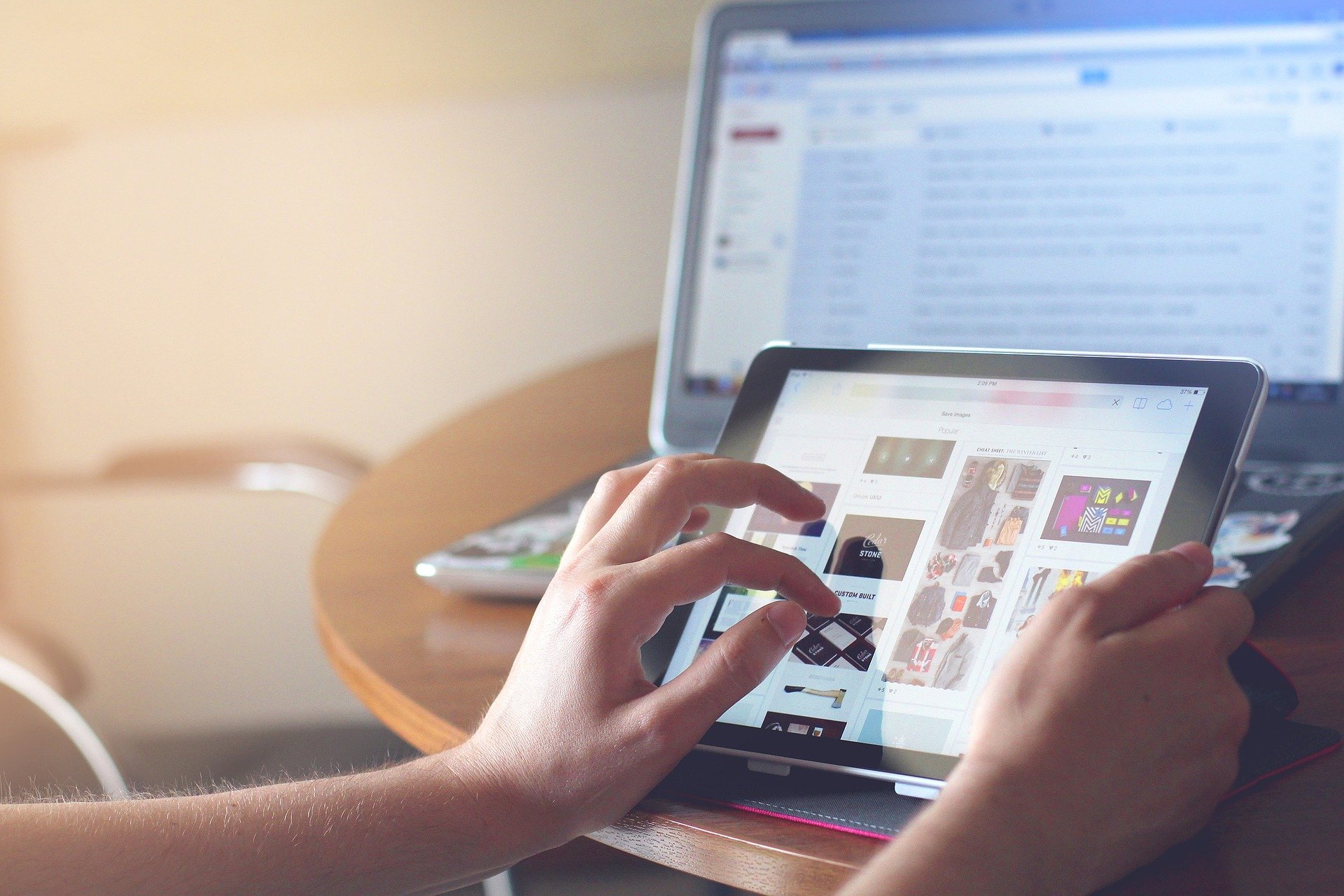

Share this article:
Select the product rating:
Joshua Hill
Editor-in-Chief
I have been working as a freelancer for more than five years. It always impresses me when I find new things and the latest knowledge. I think life is boundless but I know no bounds.
View all ArticlesLeave a Comment
Create your review for HitPaw articles