FLV is one of the oldest video file formats you'll ever find, as it has been used to store live-streaming videos across the internet. However, since this FLV format is old, many devices don't bother supporting this format.
So, turning the FLV to MP4 becomes relevant to make your videos compatible with all devices. Keep reading this post to find some of the most reliable ways to convert FLV to MP4.
Part 1. Convert FLV to MP4 with the Easiest Way [No Quality Loss]
You'd have tried out various tools that can help you convert your video files into the desired format, but one thing is sure you would have found a tool having fewer features than HitPaw Video Converter comes up with. It is an excellent video converter that helps you turn the FLV to MP4.
Apart from allowing you to convert video files into 1000+ audio and video formats, the thing to like about HitPaw Video Converter is that it doesn't affect the resolution of your video. Apart from being a video converter offering highly advanced and professional features, HitPaw is much more than a video converter. Instead, this remarkable tool allows you to convert audio files and images and brilliantly edit video and audio files.
Moreover, HitPaw Video Converter allows you to download videos or audio from 10000+ online websites, making it a top-notch tool.
- Allows you to convert video and audio files to 1000+ video and audio formats
- Convert FLV to MP4 in original quality
- It comes up with a 120x faster conversion speed
- Allows you to convert multiple video files simultaneously
- It lets you edit the video files appropriately
- Download the videos from 10000+ online websites
- Comes up with the intuitive user interface
How to convert FLV to MP4 via HitPaw Video Converter [Mac Version]:
Step 1.After visiting the official website of HitPaw Video Converter, you'll need to download the software on your PC and get it installed afterward. Next, launch the software to begin the proceedings
Step 2.Click on the Convert icon and then hit the Add Files icon to select the FLV files you want to turn into MP4. Since HitPaw Video Converter supports batch conversion, you can also import multiple video files and convert FLV to MP4 in batch.

Step 3.After importing the FLV files to the main interface of HitPaw Video Converter, click on the '' Convert All to'' icon to select the format you'd want to turn the video into. Since you're looking to FLV to MP4, select MP4 as your destination format.

Step 4.After selecting the destination video format, you'll need to tap on the Convert All icon to initiate turning the FLV file to MP4. The process should take only a few minutes, depending upon the speed of your internet. This way, you'll be able to convert FLV to MP4 in original quality.

Part 2. How to Convert FLV to MP4 using VLC Media Player
If you want to convert FLV to MP4 and are looking for a way to serve your purpose, opting for VLC media is an appropriate way to go ahead. Although the VLC media player allows you to play and enjoy video and audio files, it also holds the credentials for converting video and audio files.
The only downside VLC has is that it might tinker with the resolution of your video and might take longer than usual to convert the FLV file to MP4. So, you can't say that the VLC is a better way than HitPaw Video Converter to convert your FLV files into MP4 as HitPaw Video Converter comes up with much more quality and professional features.
Here's how to convert FLV to MP4 via VLC.
Step 1.Launch the VLC Media Player on your PC and tap the Media icon. Proceed ahead by hitting the ''Convert/Save'' icon.

Step 2.After visiting the Open media, you'll need to tap on the Add icon to import the FLV video files you'd want to convert into MP4.

Step 3.Tap on the Convert/Save icon to get on with the things you're working on.
Step 4.Navigate to the '' Convert Page'' and select the MP4 as your destination format. Next, tap on the Start icon to turn the FLV to MP4.

Part 3. HandBrake – Convert FLV to MP4 on Mac, But Slow
Handbrake is another terrific way to convert from FLV to MP4, as it allows you to convert video files into MP4 and MKV formats. Although turning the FLV to MP4 via Handbrake won't be a bad idea, this method can take a lot of your time, and there is no guarantee that the resolution of your video will be maintained. Hence, HitPaw Video Converter remains the best way to convert FLV to MP4 in original quality.
Here's how to turn an FLV file to MP4 through Handbrake.
Step 1.To start with, you'll need to launch the Handbrake on your PC and launch it afterward. Next, import the FLV file you want to convert into an MP4 format.

Step 2.After importing the FLV file to the main interface of Handbrake, you'll need to select MP4 as your destination format, and you can also edit the filters and dimensions from there.

Step 3.Tap on the Browse icon to select the destination to which you'd like to transfer the converted MP4 files.
Step 4.Add the FLV video to the queue and tap on the Start icon to convert the FLV file to MP4.

Bonus Tip. What is FLV? Why convert FLV to MP4
FLV is the most popular format used for live streaming across the internet. It is an open standard video format supported by non-Adobe and Adobe products. Although this format doesn't support subtitles or chapters but has been widely used in streaming videos on Facebook, YouTube, etc.
However, various reasons urge you to turn FLV to MP4, and one of the most common reasons is that FLV doesn't support all devices, and you can play MP4 videos on almost all devices.
Let us compare MP4 and FLV video formats to show you why MP4 is better than FLV.
| MP4 | FLV | |
|---|---|---|
| Video quality | Less quality loss, higher compression | It comes up with a small size, but it doesn't pay attention to the quality of the video |
| Internet Search | Easy accessible | Search engine spiders won't recognize it. |
| Compatibility | Supports all the devices and programs | It doesn't support all the mobile devices |
| Play file | No plugin required | You'll have to install the Flash Player plugin. |
| Battery Life | Consume Less power | Consume More power |
Summing Up
Converting an FLV file to MP4 doesn't only help you play the video on all devices and improves the video quality. You can take the important notes from this post to convert FLV to MP4.
All the tools mentioned in this guide are worth a try, but HitPaw Video Converter is far superior to FLV to MP4 converter than all the other tools. It is an exceptional tool that allows you to turn FLV to MP4 in original quality in no time.






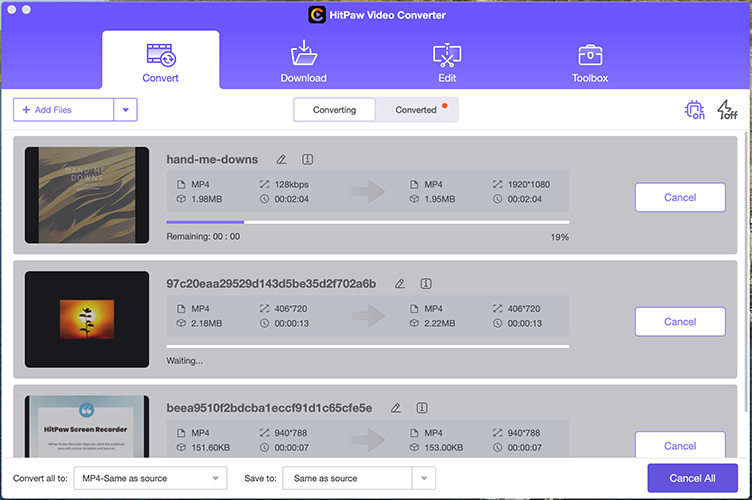
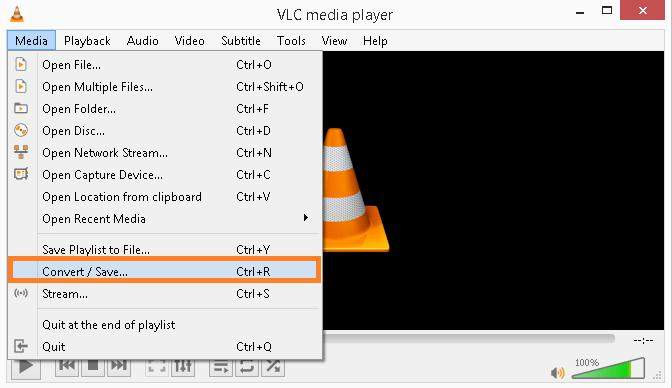
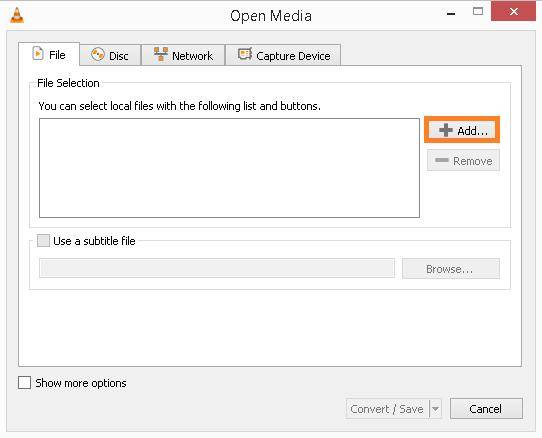
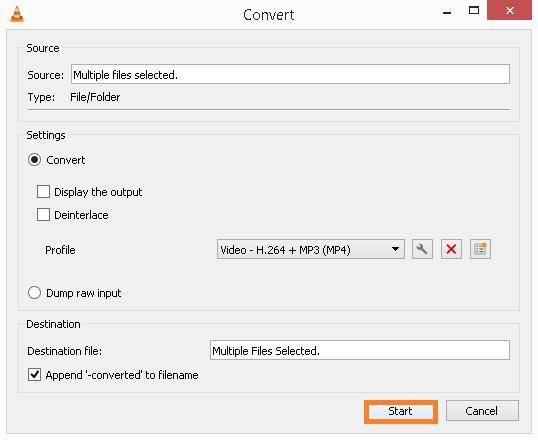
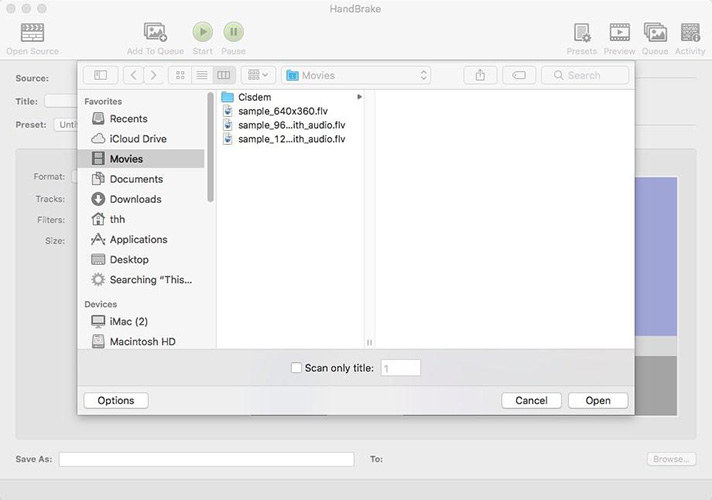
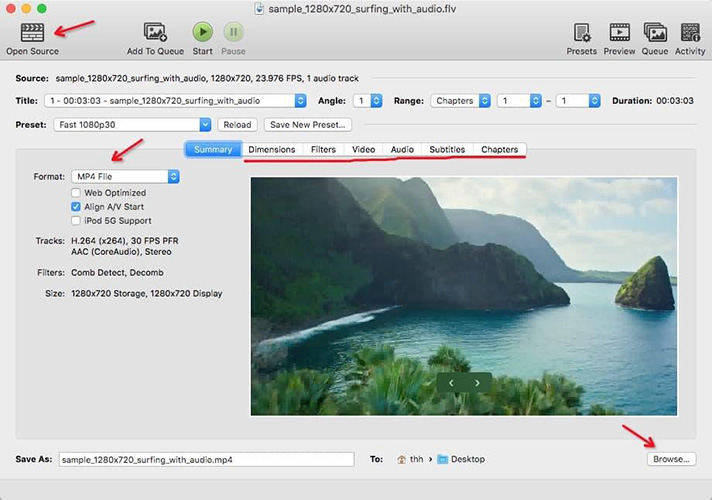
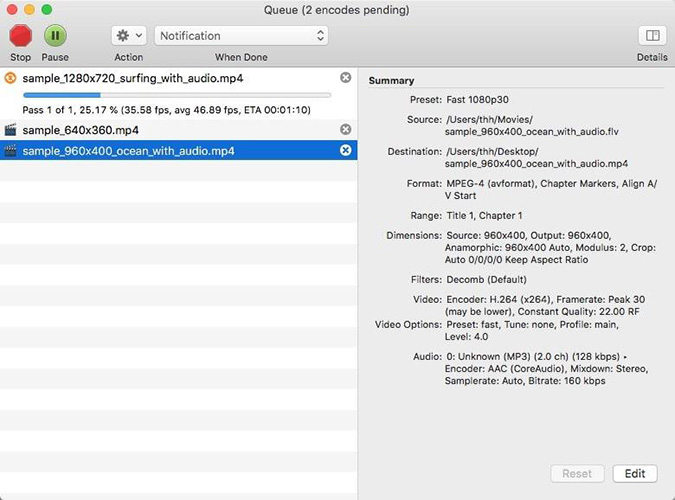

 HitPaw Video Converter
HitPaw Video Converter  HitPaw Screen Recorder
HitPaw Screen Recorder HitPaw VikPea (Video Enhancer)
HitPaw VikPea (Video Enhancer)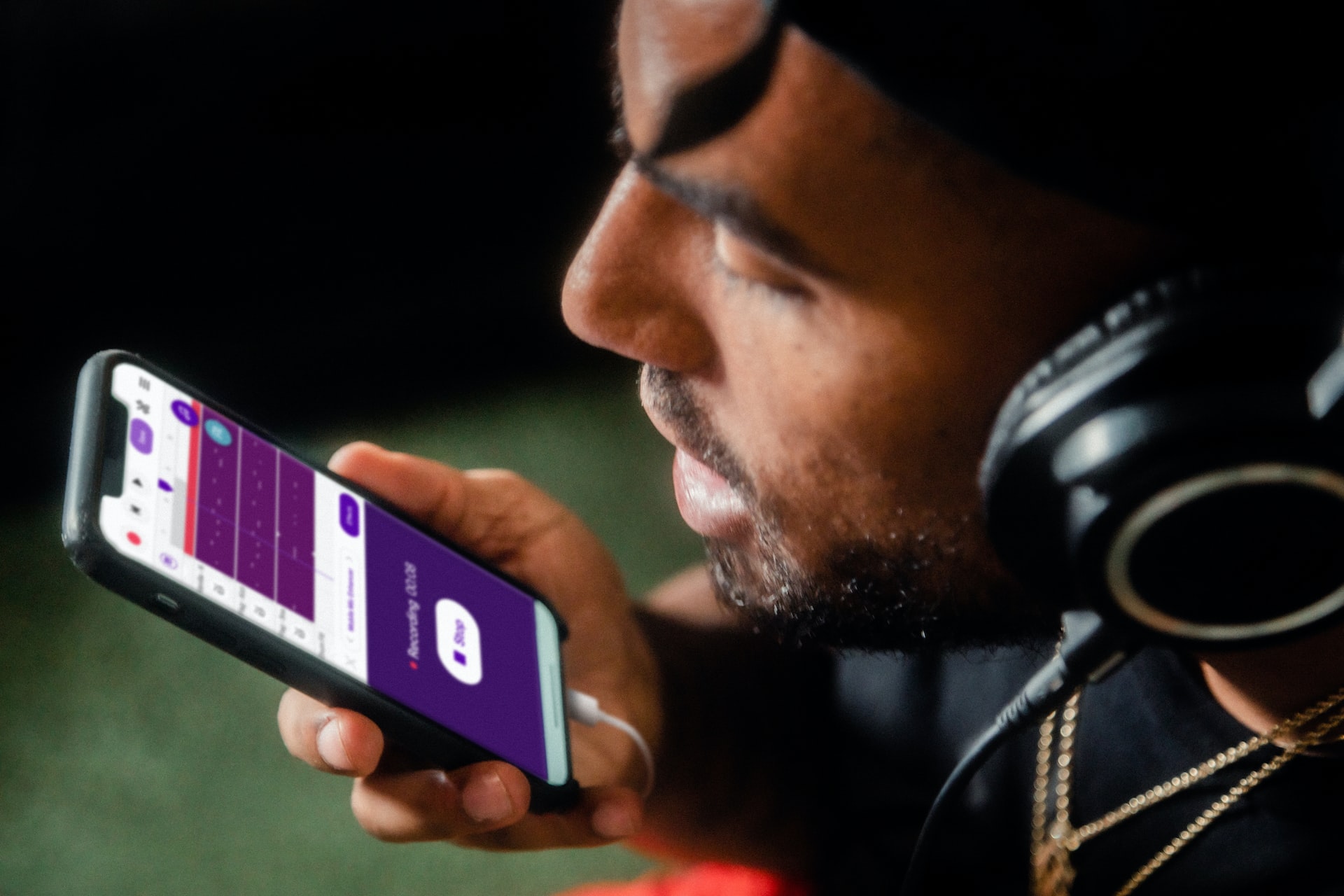
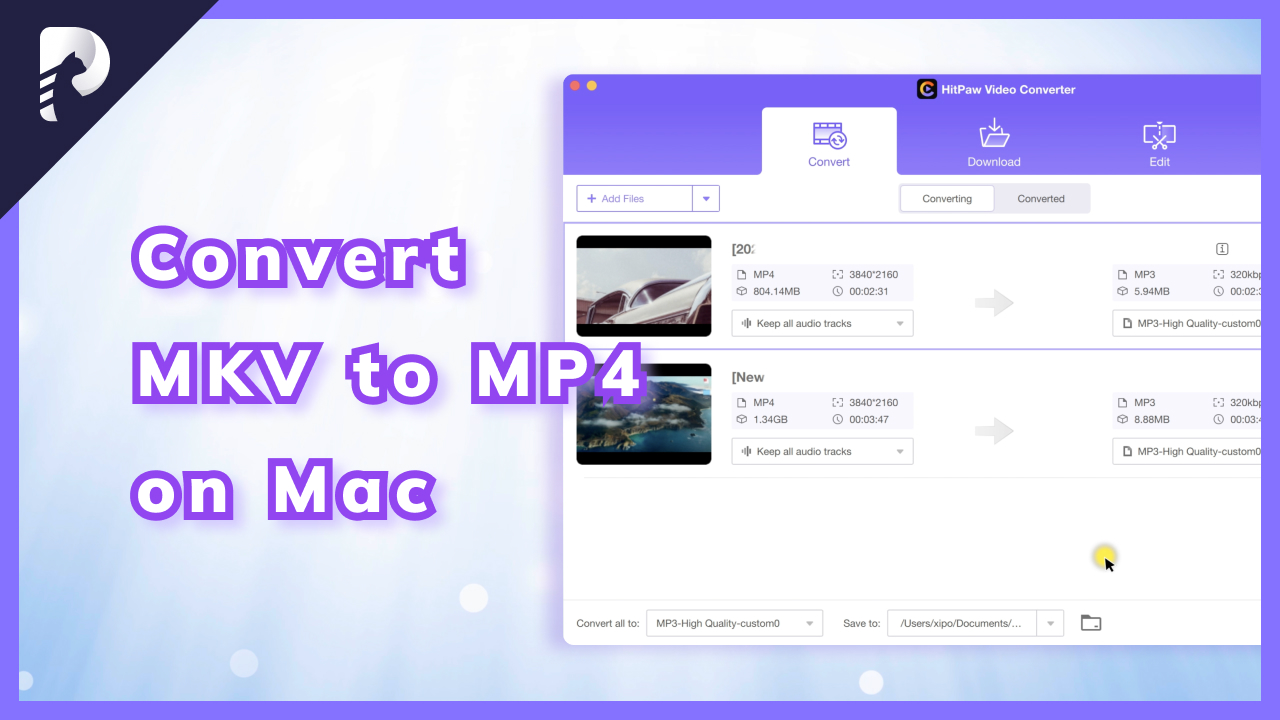


Share this article:
Select the product rating:
Joshua Hill
Editor-in-Chief
I have been working as a freelancer for more than five years. It always impresses me when I find new things and the latest knowledge. I think life is boundless but I know no bounds.
View all ArticlesLeave a Comment
Create your review for HitPaw articles