[Solved!] How to Instantly Fix iPhone Screenshot Not Working
Saving the content of your device’s screen by taking screenshot is a huge blessing for everyone around. Taking screenshot on iPhone is a matter of two taps and you are done. However, sometimes users face an error while taking screenshot which could be due to many obvious reasons. In this article we have explained top-notch tips which can help you to fix iPhone screenshot not working error.
Part 1. 5 Ways on How to Fix Screenshot Not Working iPhone
In this section we have collected few obvious reasons which can cause screenshot not working iPhone. All you need to do is to try these one by one and see which one works effectively to fix screenshot on iphone not working
Close All the Apps
Starting with the basic tip, close all the opened apps since many apps running in the background may cause iPhone 8 screenshot not working or iPhone 10 screenshot not working. So, close all the recent app. If you are using an iPhone with home button then double tap it to see all the apps running in background and remove them one by one.
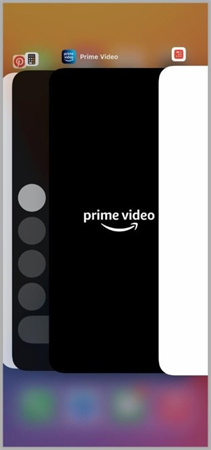
Restart/ Force restart Your iPhone
Restarting an iPhone can resolve many issues in your device and you should not take it for granted. If you see full page screenshot iPhone not working then force restart your device to fix minor anomalies with your iPhone. This can also fix minor glitches which sometimes interfere with your device’s software. After reboot, try again to see if your screenshot command is working properly or not.
Alternative Method to Get Your Screenshots on iPhone
If you have tried the above discussed basic methods then you can switch to alternative methods. These methods can also help you in taking screenshot.
Physical Buttons
We all know that taking screenshot is so simple with physical buttons. So, try taking screenshot by quickly pressing and release sleep/wake button and volume up button in one go. Likewise, if you have an iPhone with a home button, then simultaneously press power/sleep button and home button and release both at the same time to take screenshot.
AssistiveTouch
Assistive touch is an accessibility feature which helps you to perform different task on your iPhone device when physical buttons stop working. So, situations when you are unable to take screenshot using physical buttons, you can look for Assistive touch feature to take help.
- Opt for Settings app > Accessibility > Touch
- Now find Assistive touch feature and enable it
- Once this feature is turned on, you will see a circular button on your screen. Tap it > go to device > More > screenshot
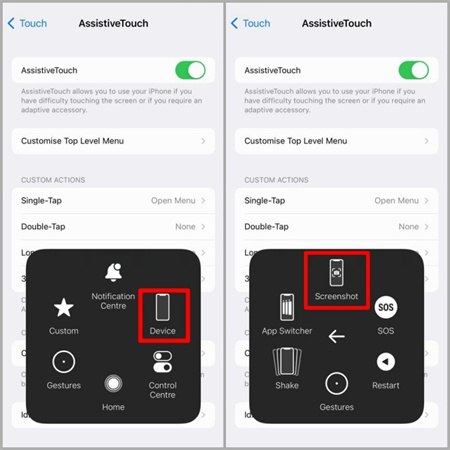
Siri
Taking help from Siri on different matters is very common among iPhone users. Why not try it to fix screenshot iPhone 7 not working and later models? All you need to do is activate Siri and start the conversation by saying “Hey Siri” and say “take a screenshot” Here your part is done and Siri will take a screenshot for you.
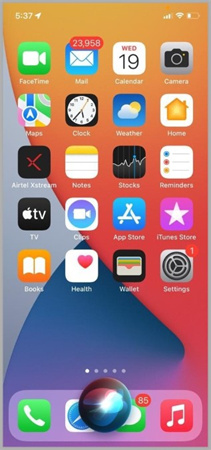
Back Tap
Using back tap method on iPhone can also help you in taking screenshot. Here is how to do it:
- Go to settings > Accessibility > Touch
- Locate Back Tap and tap on it
- Now configure it for double tap or triple tap for screenshot
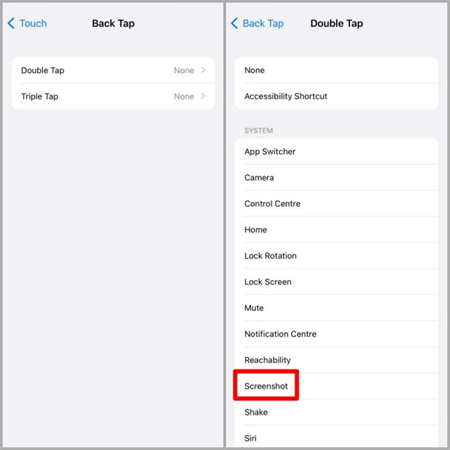
Free Up Your Storage Space
Having an iPhone always running short of storage space may lead you to face this situation. For instance, your device will not have enough space to save another image due to which it won’t allow you to perform this action. Make sure your device has enough storage space since it helps in the smooth working of other apps as well. To check whether your device has enough storage space or not follow these steps.
- Go to Settings app > General > iPhone storage
- If you see your device doesn’t have enough space to save other files, try deleting unwanted and surplus files from the media of your iPhone. After this, again try for a screenshot
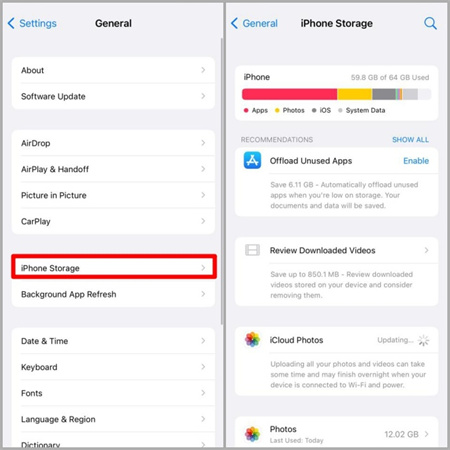
Update Your iPhone to Latest Version
If you are still facing screenshot on iphone xr not working then this could be due to a bug in iOS version you are using. You need to make sure that your have installed all the recent updates on your iPhone so nothing such happens due to old iOS version on your iPhone. Here is how you can check the available updates for your apple device.
- Go to Settings > General > Software Update
- Download and install all the pending updates
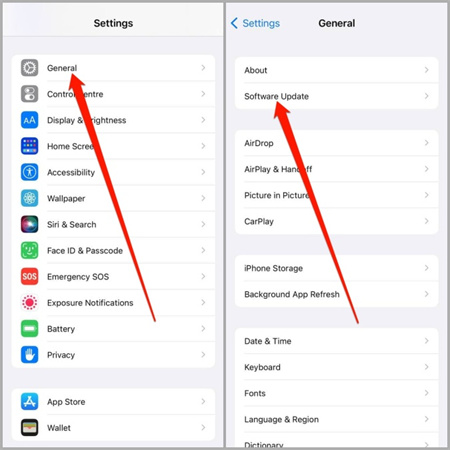
Reset Your iPhone
This can be your last resort in case nothing is working out for you. Try resetting your iPhone. Before doing that bear in mind that it will reset all your settings preferences, and default values for different apps. Here is how you can perform it
- Open Settings > General > Tap on Transfer or Reset iPhone
- Press Reset all settings. You will be required to enter passcode of your device. Enter it and further you can choose to keep or remove your device data as well
Part 2. Better Solution to Fix iPhone ScreenShot Not Working Perfectly
If you are still looking for why can't i take a screenshot on my iPhone then you surely need a reliable and professional solution for this. Saving the best for last, you can use HitPaw Screen Recorder to take help in this regard.
It is a professional software which is easier to use and offer multiple perks since you can record screen, edit and save it. Its user-friendly interface helps you to quickly adapt its simple operating steps and you can use without taking any help from anyone. Moreover, you can record any screen including webpages, games, texts, online lectures, webcam, and many more.
- Efficient, fast and reliable
- User-friendly interface
- High quality screen recording
- Can record anything on screen including games, webcam, lectures, meeting and many more
- Can record full screen or a specific part according to your preferences
Here are the simple steps of using HitPaw Screen Recorder to record screen as a scrolling screenshot
Before you start, you can click the button below to download freely.
Step 01 Launch HitPaw Screen Recorder on your computer and choose a device “Device” from main interface
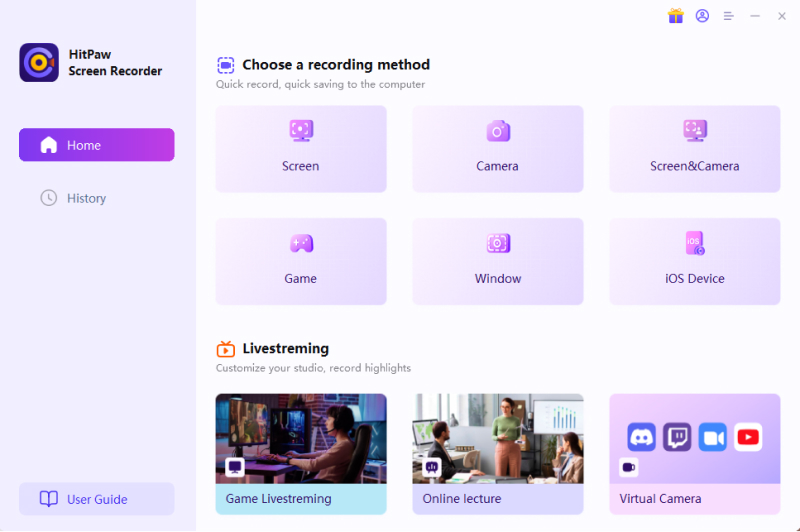
Step 02 Open control center in your iPhone and click on “screen mirroring”. There you will see HitPaw Screen Recorder. Tap on it.
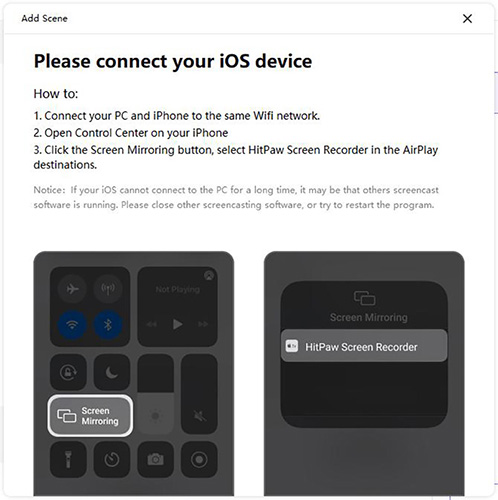
Step 03 Now you can access your iPhone’s screen on HitPaw Screen Recorder software. Click on the red button to start recording of the screen to the end you want.
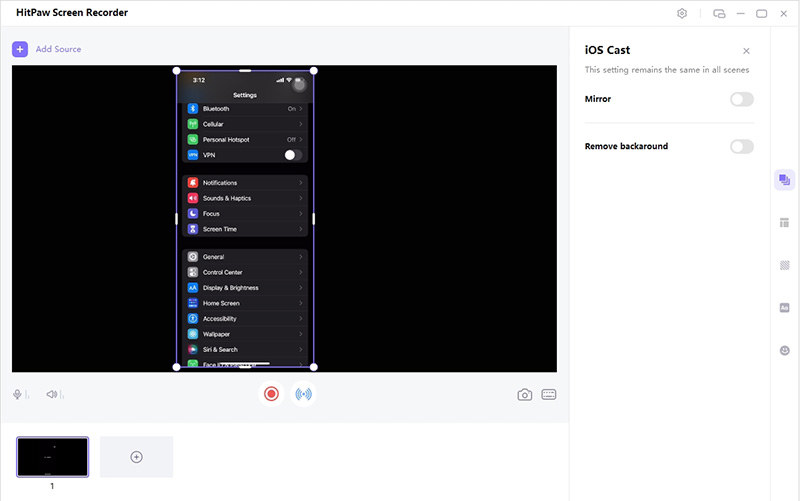
Conclusion
Taking screenshot is a blessing in times when you are in a rush of saving something very important on screen. Facing iPhone screenshot not working issue can spoil the whole fun. We hope the above-mentioned tips will help you to fix this. However, we see HitPaw Screen Recorder is a better option since it guarantees quality-based results respecting your time and needs.





 HitPaw FotorPea
HitPaw FotorPea HitPaw Compressor
HitPaw Compressor



Share this article:
Select the product rating:
Joshua Hill
Editor-in-Chief
I have been working as a freelancer for more than five years. It always impresses me when I find new things and the latest knowledge. I think life is boundless but I know no bounds.
View all ArticlesLeave a Comment
Create your review for HitPaw articles