How to Play Spotify on Tesla Model 3/Y Free/with Premium
Cranking up your favorite tunes is a fantastic way to enhance your driving experience. Spotify, a popular music streaming service boasting millions of songs and podcasts, seamlessly integrates with many aspects of our daily lives. But can you enjoy Spotify on Tesla vehicles? This guide will show you how to use Spotify on your Tesla, even if you don't have a premium subscription.
Part 1. Is There a Spotify App for Tesla?

Yes, Tesla Model 3 and Y vehicles come equipped with a built-in Spotify app as of its latest software versions. This integration allows for a convenient and in-car Spotify experience.
Part 2. How to Play Spotify in Tesla with Premium
If you have a Spotify Premium subscription, you can unlock the full potential of Spotify on Tesla. Here's how to get started:
1. Connect to Tesla Spotify:
1. Power on your Tesla and ensure you're connected to Wi-Fi.
2. Tap on the "Music" icon on the touchscreen.
3. Locate and select the Spotify app from the list of available music sources.
4. Log in to your Spotify Premium account using your login credentials.
2. Play Spotify Music on Tesla:
1. Once logged in, you'll have access to all your Spotify features, including playlists, saved songs, and personalized recommendations.
2. Browse your Spotify library or search for specific songs, artists, or albums using the touchscreen interface.
3. Select the desired music to start playback and enjoy Spotify on Tesla!
Part 3. How to Play Spotify for Tesla Without Premium
Even without a Spotify Premium subscription, you can still enjoy some Spotify on Tesla functionality:
1. Get Spotify via Bluetooth:

1. Enable Bluetooth on both your Tesla and the smartphone with the Spotify app installed.
2. Pair your smartphone with Tesla's Bluetooth system by following the on-screen instructions.
3. Open the Spotify app on your smartphone and start playing your desired music.
4. The audio will stream through your Tesla's sound system, allowing you to listen to Spotify on Tesla using your phone's free account.
2. Play Spotify by USB:

While this method requires additional steps, it offers more control over music selection without relying on an internet connection. Here's where HitPaw Video Converter comes in handy.

HitPaw Video Converter is a powerful and user-friendly software that goes beyond simple video conversion. It can download music from Spotify and other streaming services.HitPaw achieves this by recording the audio playing on your computer, essentially creating high-quality audio files of your desired Spotify songs.
Key Features for Downloading Spotify Music:
- Lossless Audio Recording: HitPaw preserves the original audio quality of Spotify music during the download process, ensuring your Tesla enjoys crisp and clear playback.
- Multiple Format Support: HitPaw allows you to convert the downloaded Spotify recordings into various audio formats compatible with Tesla's media player, such as MP3.
- Batch Processing: Save time by downloading multiple Spotify songs simultaneously, perfect for creating a playlist for your Tesla.
How to Download Musicand Transfer Music Files to Tesla:
1. Download and install HitPaw Video Converter from the official website.
2. Launch the HitPaw Video Converter and select the "Screen Recorder" option.

3. Open the Spotify app on your computer and play the songs you want to download for Tesla.
4. On the HitPaw Video Converter, click the "Record" button to begin capturing the audio stream from Spotify.

5. Once finished playing the desired songs, stop the recording in HitPaw.
6. HitPaw will automatically save the recorded audio files in your chosen format (e.g., MP3).

7. Transfer the downloaded music files to a USB flash drive.
8. Insert the USB flash drive into your Tesla's USB port and navigate to the "Media" section on the touchscreen.
9. Select your USB drive and browse the downloaded Spotify music files to play them on Tesla.
Part 4. FAQs about How to Play Tesla Spotify
Q1. Why is My Tesla Spotify Not Working?
A1. There can be several reasons why Tesla Spotify might not be working. Here are some troubleshooting tips: Check your Wi-Fi connection: Ensure your Tesla is connected to a stable Wi-Fi network.
Q2. How to Remove Tesla from Spotify?
A2.
If you no longer want your Tesla connected to your Spotify account, you can easily remove it from the Spotify app on your smartphone or computer. Here's how:
Conclusion
Whether you have a Spotify Premium subscription or prefer a free solution, you now have the knowledge to enjoy Spotify on Tesla. The built-in Spotify app with a premium subscription offers the most convenient and feature-rich experience. For those without a premium subscription, using Bluetooth or downloading music with HitPaw Video Converter are viable alternatives.






 HitPaw Watermark Remover
HitPaw Watermark Remover  HitPaw Photo Object Remover
HitPaw Photo Object Remover

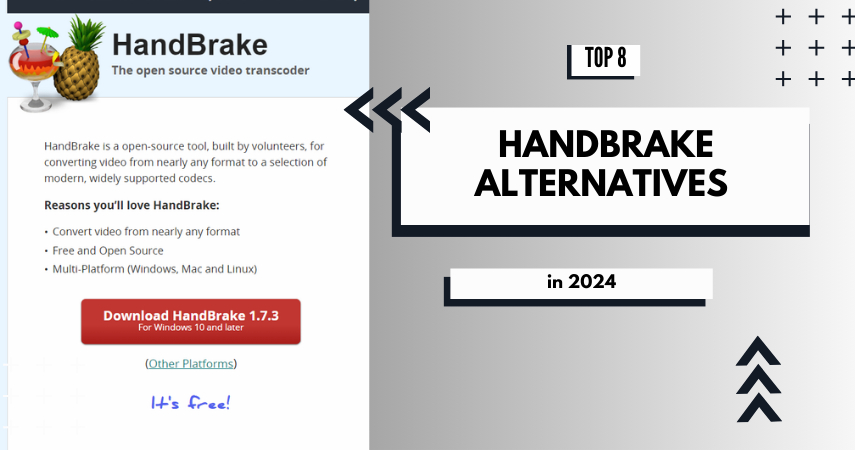

Share this article:
Select the product rating:
Joshua Hill
Editor-in-Chief
I have been working as a freelancer for more than five years. It always impresses me when I find new things and the latest knowledge. I think life is boundless but I know no bounds.
View all ArticlesLeave a Comment
Create your review for HitPaw articles