How to Remove Podcasts from Spotify Homepage
If you are here to learn more about how to get rid of podcasts on Spotify Home page, then you are in the right place. This article discusses different ways to manage the recommended feed on your homepage, which may sometimes show podcasts you don't want to listen to or don't align with your interests.
Part 1: How to Get Rid of Podcasts on Spotify Home Page?
If you want to learn how to remove a podcast from your shows on Spotify because it is being recommended, we will discuss it in the next section. Here, we will discuss podcasts that you haven't listened to or have listened to but haven't subscribed to.
1.Go to your homepage using the Spotify app.
2.Scroll through the top podcasts that you see here.
3.You will see three dots next to each podcast you don't want to see at the top.
4.Select "Don't Recommend This" or "Hide" in the popup menu.

5.Doing this will remove them from the list.
6.It will make removing such podcasts a few times before the algorithm stops recommending similar shows or podcasts
If you still see unwanted shows, you must clear the Spotify app's listening history or cache. This method can finally fix the issue.
Part 2: How to Remove a Recommended Podcast on Spotify
Spotify regularly recommends new shows and podcasts based on what you have listened to or what is trending. Trending doesn't mean that it aligns with your taste. If you are frustrated by this and want to know how to remove podcasts from your shows on Spotify on the recommended page, here is how.
- 1.Open the app and go to the homepage.
- 2.Once there, select "Podcasts & Shows", available at the homepage's top.
- 3.Locate any unwanted recommendations and tap on three dots to trigger a popup, where select "Not Interested".
If this issue isn't resolved, you can follow the following method:
1.Click on the unwanted podcast to go to the Podcast's main page.
2.Tap on the Gear icon to see "Mark as played".

3.Here, you can tap "Mark all as listened" to avoid getting recommendations.
The second method for how to remove podcast from your shows on Spotify is only required if the first one doesn't work.
Part 3: How to Remove Downloaded Podcasts on Spotify?
In this section, we will talk about issues such as how to remove a podcast from recently played on Spotify. Please follow these steps and get it done easily.
1.Open the Spotify app on your device. Unlike other media apps, you cannot delete or remove all your downloaded shows. You have to do each one individually.

2.Tap on the Library button, which you typically see at the bottom, as shown below.

3.Once there, tap the Downloaded Tab to see all the shows and podcasts you downloaded.

4.Tap on the Save Episodes or Your Episodes as shown below.

5.Tap the green button with the Down Arrow icon on top of each episode.

6.In the following popup, tap on the "Remove" green button, and it will delete that particular episode.

7.Repeat the process with each episode in your library that you want to delete or remove.
This method is straightforward, though cumbersome, for how to remove a podcast from your shows on Spotify.
Bonus tips: How to Download Spotify Songs and Listen Without Limits
If you are a big podcast fan and listen to them regularly on Spotify, you only have a choice to listen to them with your phone. Sometimes, you want to listen to podcasts on your speakers or TV, but there might not be a native Spotify app.
In such cases, to avoid issues like how to remove podcasts from your shows on Spotify, you need a third-party app like HitPaw Video Converter. HitPaw Video Converter lets you download all your favorite shows, which you can transfer to other devices. So you see what a productive app it is. Let's see some other HitPaw Video Converter features.
Best HitPaw Video Converter Features
- Download all your shows and listen to them on any device without limit or Spotify subscriptions.
- Fastest speeds of downloading and converting than any app in the market, up to 120x faster.
- All your media downloads and conversions without any data loss are top-quality.
How to Use Spotify Music Converter?
Step 1:You can find Spotify Music Converter dedicated tool from the Music Tab, as shown below.

Step 2:Once there, you must sign in to your Spotify account.

Step 3:Tap the Play button, and when it starts, click on the Download button as shown below to start downloading.

Step 4:Let the app analyze selected songs, albums, or artists, and then choose which ones you want to download. You can also select the output format and bitrate.

Step 5:wait for the app to finish and then open the folder it downloaded to. You can easily copy or move all downloaded songs to any other drive or device.

Watch the following video to learn more details:
FAQs About Removing Podcasts on Spotify
Q1. Can You Stop Spotify Recommending Podcasts?
A1. Yes, you can because sometimes the recommendations don't match your taste or are trending. To remove them, tap on the three dots on the show or episode and select "Hide" or "Not Interested". Now you know how to remove podcast from your shows on Spotify in simple steps.
Q2. Can You Remove Podcasts from Spotify History?
A2. Yes, it is possible to remove podcasts from your history. Please go to the Spotify App Settings and clear the listening history to do that. You can also clear the app's cache to get the desired effect.
Conclusion
In this article, we discussed how to get rid of podcasts on Spotify Home page or remove them from downloaded locations. Though the steps are easy, they do have some hassles. If you don't like this method and are constantly running out of space, why not try the HitPaw Video Converter tool that can download all your songs?
Now, you don't have to worry about how to remove a podcast from your shows on Spotify, and you can listen to them anywhere, anytime. Download and try the best features of HitPaw Video Converter today and see the difference.

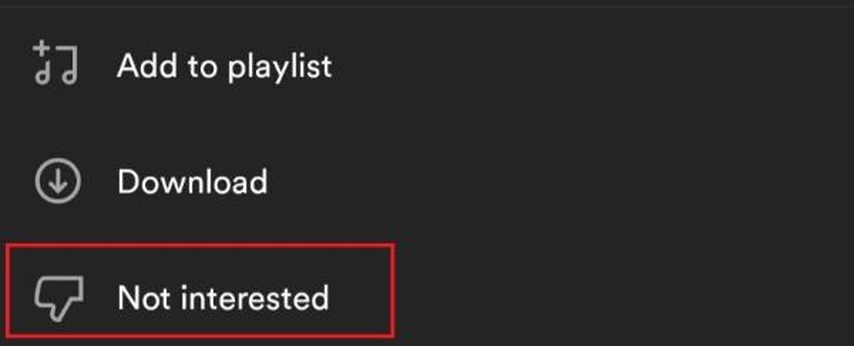
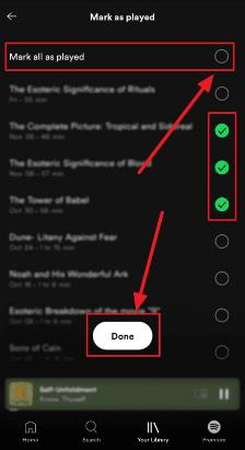
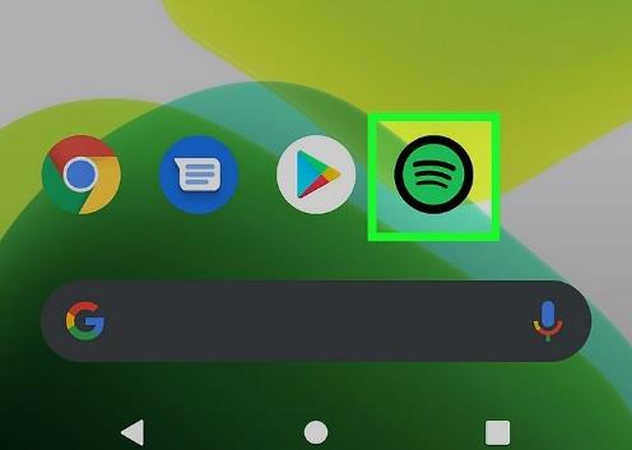
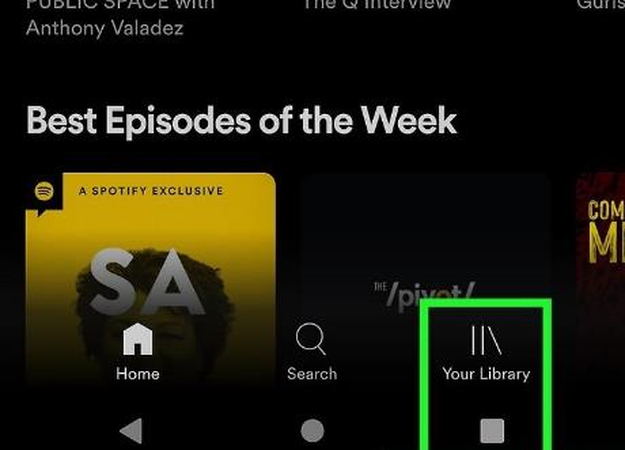
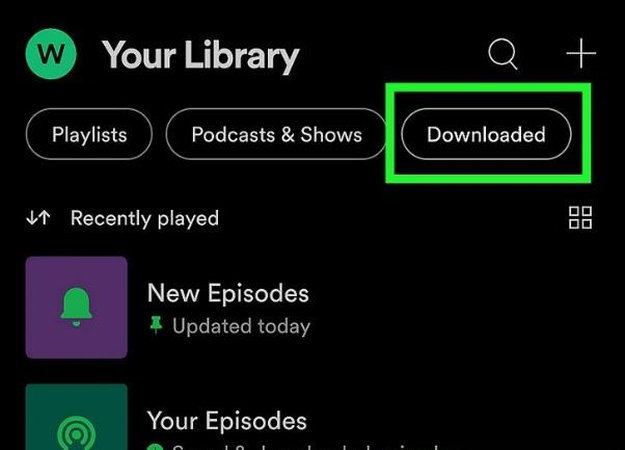
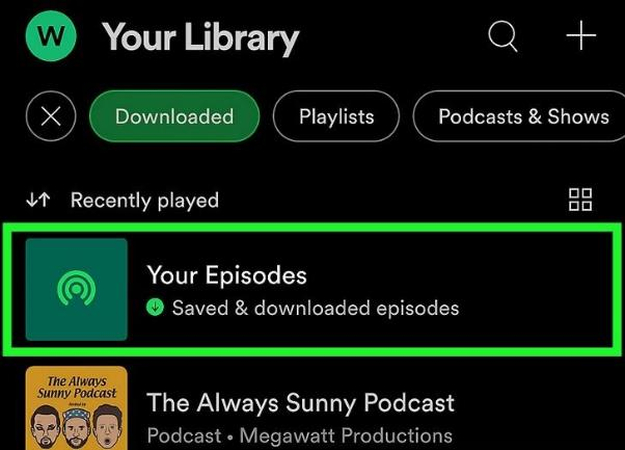
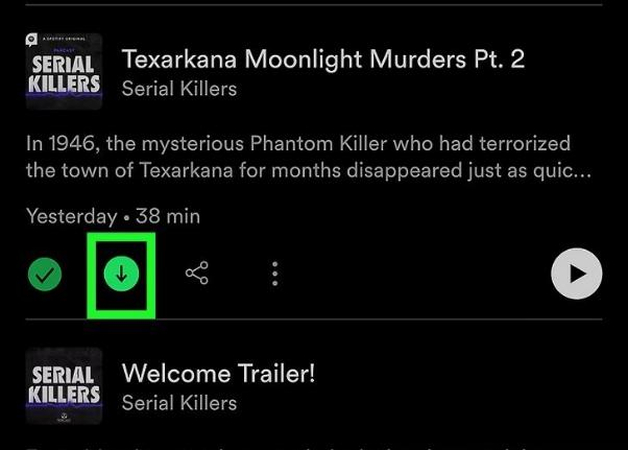
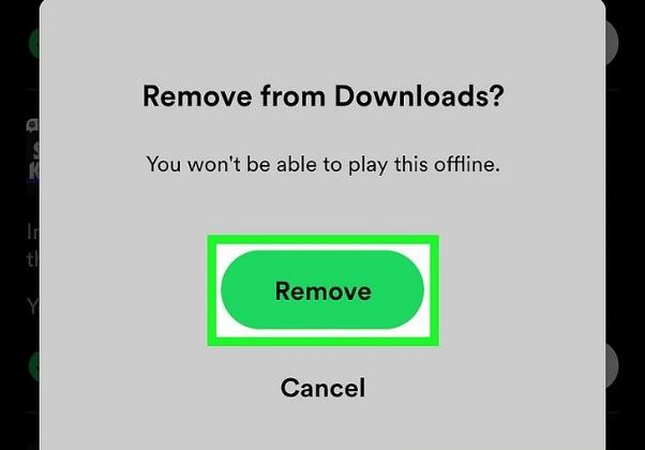






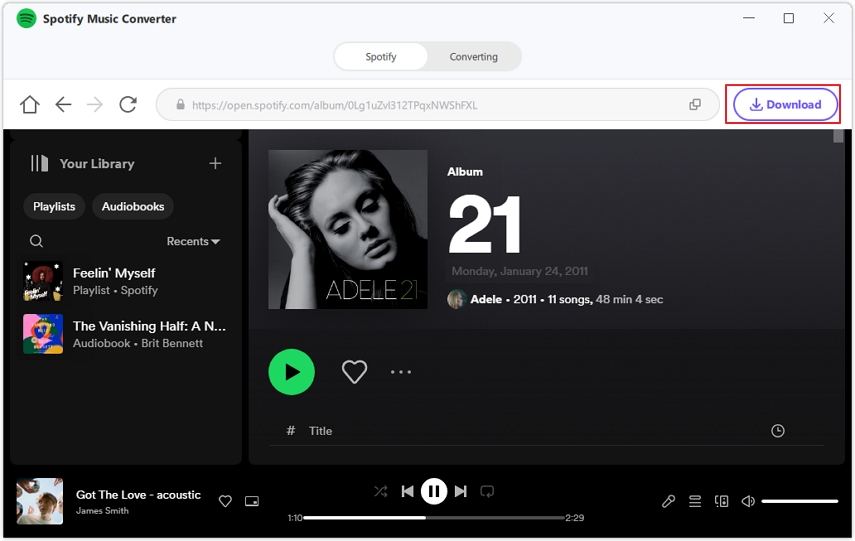



 HitPaw VikPea
HitPaw VikPea HitPaw Watermark Remover
HitPaw Watermark Remover 



Share this article:
Select the product rating:
Joshua Hill
Editor-in-Chief
I have been working as a freelancer for more than five years. It always impresses me when I find new things and the latest knowledge. I think life is boundless but I know no bounds.
View all ArticlesLeave a Comment
Create your review for HitPaw articles