2 Ways to Download Tidal Music to SD Card
Tidal has become a favorite among audiophiles in a world where music is integral to daily life. With its promise of HiFi quality tunes and the ability to download tracks for offline listening through Tidal subscriptions, it's no wonder the platform has garnered a massive following.
Yet, there's a common hiccup users encounter – storage space. Your phone's capacity can quickly dwindle when you've stocked up on a trove of high-quality melodies. That's where the importance of transferring Tidal music to an SD card comes into play.
in the forthcoming sections, we'll guide you through the process to download Tidal Music to SD Card using Tidal app or third-party Tidal music converter.

Part 1. The Official Way to Save TIDAL Music to SD Card
1. Does TIDAL support saving music to SD card directly?
Many music lovers wonder if saving their favorite tunes from TIDAL directly onto an SD card is possible. The short answer is NO. TIDAL, the popular music streaming service, has a layer of protection called DRM (Digital Rights Management) that prevents you from downloading your music files directly to an SD card or any other storage device.
DRM is like a virtual lock that keeps TIDAL's music files accessible only through authorized devices and within the TIDAL app. It's a security measure designed to protect artists' and record labels' rights and ensure that music is enjoyed within the terms of the TIDAL service.
But fret not, if you're using an Android device, there's still hope! You can work around this restriction by changing the download destination and saving TIDAL music to your SD card.
2. Do I need a Tidal HiFi or HiFi Plus account to download Tidal to SD card on Android?
Yes, you do. To download TIDAL music to your SD card for offline listening on an Android device, you must have a TIDAL HiFi or HiFi Plus subscription. These premium subscriptions unlock the ability to download music and store it on external storage like an SD card.
TIDAL offers various subscription tiers, with HiFi and HiFi Plus providing the highest audio quality and offline listening features. Here's what you need to know about these subscription options:
- TIDAL HiFi: This subscription tier offers high-fidelity audio quality, which means you enjoy your music in the best possible sound. It also includes offline downloads, allowing you to save TIDAL tracks to your SD card or internal storage.
- TIDAL HiFi Plus: This is the top-tier subscription from TIDAL, providing everything in HiFi and extra perks like access to TIDAL's exclusive content and events. Like HiFi, it also lets you download music to your SD card for offline listening.
3. The steps to save Tidal to SD card on Android?
- 1.Open the Tidal app on your Android or iOS device. Once you're in, locate and tap on the 'Settings' section. A gearwheel icon typically represents this.
- 2.In the 'Settings' menu, scroll down until you find the 'Music Playback' option. Tap on it to proceed.
- 3.Inside the 'Music Playback' settings, you will see an option labeled 'Download Destination.' This is where you'll configure where your Tidal downloads will be stored. Tap on 'Download Destination' to open the setting window.
- 4.In the 'Download Destination' setting window, you'll find two options: 'Internal' and 'Memory card.' To save your Tidal downloads to your SD card, select 'Memory card' by tapping on it. This marks your SD card as the storage location for your Tidal music.
5.With 'Memory card' as your download destination, you can save Tidal music to your SD card. Whenever you download songs or albums from Tidal for offline listening, they will be stored directly on your SD card.

- Tidal's offline tracks are stored as cached files rather than regular local files. This means you can only play these offline tracks within the Tidal app itself and not on other devices that don't have the Tidal app installed.
- Please ensure your Android phone is running version 5.0 or higher to utilize this feature.
4. Can I listen to TIDAL after cancelling subscription?
No, you cannot listen to Tidal music offline after canceling your subscription. As mentioned earlier, Tidal's offline tracks are stored as cached files, and these files are tied to your active subscription.
When you cancel your Tidal subscription, whether it's the HiFi or HiFi Plus plan, all the Tidal downloads on your SD card will automatically disappear.
This means you will lose access to the offline music you downloaded through Tidal as part of your subscription. You must maintain an active Tidal subscription to continue enjoying Tidal's vast music library offline.
Way 2. Download Tidal Music to SD Card without Subscriptions
Are you a Tidal music lover looking to enjoy your favorite tunes offline without a subscription? Tidal's official way might not support downloading Tidal to SD card, but don't fret! HitPaw Video Converter's TIDAL Music Converter feature lets you download Tidal tracks to your SD card without subscription hassles.
HitPaw Video Converter’s TIDAL Music Converter Feature
- Download TIDAL music to computer, SD card, USB flash drive, etc.
- Download TIDAL to MP3, M4A, WAV or FLAC
- Remove DRM protection from TIDAL songs
- Keep original ID3 tags after downloading
- Convert TIDAL music at 120x faster speed
- Support downloading TIDAL songs, playlists, albums and artists
The Steps to Download TIDAL to SD Card without Subscription
Step 1:First, make sure you've installed HitPaw Video Converter on your computer. Once it's installed, launch the program and head to the Toolbox section. Here, you'll find the TIDAL Converter feature waiting for you.

Step 2:Now, it's time to grab the Tidal music you want to download. Open your web browser and visit the Tidal website. Log in to your Tidal account if you still need to log in. Next, navigate to the Tidal track, playlist, album, or artist whose music you want to save. Copy the link from your browser's address bar.

Step 3:Return to the HitPaw TIDAL Converter and paste the link you copied into the provided search box. After pasting the link, hit the "Analysis" button to let HitPaw work magic.

Step 4:Once the analysis is complete, all the tracks within the album or playlist will be listed. Here, you can preview each track and view the metadata info for each one.
If there are songs you don't want to download, simply uncheck them. You can also search for a specific track or remove any unwanted tracks. If you want to delete all tracks simultaneously, you can do that with a right-click.
Step 5:HitPaw TIDAL Music Converter offers four output formats: MP3, FLAC, M4A, and WAV. MP3 and M4A formats support various bitrates, including 320kbps, 256kbps, and 128kbps.
If you’d like to download TIDAL to SD card, please connect your SD card to computer with card reader and choose the SD card path as the output folder in the “Save to”.

Step 6:Now, you're just one step away from downloading your favorite TIDAL tracks to your computer. Click the "Convert All" button, and the HitPaw TIDAL Music Converter will convert the selected TIDAL music.

After the conversion process, you'll have your TIDAL music files on the SD card. Once they're on the card, you can enjoy your favorite tunes offline without any subscription restrictions or limitations.
The Bottom Line
Downloading Tidal music to an SD card can be done in two simple ways. If you want to save space on your phone, the first method is perfect. However, if you want to enjoy Tidal music on various devices and keep the songs on your SD card without needing a Tidal subscription, then the HitPaw Video Converter is your best choice. It's a user-friendly and efficient tool that ensures you can enjoy your TIDAL tracks offline, anytime, anywhere. Say goodbye to streaming limitations and hello to your offline music collection. Give it a try today and take your TIDAL music experience to the next level!









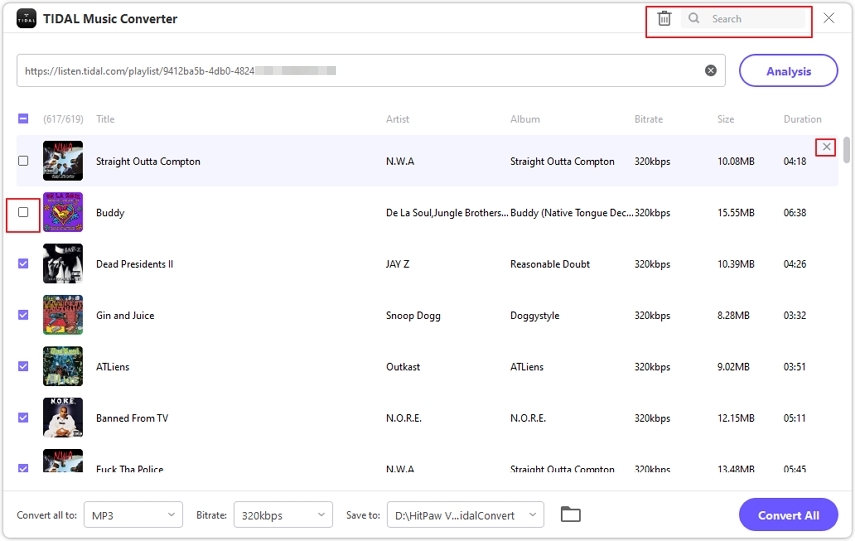



 HitPaw Video Object Remover
HitPaw Video Object Remover HitPaw Photo Object Remover
HitPaw Photo Object Remover HitPaw VikPea (Video Enhancer)
HitPaw VikPea (Video Enhancer)
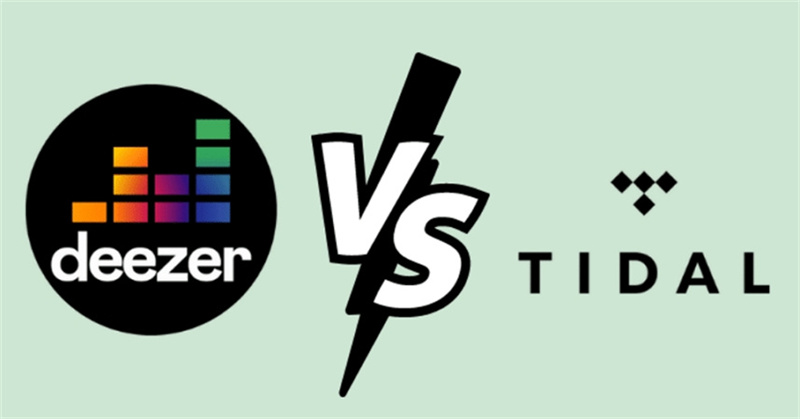


Share this article:
Select the product rating:
Joshua Hill
Editor-in-Chief
I have been working as a freelancer for more than five years. It always impresses me when I find new things and the latest knowledge. I think life is boundless but I know no bounds.
View all ArticlesLeave a Comment
Create your review for HitPaw articles