How to Play Blu-ray on PC in 2024
Blu-ray discs offer high-definition video and audio, but playing them on a computer can be tricky. In 2024, there are two main options for watching Blu-rays on a Windows PC - using a dedicated Blu-ray disc drive or playing the discs with Blu-ray player software.
In this guide, we will cover the hardware and software requirements, as well as the setup process, for both methods. We will also take a look at can my computer play Blue ray. With the right gear and apps, you can enjoy the full Blu-ray experience on your desktop or laptop. Read on to learn how to play a Blu ray on PC in just a few simple steps.
Part 1: How to Play A Blu-ray on PC with VLC
1.1 What is VLC player?
VLC media player is a free, open-source, cross-platform multimedia player that can play Blu-ray discs on Windows, Mac, and Linux computers. VLC supports Blu-ray playback through its libbluray library.
To play Blu-rays with VLC, you first need a Blu-ray drive for your computer. Internal SATA Blu-ray drives and external USB Blu-ray drives will both work. Your computer also needs a minimum of a dual-core 2.4 GHz CPU and 4GB of RAM for smooth Blu-ray playback.
Once you have the hardware, download and install the latest version of the VLC media player. Make sure to tick the Blu-ray decoding option during installation. Then, insert your Blu-ray disc and open VLC. Go to Media > Open Disc and select your Blu-ray drive to begin playback. VLC can navigate Blu-ray menus and play titles without needing additional software.
Wondering can my computer read Blu ray discs? Let’s find out in the next section.
1.2 How to Play A Blu-ray with VLC
Here is how to play Blu ray on PC without Blu ray drive with VLC:
- 1. Download and install the latest version of the VLC media player on your Windows PC. Also, download the libbluray library file from the VLC website. When installing the libbluray file, place it in the VLC installation folder, usually C:\Program Files\VideoLAN\VLC.
- 2. Open VLC and click on "Media" in the top menu bar. Select "Open Disc" from the drop-down menu. Alternatively, you can press Ctrl + D on your keyboard.
- 3. The "Open Media" window will appear. Click on "Disc" and then select "Blu-ray" from the sidebar. Now click "Browse" to locate and select the Blu-ray disc drive on your computer.
- 4. The "Select disc device" window will show your Blu-ray drive. Select it and click "Play". VLC will now start playing the Blu-ray disc, including navigating menus and playing titles.
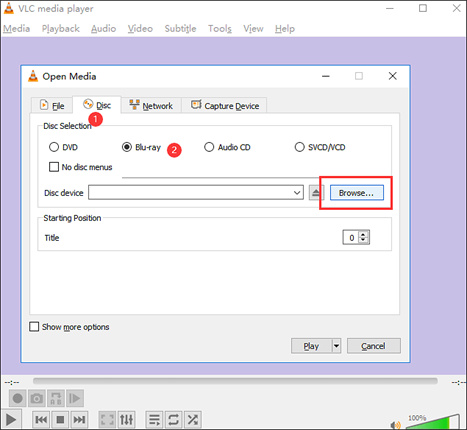
Part 2: Convert Blu-ray to Digital and Play Without Blu-ray Drive
HitPaw Video Converter is an AI-powered video conversion software for Windows and Mac. It can convert between 1000+ video and audio formats, including converting Blu-ray discs to digital files.
With HitPaw Video Converter, you can easily convert your Blu-ray collection to digital files to play on PCs and mobile devices without needing a dedicated Blu-ray drive.
Some of the main features of HitPaw Video Converter for Blu-ray conversion are:
- Directly convert Blu-ray discs to formats like MP4, MOV, and MKV without needing to rip or extract the files first.
- Preserve 100% original quality when converting Blu-rays to digital format. No quality loss from the original Blu-ray.
- Supports converting Blu-ray to 4K resolution for playing on 4K TVs and devices.
- Fast conversion speeds by utilizing GPU hardware acceleration. Converts Blu-rays quicker than real-time playback.
- Intuitive interface for adding Blu-ray discs and selecting output format/resolution. Easy to use, even for beginners.
- Additional editing features like trimming, cropping, and rotating videos from the Blu-ray.
Here are the steps for converting a Blu-ray disc to digital format with HitPaw Video Converter:
1.Download and install the latest version of HitPaw Video Converter from the official website.
2.Insert your Blu-ray disc and open the HitPaw Video Converter. Click "Add Blu-ray" and select your Blu-ray drive to import the disc.

3.Optional: Edit the title or metadata for the Blu-ray import if needed.

4.Click on the output format drop-down and select a digital output like MP4, MOV, or MKV. You can also choose a resolution like 1080p or 4K.

5.Enable GPU acceleration and lossless conversion for the fastest speeds.

6.Click "Convert" to start ripping and converting the Blu-ray to your chosen digital format.

7.When finished, access the converted digital files from the "Converted" tab in HitPaw Video Converter. You can now play them on your computer without a Blu-ray drive.
FAQs about Playing Blu-ray on PC
Q1. Can my computer play blu-ray?
A1. To play Blu-ray discs on a computer, the system needs to meet certain hardware and software requirements. At a minimum, the computer needs a Blu-ray optical disc drive, either an internal SATA drive or an external USB drive. The CPU should be a dual-core processor clocked at 2.4GHz or faster, with at least 4GB of RAM (8GB recommended). An Intel Core i3 CPU or equivalent AMD processor is ideal.
Q2. What software can I use to play Blu-ray on my computer?
A2. There are several options for Blu-ray software players. VLC Media Player is a popular free and open-source choice. It can play Blu-rays if you install the additional libbluray library. Programs like MakeMKV and HitPaw Video Converter can decrypt and rip Blu-rays to digital for playback on any computer.
Conclusion
Watching Blu-ray discs on a Windows PC is achievable through two main methods. Using a dedicated internal or external Blu-ray drive allows you to play discs directly with media software like VLC Player. However, you can also convert Blu-rays to digital formats like MP4 without needing a drive.
Programs like the HitPaw Video Converter provide an easy way to rip and convert Blu-rays to play the files on any computer. With its GPU-accelerated conversion engine, HitPaw Video Converter can swiftly unlock Blu-rays and preserve pristine quality in the converted output.






 HitPaw Video Object Remover
HitPaw Video Object Remover HitPaw Photo Object Remover
HitPaw Photo Object Remover HitPaw VikPea (Video Enhancer)
HitPaw VikPea (Video Enhancer)

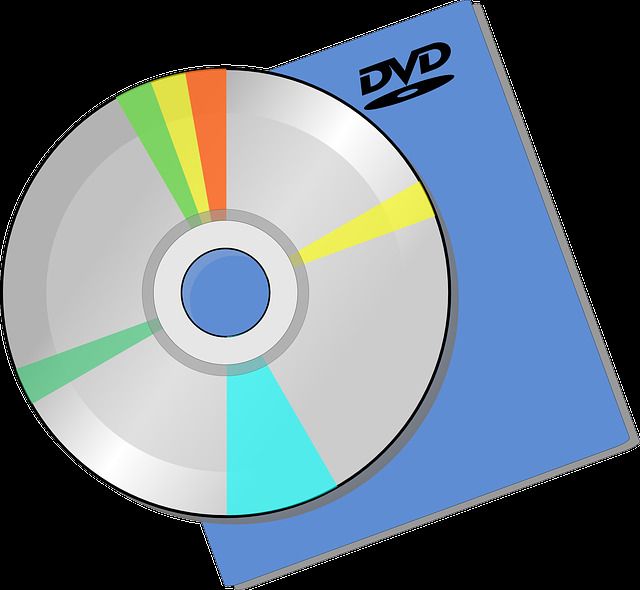

Share this article:
Select the product rating:
Joshua Hill
Editor-in-Chief
I have been working as a freelancer for more than five years. It always impresses me when I find new things and the latest knowledge. I think life is boundless but I know no bounds.
View all ArticlesLeave a Comment
Create your review for HitPaw articles