Easy Ways to Add or Remove Watermark in iMovie
iMovie is known for editing the videos, specially .MOV videos. The format and the tool are specially made by Apple for Apple devices. With iMovie, users can add or remove watermark on the go, thereby making this tool one of the best options to use. However, a lot of users are confused weather this tool adds its own iMovie watermark or not. If you are among those users, this article will definitely help you in clearing the fog around this question. Keep reading.
Part 1. Does iMovie have a watermark?
Does iMovie have a watermark? No! iMovie does not adds its own watermark to the end results. However, as a matter of fact, users can use iMovie to add or remove watermark of their own. Hence, if you can be least concerned about iMovie adding its own watermark.
Part 2. How to Add a Watermark to Video in iMovie on Mac?
Well, we now know iMovie does not add its own watermark. Instead, the tool helps users to add their own watermark to the video. This section describes the steps that you need to follow in order to do so.
- 1.To begin with, make sure you have created you own watermark for adding to the video.
- 2.You can make a fully visible or semi-transparent watermark by navigate to New file section in the iMovie.
- 3.Alter the size of the watermark as per the video dimension to make sure that the watermark is displayed in consistency with respect to the video.
- 4.Now, go to Finder on your Mac device and upload your video to iMovie.
- 5.Now, bring your newly created watermark to the iMovie platform with the help of Finder.
- 6.Change the duration of the watermark as per the video. Lastly, click Save to add the watermark.
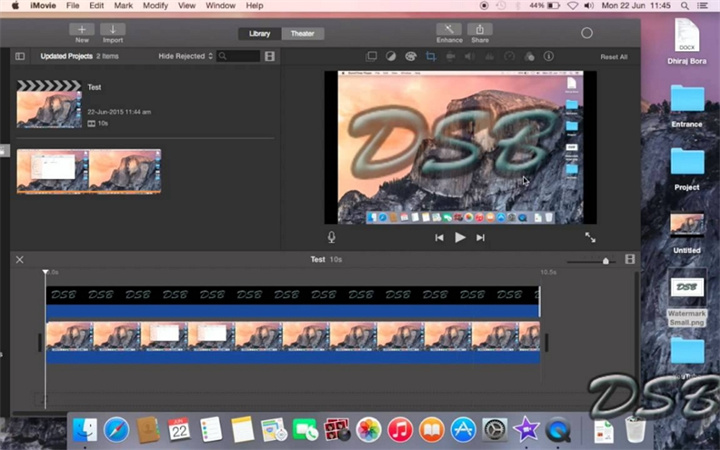
Part 3. How Add Watermark to Videos in iMovie on iPhone and iPad?
You can also use iMovie on iPhone and iPad to add their watermark. They just need to follow the below steps.
- 1.Similar to macOS, begin by creating a transparent watermark that can be easily placed on video.
- 2.Next, import your watermark as well as the video file to the iMovie platform.
- 3.Place your video on the timeline and make required changes as per your preference.
- 4.Go to the clips tab and tap on your watermark. Drag it on to the timeline and place it right above the video file.
- 5.Lastly, stretch your watermark to entire video length. Click the Save option to save the changes.
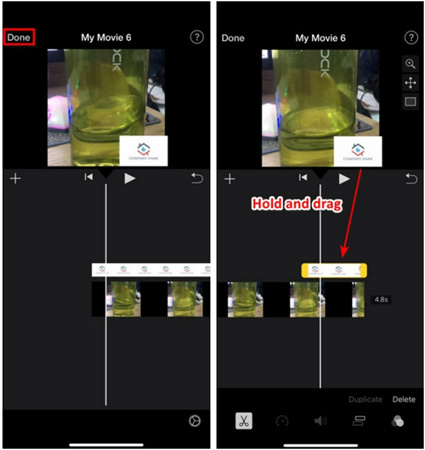
Mac and iOS users can use iMovie to easily add watermark. However, if you are a Windows users, you need HitPaw Watermark Remover, the best option to add and remove watermark from videos and images.
Part 4.How to Remove Watermark in iMovie by Cropping?
Many of you might not know, but you can also use this tool as iMovie watermark remover. The tool, with the help of the crop feature, can be used for removing watermark. Follow the below steps to know how to remove watermark from video with iMovie.
- 1.Launch iMovie and import the video you wish to remove the watermark from.
- 2.Tap on the Crop option and adjust the frame on top of the video.
- 3.Resize the frame until the watermark has been out. Lastly, click on Apply to save the change.
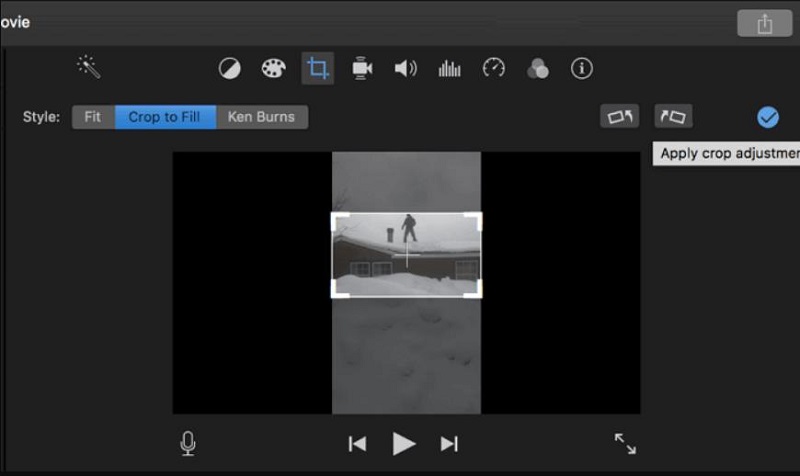
Bonus Tip. Best AI Tool to Remove Watermark from Videos Automatically
While removing watermark, iMovie just crops the watermark, thereby cropping a major part of the video as well. This is not feasible when your video has important information. Hence, it is better to use HitPaw Watermark Remover that gets rid of watermark efficiently.
Unlike iMovie, the tool works with the help of AI that remove the watermark flawlessly. Not only watermark, but this tool is also capable of removing other elements such as stickers, logos, people, icons, dates, and buildings in the video. Follow the below steps to know how to remove watermark using this tool.
Step 1:Download, install, and launch HitPaw Watermark Remover on your computer. Tap on the window at the center to add the video file you wish to get rid of watermark from.

Step 2:There are five different modes that users can select from. The effects of getting rid of watermark differ for different modes. Users can select any one as per their needs.

- Step 3:Next, select the watermark and move in the timeline to select the duration of this watermark. Tap the Play icon to preview the removing effect during the moving watermark. Lastly, click the Export option to save it.
Step 4:Once done, users can tap Open folder option to see the video without watermark on your computer. Or click Add Watermark and then you own watermark.

Conclusion
With that said, we just had a look at iMovie and answered the questions related to iMovie watermark. In addition to this, we also saw that users can add or remove watermark using iMovie. However, the best option to remove watermark easily from any video without blurring is to use HitPaw Watermark Remover.









 HitPaw Video Converter
HitPaw Video Converter  HitPaw Video Enhancer
HitPaw Video Enhancer



Share this article:
Select the product rating:
Joshua Hill
Editor-in-Chief
I have been working as a freelancer for more than five years. It always impresses me when I find new things and the latest knowledge. I think life is boundless but I know no bounds.
View all ArticlesLeave a Comment
Create your review for HitPaw articles