Updated 2024: Best MPEG2 Players of the Year
We all watch videos often, and these come up in modern formats, so it’s not challenging to play these. However, you might face a scenario where the videos are in DVD format or simply MPEG2 format. Besides this unusual situation, many others are there, like you might find a camcorder video or your family member has shared a DVD of your childhood.
Whatever the situation, it is hectic to look for an excellent MPEG2 player. Therefore, this detailed article provides free MPEG2 players on Windows and Mac. So, let’s take a plunger into their details!
Part 1: Why Can’t I Play MPEG2?
MPEG2 is usually the format of movies or lengthy videos distributed over mini DVD Camcorders, DVDs, and Blu-ray discs. Though this format offers high-quality videos, you can’t play it on the modern media players. The traditional and standardized players are required, and even you need to install the extra codecs to let the MPEG2 play.
The application of MPEG2 format includes the broadcasting of digital TV signals by satellite TV, cable, and terrestrial means.

Part 2: Free MPEG2 Player on Windows/Mac
Let’s take a plunge into the details of three free MPEG2 players!
Tool 1. Windows Media Player
Windows Media Player is an efficient default application used as a Windows MPEG2 Player. However, you need to install the MPEG2 video encoder extension from Microsoft programs before playing this file. Also, it offers some incredible features along with an easy-to-use interface. You can use it as a music library to efficiently organize your music and videos.
Moreover, it is possible to make playlists of your favorite music or recorded videos. You can also burn the discs by connecting a burner and restarting the player. Last but not least, it supports device integration which makes it easier to import MPEG2 videos easily into the upload section.
Here is the tutorial for using the Windows MPEG2 player:
Step 01 First of all, open the Windows Media player on your Windows PC. Click Organize > Manage Libraries > Videos to get on to a new window. Here you need to click Add > Include Folder and then OK.
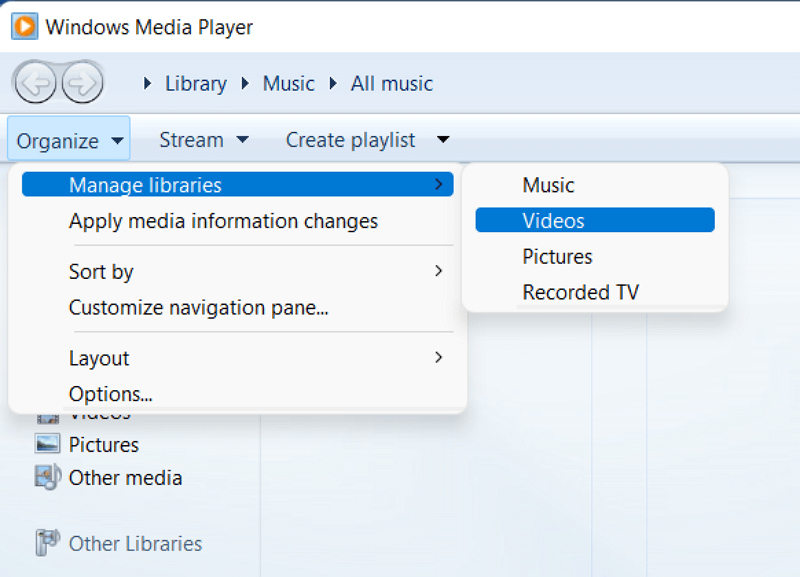
Step 02 Next, press the small “Play” tab present on the top-right side of the bar. Also, drag the videos to the player. Hit the “Play” in the center of the lower menu, opening the new player interface.
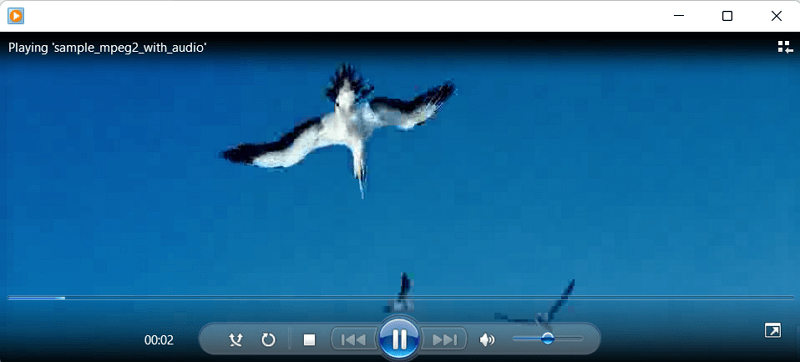
Tips:
The MPEG2 video gets played directly but if not you should install the K-Lite codec before proceeding and then revise the steps. This procedure of downloading the codec along with these steps is also the same for Movies & TV Player.
Tool 2. Quicktime
Quicktime is the default program for Mac users. Though the app lacks some playback settings and offers limited compatibility formats, it easily helps you complete essential tasks.
Moreover, it enables you to play videos in MPEG2 format; however, you must install the MPEG2 playback component and import it into the program before playing this format. Even you can export the video as MP4 if you require conversion.
Using Quicktime as an MPEG2 video player is only a one-step conversion:
Step Open the Quicktime application on your Mac. Click File > Open File to browse the videos and upload the required video. Now, you will see it playing easily.
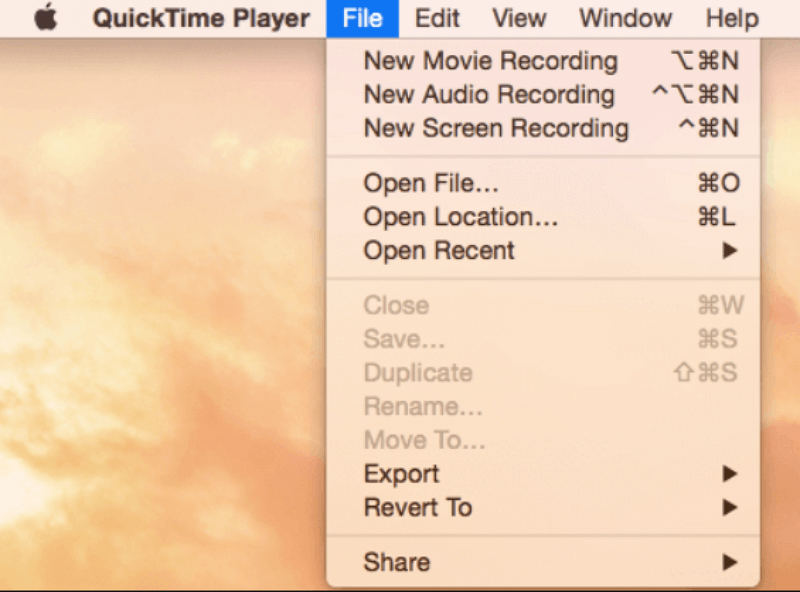
Tool 3. VLC Media Player
VLC Media Player is open-source, comprehensive, and credible software. You can play it freely on any device without annoying ads, user tracking, or spyware. It allows you to play any video format, including webcam, streams, files, and discs videos.
Moreover, its advanced control systems assist you in managing every video aspect, such as enhancing videos, subtitle synchronization, and applying the video/audio filters. Even you can mute the background noise as per your requirements.
Let’s move toward the steps to make the VLC Media Player work as an MPEG2 player.
Step 01 After downloading and installing VLC on your system, open the application. Now, click Media > Open File, Multiple Files, or Folder.
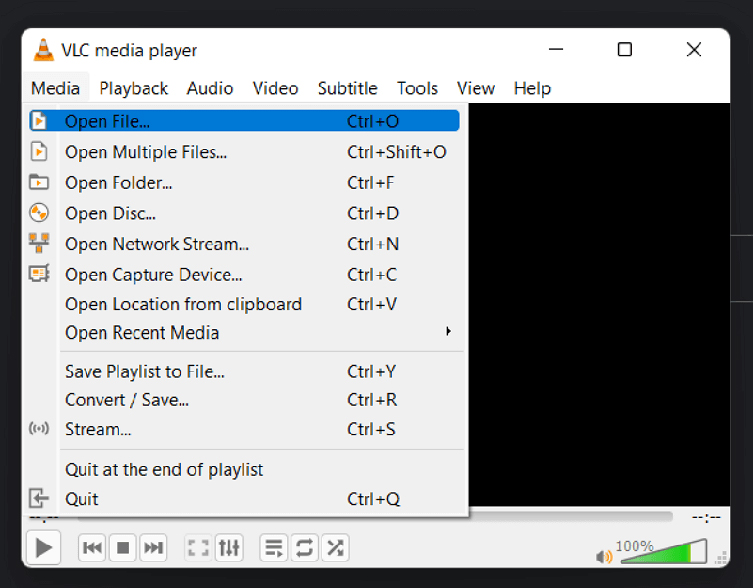
Step 02 Next, you have to browse the MPEG2 file and press the “Open” icon. This will automatically start playing the video.
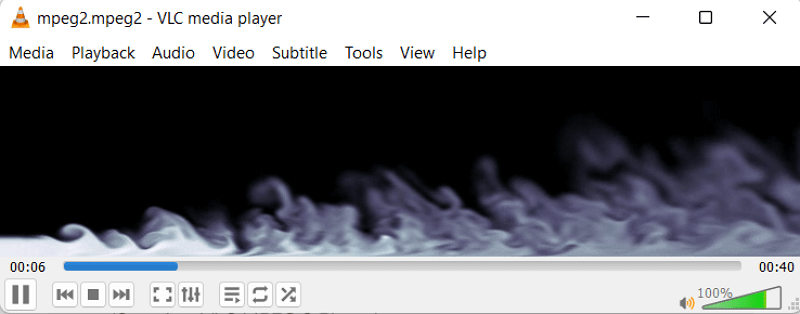
Part 3: Quickly Convert MPEG2 to Any Playable Format on Windows and Mac
Whether you are a Windows or Mac user, HitPaw Video Converter must be your ultimate solution. The preview feature of the software is what you can use to make it work as an MPEG2 player. The most imprtant part of the software is that it can convert almost all formats like MPEG2, MOV, WMV, FLV, 3G2, etc to fit any playable format on Windows, Mac or any other devices. You can use the converter, downloader, and even a basic editor in one place.

Amazing features of HitPaw Video Converter:
- Offer an intuitive interface
- Quick and fast conversion
- Device integration for easy file uploading
- Convert multiple files at once
- Merge various videos into one file
- Support video downloading from 1000+ websites
Let us convert the MPEG2 videos on HitPaw Video Converter:
Step 01 In the first step, download, install, and then launch the HitPaw Video Converter. Now select “Convert” from the main menu and drag & drop the video in the upload section.

Step 02 Now, click the “Play” icon present on the thumbnail of the uploaded video. After clicking, you can preview the MPEG2 file or any other video starts playing.
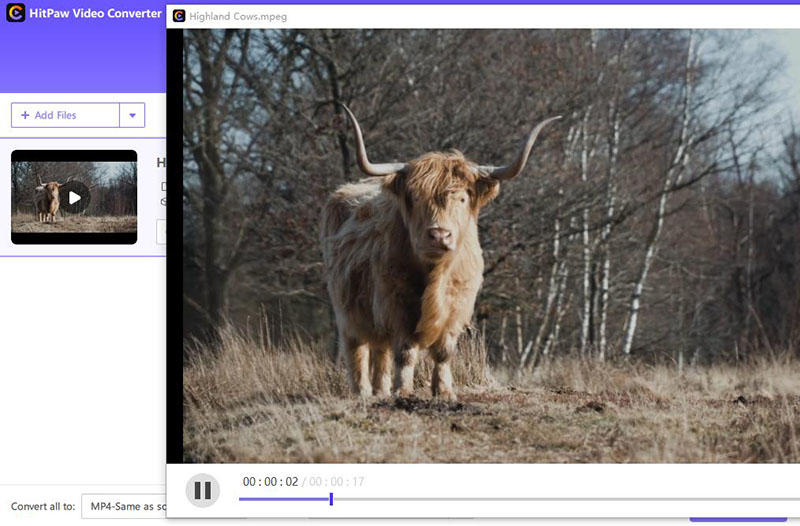
Step 03 Moreover, you can convert the video into any format for better trending and sharing. For this, drag and drop the MPEG2 file in the section. Take MP4 for example, choose the Video > MP4 > Same as Source from the “Convert all to” menu. Click “Convert.” The video will appear in the Finished folder.

Conclusion
Any of the above ways can assist you in playing MPEG2 easily on both Windows and Mac. However, HitPaw Video Converter is the recommended MPEG2 video player because it is a complete solution to help you. It not only works as a media player but is also the best converter and downloader. Using this software, you can experience an ultra-fast operating speed without affecting the output file quality. Even it provides you with the editing options to enhance the video quality, i.e., the cut and the merge feature.






 HitPaw Video Converter
HitPaw Video Converter  HitPaw Edimakor
HitPaw Edimakor



Share this article:
Select the product rating:
Joshua Hill
Editor-in-Chief
I have been working as a freelancer for more than five years. It always impresses me when I find new things and the latest knowledge. I think life is boundless but I know no bounds.
View all ArticlesLeave a Comment
Create your review for HitPaw articles