Detailed Steps on How to Loop a Video on iPad
Looping a video refers to the process of replaying the video again and again. It can be a part or a shortcut of your favored video. And also we have learned how to loop video on different devices we usually use from the previous article. But what if we use another portable device - iPad?
Obviously, we usually use iPad to watch videos, so it’s necessary for us to know how to loop a video on iPad. Following article will share you with simpler and more effective steps to using iPad play video on loop.
Part 1: Simplest steps on how to Loop Videos in iPad without App
When it comes to the simplest tool to loop video, online tool must be your first choice. HitPaw Loop Video Online is exactly such a tool to help you with videos on your iPad. The online tool is compatible with any browser, let alone on your iPad. The loop function also allows you to choose loop times or loop it as GIF for sharing. Only take 3 steps to get it started!
Features- One click to loop video in iPad online.
- Loop a custom videos with various options as you want.
- Extra editing functions to make your video attractive.
- Support speeding up the looped video.
Step 1:Enter into Hitpaw Loop Video Onine and click the button “Loop Video Now ”.

Step 2:Click “Choose File” to upload the video you want to loop from iPad.

Step 3:Select the loop times you want or loop it as a GIF. Then click “Save” to finish the looping.

Extra tips: After saving, you can choose to download or share. If you want to edit more, the left sidebar offers multiple choice.
Part 2: Steps on how to Loop Videos in iPad with App
Method 1: On iPad Video Loop App - Photos
Thanks to the upgraded technology of iOS, more and more editing tools can be used with the Apple built-in apps. Using Apple Photos to loop video works on any video in your device including iPad. It allows you to loop any recorded videos with the camera or downloaded videos from internet. Such a wide coverage makes it possible to loop video as we like.
Here comes the steps to loop video in iPad.1.Open the Photo app on your iPad and enter the page of the video you want to loop.
2.Tap the triple-dot icon on the top-right. If you are using the older version of iOS, click the ”share” button.
3.Select the “Slideshow” on the editing lists.

4.Next, tap on the “Options” in the right bottom corner of the screen.
5.Then turn on the button of Repeat.

6.Finally tap “done” on the left top corner of the screen. After finishing those steps, the chosen video will start to loop automatically and repeatedly.

Pros
- Easy access to get the app.
- Loop various video types on your iPad.
Cons
- Many steps and hidden button on the process.
- Can’t choose the loop times.
- Can’t speed up the video as you want.
Method 2: On iPad Video Loop App - iMovie
Another choice for iPad is iMovie. iMovie is a built-in professional editing app for iOS.
It offers a good choice to play a video on loop on iPad. So let’s figure out how do I loop a video on iPad with iMovie tool.
Here comes the steps to repeat video iPad using.1.Open the iMovie. If you are the first time to use, a pop-up screen will shows. Just choose “Continue” to start.

2.Then tap on the “Start New Project” and head to the list of options.

3.Next choose the “Video” to select the video you want to loop from your iPad.

4.After choosing, tap on the “Create Movie” to enter the editing screen.

5.Next here shows the timeline of your video. Tap on the below “Duplicate” button to loop the video with your duplicated times.

Pros
- Easy access to the iMovie app.
- Can choose loop times and looped part.
Cons
- Designs with multiple steps to loop video in iPad.
- Limited function on the app.
Part 3: The Comparison Between Online & App
Since we have known those ways, how to choose the method when we want to loop a video on iPad? Maybe the sheet will help you choose the most suitable one.
| Methods | HitPaw Online | Photos | iMovie |
|---|---|---|---|
| Steps | 3 | 7 | 6 |
| Requirement | Internet | Built-in | Installation |
| Device | iOS, Android, Web Browser | iOS | iOS |
| Functions | Loop, cut, add music/subtitle, add/remove watermark, speed up, merge, reverse | Loop, cut, merge, reverse | Loop, cut, merge, add music, reverse |
Part 4: FAQs
Q1. How to loop a YouTube video on iPad?
A1. In the watch screen of any video, tap “More” in the video player and and choose “Single Loop” icon. Then the YouTube video will repeat continuously.
Q2. How to stop the loop of a video on iPad Photos?
A2. Just tap “Options” on the bottom right of the screen, then turn off the “Repeat” button. Last tap “Done” at the top left to finish the action.
Conclusion
In a word, we shared multiple ways to loop a video on iPad with online website or built-in apps. It’s undeniable the development of technology offers various tools for us. And you can choose the way suitable for you to edit your videos.
If you want to take more actions on your video and shared a more exciting video on the social media, HitPaw Edimaker, as a professional video editor, will show you a plenty of choice to rich your video.



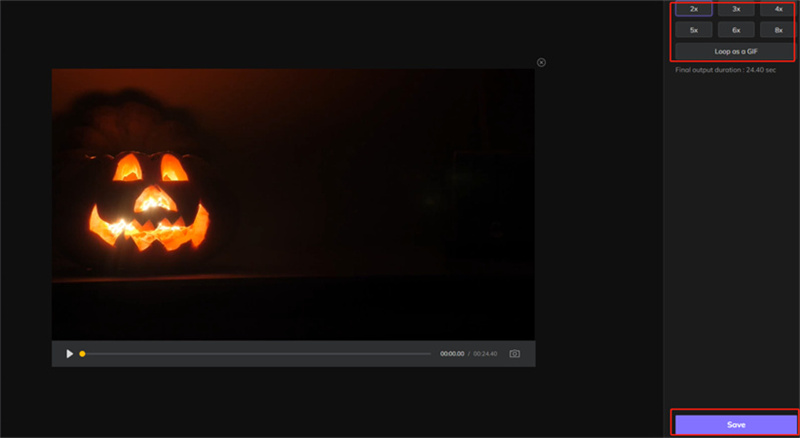
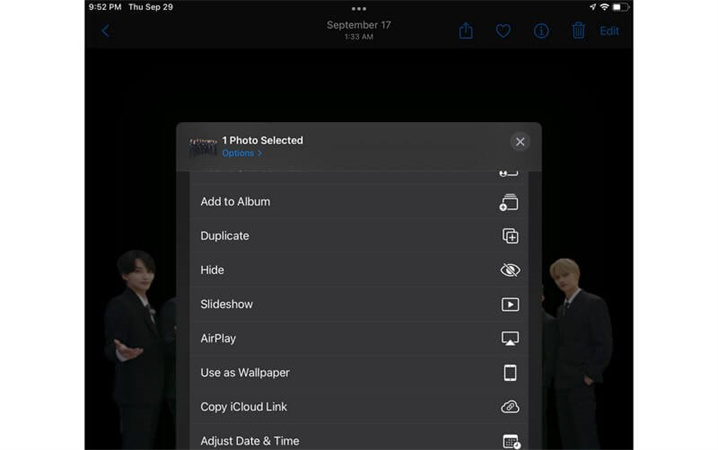
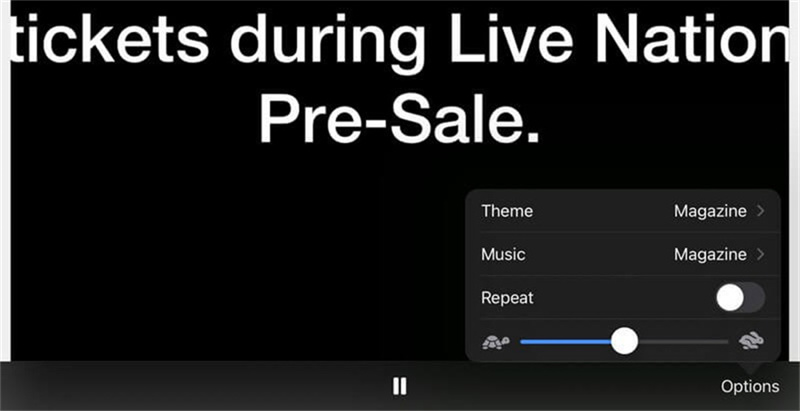
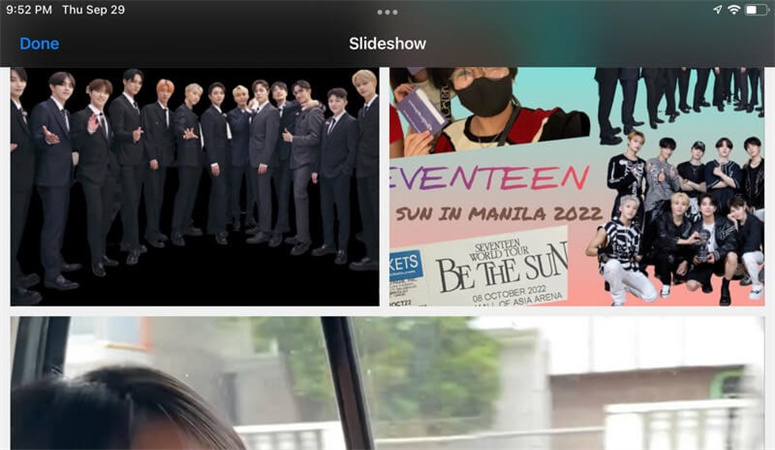
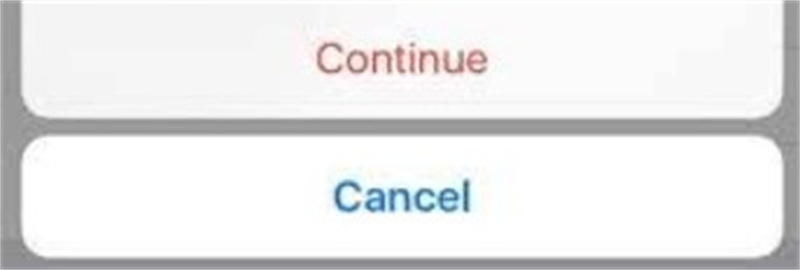
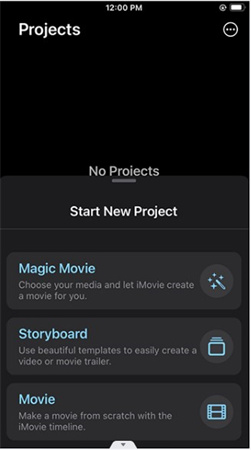
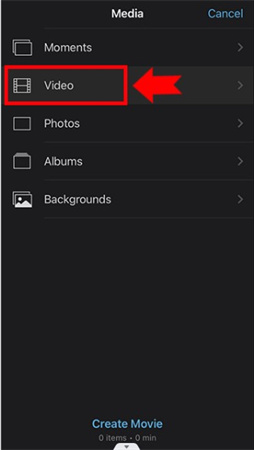
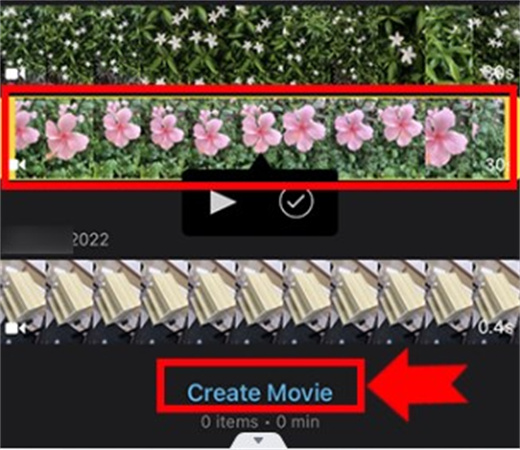
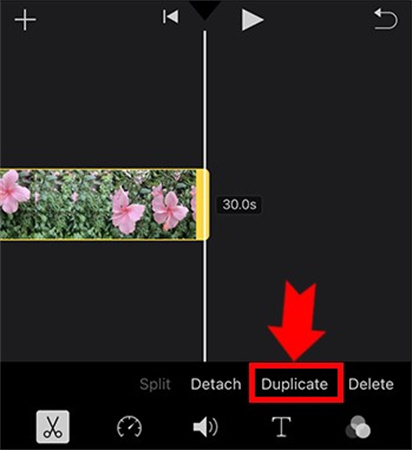




 HitPaw Watermark Remover
HitPaw Watermark Remover  HitPaw Video Enhancer
HitPaw Video Enhancer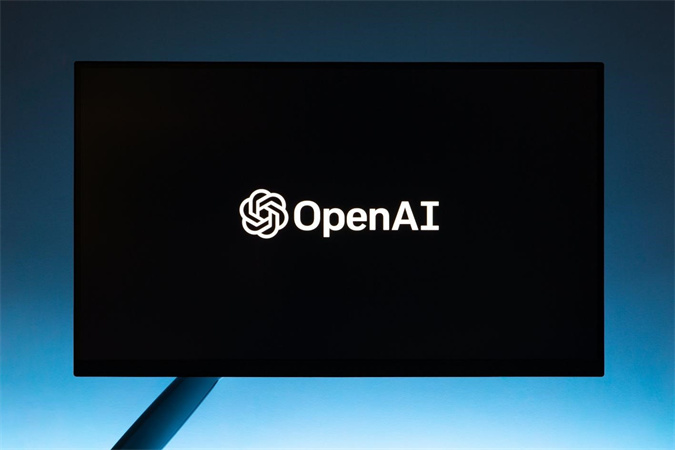



Share this article:
Select the product rating:
Joshua Hill
Editor-in-Chief
I have been working as a freelancer for more than five years. It always impresses me when I find new things and the latest knowledge. I think life is boundless but I know no bounds.
View all ArticlesLeave a Comment
Create your review for HitPaw articles