Full Guide on How Clipchamp Reverse Video (2024)
“How to reverse a video in Clipchamp”
Video reversing is done a lot of time by the editors to make funny, interesting, creative, and suspense videos. Here the videos play in reverse, i.e. from the end to the start and to get this result, specialized tools are needed.
So, if you too have been looking Clipchamp reverse video function but are unable to locate it, no need to worry as you are not the only one. Here we will discuss how to reverse video in Clipchamp and the best alternatives to the same.
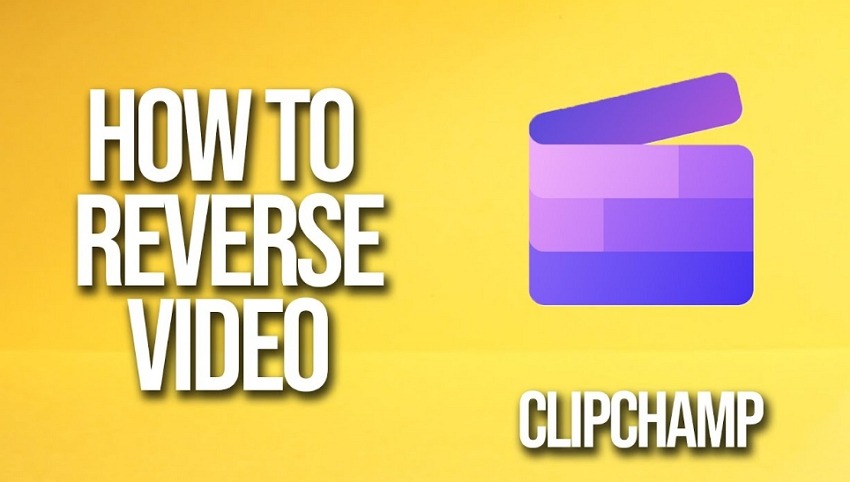
Part 1. How to Reverse Video on Clipchamp
Clipchamp is a popularly used video editing tool and after being acquired by Microsoft in 2021, it comes as a built-in video editor with Windows 11. On Windows 10, the tool can be installed from Microsoft Store. Clipchamp is a feature-rich tool supporting a variety of editing tasks like trim, split, flip, rotate, crop, and many more.
When you try reversing the video on Clipchamp, you fail to find the feature, why? This happens because Clipchamp does not support video reversing yet. But while searching online you may come across several guides for the process to reverse videos using Clipchamp. These guides and methods are nothing but workarounds to overcome the lack of features. On Clipchamp you can reverse your videos by first cutting them into small-small segments and then re-arranging them from back to front. This way you can play your video in reverse.
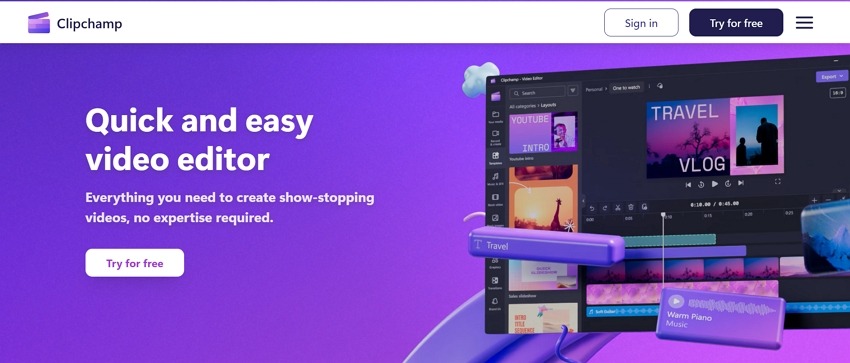
Part 2. 5 Best Alternatives to Clipchamp to Reverse Video
As we discussed above reverse video Clipchamp does not work directly and the process is done by multiple segments cutting and rearranging of files. This is not only tedious and time-consuming but also not as effective. Here the need for alternative tools arises that can directly reverse videos.
In this section, we will take you through the best alternatives to Clipchamp to reverse videos
1. HitPaw Online Video Editor
This is an excellent online video editor that works from your browser and supports a variety of tasks including reverse, crop, rotate, adding subtitles, and more. A free version of the tool along with paid premium plans is available.
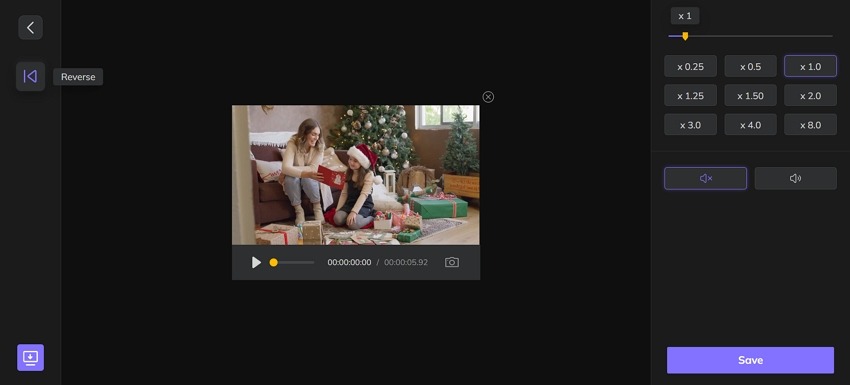
Pros
- A free online tool supporting video reverse function
- Simple and intuitive interface
- Multiple options to choose the reverse file speed ranging from 0.25 to 8.0
- Allows to keep the original music/audio or mute the video
- Option to download the file or share its video link
Cons
- Files exported on the free version have watermark
- Limitations to the file limit on the free version
2. OpenShot
Openshot is a popular video editing software with cross-platform support for Windows, Mac, and Linux. The software allows performing a variety of operations on your videos like adding animations, slicing, video effects, slow-motion, video reverse, and more.
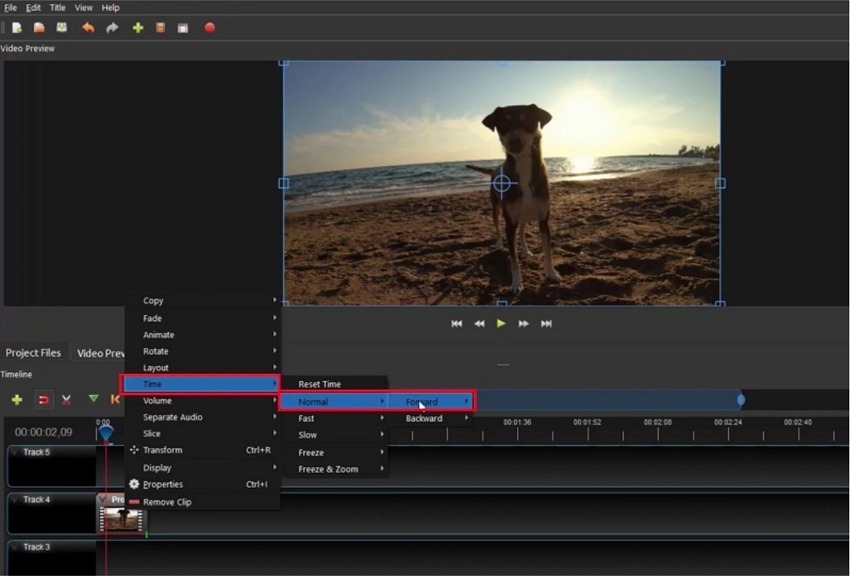
Pros
- A powerful keyframe animation system allows to reverse of the video and also changes its speed.
- No watermark on the file
- Software available in 70+ languages
- Desktop integration with drag-and-drop support
- Allows adding 3D animated titles and effects
Cons
- A lot of users complained of unstable performance
- Hardware acceleration is not that powerful
- The interface looks obsolete
3. CapCut
Another name in the list for reversing videos and performing other editing tasks is Capcut. The clean interface of the tool makes the video editing task simple and quick. The tool is available as desktop software and also as a mobile app.
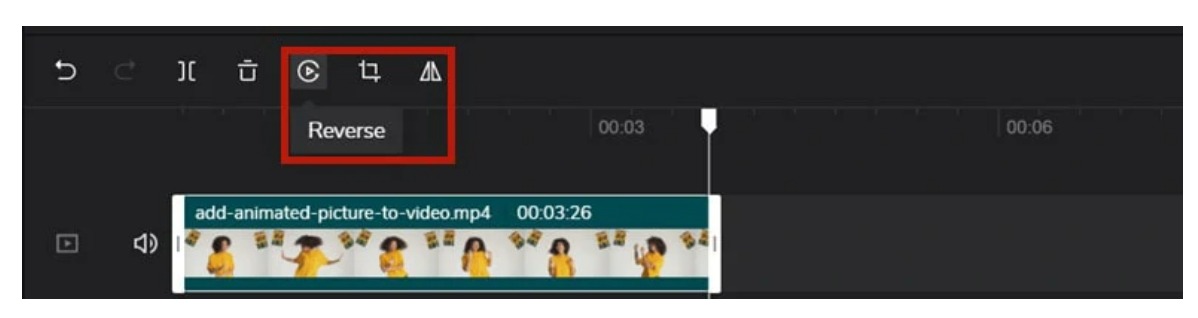
Pros
- Reverse videos quickly and easily
- In addition to local videos, add from Google Drive and Dropbox
- Comes with an extensive music library
- Video sharing to social media sites supported
Cons
- The audio is also automatically reversed
- Need to extract the audio first to prevent its reversing
- Landscape mode is not supported
4. iMovie
iMovie is the default editor of iOS devices that houses a long list of editing features including video reverse. The tool can be used on Mac as well as iPhone and iPad.
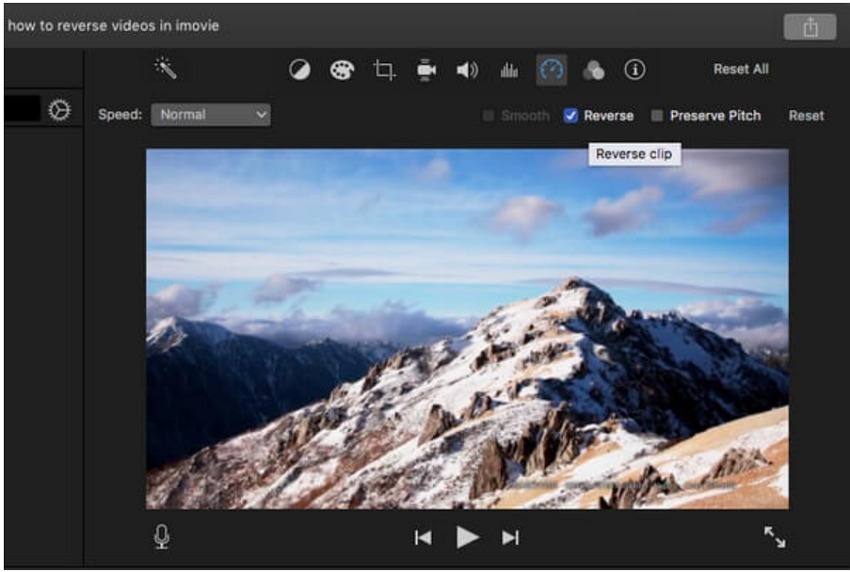
Pros
- Allows to reverse the videos quickly
- The speed of the reversed video can be adjusted
- Offers seamless integration with Apple devices
- Multiple transitions, effects, and other functions to enhance overall video
Cons
- Available only for iOS devices
- Lack of flexibility and customization
5. Clideo
Clideo is a name that cannot be missed when it comes to user-friendly video editors and it supports video reversing as well. This is an online tool that can work from your browser and needs no registration or installation.
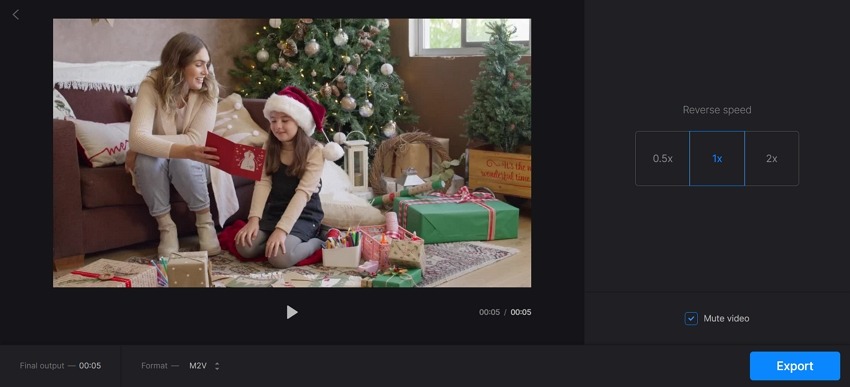
Pros
- Allows to quickly and easily reverse videos and perform other editing tasks
- Videos can be added from multiple sources including local systems, Google Drive, Google Photos, Dropbox
- Option to choose video speed - .5x, 1x, and 2x
- Option to mute the video
- Multiple output format support
Cons
- Internet dependency being an online tool
- Watermark on the free version files
- Limitations with the free version
Part 3. Bonus Tip: Best Clipchamp Alternative to Create Engaging Videos
Clipchamp is a decent video creator and editor but if you are looking to create professional-looking videos with advanced features, we recommend HitPaw Edimakor as one of the best options available. The software supports all basic, advanced as well as AI-based tasks to take your video creativity level to another level.
Key Features of Hit Edimakor
- All key video editing features: The software supports all the key tasks that one would need for editing. Some of these include split, crop, cut, trim, merge, add text, add animations, speed ramping, video stabilization, background change, and much more.

- Add Text to Video: The tool supports an AI-powered Text to Video feature where dynamic texts can be added by simply dragging and dropping. Customize the text by selecting from more than 1000 fonts, animations, and colors. There is also a library of stickers, sound, and images and the AI subtitle generator can automatically add subtitles.

- Speed Ramping: Fast speed adjustments can be done using the tool as needed and also customized speed effects can be created for highlighting special moments.

- Video Transitions: To enhance video, there are ample transitions and effects to choose from. Some of the popular ones are 3D, wipes, fade-in/fade-out, zoom, and more.

- Video Filters: To give an all-new interesting look to your videos, there are over 100 filters in 7 different themes to choose from. Also, the tool comes with an audio visualizer.

- Video Stickers: There is a huge collection of more than 5000 cute and interesting video stickers to add to your videos. You can choose from different categories like kawaii, hello kitty, decal, laptop, journal, and more.

Besides the above, there are several other functions supported by HitPaw Edimakor, making it the complete and most powerful video editor available.
Conclusion
Hope all your queries on how to reverse a video on Clipchamp are now resolved. So now whether you want to reverse a video or looking for a complete video editor, you know which are the best available tools. The HitPaw Edimakor is an excellent desktop-based premium software while its online version HitPaw Edimakor Online is a decent browser-based program that can be used for basic editing including video reversing. Other tools mentioned in the article can also be given a try if they match your requirements.





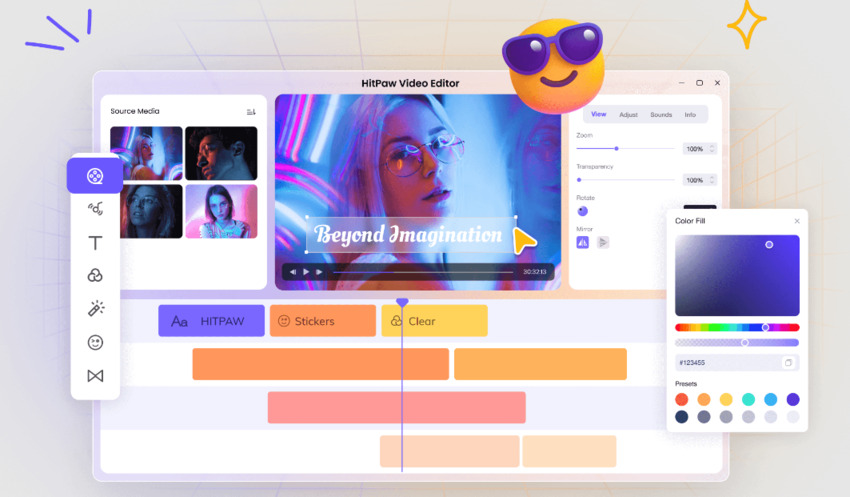
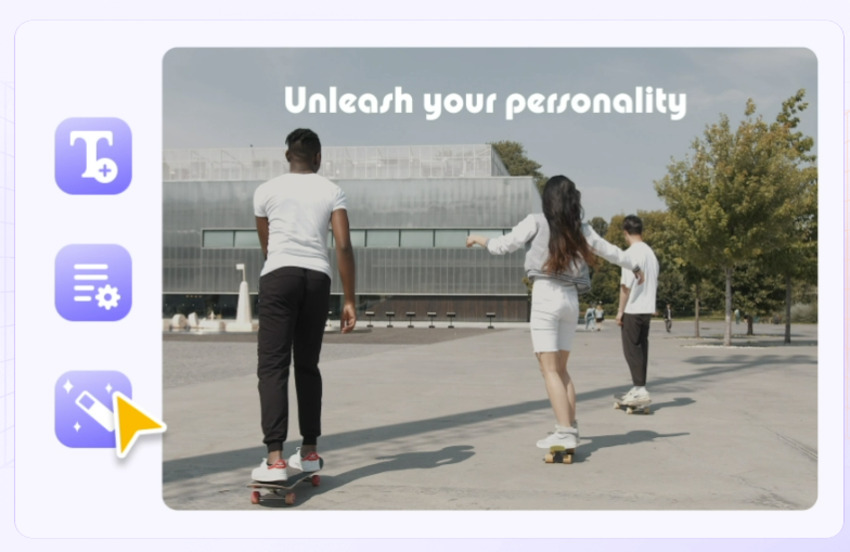
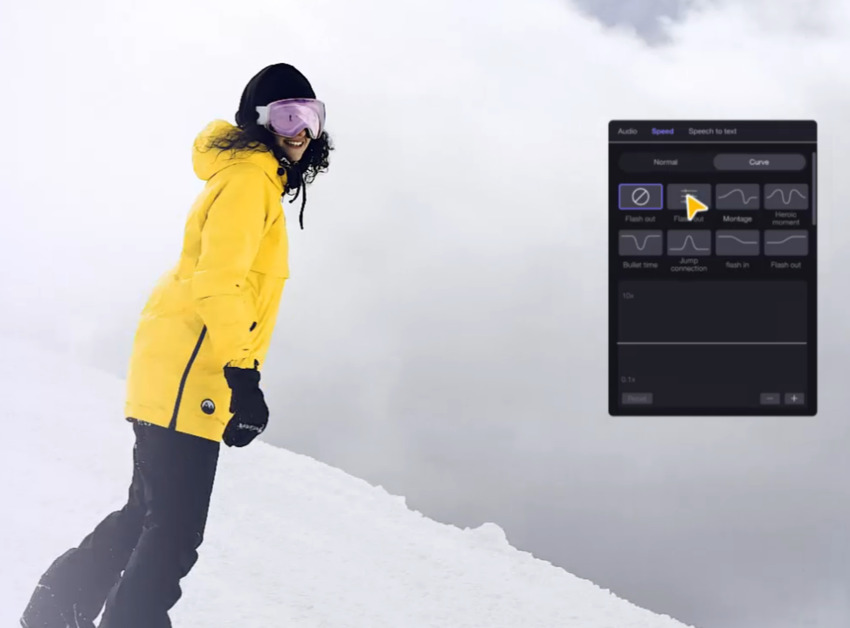
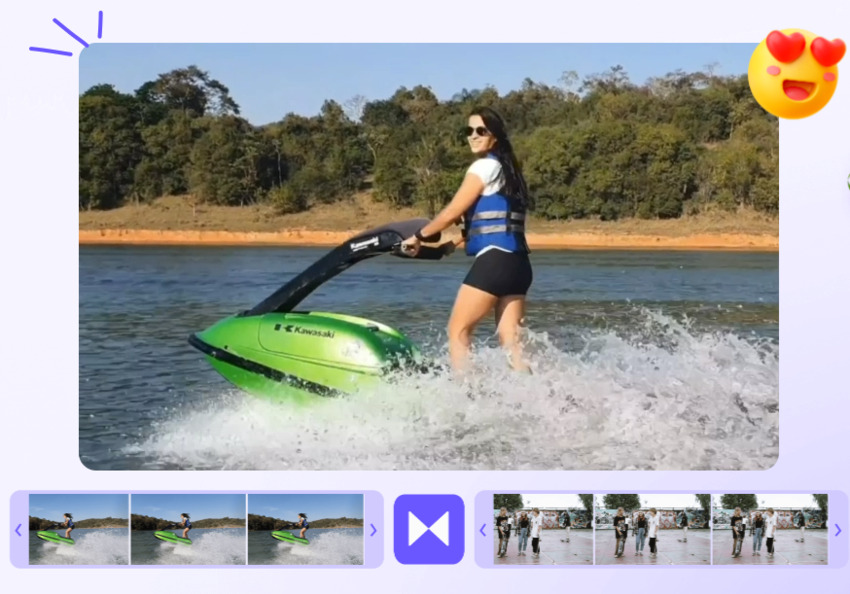
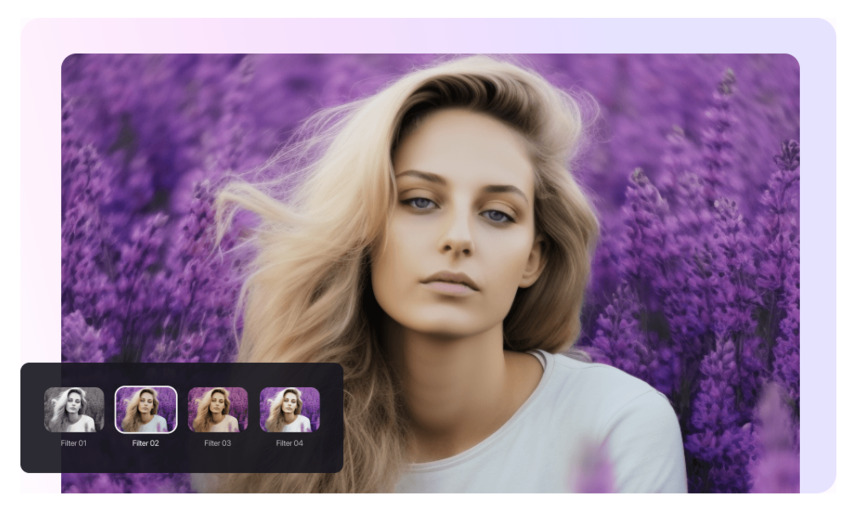
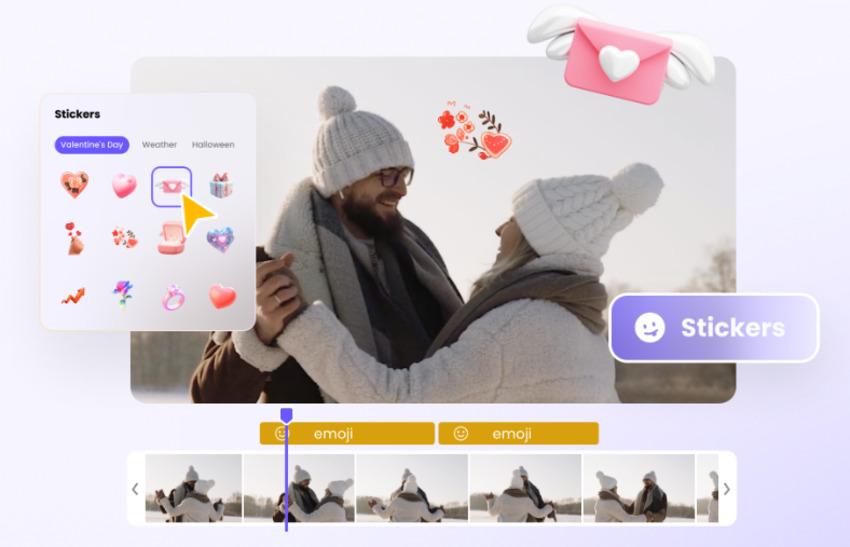
 HitPaw Video Converter
HitPaw Video Converter  HitPaw Screen Recorder
HitPaw Screen Recorder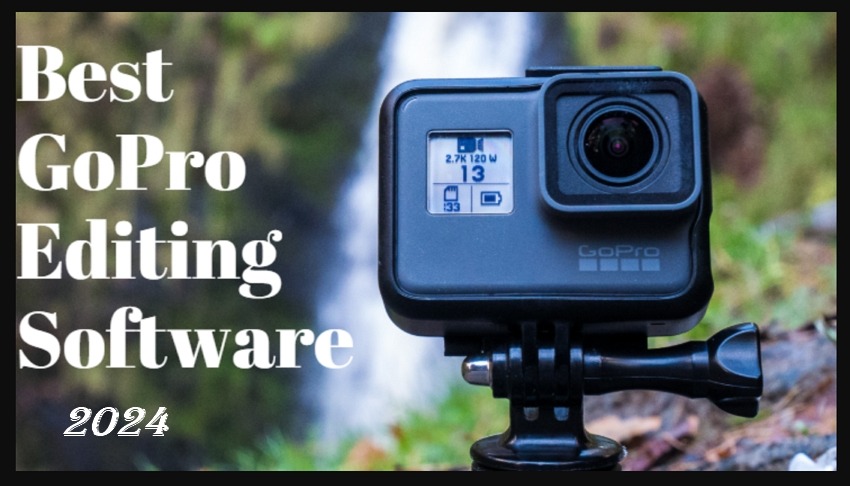

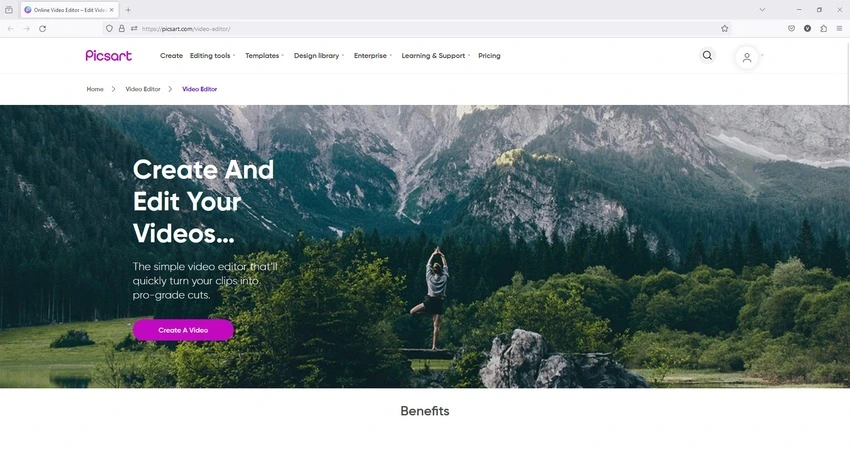

Share this article:
Select the product rating:
Joshua Hill
Editor-in-Chief
I have been working as a freelancer for more than five years. It always impresses me when I find new things and the latest knowledge. I think life is boundless but I know no bounds.
View all ArticlesLeave a Comment
Create your review for HitPaw articles