How to Connect Spotify to Facebook on Desktop/Mobile in 2024
Spotify is one of the best premium music streaming services currently dominating the music industry. While the platform's exceptional song selection and artist ranges are among the many reasons why it's popular, there is another reason that helps this music app dominate the world. What is it?
Well, it works effectively as a form of social media. Users can listen to excellent songs on this service and connect Spotify to Facebook. Yes! Doing so lets you easily share your fav music and even collaborate on playlists.
Want to know how you can do this all? Then, you have landed on the right page. Hop on below to read a detailed guide on how to connect Spotify to Facebook.
Part 1. How to Connect Spotify to Facebook?
The concept is not complex to understand, and it is not hard to learn how to connect Spotify with Facebook. This is because connecting your Spotify to Facebook is not a challenging task, and all it takes is a few simple steps to get the job done through your desktop or your mobile device. Want to know how to connect Spotify and Facebook? We have some simple steps covered for you below:
1. Connect Spotify to Facebook on the Desktop
Here is how to connect Facebook to Spotify using your desktop easily:
- Launch the Spotify app on your computer and tap on the profile icon in the top-right corner.
- Choose the 'Settings' option from the drop-down menu icon.
- Now, in the Settings menu, scroll down to find 'Connect with Facebook' or 'Connect with Facebook to see what your friends are playing'.
- Select the 'Connect to Facebook' option, and when prompted, log in to your Facebook account. Ensure that you authorize your connection on your desktop to seamlessly share and integrate Spotify and Facebook activities.
2. Connect Spotify to Facebook on Mobile
Can't connect Spotify to Facebook on your mobile and wondering how do I connect Spotify to Facebook. Well, do not worry; we have this aspect covered as well. All you have to do is follow the simple steps which we have mentioned below:
- Open the Spotify app on your mobile device and tap the gear icon (Settings) in the top-right corner. You can also tap on the profile name on the top-left and select 'Settings and Privacy'.
- In the Settings Menu, tap on the profile name at the top. This will open your profile.
- Now, tap the three dots (More) button and select the 'Find Friends' option.
- In the 'Find Friends' section, locate 'Connect to Facebook' and connect it if you haven't already. Once you have done so, you will see all your friends and followers listed.
- Lastly, log in to your Facebook account and authorize the connection.
Part 2. How to Disconnect Spotify from Facebook
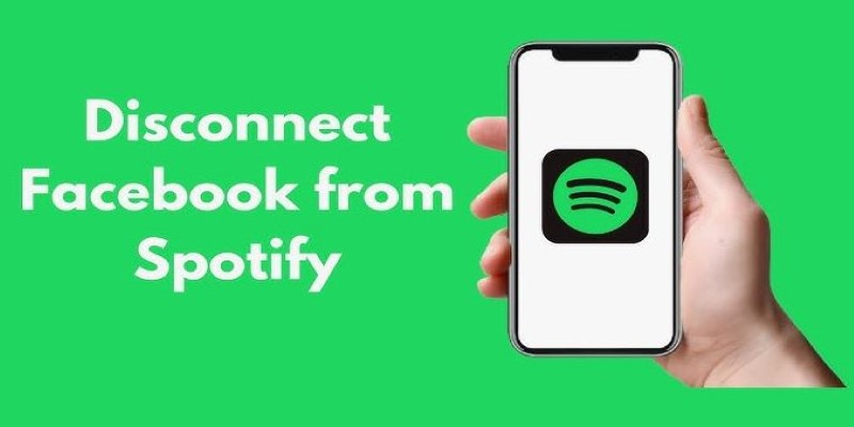
With the query on how to connect my Spotify to Facebook out of the way, the next question that might come to your head is how to disconnect it. Well, we have this aspect covered for you as well.
1. Disconnect Spotify to Facebook on Desktop
Disconnecting your Spotify from Facebook on a Desktop is not hard. All you have to do is follow the simple steps mentioned below:
- Go to Facebook and log into your account.
- Now, tap on your profile icon and click on Settings and Privacy options, then Settings.
- On the Settings page, tap the 'Apps and Websites' tab on the sidebar.
- Click on the Remove button present next to Spotify.
- Your Spotify will not be disconnected from your Facebook through your desktop.
2. Disconnect Spotify to Facebook on Mobile
If you are someone who wants to disconnect their Spotify from their Facebook account using their phone, these are the steps which you need to follow:
- Open your Facebook application on your phone and log into your account.
- Now, tap the Menu button and scroll down to find Settings and Privacy. Tap on it, and a drop-down will appear; select Settings from it.
- Scroll down to the Permission section and choose Apps and Websites.
- Choose Spotify on the Apps and Websites page and then tap Remove.
Part 3. How to Share Spotify Local Files with Friends on Facebook
If you can't connect Facebook to Spotify want to share Spotify local files with friends and family on Facebook, then the best approach is to download the files to your computer first. To do this, you need to seek help from the HitPaw Video Converter. Here is more about this exceptional tool.
Main Features of HitPaw Video Converter
HitPaw Video Converter is a popular tool for downloading music directly from Spotify. The primary reason behind this is the exceptional features this service carries. Here are some of those:
- The service lets you easily download songs from Spotify in just a few simple steps.
- The fast conversion speed of the HitPaw Video Converter makes it one of the best picks in the market.
- The service has inclusive formats like MP3, MP4A, FLAC, and WAV for conversion output.
- HitPaw Video Converter removes the DRM protection after download and conversion.
How to Download Spotify Using HitPaw Video Converter
If you want to know how to download songs from Spotify using the HitPaw Video Converter, Follow the steps mentioned below:
Step 1:Install and launch the HitPaw Video Converter. Then go to the Toolbox and choose the Spotify Music Converter.

Step 2:You will need to log in to your Spotify account to listen to and download songs. Enter your credentials.

Step 3:You can also listen to millions of songs directly using the built-in Spotify web player easily.

Step 4:Using the HitPaw Video Converter, click on the track, playlists, artists, or album you want to download. A link will appear in the address bar; after this, click on the Download button.

Step 5:When you tap on the download button, the service will then start analyzing the track, playlists, artists, or album that you have chosen.

Step 6:Choose the output format for your music files in the 'Convert All to' section.

Step 7:Select the 'Convert All' button to quickly make batch conversions from Spotify to MP3, M4A, or WAV.

Watch the following video to learn more details:
FAQs about Connecting Spotify to Facebook
Q1. Does Facebook show your Spotify?
A1. Yes! When both services are integrated, what you listen to on Spotify will be shared on your Facebook account if you allow it.
Q2. Why is Spotify not detecting Facebook friends?
A2. The possible reason is that your Spotify account doesn't have access to your Facebook friends.
Conclusion
If you are looking into ways to connect Spotify to Facebook, we hope this article was helpful for you. The best downloading tool for downloading your favorite Spotify songs and sharing them with your friends and family on Facebook is the HitPaw Video Converter. The service is incredible, and we suggest you give it a try today.








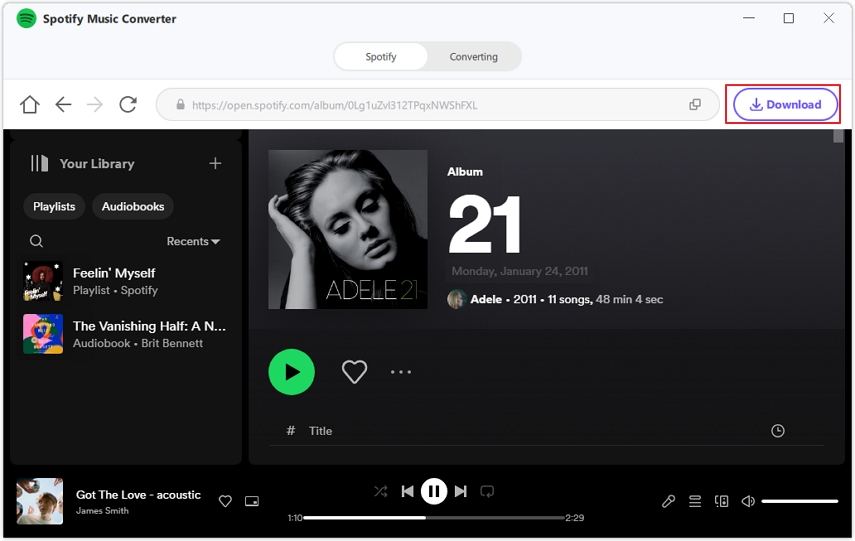




 HitPaw VikPea
HitPaw VikPea HitPaw Watermark Remover
HitPaw Watermark Remover 



Share this article:
Select the product rating:
Joshua Hill
Editor-in-Chief
I have been working as a freelancer for more than five years. It always impresses me when I find new things and the latest knowledge. I think life is boundless but I know no bounds.
View all ArticlesLeave a Comment
Create your review for HitPaw articles