How to Burn Spotify Music to CD in 2024
In the ever-evolving digital music landscape, Spotify stands out as a titan, offering an extensive library of tunes at our fingertips. Yet, the desire to transcend the digital realm persists, prompting users to seek ways to burn Spotify songs to CD. The catch lies in Spotify's DRM encryption, which restricts song downloads to Premium subscribers and confines playback to specific devices.
This limitation makes the quest for a Spotify to CD-converter paramount. This guide unveils several optimal methods to burn a CD from Spotify free.
Part 1. Can I Burn a Playlist from Spotify to a CD?
Burning a Spotify playlist to a CD isn't officially supported by the platform. Users must employ a Spotify music downloader as an intermediary step to achieve this.
Ensure your computer has a CD burner. Next, acquire a reliable Spotify music downloader, which allows you to download Spotify songs to DRM-free format for CD burning. With these tools, you can preserve your favorite tunes in a tangible format, ready for playback in your car or any CD player.
Part 2. Download Spotify Songs to Computer with Spotify Music Converter
In music streaming, Spotify is a powerhouse offering a vast library of songs, albums, playlists, and podcasts. However, the limitations on offline access and the inability to download songs as MP3 files may be a drawback for some users. Enter HitPaw Spotify Music Converter, an essential tool that bridges this gap by allowing users to convert Spotify music to MP3, WAV, FLAC or M4A format while preserving ID3 tags. This section will walk you through the key features of the HitPaw Spotify Music Converter and provide a step-by-step tutorial on using it effectively.
Key Features of HitPaw Spotify Music Converter
- HitPaw Spotify Music Converter supports converting songs, albums, playlists, and podcasts from Spotify with a simple click only
- The embedded web player enables you to download Spotify songs without intalling Spotify app
- The software ensures a lossless conversion process, preserving the audio quality of the original Spotify tracks. Moreover, it retains crucial ID3 tags, including information about the artist, album, release year, and track name.
- HitPaw Spotify Music Converter allows users to convert multiple songs or entire playlists in one go. This batch-processing feature enhances efficiency and convenience, making managing and organizing your music collection easier.
- With its advanced algorithms, the software ensures a high-speed conversion process, allowing users to download and convert Spotify music swiftly without compromising quality.
Step-by-Step Guide: How to Download Spotify to MP3
Step 1:Launch HitPaw Video Converter switch to the Music tab. Select Spotify Music Converter.

Step 2:To access and download songs from Spotify, log in to your Spotify account by clicking the "Log In" button in the upper right corner of the software.

Step 3:Explore and enjoy the vast library of songs on Spotify using the built-in web player. Search for favorite artists or songs, click the Download button to start analyzing the URL.

Step 4:Once the analysis is complete, switch to the "Converting" tab to preview the songs. Easily search for or delete files within the interface.

Step 5:Choose an output format for all music files in the "Convert all to" option. You can adjust the bit rate up to 320kbps.

Step 6:Click the "Convert All" button to initiate the batch conversion of Spotify music.

Part 3. How to Burn a CD from Spotify
After downloading Spotify songs to computer with HitPaw Spotify Music downloader, there are three methods to burn a CD from Spotify for free.
1. Burn CD from Spotify with Windows Media Player
If you're a Windows user, Windows Media Player offers a straightforward method for burning Spotify music to a CD.
Open Windows Media Player on your PC.
Navigate to the "Burn" tab located in the top-right corner.

Drag and drop the Spotify tracks that you have downloaded to computer into the Burn List on the right-hand side. Insert a blank CD into your computer's CD/DVD drive.
Select Audio CD from the burn options.

Click the "Start Burn" button to initiate the CD burning process.
2. Burn Spotify Playlists to CD with iTunes
For macOS and Windows users, iTunes provides a comprehensive solution to burn a cd from Spotify on Mac:
Open iTunes on your computer.
Create a new playlist by going to "File" > "New" > "Playlist" and give it a name.
Drag the Spotify songs that you have downloaded to computer to this new playlist.
Insert a blank CD into your computer's CD/DVD drive.
Select the playlist you just created.
Click on "File" in the top-left corner and choose "Burn Playlist to Disc”.

Configure your CD burning settings, select Audio CD in the Disc Format options.

Click "Burn" to start the CD burning process.
3. Burn a CD from Spotify Using VLC Media Player
VLC Media Player, known for its versatility and cross-platform compatibility, offers a method to burn Spotify tracks to a CD on Windows, macOS, and Linux.
Open VLC Media Player.
Click "Media" in the top-left corner and select "Convert/Save”.

Click the "Add" button and choose the converted Spotify tracks you want to burn.
Click "Convert/Save."
In the "Profile" dropdown menu, select "Audio CD."
Click "Start" to initiate the CD burning process.

Part 4. FAQs
Q1. What Type of Music File Should I Burn on CD? WAV or MP3?
A1. When burning a CD, opt for WAV files over MP3s for superior audio quality. MP3s involve compression, compromising CD audio quality. HitPaw Spotify Music Converter supports downloading Spotify songs to WAV and MP3 without losing quality.
Q2. What Types of Discs Can I Burn from Spotify?
A2. You can burn Spotify songs to standard audio CDs, MP3 CDs, or data discs, offering flexibility in your music storage choices. Choose the format that suits your playback preferences. Hints: Prioritize quality for CDs and explore versatile options for data storage.
The Bottom Line
As we navigate the ever-evolving landscape of music consumption in 2024, the allure of Spotify's extensive catalog is undeniable. Yet, for those seeking a tangible connection to their favorite tunes beyond streaming limitations, the HitPaw Spotify Music Converter emerges as a key ally. This indispensable tool effortlessly transforms Spotify tracks into WAV or MP3 formats, unlocking the freedom to burn personalized CDs. By preserving essential metadata, the converter ensures a seamless transition from the digital realm to the tangible world of compact discs.
















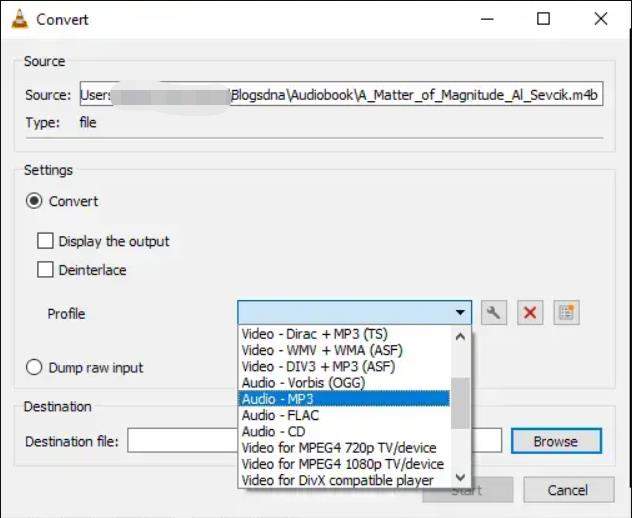

 HitPaw Edimakor
HitPaw Edimakor HitPaw VikPea (Video Enhancer)
HitPaw VikPea (Video Enhancer)



Share this article:
Select the product rating:
Joshua Hill
Editor-in-Chief
I have been working as a freelancer for more than five years. It always impresses me when I find new things and the latest knowledge. I think life is boundless but I know no bounds.
View all ArticlesLeave a Comment
Create your review for HitPaw articles