Libdvdcss Mac Download: Guide with Steps and Pics
Unlock the ability to play encrypted DVDs on your Mac with our comprehensive guide to Libdvdcss Mac download. Say goodbye to compatibility issues and enjoy seamless playback of your favorite DVDs hassle-free. Follow our detailed instructions accompanied by step-by-step visuals to ensure a smooth installation process. Let's dive into the world of Libdvdcss for Mac and elevate your entertainment experience.
Part 1. What Is Libdvdcss for?
Libdvdcss is a crucial component for anyone looking to play encrypted DVDs on their Mac. With its ability to decrypt Content Scramble System (CSS) encrypted DVDs, Libdvdcss ensures that users can access and enjoy their favorite DVD content without encountering playback restrictions or errors.
Libdvdcss serves as a decryption library that allows media players to bypass copy protection measures implemented on commercial DVDs. Without Libdvdcss, Mac users may find themselves unable to play certain DVDs due to encryption, limiting their access to valuable content.
Whether you're a movie enthusiast, a student needing access to educational DVDs, or simply looking to enjoy your DVD collection on your Mac, Libdvdcss is indispensable for ensuring seamless playback and compatibility. Understanding the role and importance of Libdvdcss enables users to overcome DVD encryption barriers and fully enjoy their media experience on Mac devices.
Part 2. Libdvdcss Mac Download with Homebrew
For Mac users seeking a convenient and reliable method to download Libdvdcss, Homebrew offers a straightforward solution. Homebrew, a popular package manager for macOS, streamlines the installation process, ensuring quick and hassle-free access to Libdvdcss. Follow the step-by-step instructions below, accompanied by helpful visuals, to successfully download Libdvdcss on your Mac using Homebrew.
1. Install Homebrew
Begin by installing Homebrew if you haven't already. Open Terminal and paste the following command: /bin/bash -c "$(curl -fsSL
https://raw.githubusercontent.com/Homebrew/install/HEAD/install.sh
Press Enter and follow the prompts to complete the installation.
2. Update Homebrew
Once Homebrew is installed, ensure it is up-to-date by running the following command in Terminal: brew update. This command will fetch the latest version of Homebrew and update its package lists, ensuring that you have access to the most recent software packages and improvements. Keeping Homebrew up-to-date is essential for maintaining compatibility with your system and accessing the latest features and bug fixes available.
3. Install Libdvdcss
With Homebrew updated to the latest version, you can proceed to install Libdvdcss by entering the specified command in Terminal: brew install libdvdcss. This command triggers Homebrew to fetch and install the Libdvdcss package, which is essential for decrypting DVDs and enabling playback on your system.
4. Verify Installation
After the installation is complete, verify that Libdvdcss is successfully installed by running the following command: brew list | grep libdvdcss
5. Enjoy Encrypted DVD Playback
With Libdvdcss installed, you can now enjoy seamless playback of encrypted DVDs on your Mac using your preferred media player.
By following these steps and leveraging Homebrew's simplicity, you can effortlessly download Libdvdcss on your Mac, empowering you to enjoy encrypted DVD content without any playback limitations.
Part 3. Libdvdcss Mac Download without Homebrew
If you prefer not to use Homebrew, you can still download Libdvdcss on your Mac manually. While it may require a bit more effort, this method ensures that you can access and enjoy encrypted DVD content without relying on additional software. Follow the step-by-step instructions below, accompanied by helpful visuals, to successfully download Libdvdcss on your Mac without Homebrew.
1. Download Libdvdcss
Begin by visiting the official VideoLAN website (videolan.org) and navigating to the download section. Locate the Libdvdcss package suitable for macOS and click on the download link to initiate the download process.
2. Extract the Package
Once the download is complete, locate the downloaded file in your Downloads folder and double-click to extract the contents. This will create a folder containing the Libdvdcss files.
3. Move Libdvdcss to System Library
Open Finder and navigate to the System Library folder on your Mac. Locate the libdvdcss.2.dylib file within the extracted folder and move it to the /usr/local/lib directory in the System Library folder. You may need to enter your administrator password to authorize the move.
4. Set Permissions
Once the file is moved, open Terminal and enter the following command to set the correct permissions for the libdvdcss.2.dylib file: sudo chmod 755 /usr/local/lib/libdvdcss.2.dylib
5. Verify Installation
Finally, verify that Libdvdcss is successfully installed by opening Terminal and running the following command: otool -L /usr/local/lib/libdvdcss.2.dylib
By following these steps, you can manually download and install Libdvdcss on your Mac without relying on Homebrew, enabling seamless playback of encrypted DVDs on your preferred media player.
Part 4. Pro-Tips. Rip DVD Without Libdvdcss Mac Download
It is required for users to download Libdvdcss if they need to read DVD. However, downloading Libdvdcss on Mac can get tricky, and Handbrake with libdvdcss can only rip DVDs with CSS and region codes while most commercial DVDs are secured by more advanced features.
Try HitPaw Video Converter to rip DVDs without any trouble.
Why Choose HitPaw Video Converter
- HitPaw Video Converter provides reliable customer service so that users get a seamless converting experience.
- HitPaw Video Converter provides a user-friendly interface that allows users of all skill levels to use it without any trouble.
- HitPaw Video Converter provides a wide range of output formats, making it more compatible with other platforms.
- HitPaw Video Converter provides high-speed conversions, saving its users their precious time.
- HitPaw Video Converter allows its users to convert multiple videos at a time.
Steps to Rip DVD
Step 1 — Download and install the HitPaw Video Converter on your computer.
Step 2 — Insert the DVD that you want to rip in your computer’s DVD drive.
Step 3 — Go back to the HitPaw Video Converter. Click on the “Add Files” button and import the DVD files you want to convert from the DVD drive.

Step 4 — Select the output format you desire and make adjustments to the settings, such as resolution and bitrate.

Step 5 — Select the destination folder and click on the “Convert” button to let the conversion begin.

Step 6 — Look for the converted file in the designated folder once the conversion is completed.

Conclusion
Unlock encrypted DVD playback on your Mac with our comprehensive guide to Libdvdcss download. Whether using Homebrew or manual installation, enjoy seamless access to your favorite DVD content hassle-free.
For further multimedia versatility, consider HitPaw Video Converter, simplifying format conversion and enhancing your entertainment experience on Mac. Enjoy encrypted DVD playback and more with HitPaw Video Converter.






 HitPaw Edimakor
HitPaw Edimakor HitPaw VikPea (Video Enhancer)
HitPaw VikPea (Video Enhancer)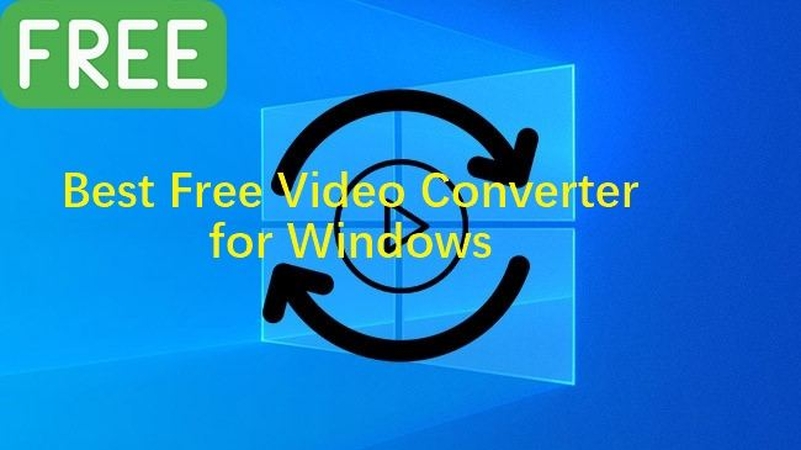
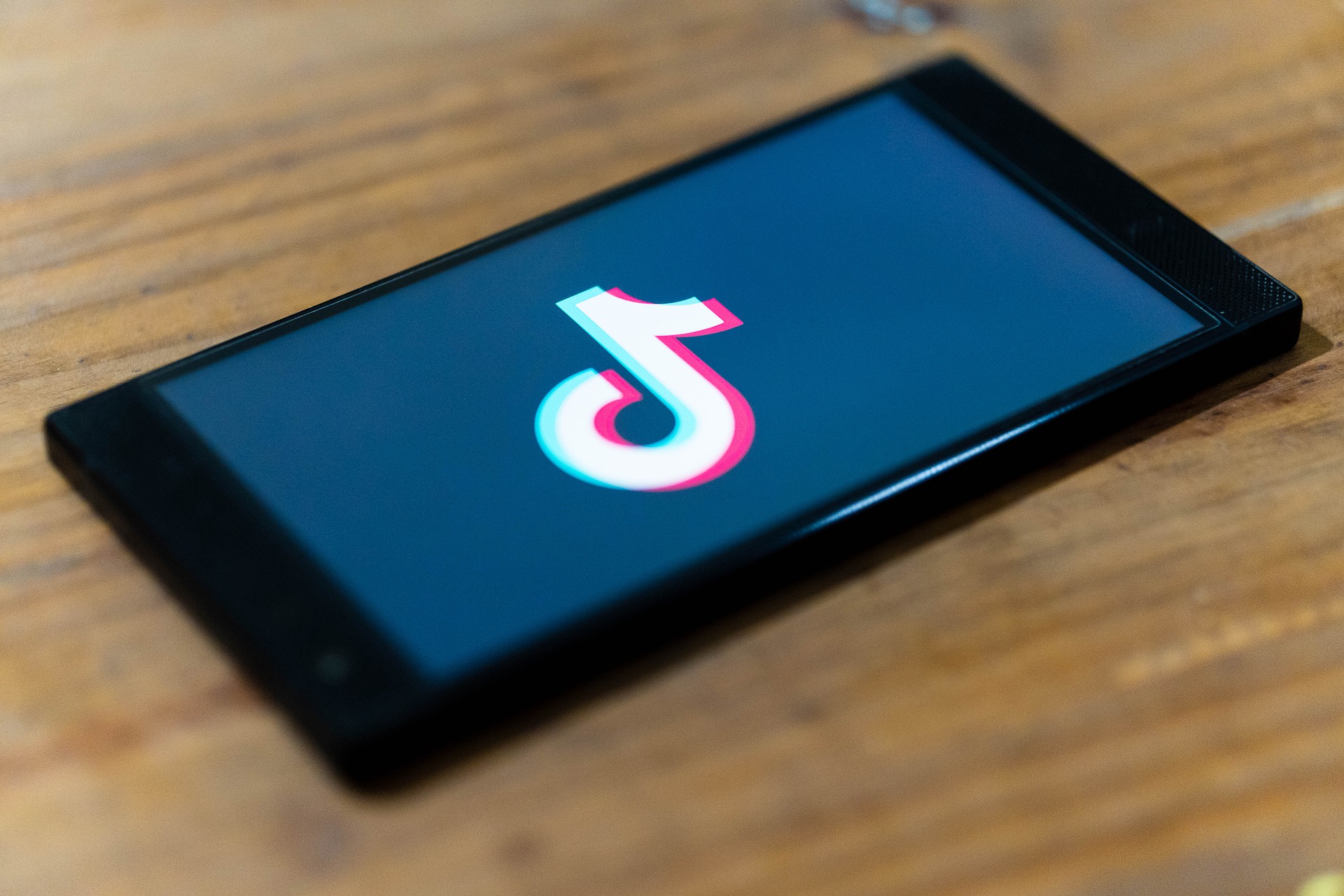
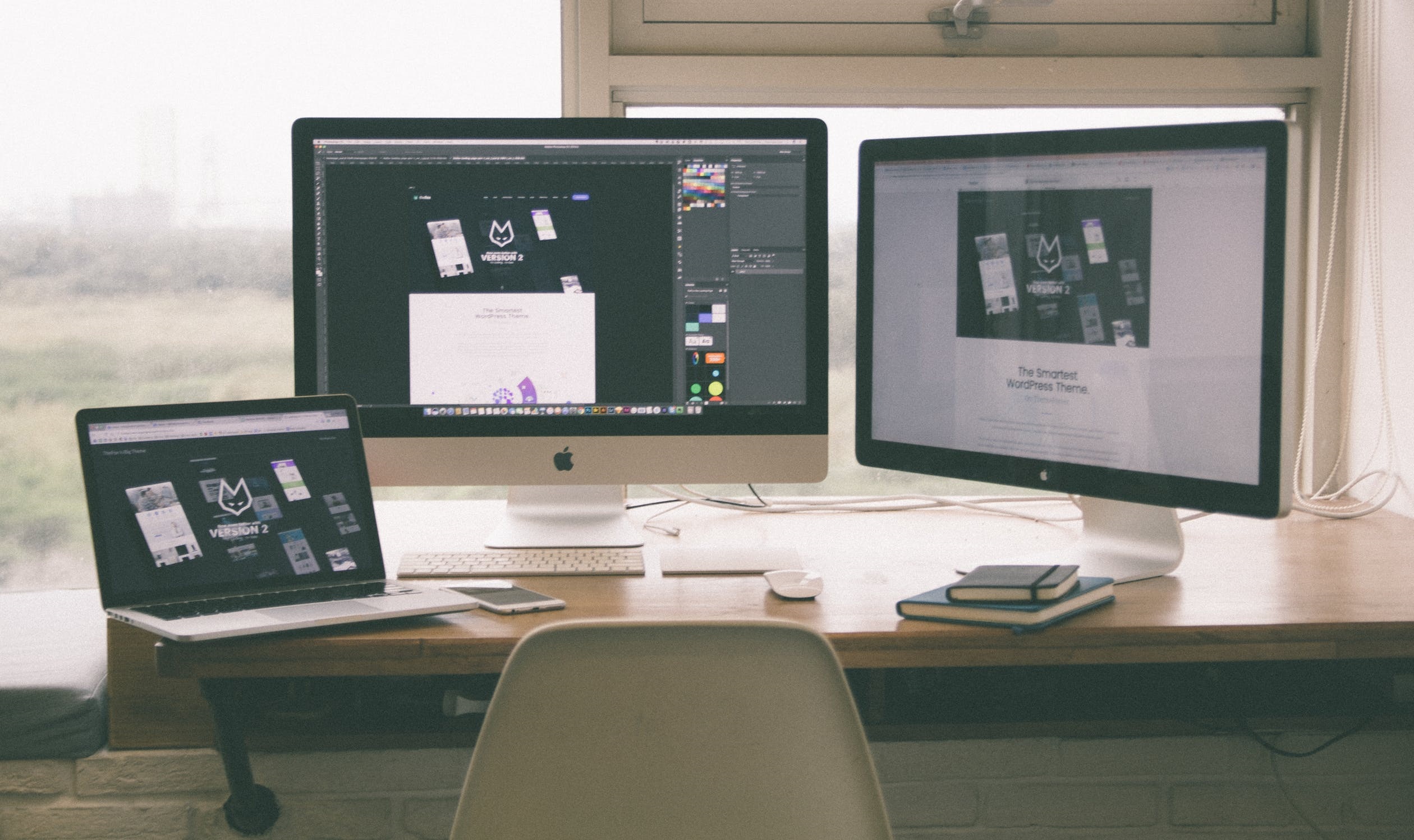

Share this article:
Select the product rating:
Joshua Hill
Editor-in-Chief
I have been working as a freelancer for more than five years. It always impresses me when I find new things and the latest knowledge. I think life is boundless but I know no bounds.
View all ArticlesLeave a Comment
Create your review for HitPaw articles