Converting H264 to MP4: 5 Tools for All Your Need
Do you have a video file in H.264 format that you need to play on a different device or software? You might be surprised to learn that even though the video (the visual information) is likely fine, the way it's stored (the container format) might be causing compatibility issues. The good news is converting H.264 to MP4 is a breeze! In this guide, we'll explore different tools to convert your videos and prepare them for playback on almost any device.
Part 1. Understanding H264 to MP4 Conversion
Converting H.264 to MP4 involves transcoding the video stream encoded with the H.264 codec into a container format compatible with MP4. Here's a breakdown of the process:
1. Codec Understanding: H.264 is a popular video codec used for compression. It's known for its high efficiency, making it a standard for video compression in various applications, including streaming, Blu-ray discs, and more.
2. Container Format: MP4 (MPEG-4 Part 14) is a multimedia container format that can store video, audio, subtitles, and other data. It is widely supported across different platforms and devices.
3. Transcoding Process:
- Extracting: First, the video and audio streams from the H.264 file are extracted.
- Repackaging: These streams are then repackaged into the MP4 container format. This process only involves re-encoding the video or audio data if you want to change the encoding settings or codecs.
- Metadata: Metadata such as title, author, and creation date can be added
Part 2. 5 Tools for Converting H264 to MP4
1. H264 to MP4 with Converter. app
Converter. app is a dedicated application designed specifically for macOS users seeking a straightforward solution to convert h264 to mp4. Its primary function is to facilitate the conversion of various video formats, including H.264, to the widely compatible MP4 format. The application boasts an intuitive user interface tailored to the macOS environment, making it accessible even to users with minimal technical expertise.
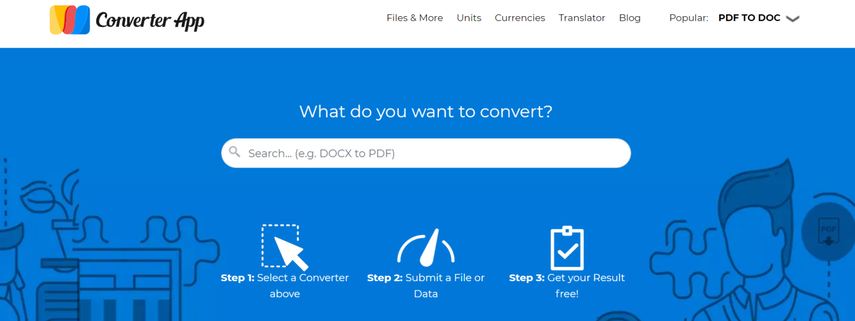
Pros:
- Simple and intuitive user interface.
- Optimized for macOS, ensuring seamless integration with the operating system.
- Supports batch conversion, enabling users to process multiple files simultaneously.
Cons:
- Limited platform support; only available for macOS users.
2. Convert H264 to MP4 with Coolutils
Coolutils offers an online platform catering to users who seek a convenient and hassle-free solution for file conversion tasks. Among its services, Coolutils provides a specialized tool to convert h264 file to mp4. This web-based tool eliminates the need for users to install additional software, allowing for seamless conversion from any device with internet connectivity.
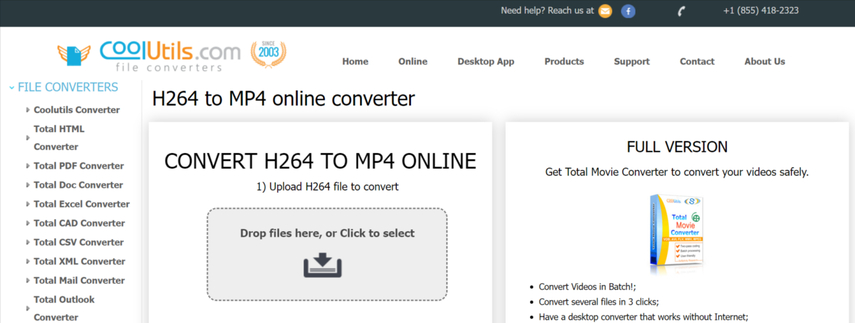
Pros:
- No software installation is required, accessible from any device with internet connectivity.
- Supports a wide range of file formats, ensuring versatility in conversion tasks.
- Simple and user-friendly interface, making it suitable for users with varying levels of technical expertise.
Cons:
- Relies on an internet connection, potentially causing inconvenience in offline scenarios.
3. Convert H264 File to MP4 with Anyconv
Anyconv is another online solution offering a comprehensive suite of file conversion tools to address users' diverse needs. Among its supported formats, Anyconv accommodates converting H.264 video files to the widely compatible MP4 format. With a focus on simplicity and accessibility, Anyconv enables users to perform conversions seamlessly without requiring intricate software installations.
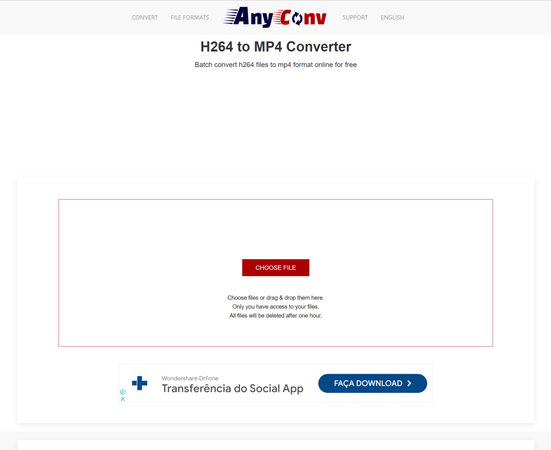
Pros:
- No software installation is required, allowing users to initiate conversions instantly through any web browser.
- It supports various file formats and caters to various conversion needs.
Cons:
- Reliance on internet connectivity may pose limitations in offline environments.
4. H264 to MP4 with Zamzar
Zamzar has established itself as a popular online platform offering a suite of file conversion services to meet users' diverse requirements. Zamzar provides a seamless solution to convert h264 file to mp4. With its intuitive interface and straightforward process, Zamzar simplifies the conversion process for users seeking a hassle-free solution.
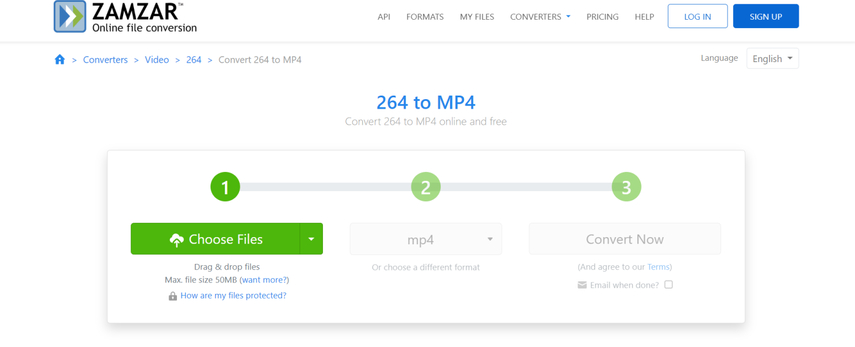
Pros:
- No software installation is required, facilitating instant access to conversion services through any web browser.
- Supports a wide range of file formats, ensuring versatility in conversion tasks.
- Simple and intuitive interface, making it accessible to users with varying levels of technical proficiency.
Cons:
- Dependence on internet connectivity may hinder accessibility in offline scenarios.
5. Convert H264 to MP4 with FFmpeg
FFmpeg is a powerful open-source multimedia framework renowned for its robust handling of various multimedia tasks, including video conversion. As a command-line tool, FFmpeg empowers users with unparalleled control and flexibility over the conversion process. With support for multiple platforms and extensive customization options, FFmpeg appeals to users seeking a comprehensive solution for their conversion needs.
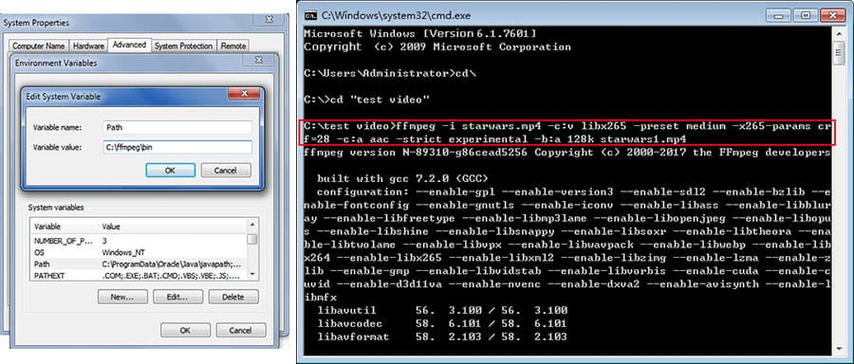
Pros:
- Highly customizable, offering extensive control over conversion settings to meet specific requirements.
- It supports batch processing, enabling users to iple files in one go efficiently.
- Available for multiple platforms (Windows, macOS, Linux), ensuring broad accessibility across different operating systems.
Cons:
- The command-line interface may pose challenges for users unfamiliar with command-line usage.
Part 3. The Best Tool for Converting Files with HitPaw Video Converter
HitPaw Video Converter is a top-tier solution for downloading and converting videos into MP4 or alternative formats. Renowned for its versatility and robust capabilities, this software easily manages an extensive array of video and audio formats.
Moreover, it encompasses comprehensive editing tools to refine and enhance your videos. Beyond conversion and editing, HitPaw Video Converter is an invaluable resource, providing insightful guides and tips on a myriad of video-related subjects, including codecs, players, songs, and more. Its all-encompassing features and user-friendly interface make it a go-to choice for both novices and professionals in video manipulation and enhancement.
Features
- Download videos from over 10,000 websites, including YouTube, with support for converting them to MP4/WebM in 8K/4K/HD and MP3/WAV up to 320kbps.
- Convert YouTube videos to MP4 in various resolutions, including 360p, 480p, 720p, 1080p, 2k, 4k, and 8k HD, free from limitations and advertisements.
- Utilize a built-in smart AI tool for enhanced creativity, easily enabling tasks like adding subtitles, cropping, rotating, trimming, and more.
- Rip and convert homemade DVDs and Blu-rays to over 1000 media formats, ensuring lossless quality, including MP4, MOV, MKV, AVI, FLV, MP3, WMA, and others.
- Burn videos to Blu-ray discs without quality loss and seamlessly create DVDs, ISO files, or folders from more than 300 video formats.
How to convert videos through HitPaw Video Converter
Step 1: Launch HitPaw Video Converter and go to the Downloads section. Here, you can enter the URL of the video you want to download.
Step 2: Use your web browser to access YouTube and search for the desired video. Copy the video URL from the address bar.

Step 3: Return to HitPaw Video Converter and click the "Paste URL" button to automatically enter the URL and start the video analysis. Alternatively, you can drag and drop the URL into the UI.

Step 4: After completing the analysis, review the video and audio details provided by the source. Customize the file format, resolution, subtitles, and cover thumbnail.

Step 5: Click the "Download" button to start downloading. You can monitor the download progress and speed straight from the UI. You can also pause and resume downloads as needed.

Step 6: Once the download is complete, navigate to the "Finished" page to access the downloaded video. Use the built-in player to watch, browse the output folder, or use editing tools to improve the video.

Bottom Line
In conclusion, we've unveiled five remarkable tools for converting H.264 to MP4, each offering unique features and benefits.
However, amidst this impressive array of choices, HitPaw Video Converter emerges as the ultimate recommendation for seamlessly converting videos into multiple file formats. Its unparalleled versatility allows for downloading videos from over 10,000 websites, including YouTube, and converting them into MP4, WebM, and various audio formats in resolutions up to 8K/4K/HD.






 HitPaw Watermark Remover
HitPaw Watermark Remover  HitPaw Photo Object Remover
HitPaw Photo Object Remover HitPaw VikPea (Video Enhancer)
HitPaw VikPea (Video Enhancer)
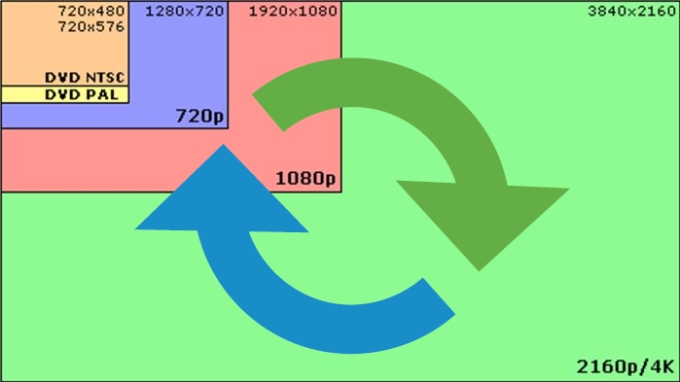


Share this article:
Select the product rating:
Joshua Hill
Editor-in-Chief
I have been working as a freelancer for more than five years. It always impresses me when I find new things and the latest knowledge. I think life is boundless but I know no bounds.
View all ArticlesLeave a Comment
Create your review for HitPaw articles