How to Reverse Video Search on Google or Using Third-Party Tools
Have you ever came across the term “reverse video search”? You may have a thousand questions regarding this subject. The ultimate purpose of this guide is to fully comprehend the concept of reverse video search for you and to further acknowledge you about multiple tools, that can ease the video reversing process for you.
Part 1: What is a Reverse Video Search?
To put the concept in much simpler words, the reverse video search allows you to browse the internet database for uncovering the source of any given image or video. This search engine technology works by putting in a particular image and then displays a substantial amount of results related to that particular image. Using algorithms and other features within an image such as size and resolution the search engine found matches for the relevant search.
Part 2: Why is Reverse Video Search Important?
Are you wondering how the reverse video search benefits you in your practical life? The reverse video search lookup has some cool benefits and is simply productive in various ways. The importance of reverse video search can be seen from the following points:
- The feature helps you in browsing for copyright content and protect you from scams and frauds.
- It enables you to identify any object or image within your video.
- It discovers and identifies any location to complete a certain video clip.
- The tool is impressive in finding the online source of an image or video.
- It allows you to check the authenticity of an unidentified image or video uploaded on the social media platform.
Part 3: How to Reverse Video Search on Google?
The Google reverse video search is much reliable and efficient in providing you with the relevant database for your search. It is free to use and has no limitations on the size and type of file. Google has excess to an unlimited amount of data repository of images and videos which increase the possibility of finding the desired match for you.
How to Reverse Video Search Google on PC/Mac
Whether you are a PC or Mac user, the reverses video search engine on Google provides you with a faster yet simpler way for searching the specific image or video. You can simply follow the below steps to start your reverse search on Google either with your PC or Mac:
- Save some screenshots of the video that you want to search on the Google search engine.
- Go to Google images homepage at the right corner of the page.
Click on the “camera icon” in Google images.

- Choose an image from the file storage.
- Drag the image in the window.
Even if you have the URL link of the images you can copy-paste it in the windows to start your search.

- To further, boost the results you can also add keywords in your search.
Google will show you precise YouTube results for your search.

How to reverse video search Google on phones
The reverse video search feature is also available for smartphones but the camera icon won’t be available in the images menu. To start a reverse video search through your smart devices, go through the following steps:
- Open Google in the Chrome Browser.
- From the taskbar select the three doted option.
Select the “Request desktop site” from the menu that will make the camera icon to appear in the search bar.

- Now you can either upload the image from your camera roll or copy-paste the URL of the desired image.
For some mobile devices, there is a much simpler way of reverse searching. Simply click on the image and open the pop-up menu. And then choose “ Search Google for This Image”. And let your search begin.
Part 4: How to Reverse Search Video with Third-party Tools?
In the world of digital marketing, users take assistance from certain improved reverse video search tools other than Google to accurately verify the authenticity of any particular video, image or work. Here is a listed of some well-renowned reverse video search tools to give you better guidance in handpicking the best one from them.
Berify
Berify is a reverse video search tool that gives you a considerable amount of matches for your images and videos as it uses its own algorithms along with Google image search, Bing, Yandex, Baidu and other image search engines.
Berify dominates other video search tools because of its below-listed features:
- It searches over 800 images to give you the exact as well as similar images and videos.
- With Berify you can import or upload images directly from the social media accounts, Flickr and Dropbox without the need to download it first.
- As compared to other search tools, Berify uses thumbnails to assist a user in finding a stolen video.
- Berify saves you from the everyday hassle of searching and protecting your work from being copied as it does a manual search on a daily basis and emails you in case your content is being stolen.
How to do a reverse video search using Berify
You can start your reverse search by going through the following steps:
Go to Berify.com

- Upload images into the search bar. Berify free version allows you to add 5 pictures in the search option.
- Berify will run the images through the database and will then display the exact or similar images for you.
Customize your search by adding frequency and tags.

TinEye
TinEye created by Idee Inc. Company based in Toronto was the first-ever search engine to introduce image identification technology. To search for an exact image or video this search engine uses computer concept, pattern recognition and machine learning.
Features:
- It is easy to use.
- Allows you to track down copyrighted content and gives an extension of Firefox, Chrome and Safari.
- Even a modified image can be traced using TinEye.
- With the free version of this research tool, you can keep a tab on your earlier searches.
- The free version permits you to search 150 images in a week.
- The colour engine technology lets you search for a specific colour scheme and provides you with more than 20 million creative images from Flickr.
- It has a limited upload size of 20MB..
- You can’t search with the help of keywords.
- It is unable to identify any object or person within an image.
- The price for extending the search limit starts at $200 per year.
How to reverse video search using TinEye
Follow the given procedure to start your reverse video search using TinEye:
- Take screenshots of the video you want to search.
Open website TinEye.com.

- Upload the image or copy-paste the URL of the image in the search bar.
- TinEye will display results for your search.
Shutterstock
The major benefit of using Shutterstock search tool is the availability of a separate section for videos. With data for more than 1 billion images and videos and having approximately 1 million users, it is a well-known reverse video search tool available in the technical world.
Features:
- Filtering out videos from the searched result is really easy.
- It utilizes neural networks and machine learning to make searching for a video more efficient and productive.
- You can choose from the tags to have an in-depth search.
- The cost of subscription charges per month is £139.
How to reverse video search using Shutterstock
Take the following steps to start your search:
Go to the main page of Shutterstock.

- Tap the camera icon in the search bar.
- Upload your image or copy the URL of the image in the search bar.
- The related image will be shown.
CONCLUSION
The reverse video search technique is popular among various business, bloggers and even social media influencers to make sure that their work is being not copied or modified. If you just want to do a regular reverse search then opting for the free Google reverse search should be your prior choice. But if you want to secure your content from being stolen then going for the subscription base reverse search tool is reliable for you.
People Also Ask
Is there a reverse video search engine?
Google has not developed this kind of technique. But it does allow you to search using keywords and screenshots from a video.
How to do reverse video search?
You can freely reverse search a video with the help of Google or another third-party tool available for reverse searching a video.
- Simply take a few screenshots of the video,
- Upload those images in the search bar by clicking on the camera icon,
- Lastly, press “Enter” and the result will start piling up for you.
How do I find the source of video on Google?
Through keyword search method:
- Enter the keywords in the search bar
- Open the “Video” option available on the Google web page.
- Search through the various options listed down in the results.
Through reverse video search method:
- Take a few screenshots of the video,
- Click on the camera icon situated on the search bar and upload the screenshots you took of the video.
- Press “Enter” and the result will start accumulating for you.


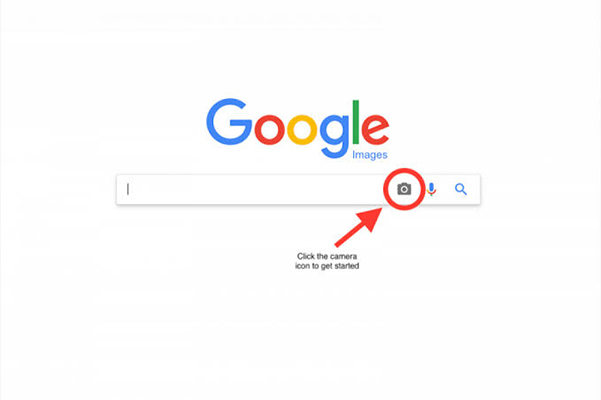
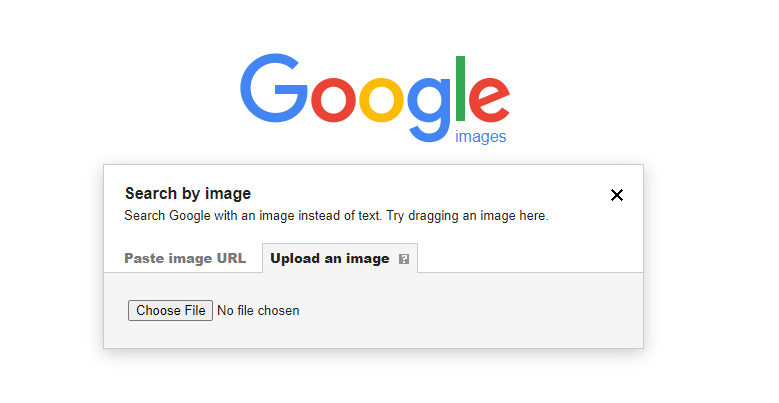
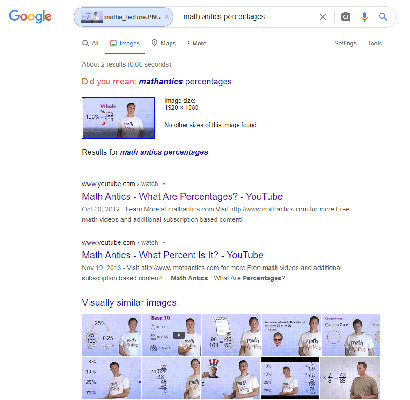


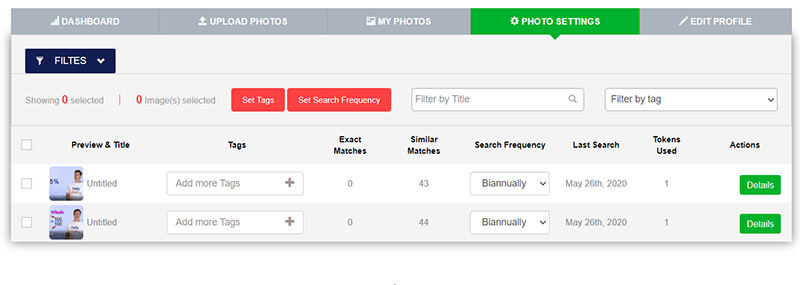





Join the discussion and share your voice here
Leave a Comment
Create your review for HitPaw articles