A Comprehensive Guide to Close a Book on Kindle
Closing an open book on your Kindle e-reader is a simple process, but not always intuitive. With different Kindle models and generations, the steps can vary slightly. This article will provide a comprehensive guide on how to properly close a book across various Kindle devices.
We'll cover instructions for standard Kindles as well as Kindle Paperwhite and Oasis models. Additionally, we will suggest some of the top alternatives to Kindle worth considering if you are in the market for an e-reader. Let's learn how to close out of a book on Kindle in this article.
Part 1: Navigating the Basics - How to Close a Book on Kindle Paperwhite
Wondering how do I close a book on Kindle? The Kindle Paperwhite has a simple touchscreen interface to close open books. With just one physical button, closing a book requires tapping specific areas of the screen rather than buttons.
To close an open book on your Kindle Paperwhite:
- 1.Tap the top section of the screen when your book is open. This will bring up the navigation menu.
- 2.A back arrow will appear. Next it will say either "Home" if you opened your book from the home screen, or "Library" if you accessed it through your library.
- 3.Tap the back arrow. Your book will close and you'll return to the home screen or library page.
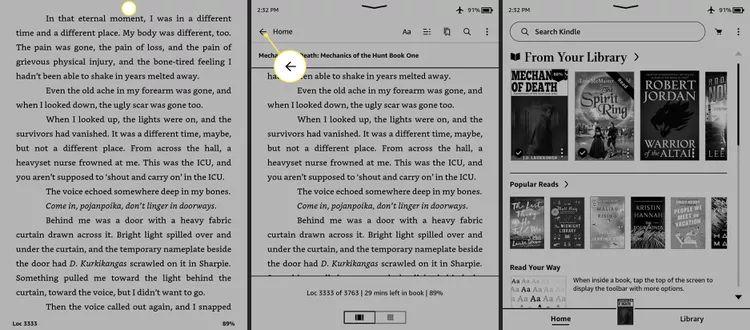
When you reopen that book in the future, you'll pick back up right where you left off reading. You can also close a book by restarting your Kindle Paperwhite device completely.
The touchscreen interface makes closing an open book easy. Just tap the top of the screen and the back arrow to return home or to your library.
Part 2: How to Close A Book in Kindle App
1. How to Close a Book on Kindle App on iPhone
Closing an open book on the Kindle app for iPhone is easy once you know where to tap. Since the iPhone screen does not have a top area to tap like the Kindle Paperwhite, you'll access the menu bar a bit differently.
Here is how do I close a Kindle book on my iPad:
- 1.Tap near the center of your iPhone screen when you have a Kindle book open. This will make the menu bar appear at the top.
2.In the upper left corner of the menu bar, tap the down-facing arrow icon.

- 3.Tapping this arrow will immediately close your book and return you to the Kindle Library page.
The Kindle app keeps intuitive navigation in mind across platforms while accounting for the different device form factors. Following these steps should quickly close your open book and bring you back to your library on your iPhone. Letting you easily open another or resume the same book later.
2. How do You Close A Book on Kindle on Computer
The Kindle app for computers features an easy way to close out of your currently open book to return to your library.
Here is how do you close a book on Kindle Paperwhite:
- 1.When reading a Kindle book on your computer in the Kindle app, look in the top left corner.
2.You will see a "Library" button here.

- 3.Simply click this Library button while reading your open book.
- 4.This will immediately close your book and bring you back to your full Kindle book library.
Unlike the touchscreen interface of Kindles and phones, the Kindle app for PC and Mac uses traditional clickable buttons for navigation. The Library button in the corner serves as an instant way to close an open book and access your full digital collection. Just one click, and your book is closed. It was all about how to close a book on a Kindle.
Part 3: Exploring Kindle Alternatives - Top Two Kindle Alternatives for Book Lovers
The following are the top two Kindle alternative options that you can consider to enjoy your reading journey without any interruptions like unnecessary ads.
1. E-Readers with Unique Features
E-reader technology has advanced to offer innovative capabilities beyond just displaying ebooks. Some rivals to the Kindle offer unique, specialized features.
Features
- Color E Ink screens to view images and graphics
- Note-taking and annotation abilities
- Waterproof, durable designs
- Audiobook capabilities
- Adjustable front lights and dark modes
These emerging technologies for reading introduce new possibilities. With customizable fonts, expanded file format support, and hands-free audio, e-readers are becoming more versatile.
Pricing
Pricing for feature-packed rivals ranges from $150 to $300 on average. The most advanced models with color E Ink or waterproofing tend to sit at the higher end.
2. Kobo Libra 2
The Kobo Libra 2 is a leading alternative to Amazon Kindle, featuring robust capabilities. As a 7-inch E Ink reader with Audible support, it balances premium reading with accessibility.
Features
- Waterproof design
- Physical page-turn buttons
- OverDrive integration to borrow ebooks
- Adjustable comfort light
- Landscape mode reading
- 32GB storage
- Dark mode for night reading
Pricing
Pricing starts at $190
FAQs about Closing A Book on Kindle
Q1. How do you close a Kindle Paperwhite?
A1. To close a book on a Kindle Paperwhite, simply tap near the top of the screen to bring up the menu bar. Then tap the "Back" icon in the top left corner. This will close your book and return you to the home screen or library, depending on where you originally opened the book.
Q2. Why won't my Kindle go to the library?
A2. If your Kindle gets stuck on a book and won't let you return to the library, try a manual restart. To restart a Paperwhite, press and hold the power button on the bottom edge for 40 seconds until the charge light starts blinking. This will initiate a restart. For other Kindle models, hold the power slider for 30 seconds. Once your Kindle reboots after restarting, you should be able to access your library again.
Conclusion
Closing books properly on your Kindle ensures you don't lose your place and allows you to easily jump back into reading. With touchscreen Kindles, a simple tap of the screen is all you need to return home. While the Kindle reigns supreme for e-readers, exploring alternatives can introduce you to innovative features and reader-friendly designs.
If you're looking for a way to convert Audible AAX/AA files for optimal listening on your preferred device, check out HitPaw Video Converter. This versatile software allows you to convert between a wide variety of audiobook formats, ensuring compatibility with your e-reader of choice.

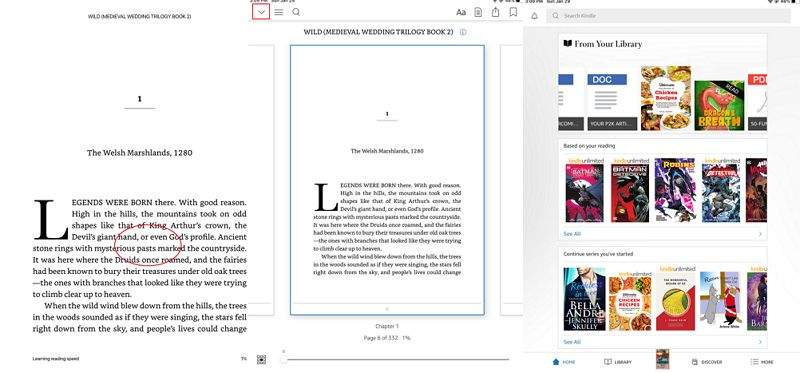
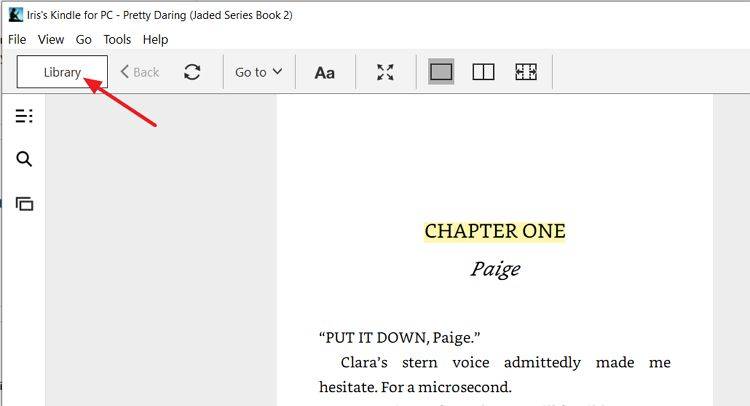





 HitPaw Video Enhancer
HitPaw Video Enhancer HitPaw Video Object Remover
HitPaw Video Object Remover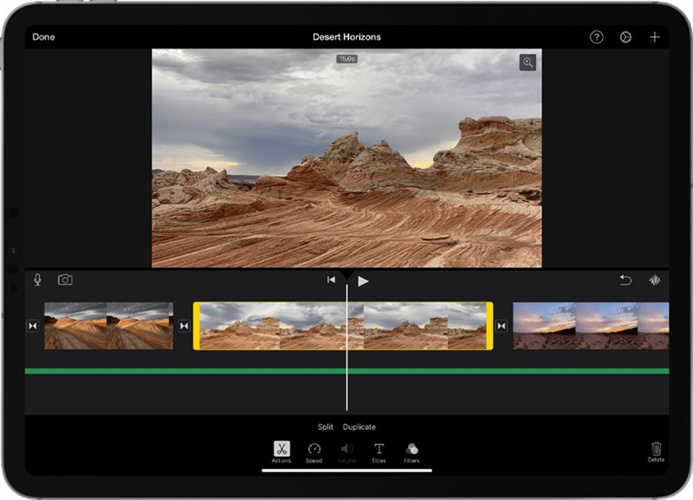



Share this article:
Select the product rating:
Joshua Hill
Editor-in-Chief
I have been working as a freelancer for more than five years. It always impresses me when I find new things and the latest knowledge. I think life is boundless but I know no bounds.
View all ArticlesLeave a Comment
Create your review for HitPaw articles