Convert SWF to MP4 in Only Few Steps
SWF files are a common format for web animations, games, and interactive media. However, they are not widely supported by most devices and players. If you want to watch or share your SWF files on your phone, tablet, TV, or social media, you need to convert them to a more compatible format like MP4. In this article, we will show you how to convert SWF to MP4 in only few steps using different methods. You will also learn what SWF files are and why you might need to convert them.
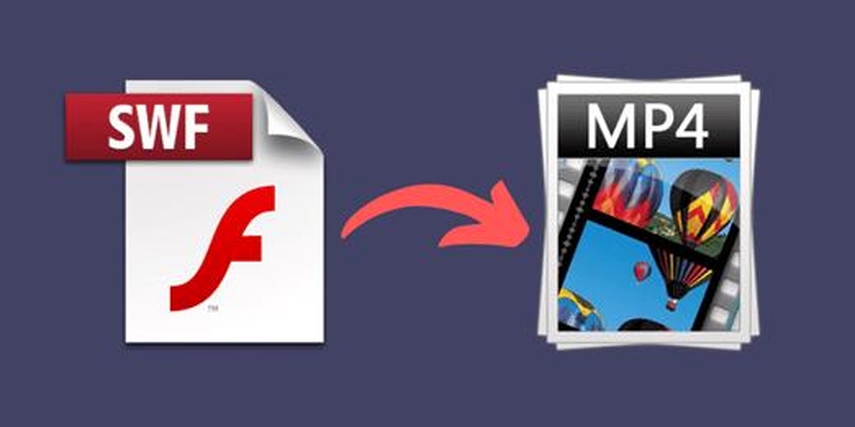
What is SWF File?
SWF stands for Small Web Format or Shockwave Flash. It is a file format that can contain vector graphics, animations, audio, video, and interactive elements. SWF files are usually created by Adobe Flash or Adobe Animate software, and they can be played by Adobe Flash Player or web browsers that support Flash. SWF files are often used for web design, online games, e-learning, and multimedia presentations.
However, SWF files have some drawbacks. They are not compatible with many devices and platforms, such as iOS, Android, Windows Phone, and Smart TVs. They also require Flash Player or a web browser plugin to play, which can pose security risks and performance issues. Moreover, SWF files are not easy to edit or modify, as they are usually compressed and encrypted. Therefore, many users prefer to convert SWF to MP4, which is a more universal and versatile format.
Top 6 Ways to Convert SWF to MP4
There are many ways to convert SWF to MP4, depending on your needs and preferences. Here are the top 6 methods that we recommend:
HitPaw Video Converter
This is a powerful and easy-to-use video converter that can convert SWF to MP4 in high quality and fast speed. It also supports other formats, such as AVI, MKV, MOV, WMV, and more. You can also edit your videos with various tools, such as crop, rotate, trim, add watermark, adjust brightness, and more. HitPaw Video Converter is compatible with Windows and Mac, and it offers a free trial version.
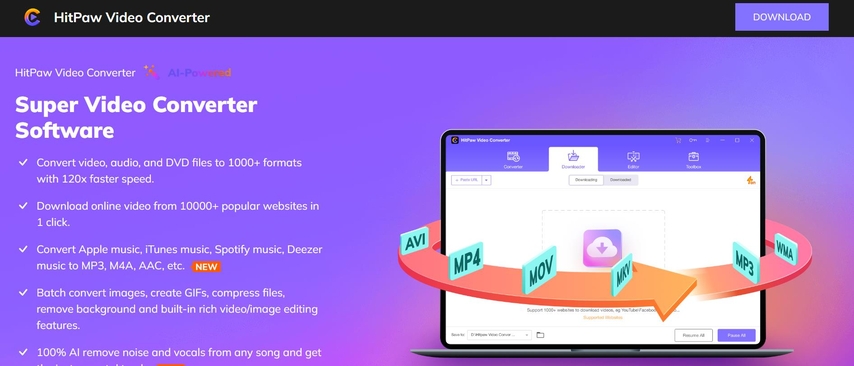
Pros:
- Supports batch conversion and multiple formats
- Provides video editing and customization features
- Has a user-friendly and intuitive interface
- Offers a free trial and a reasonable price
Price: $9.99/month, $19.99/year, or $29.99/lifetime
Online UniConverter
This is an online video converter that can convert SWF to MP4 without installing any software. You just need to upload your SWF file, choose MP4 as the output format, and click Convert. You can also adjust the video resolution, quality, and size. Online UniConverter supports up to 1000 formats, and it can also compress, edit, and download videos. However, it has some limitations, such as file size, conversion speed, and ads.
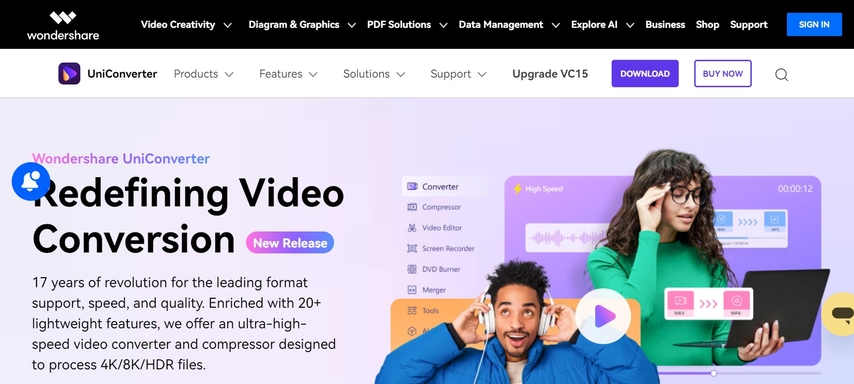
Pros:
- No installation or registration required
- Supports up to 1000 formats and various video functions
- Allows adjusting video parameters and quality
Price: Free for up to 100MB files, or $9.95/month, $29.95/year, or $59.95/lifetime for unlimited files and features
CloudConvert
This is another online video converter that can convert SWF to MP4 easily. You can upload your SWF file from your computer, Google Drive, Dropbox, or URL, and choose MP4 as the output format. You can also change the video codec, bitrate, framerate, and aspect ratio. CloudConvert supports over 200 formats, and it can also trim, crop, rotate, and add subtitles to your videos. However, it also has some restrictions, such as file size, conversion time, and storage space.
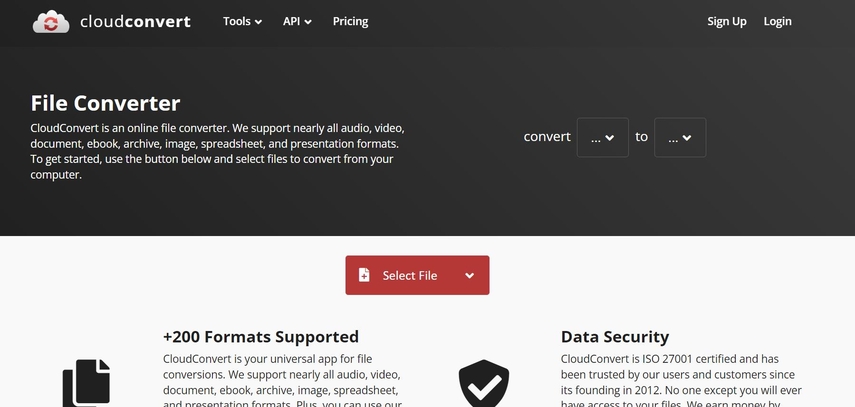
Pros:
- Supports multiple sources and formats
- Allows changing video settings and editing options
- Provides high-quality and secure conversion
Price: Free for up to 25 minutes of conversion time per day, or $8/month, $48/year, or $96/year for more conversion time and features
Zamzar
This is a popular online video converter that can convert SWF to MP4 in three simple steps. You just need to select your SWF file, choose MP4 as the output format, and enter your email address. Zamzar will then convert your file and send you a download link. Zamzar supports over 1200 formats, and it can also convert documents, images, audio, and ebooks. However, it does not offer any video editing or customization features, and it has a file size limit of 50MB for free users.
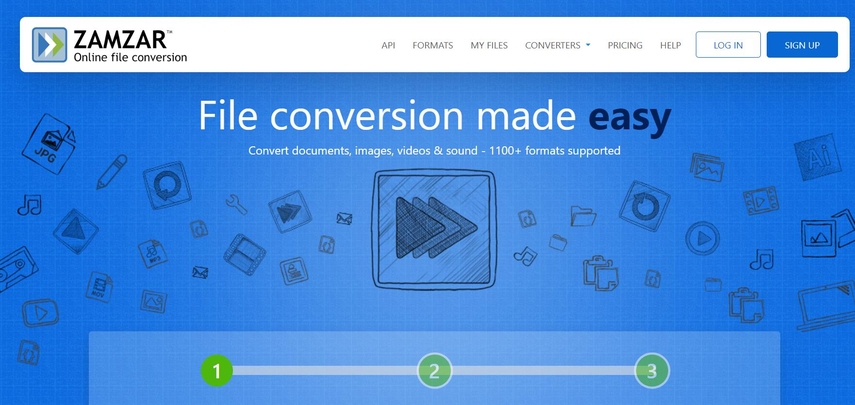
Pros:
- Supports over 1200 formats and various file types
- Provides fast and easy conversion process
- Does not require any software installation or registration
Price: Free for up to 50MB files, or $9/month, $16/month, or $25/month for larger files and more features
SWF to MP4 Converter
This is a desktop video converter that can convert SWF to MP4 in high quality and fast speed. It also supports other formats, such as FLV, AVI, MOV, and more. You can also edit your videos with various tools, such as crop, trim, add watermark, adjust volume, and more. SWF to MP4 Converter is compatible with Windows only, and it offers a free trial version.
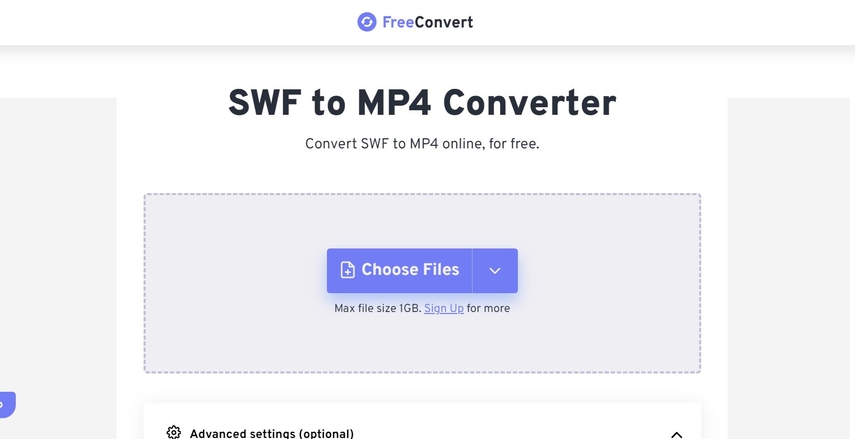
Pros:
- Supports batch conversion and multiple formats
- Provides video editing and customization features
- Has a simple and clear interface
Price: $29.95 for lifetime license
FFmpeg
This is a command-line tool that can convert SWF to MP4 using the following command:
ffmpeg -i input.swf -c:v libx264 -crf 23 -preset veryfast -c:a aac -b:a 128k output.mp4
FFmpeg is a powerful and versatile tool that can handle almost any video format and function. However, it is not very user-friendly and requires some technical knowledge and skills. FFmpeg is compatible with Windows, Mac, and Linux, and it is free and open-source.
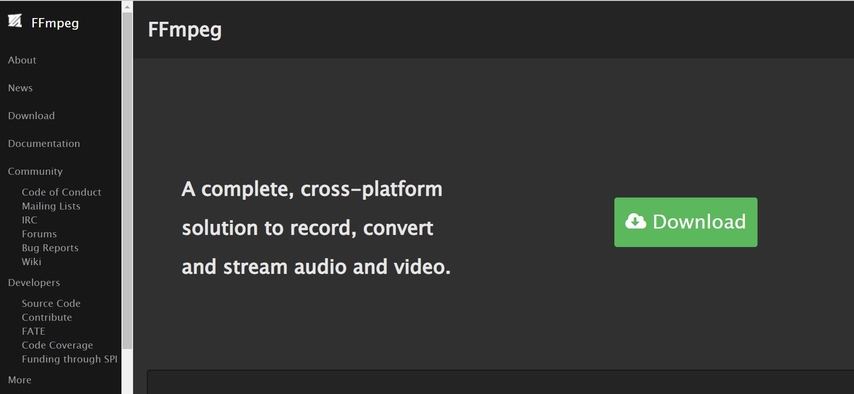
Pros:
- Supports almost any video format and function
- Provides high-quality and flexible conversion
- Free and open-source
Price: Free
[Bonus] How to Convert Videos Using HitPaw Video Converter
SWF files are flash animations that can contain text, images, and sound, but they are not widely supported by most media players and devices. MP4 files are video files that use the MPEG-4 standard, which is compatible with almost any platform and device. One of the best options available is HitPaw Video Converter, a professional and user-friendly software that can convert SWF to MP4 in only few steps. HitPaw Video Converter supports a wide range of video formats, including SWF, and offers high-quality output and fast conversion speed. You can also customize the video settings, such as resolution, frame rate, aspect ratio, and more, according to your needs. With HitPaw Video Converter, you can easily convert SWF to MP4 and enjoy your videos on any device.
Watch the following video to learn more details:
Features of HitPaw Video Converter
- Download and install HitPaw Video Converter on your Windows or Mac computer.
- Launch the program and click on the Add Files button to import your SWF files. You can also drag and drop them to the interface.
- Click on the Format icon and choose MP4 as the output format. You can also change the resolution, quality, and size of your videos.
- Click on the Edit icon to edit your videos with various tools, such as crop, rotate, trim, add watermark, adjust brightness, and more.
- Click on the Convert button to start the conversion process. You can also choose the output folder and the conversion speed.
- Wait for the conversion to finish and enjoy your MP4 videos.
How to use HitPaw Video Converter?
Step 1: Launch HitPaw Video Converter and go to the Download option. Here, you can enter the URL of the video that you want to download.
Step 2: Open YouTube in your web browser and find the video that you are looking for. Copy the URL of the video from the address bar.

Step 3: Go back to HitPaw Video Converter and click on the “Paste URL” button to automatically paste the URL and start the video analysis. You can also drag and drop the URL into the interface.

Step 4: After the analysis is done, you can see the video and audio details provided by the original source. You can change the file format, resolution, subtitles, and cover image according to your preferences.

Step 5: Click on the “Download” button to begin the download process. You can track the download progress and speed directly within the interface. You can also pause and resume downloads as you wish.

Step 6: Once the download is finished, you can access the downloaded video within the “Finished” tab. You can use the built-in player to watch the video, browse the output folder, or use editing tools to improve the video.

With these steps, you can seamlessly navigate HitPaw Video Converter to accomplish your desired tasks efficiently.
FAQs
Here are some frequently asked questions and answers about SWF to MP4 conversion:
Q1. Why do I need to convert SWF to MP4?
A1. SWF files are not compatible with many devices and platforms, such as iOS, Android, Windows Phone, and Smart TVs. They also require Flash Player or a web browser plugin to play, which can pose security risks and performance issues. Moreover, SWF files are not easy to edit or modify, as they are usually compressed and encrypted. Therefore, many users prefer to convert SWF to MP4, which is a more universal and versatile format that can be played, shared, and edited on almost any device and platform.
Q2. How can I play SWF files on my computer?
A2. To play SWF files on your computer, you need to have Adobe Flash Player or a web browser that supports Flash installed on your system. You can also use a SWF player or a video converter that can play SWF files, such as HitPaw Video Converter.
Q3. How can I convert SWF to MP4 online for free?
A3. There are many online video converters that can convert SWF to MP4 for free, such as Online UniConverter, CloudConvert, and Zamzar. However, they have some limitations, such as file size, conversion speed, and ads. If you want to convert SWF to MP4 online without any restrictions, you need to pay for a premium subscription or use a desktop video converter, such as HitPaw Video Converter.
Conclusion
SWF files are a common format for web animations, games, and interactive media. However, they are not widely supported by most devices and players. If you need to change the format of your SWF files to MP4, you might be wondering which software to use. There are many options available, but some of them are complicated, expensive, or low-quality. That’s why we suggest you to give HitPaw Video Converter a try. Whether you want to edit, compress, or enhance your videos, HitPaw Video Converter can do it all. Download it now and see for yourself how simple and fast it is to convert SWF to MP4 with HitPaw Video Converter.






 HitPaw Watermark Remover
HitPaw Watermark Remover  HitPaw Photo Object Remover
HitPaw Photo Object Remover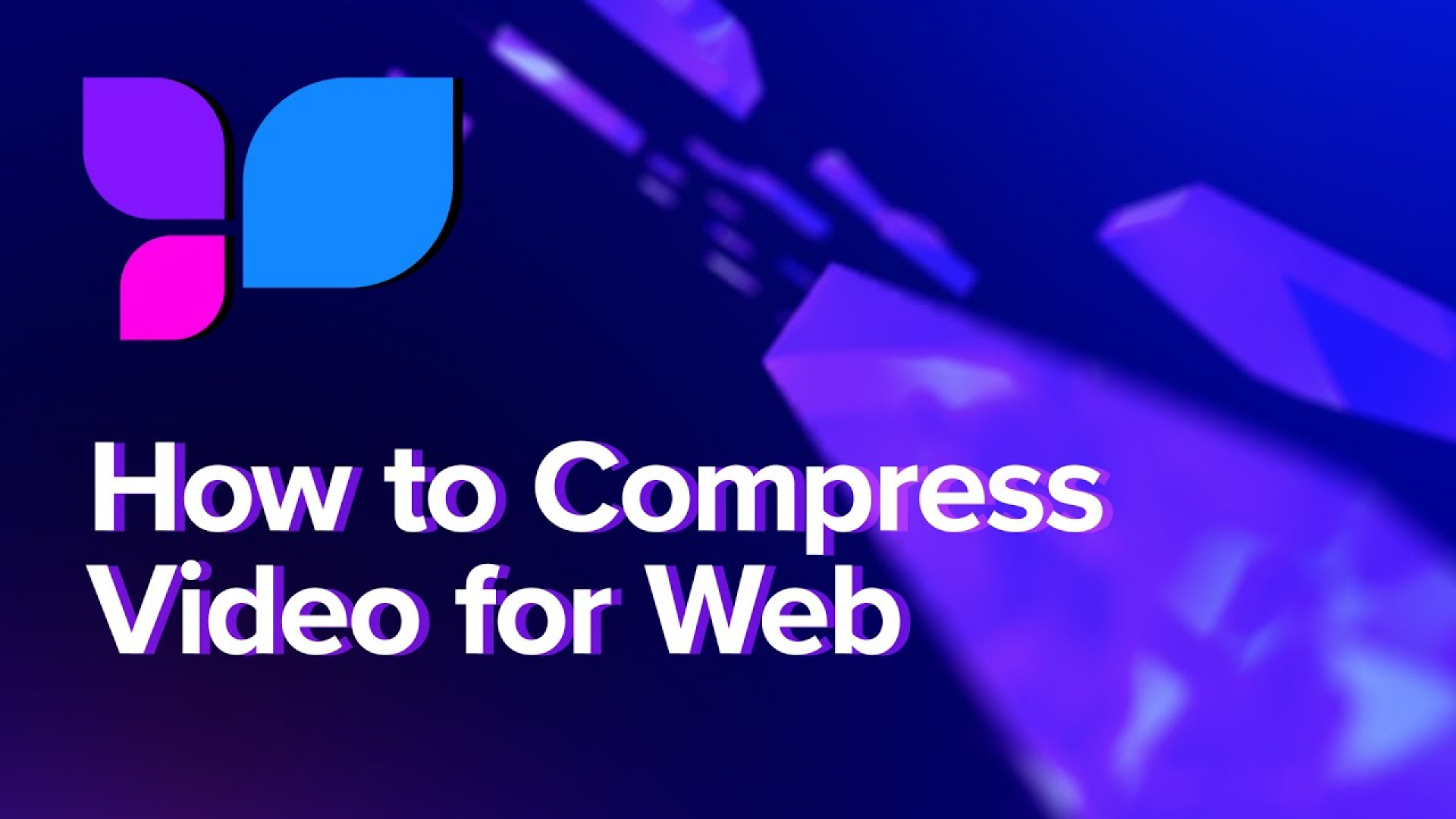
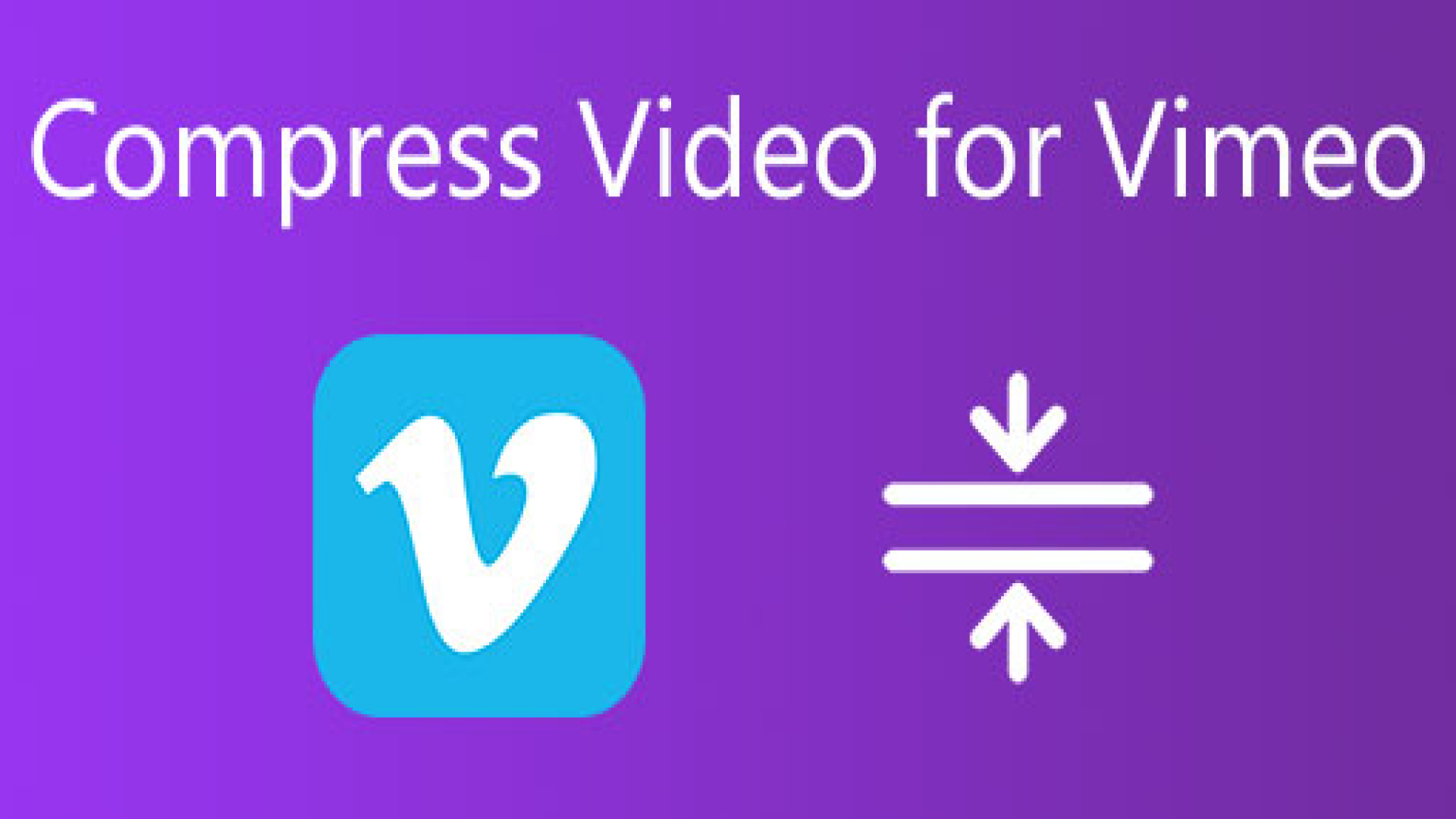


Share this article:
Select the product rating:
Joshua Hill
Editor-in-Chief
I have been working as a freelancer for more than five years. It always impresses me when I find new things and the latest knowledge. I think life is boundless but I know no bounds.
View all ArticlesLeave a Comment
Create your review for HitPaw articles