How to Watch IPTV on Plex
While Plex's plugin service closure might suggest the end of Plex IPTV watching, a workaround exists. Utilising a virtual tuner like xTeVe, you can present IPTV playlists as standard TV channels for seamless playback on Plex, eliminating the need for a Plex IPTV plugin. Looking for Plex streaming solutions? How to Watch IPTV on Plex?

Part 1: About Plex and IPTV
Plex, a popular home media server-client software, streams personal media collections locally and remotely, supporting live TV channel watching and recording. Users can access their media libraries anytime, anywhere with an internet connection.
IPTV (Internet Protocol Television) delivers television content over IP networks, offering more live TV channels at a lower cost than traditional methods. To watch IPTV, an IPTV player processes playlists, providing access to unlimited live sports events, PPV, world news, and international channels. Popular IPTV players include Kodi (free), Plex, and VLC (free).
Enabling IPTV for Plex was once straightforward with the Plex plugins service. However, since its removal, workarounds have been limited. Amidst these challenges, xTeVe stands as the last viable solution for uninterrupted Plex IPTV viewing. Read on for more details.
Part 2: How to Watch IPTV on Plex: A Comprehensive Guide
If you're looking to enjoy IPTV on Plex, xTeVe emerges as a reliable solution, serving as a free and open-source M3U proxy. It seamlessly transforms IPTV M3U playlists into standard TV channels, enabling smooth streaming on Plex. Follow the steps below to set up Plex IPTV through xTeVe.
Note: Ensure your Plex Media Server is version 1.11.1.4730 or newer, and you've subscribed to Plex Pass for Live TV & DVR support. Your Plex Client should also support DVR.
Step 1: Install xTeVe
-
Download xTeVe from here.

-
Run xTeVe. If a Windows Security Alert appears, click "Allow access". Copy the link http://your IP address:34400/web/ from the Web Interface line.

-
Paste the link in your browser, leading to the xTeVe configuration page. Enter the number of tuners and click "Next".

-
Choose XEPG as the EPG source. Click "Next".

-
Enter the M3U Playlist URL and click "Next" to let xTeVe grab all playlist links.

-
Go to the XMLTV tab, enter the XMLTV file URL, and click "Save".
Note: If your IPTV playlist exceeds Plex's limit (480 channels), go to "Filter," enter a group title, and click "Save".

-
Go to "Mapping" to manually map incomplete channels. After mapping, click "Save".

Step 2: Configure Plex IPTV
-
In Plex, go to Live TV & DVR and click "SET UP PLEX DVR”.

-
If Plex can't detect your tuner device, click "Enter its network address manually" and enter Your IP Address:34400. Click "CONNECT" and select the xTeVe tuner.

-
Choose your country, check the channel list, and click "CONTINUE”.

-
If you have an XMLTV guide, click "Have an XMLTV guide on your server?" Enter http://Your IP Address:34400/xmltv/xteve.xml and click "CONTINUE".

-
Review the available channels and click "CONTINUE" to complete the Plex IPTV setup.

Step 3: Watch IPTV Playlists on Plex
Click "VIEW GUIDE" in Plex and start enjoying channels from your IPTV provider.
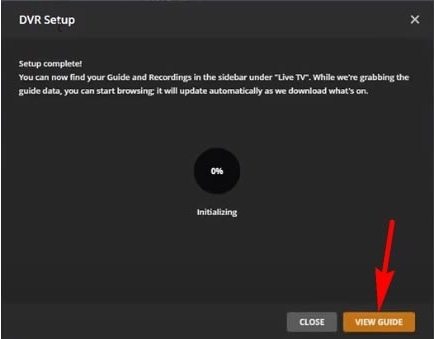
By following these steps, you've successfully integrated xTeVe with Plex, allowing you to enjoy IPTV seamlessly.
Part 3: Best Alternative to Watch Streaming Content
In the era of streaming platforms, having the ability to download videos offers unparalleled convenience, especially when access to the internet is limited or unreliable. HitPaw Video Converter emerges as a versatile solution, enabling users to download and save videos from over 10,000 popular sites, including streaming platform, YouTube, Bilibili, SoundCloud, Facebook, Amazon, and Instagram. This guide will walk you through the steps, benefits, and features of using HitPaw Video Converter.
Why Choose HitPaw Video Converter?
HitPaw Video Converter stands out for its user-friendly interface, powerful features, and broad compatibility. Whether you want to download a single video, multiple videos, playlists, or even content from streaming services like Netflix and Crunchyroll, HitPaw Video Converter has you covered. Let's delve into the step-by-step guide to harnessing the full potential of HitPaw Video Converter.
Step 1: Launch HitPaw Video Converter
Upon launching the application, choose the "Download" tab to access the video downloading features.
Step 2: Copy the Video URL
Open your preferred website in the system browser and copy the URL of the video you wish to download.

Step 3: Paste the URL and Choose the Format
Return to the Download window within HitPaw Video Converter. Click on the "Paste URL" sign, which will automatically populate the interface with the copied link.

Step 4: Analyzing and Customizing
HitPaw Video Converter will analyze the link, displaying video and audio information. Users can customize the download by selecting the file type, subtitles, and whether to download the cover thumbnail.

Step 5: Downloading Video:
Click the "Download" button to initiate the downloading process for your chosen video. The software allows you to pause and resume the download as needed.

Step 6: Save and Edit:
Once the download is complete, the video will be listed in the "Converted" tab. \Users can play the video using the built-in player, open the output folder to check the converted files, or commence editing the downloaded video(s) as desired.

Conclusion
The approach detailed in this guide is presently considered the most effective means to activate the Plex IPTV service. However, we cannot assure a 100% success rate as the stability of both xTeVe and Plex's Live TV support may vary.
HitPaw Video Converter emerges as a reliable and efficient tool for video enthusiasts who want the flexibility to download and enjoy their favorite content offline. Enjoy the freedom to watch your favorite videos anytime, anywhere, with HitPaw Video Converter.


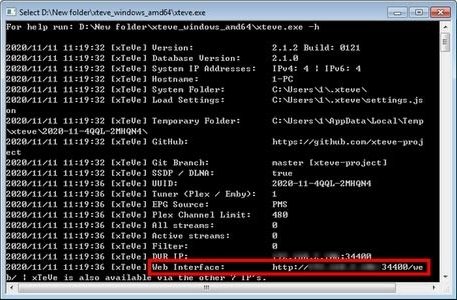
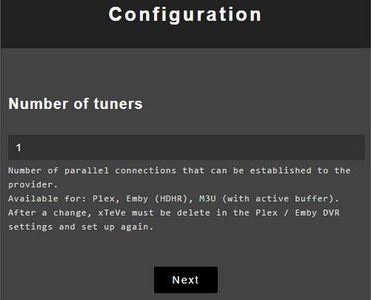
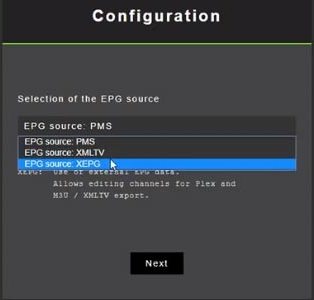
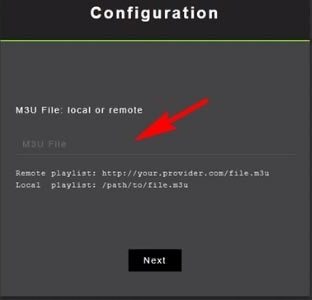
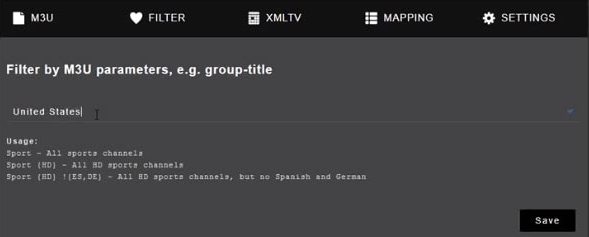
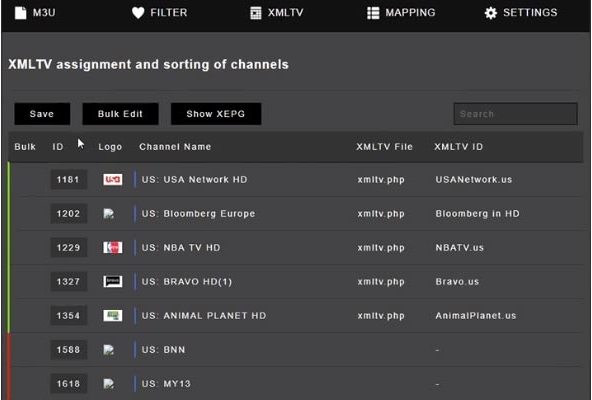
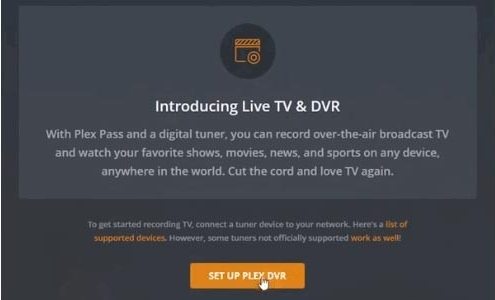
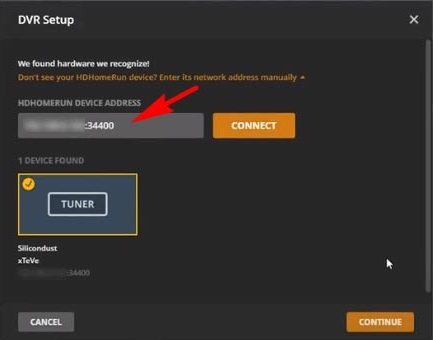
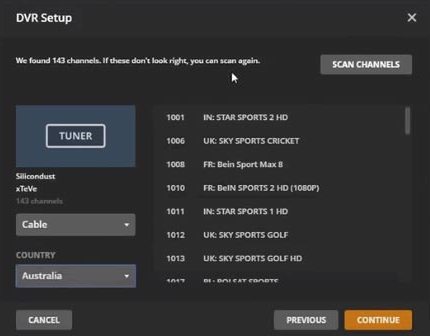
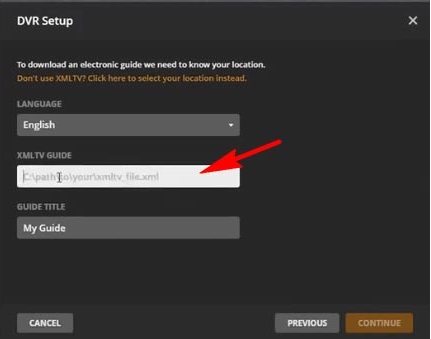
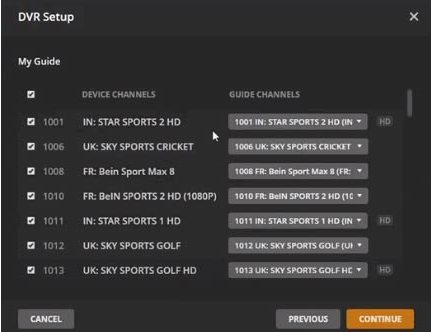










 HitPaw VikPea
HitPaw VikPea HitPaw Watermark Remover
HitPaw Watermark Remover 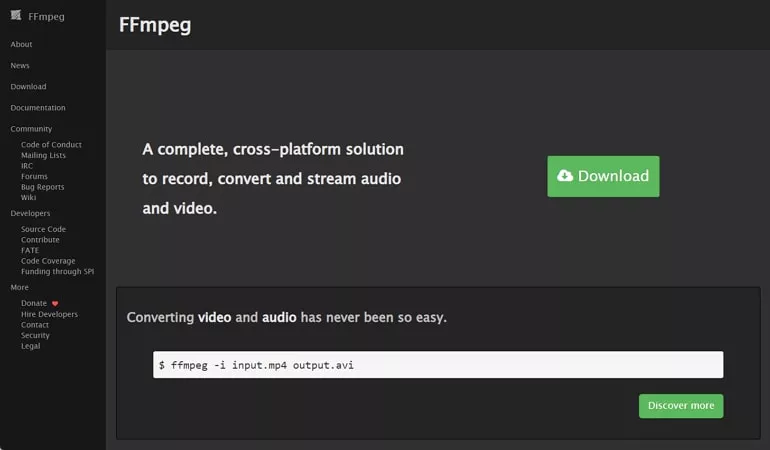

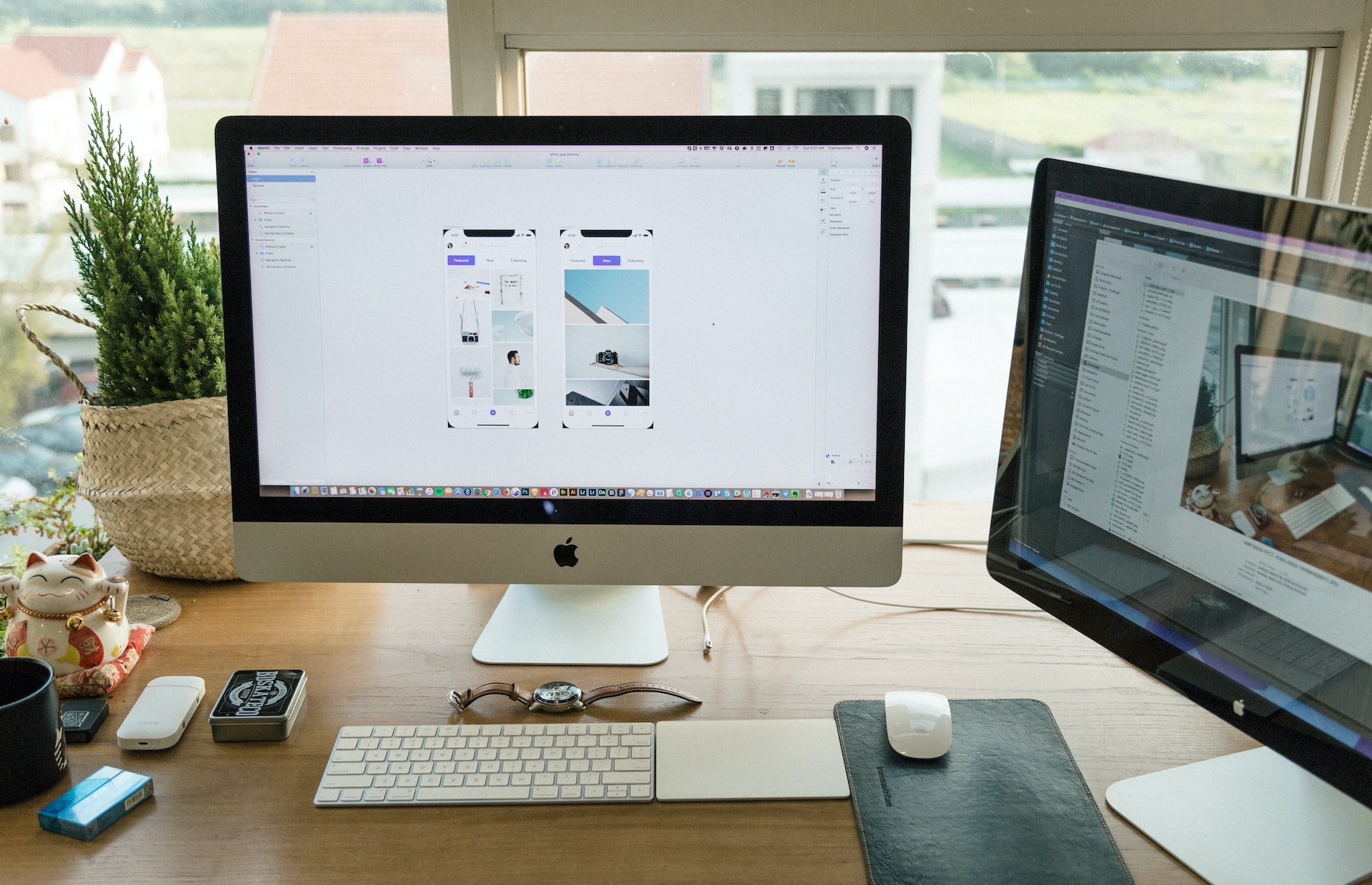

Share this article:
Select the product rating:
Joshua Hill
Editor-in-Chief
I have been working as a freelancer for more than five years. It always impresses me when I find new things and the latest knowledge. I think life is boundless but I know no bounds.
View all ArticlesLeave a Comment
Create your review for HitPaw articles