How to Convert MKV to MP4 Without Quality Loss
The internet is awash with tools and services for converting MKV files to MP4 format. But not all of them are efficient and reliable to get the job done. Given this, we have scoured the internet and rounded up the most comprehensive .mkv to MP4 converter free.
All you need to do is read this guide till the end to learn how to convert MKV to MP4 format quickly and safely. Let’s cut to the chase.
Why Should I Convert a MKV to MP4?
MKV files are advanced multimedia container formats that incorporate audio, photos, and subtitles in a single file. Featuring advanced encoders such as H.264 and H,265, the MKV format has gained remarkable popularity in compressing high-definition online videos.
However, many people tend to convert MKV to MP4 because:
- MKV is not compatible with most multimedia players and devices due to audio codec and other issues.
- MKV file consumes too much space on your mobile or computer.
- Because of the large file size, MKV files are extremely difficult to share and transfer between devices.
The Best MKV to MP4 Converter - Batch and No Quality Loss
HitPaw Video Converter is the best and most expansive program to convert MKV files seamlessly. It comes with pre-loaded advanced conversion algorithms that make it exceptionally easy to change the output format from MKV to MP4 and other formats. Regardless of the size of MKV files, HitPaw converts them into any desired output without losing the original quality. This feature-packed software supports almost all audio and video output formats for conversion.
The Outstanding Features of HitPaw Video Converter
- Supports to convert videos from/to 1000+ formats, including convert MKV file to MP4
- Batch process hundreds of files a time with full GPU acceleration
- 120X faster conversion speed overwhelm any other desktop programs and online converters
- Compress large MKV files up to 90%
- Built-in video editor makes your video distinct
- Lossless conversion keeps quality after MKV conversion
- Available for both Windows and Mac computers
- Free technical support
The Steps to Convert MKV Files to MP4 in HitPaw Video Converter
Here’s how to convert .MKV to .MP4 via HitPaw Video Converter:
Open HitPaw Video Converter after installation.
Now, drag and drop the MKV files you want to convert.

-
Use the drop-down arrow next to the Output Format and choose MP4 format. Hit Convert All.

Wait until the program converts and save the file on your computer.

This is the fastest way to convert MKV to MP4 without losing quality. Actually, this one-stop video converter program supports many other features than converting MKV to MP4, including Apple Music/Spotify/Deezer music converter, image converter, image compressor, AI noise remover, AI background remover, AI vocal remover.
Helpful MKV to MP4 Converter for Mac - Mac X Video Converter Pro
This powerful, multi-featured software is a one-stop solution to convert MKV files to MP4 on your Mac. What makes it so popular is its compatibility with over 300 audio and video formats and the seamless conversion process between any formats. With this tool, Mac convert MKV to MP4 is just one click away – no matter how large the files are. However, users need to buy the premium version to access all its features.
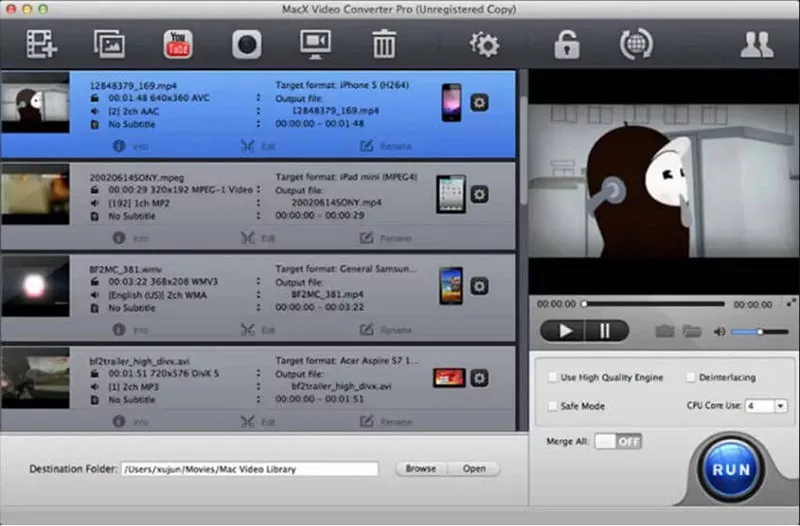
Main Features
- Change MKV to MP4 on Mac
- All basic and advanced video editing tools
- Capture screen in high quality
- Make photo slideshow
- Download music files from 1000+ website
- Convert online videos to Mp3 and MP4 formats
How to Convert MKV to MP4 without Software
For users who don’t want to install third-party software to convert MKV to MP4 free, here are the online tools worth using.
If you’re looking to convert MKV to MP4 online, then HitPaw Online Converter is what you need. Its intuitive and straightforward interface makes it just a matter of few clicks to get the desired outcome.
Main Features
- Convert MP4 to GIF
- Cut/trim videos as well as resize video
- Merge multiple clips and adjust video speed
- Extract audio/video
- Add or remove watermark
- Add subtitles
- Screen recorder
- Advanced face animator
Navigate to HitPaw Converter and click on the “Video Converter” mode.

Now, load the MKV files into the program by clicking on Convert Video Now > Choose File.

Use the drag-down option next to “Convert To” and choose the MP4 format. Hit Convert.

When it’s done, click on Download All to save the output file.

Conclusion
After reading this article, you have a better understanding of how to convert MKV to MP4 on both Windows and Mac. HitPaw Video Converter is the best way to convert MKV to MP4 without losing quality.






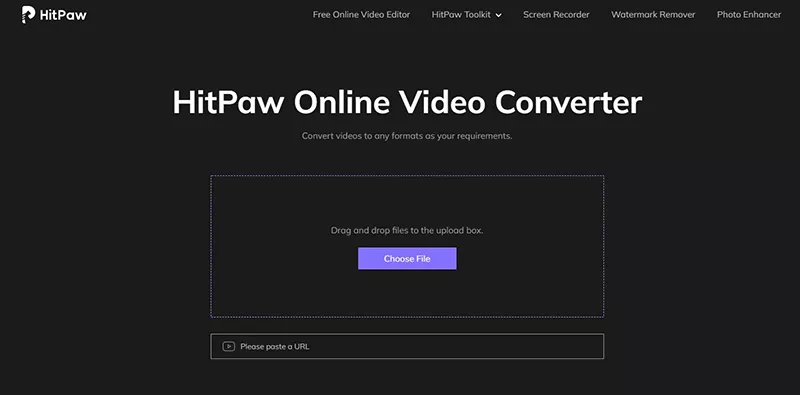
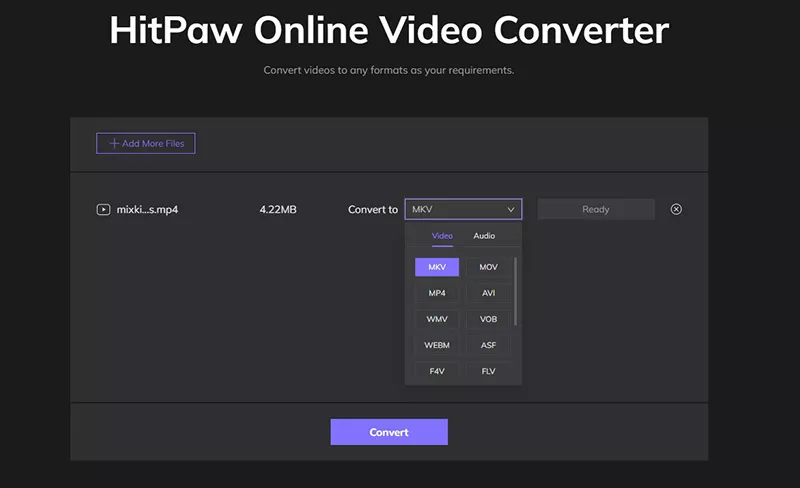
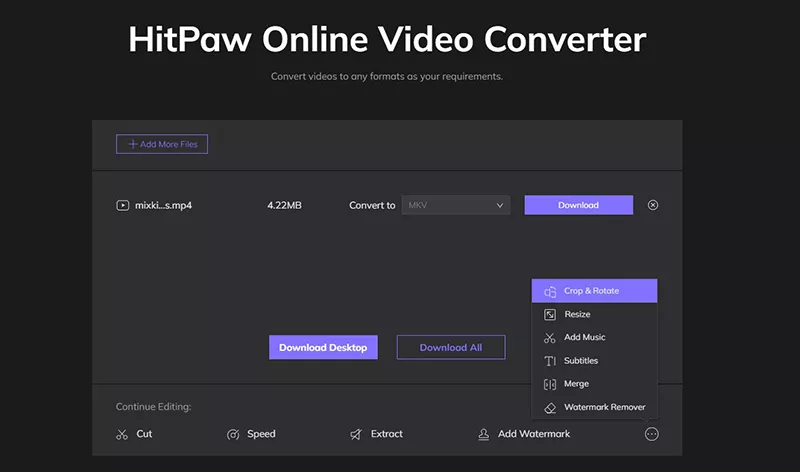



Join the discussion and share your voice here
Leave a Comment
Create your review for HitPaw articles