Mastering the Art of Spotify Queue Clearing Meta description
In the realm of music streaming, managing your playlist queue efficiently can greatly enhance your listening pleasure. This guide delves into the intricate process of mastering the art of Spotify clear queue. By understanding the nuances of this feature, you can streamline your listening experience, ensuring seamless transitions between tracks and maintaining control over your musical journey. Whether you're a casual listener or a dedicated music aficionado, optimizing your Spotify queue management skills can elevate your enjoyment to new heights.
Part 1. What is Spotify Queue
The queue in Spotify represents the list of songs that are lined up to play next.
When you utilize the Spotify queue clear option, it removes all queued songs, allowing you to start anew. Adjusting your Spotify queue clear settings can help maintain a fresh and organized musical journey tailored to your preferences.
How Does It Work?
1. Addition: Users can add songs to the Spotify queue by selecting the "Add to Queue" option, placing them in line for playback.
2. Ordering: The queue operates on a first-in, first-out basis, meaning the song added first will be played first unless manually rearranged.
3. Playback: Once the current song finishes, Spotify automatically plays the next song in the queue, providing a seamless transition.
4. Management: Users can manage the queue by adding, removing, or rearranging songs as desired to customize their listening experience.
5. Control: Queue management offers users control over their playlist, ensuring they hear the songs they want in the order they prefer.
Consider these points to know how to clear queue spotify.
Benefits of a clear Queue
Here are the benefits of clear spotify queue:
- Organized Playlist: A clear queue helps organize your playlist by ensuring that only desired songs are queued up for playback.
- Streamlined Listening: Removing unwanted songs from the queue ensures a seamless and uninterrupted listening experience.
- Customized Journey: With a clear queue, you can curate a personalized musical journey tailored to your preferences, enhancing overall enjoyment.
- Efficient Navigation: Clearing the queue enables efficient navigation through your playlist, allowing for easy access to your favorite tracks.
Part 2. How to Clear Your Spotify Queue
Clearing the Queue on Desktop
To know about spotify how to clear queue on desktop, follow these points:
1. Launch Spotify: Open Spotify on your desktop and navigate to the Queue section.
2. Locate Option: Find the "Clear" or "Remove All" option within the Queue section.
3. Confirmation: Click on the option and confirm the action to ensure your queue is now empty.
Clearing the Queue on Mobile Devices
To know about how spotify clear queue iphone, follow these steps:
1. Open Spotify App: Launch the Spotify app on your iPhone or Android device.
2. Access Queue: Navigate to the Queue tab and locate the "Clear" or "Remove All" button.
3. Delete Queue: Tap on the button and confirm the deletion of your queue to clear it completely.
Part 3. Alternative Methods to Clear Your Spotify Queue
1.Using 3rd party websites
Some popular options are Spotiwipe, Spotify Queue Cleaner, and Spotify Queue Manager. The website will typically prompt you to log in to your Spotify account and grant permissions to access and manage your queue. Once connected, the website will show your current Spotify queue. Look for an option to "Clear Queue" or "Empty Queue" and click it. This will instantly remove all the songs from your Spotify queue.
2. Utilizing Spotify Settings and Features
Here are some Spotify settings and features related to managing your queue and customizing your playlist:
1. Queue Management Options:
Remove from Queue:
- While a song is in your queue, you can remove it easily.
- On the desktop/web app, click the “X” next to the song in the queue.
- On the mobile app, swipe left on the song to reveal the “Remove” option.
Add to Queue:
- When browsing through playlists, albums, or search results, you can add songs directly to your queue.
- Just click the queue icon (usually three horizontal lines) next to the song.
- Rearrange Your Queue:
- Drag and drop songs in the queue to change their order.
- Prioritize your favorites or create a specific flow.
2. Customizing Your Playlist:
Create a Queue-Only Playlist:
- Want a temporary playlist for a specific mood or occasion? Use your queue!
- Add songs to the queue without saving them to a permanent playlist.
Queue as a Dynamic Playlist:
- Keep adding songs to the queue as you discover new tracks.
- It becomes a dynamic playlist that evolves with your taste.
3. Tips for an Organized Queue:
Clear It Regularly:
- Start fresh whenever you switch genres or playlists.
- A clean queue ensures a focused listening experience.
Plan Ahead:
- Arrange songs based on your mood or energy level.
- Put your favorite tracks at the top for instant gratification.
Avoid Overloading:
- Too many songs in the queue can lead to decision fatigue.
- Keep it manageable for a smoother flow.
Part 4. Pro-tip: How To Download Spotify Music & Listen Offline
HitPaw Video Converter stands out as a versatile and powerful tool for all your video processing needs. From converting photo and video formats to downloading content from various platforms, this software offers a comprehensive solution for users seeking efficient multimedia management. With its diverse and powerful functions, HitPaw Video Converter serves as a one-stop solution for all video processing needs, catering to both novice and advanced users alike.
Features
- Format Conversion: Seamlessly convert between a wide range of photo and video formats to ensure compatibility with different devices and platforms.
- Video Download: Download videos from over 10,000 websites, allowing users to save their favorite content for offline viewing.
- Music Download: Access and download music from popular platforms, enabling users to build their music library effortlessly.
- Video Editing: Edit videos with ease using a variety of editing tools and features, including trimming, cropping, adding effects, and more.
- Additional Tools: Benefit from a plethora of popular tools such as image compressor, screen recording, 2D to 3D conversion, and more, all integrated into one software package.
Steps
Here is how to Download and Convert Spotify Music using HitPaw Video Converter:
Step 1. Enter Spotify Music Converter: Launch HitPaw Video Converter and choose "Convert Spotify Music" from the main interface or switch to the Toolbox and select "Spotify Music Converter" to convert Spotify music to MP3, WAV, or M4A.


Step 2. Log In to Spotify Account: Sign in to your Spotify account by clicking the "Log In" button in the upper right corner of the software interface.

Step 3. Listen to Music: Utilize the built-in Spotify web player to browse and listen to millions of songs. Search for your favorite artists or songs.

Step 4. Download Spotify Tracks, Playlists, Artists, or Albums:
Step 5. Preview Songs: After downloading, switch to the Converting tab to preview the songs. Easily search or delete files as needed.

Step 6. Select Output Format: Choose the desired output format (MP3, M4A, or WAV) for all the music files. Select the preferred bitrate for the output music, up to 320kbps for MP3.

Step 7. Start Downloading: Click the "Convert All" button to batch convert Spotify music to MP3, M4A, or WAV at high speed.

By following these steps, you can effortlessly download Spotify music and listen to it offline using HitPaw Video Converter.
Watch the following video to learn more details:
Conclusion
In conclusion, mastering the art of Spotify clear queue is key to streamlining your listening experience. By exploring additional options within the app and utilizing features like "Remove from Queue" and "Add to Queue," you can customize your playlist and maintain an organized queue. For effortless management and conversion of your Spotify playlists, I highly recommend HitPaw Video Converter. It simplifies the process and ensures optimal sound quality, enhancing your overall enjoyment.






 HitPaw Video Enhancer
HitPaw Video Enhancer HitPaw Edimakor
HitPaw Edimakor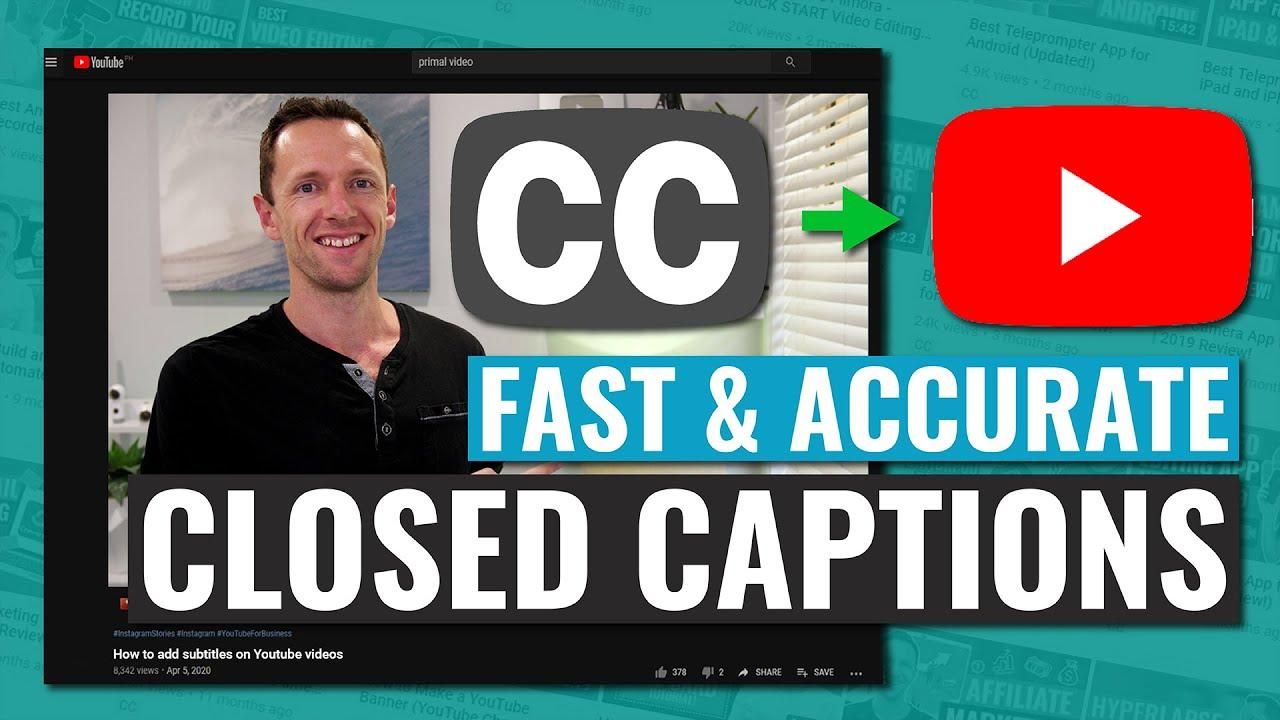
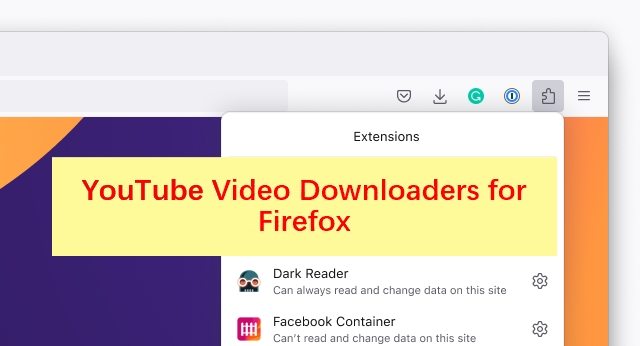


Share this article:
Select the product rating:
Joshua Hill
Editor-in-Chief
I have been working as a freelancer for more than five years. It always impresses me when I find new things and the latest knowledge. I think life is boundless but I know no bounds.
View all ArticlesLeave a Comment
Create your review for HitPaw articles