How to Record A Ringtone on iPhone and Android Free
Personalizing your smartphone's ringtone adds a unique touch to your device and allows you to express your individuality through sound. While many default options are available, recording your own ringtone offers a more personalized experience. This article explores the process of recording a ringtone on both iPhone and Android devices, as well as converting and setting them using HitPaw, a versatile tool for audio conversion. Let's delve into the steps to create and customize your own ringtone, ensuring that your device reflects your personal style.
Part 1: How to Record a Ringtone on iPhone with Voice Memo
Creating a custom ringtone on your iPhone is a great way to personalize your device. One simple method to record a ringtone on iPhone is by using the Voice Memos app. Here's how:
1.Open the Voice Memos app on your iPhone.
2.Tap the red record button to start recording your desired ringtone.
3.Play the sound or music you want to capture as your ringtone.
4.Once you've finished recording, tap the stop button.

5.Trim the recording if necessary by dragging the edges of the waveform.
6.Tap "Done" to save your recording.
7.To set the recording as your ringtone, follow the steps outlined in your iPhone's settings.
Part 2: How to Record Ringtone on Android with Inbuilt Voice Recorder App
On Android devices, you can easily record a ringtone on your Android device using the built-in Voice Recorder app, allowing you to customize your device's sound profile according to your preferences. Here's how to do it.
1.Open the Voice Recorder app on your Android device.
2.Tap the record button to start recording.
3.Play the sound or music you want to capture as your ringtone.
4.Once you've finished recording, tap the stop button.
5.Trim the recording if necessary using the editing tools provided.
6.Save the recording to your device.

7.To set the recording as your ringtone, navigate to your device's settings and select the recorded audio file.
Part 3: How to Convert Recording to iPhone/Android Ringtones Formats
After recording your desired ringtone, you may need to convert it to a compatible format for your iPhone or Android device. HitPaw Video Converter offers a convenient solution for converting your recordings into ringtone-compatible formats such as MP3 or M4R for iPhone and MP3 or WAV for Android., ensuring a seamless and personalized sound experience on their smartphones.
- Convert recordings into ringtone-compatible formats such as MP3, M4R, and WAV
- Adjust bitrate, sample rate, and codec, ensuring optimized quality for ringtone files
- Quickly convert recordings into ringtone formats without compromising on quality
- An intuitive interface, making it easy for users to use
Step 1:Download and install HitPaw on your computer. Import the recorded audio file into HitPaw.

Step 2:Choose the desired output format for your ringtone (e.g., M4R for iPhone or MP3 for Android).

Step 3:Select the output folder for the converted ringtone. Click "Convert" to begin the conversion process.

Step 4:Transfer the converted ringtone to your iPhone or Android device using a USB cable or cloud storage service.
By following these steps and using HitPaw for conversion, you can easily record and create custom ringtones for your iPhone or Android device, adding a personal touch to your device's sound profile.
FAQs About How to Record a Ringtone
Q1. Can I record a ringtone directly on my iPhone?
A1. Yes, you can use the Voice Memos app on your iPhone to record a ringtone.
Q2. How long can my recorded ringtone be?
A2. The length of your recorded ringtone will depend on the capabilities of your device and the file size limitations of the ringtone format.
Q3. Can I use third-party apps to record and convert ringtones?
A3. Yes, there are several third-party apps available for both iPhone and Android devices that offer additional features for recording and converting ringtones.
Q4. Are there any legal restrictions on recording and using custom ringtones?
A4. It's essential to respect copyright laws when recording and using custom ringtones. Ensure that you have the necessary rights to use any copyrighted material in your recordings.
Conclusion
Recording your own ringtone is a simple yet effective way to customize your smartphone experience. Whether you're using an iPhone or Android device, the built-in voice recorder apps provide easy-to-use tools for capturing your desired sound. With HitPaw Video Converter, converting and setting your recordings as ringtones becomes a seamless process, allowing you to enjoy a personalized sound profile on your device. By following the steps outlined in this article, you can create custom ringtones that reflect your personality and preferences, ensuring that your smartphone stands out from the crowd.


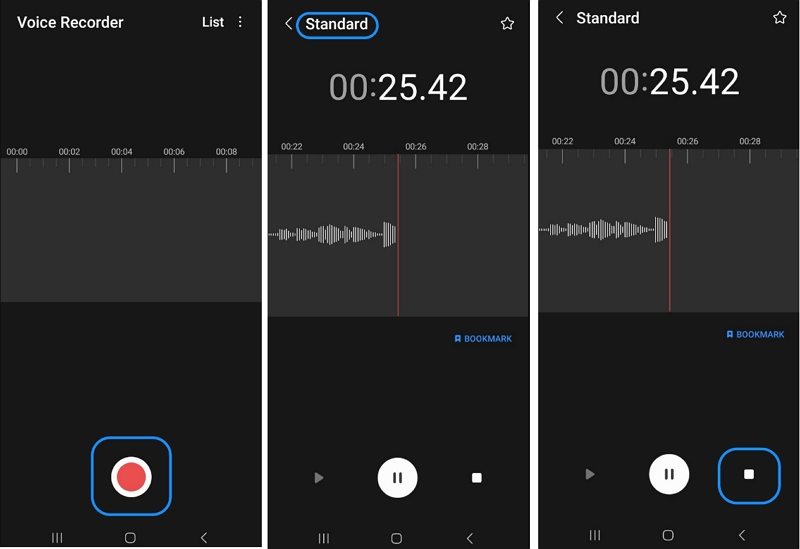










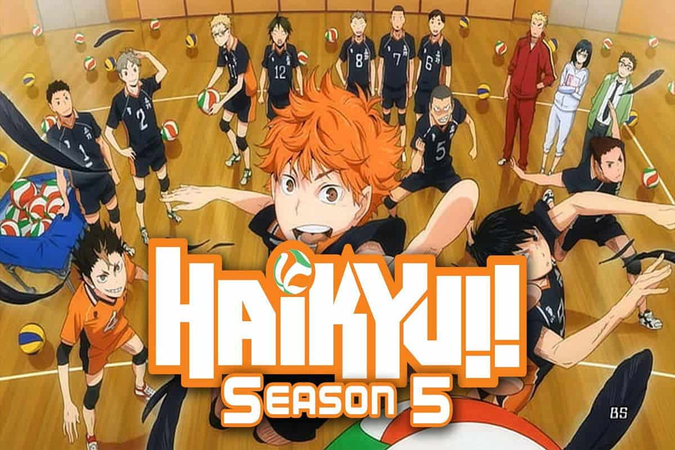
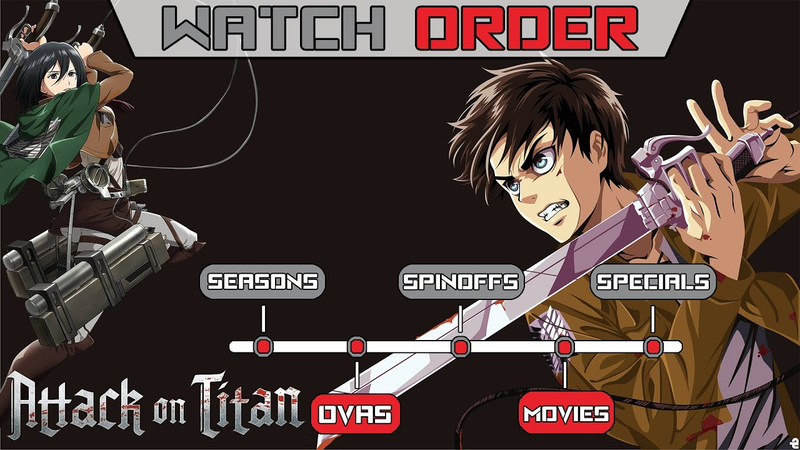

Home > Music Converter > How to Record A Ringtone on iPhone and Android Free
Select the product rating:
Joshua Hill
Editor-in-Chief
I have been working as a freelancer for more than five years. It always impresses me when I find new things and the latest knowledge. I think life is boundless but I know no bounds.
View all ArticlesLeave a Comment
Create your review for HitPaw articles