How to Enhance Spotify Playlist
Not many users know about the Spotify “Enhance” feature which was released back in late 2021. It was designed as a tool to create playlists and update them with fresh and hidden tracks. For those who constantly look for new songs or tracks that flow with their current mood, taste, or genre, then the Enhance feature on Spotify is your best bet.
In this guide we'll tell you all you need to know about Enhance, what it is, and how you can use it to enjoy music curated to your style. Let's get right into it.
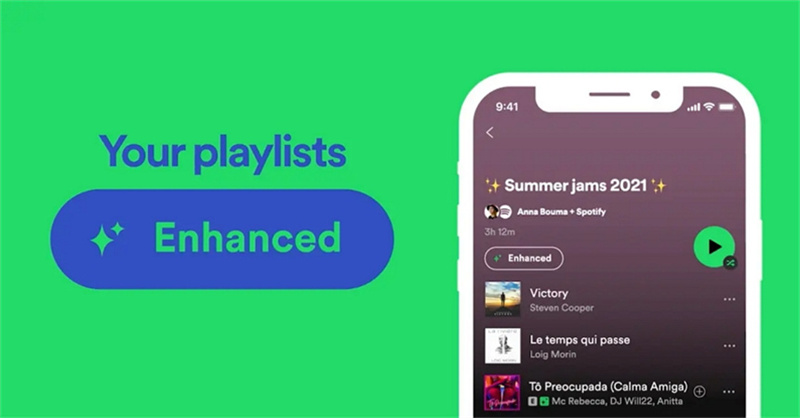
Part 1. What is Spotify Enhance?
Spotify Enhance is a fairly new and innovative tool created by Spotify to provide you with a combination of your best songs along with recommendations curated to your musical preferences. Although it is only accessible to Spotify Premium subscribers, the Enhance makes it so much easier to make playlists customized to your taste. Once switched on, you can control recommended songs by adding the ones that fit the genre or mood you're looking for.
Features
- Song Recommendations: With the Enhanced feature turned on, you will get a recommended song after every two existing ones on your playlist. You will know the recommended ones from the Enhanced logo and the Spotify logo visible when you check the Added By list.
- Add New Songs: If you like any song recommended to you by Enhance, you are free to add it to your playlist by selecting the + option. This will remove the Enhanced logo and suggest three more songs below the one you just added.
- Remove Songs Added: If you added a song by accident or you do not want the song in your playlist, you can select the … option and choose Remove from this playlist. This removes the added song but the three songs recommended below will remain.
Part 2. How to Enhance Spotify Playlist
The Spotify Enhance feature is available on both PCs/Mac and iOS/Android mobile devices. If you're looking to turn on or off Spotify Enhance, follow these guides for either desktop or mobile devices.
How to Turn on Enhance on Spotify from PC/Mac
- Open the Spotify app on your Windows or Mac computer.
- Go to your library and choose the playlist you want to add new songs to.
- After opening the playlist you want, look at the top of the page for the Enhance button. Click on it.
- Once Enhance is switched on, the button will read Enhanced and while listening to that playlist, you get a song recommendation after every two songs. Now you can enjoy your Enhanced playlist.
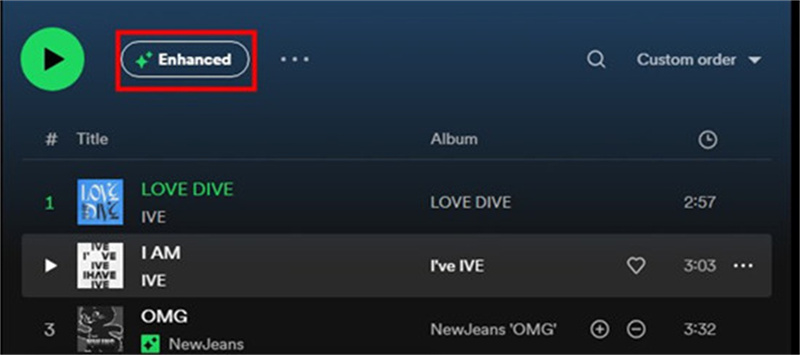
How to Turn on Enhance on Spotify for Mobile
- The first step is to open your Spotify on your iOS or Android device.
- The next step is to browse your library to choose the playlist you'd like to receive recommendations on.
- After choosing the playlist, look at the top of the page for the Enhance button and switch it on.
- Now your playlist will receive song recommendations based on your playlist size. All recommendations are selected to match your music tastes or genre of the playlist.
Part 3. How to Turn Off Enhance on Spotify
How to Turn Off Enhance on Desktop
If you want to disable the Spotify Enhance feature on your Windows or Mac device, follow these steps:
- Go to the Enhanced playlist in your music library.
- Select the Enhanced button at the top of the page on your playlist profile.
- The Enhance feature is now disabled, and you can go enjoy your old playlist.
How to Turn Off Enhance on Mobile
If you want to switch off the Spotify Enhance feature on your iOS or Android device, here's what to do:
- Browse your library to select the Enhanced Playlist.
- Look for the Enhanced button at the top of the page and tap it to disable Enhance.
- Now all your song recommendations will be removed and you can enjoy your original playlist.
Part 4. How to Fix Spotify Enhance Button Not Showing
There have been reports of some users not able to find the Enhance feature on Spotify. This may be because you are not subscribed to the Spotify Premium plan. If you're a Premium user then it may be due to a few reasons we'll give below, along with tips on how to fix them.
1. Technicalities:
Your Spotify may be going through some technical issues, and the best way to fix it is by restarting the website or app.
2. Song Format Not Supported:
The Enhance feature only supports certain audio quality of songs. And if you find it difficult to play some recommended songs, you should try playing other suggested songs.
3. Country Restrictions:
The Spotify Enhance feature is only available in selected countries and the reason why you may not access the function is because your county is not part of the selected list.
4. Outdated App:
If your Spotify app is out of date, then the Enhance feature may not be accessible to you. Update your app to the latest version to have access to Enhance.
But if you still wish to enjoy your playlists with recommended songs, then you can simply use the Smart Shuffle on your playlist page.
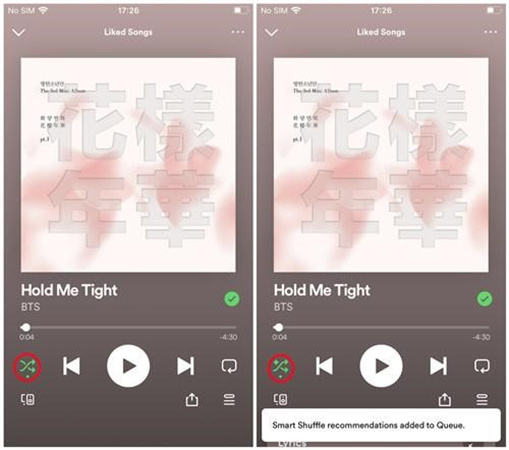
Smart Shuffle is not the same as Enhance, but it has similar functions. It shuffles your playlists in random order and adds recommended songs to your play queue instead of the playlist. You can control what songs play next from the queue.
Part 5. Tips: Download Spotify Playlist to MP3 for Unlimited Offline Listening
After enhancing your Spotify playlists, you may desire a way to enjoy them offline without being a Spotify Premium user. Your best bet is to use the Hitpaw Spotify Music Converter. This feature on the Hitpaw Video Converter application will help you download and convert your Spotify playlist to MP3 on your computer for unlimited offline listening.
You can enjoy your favorite playlists with the Enhanced feature with 100% original audio quality across different devices, all with Hitpaw Spotify Music Converter. Here are a few features of the application:
- You can download your favorite playlists and even songs or albums.
- You can convert to not only MP3 format but to WAV or M4A format as well.
- All songs are preserved with 100% audio quality after converting to downloads.
- Keep original ID3 tags after conversion
- Batch download support
- Remove protection from Spotify songs
How To Download Spotify Playlist to MP3
Step 1:Install and open the HitPaw Video Converter application.Go to the Toolbox tab on the main interface and choose Spotify Music Converter.

Step 2:Here, you will enter the embedded Spotify web player. We suggest that you log in to your Spotify account for music streaming and downloading.

Step 3:After logging in to your Spotify account, browse your library to find the playlist you wish to download. Open it and click the Download button beside the browser address bar.

Step 4:Clicking the Download button will automatically start to analyze the playlist. After analysis, you can see songs on the playlist and also choose to delete any you don't want to download.

Step 5:Choose an output format from the Convert all to option.

Step 6:Once everything is to your desire, you can begin the download process by clicking the Convert All button. And there you have it; you can enjoy your Enhanced playlists anywhere and anytime you want thanks to Hitpaw Spotify Music Converter.

The Bottom Line
Some passionate playlist curators may choose not to use the Enhance feature on Spotify for their playlists because they enjoy the work of choosing the playlists themselves. But if you wish to enjoy fresh new music once in a while then this option is an invaluable experience. HitPaw Spotify Music Converter is recommended when you want to enjoy music offline on different platforms and devices.












 HitPaw Edimakor
HitPaw Edimakor HitPaw VikPea (Video Enhancer)
HitPaw VikPea (Video Enhancer)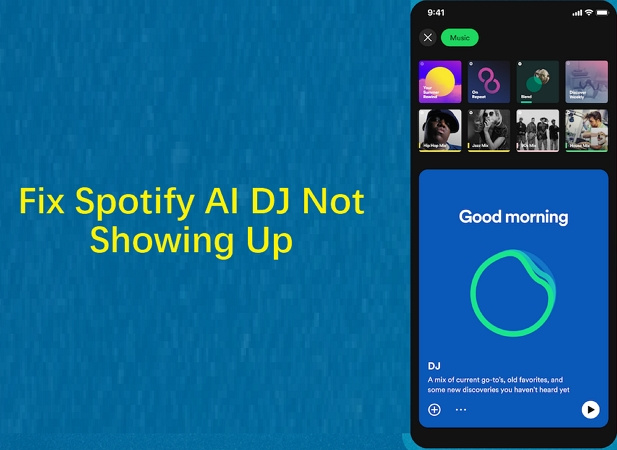

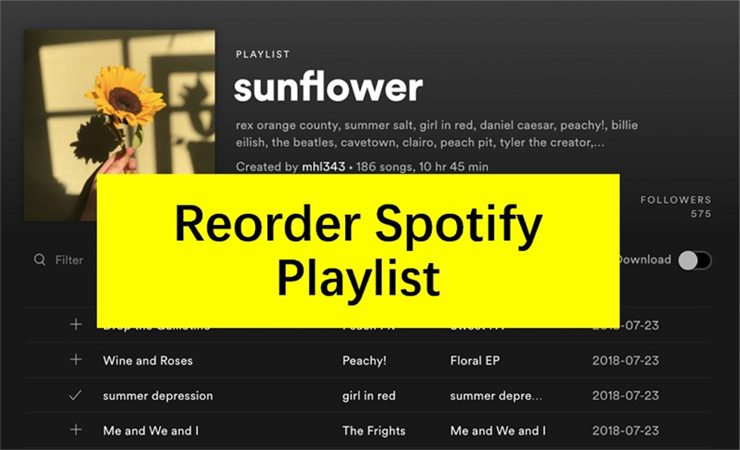

Share this article:
Select the product rating:
Joshua Hill
Editor-in-Chief
I have been working as a freelancer for more than five years. It always impresses me when I find new things and the latest knowledge. I think life is boundless but I know no bounds.
View all ArticlesLeave a Comment
Create your review for HitPaw articles